ASUS PA278QV ProArt monitor – Photo Review
Photo Review
8.8

Mục Lục
In summary
The ASUS PA278QV ProArt monitor performed better than we expected for an entry-level screen.
The display covers wide viewing angles and is mostly very colour accurate. The OSD is easy to navigate and adjust and you can tweak the monitor output in a number of useful ways. It also provides the controls needed for colour calibration, which can keep the display within specs for its lifetime.
Reduced screen uniformity will show up more in dark scenes, where colour shifts can also become visible in shadowed areas.
While its coverage of the Adobe RBG colour space is limited to 77%, it provides excellent coverage of the sRGB and almost identical Rec.709 colour spaces. This is enough for the majority of videographers and most amateur photographers. The default refresh rate of 60 Hz produced smooth video displays.
Full review
ASUS has developed its ProArt monitors primarily for people like photographers, graphic artists and so-called ‘content creators’. A feature common across the range is the use of IPS (in-plane switching) technology to ensure consistent, accurate colour reproduction from all viewing angles plus stable response times. The last ASUS monitor we reviewed was in April 2018, which was the flagship model of the time, the ProArt PA32UC. In this review we visit the entry level to the range and consider how well the PA278QV ProArt monitor is suited to photo editing.

Front view of the PA278QV ProArt monitor. (Source: ASUS.)
ASUS makes two variants of the entry-level ProArt displays: the PA248QV with a 24-inch screen and FHD resolution and the 27-inch PA278QV with WQHD (2560 x 1440 pixels), which was supplied for this review. The differences between them are somewhat less than those between the PA278QV and the PA32UC screens.
Not only is the PA32UC considerably larger; it also boasts 4K/UHD resolution, a 10-bit colour depth plus a 14-bit look-up table that delivers a claimed 100% coverage of the Adobe RGB colour gamut. In contrast, the PA278QV has WQHD (2560 x 1440 pixels) resolution, a more limited colour gamut, with an 8-bit colour depth. It claims 100% coverage of the sRGB and Rec. 709 colour spaces (the latter is a very close equivalent to sRGB in the world of video). No claims are made for other colour spaces.
Like the PA32UC, each PA278QV monitor leaves the factory with a unit-specific calibration report. It can also be calibrated by the user with any of the popular spectrophotometers, but unlike the PA32UC, the PA278QV is not supplied with calibration software.
Who’s it for?
The resolution of 2560 x 1440 pixels offered by the PA278QV is the minimum that should be considered by anyone who wants to get started in image and/or video editing. Although it can’t display a 4K video frame at full resolution it’s more than enough to make FHD videos appear sharp and clear and still image files will show enough detail for editing.
While its gamut can’t display the full colour range recorded by raw files or JPEGs recorded in HDR mode, the PA278QV covers 99% of the sRGB gamut easily, which allows it to be used for basic photo and video editing, even for images captured with the Adobe RGB colour space. It also provides all the controls and functions needed for colour calibration.

The calibration report supplied with the review unit.
The screen comes pre-calibrated and is supplied with a printed report (reproduced above) that shows deviations from ideal colour are less than two across a 32-value range. Entry-level users will appreciate the adjustability of the screen when they attempt their first calibration for colour management, and novice users will value the easy-to-access pre-set colour modes that enable them to match the screen’s colour rendition with different applications.
The response time of this screen is a bit slow for a gaming display, where a one millisecond response time is a basic requirement. However, it could be worthwhile as a regular computer monitor. It can also be used in dual-screen setups as well as with VESA wall mountings. Compliance with the Low Blue Light and Flicker-free standards should make this screen easier on the user’s eyes than a cheaper monitor screen.
Features
ASUS lists the key features of the PA278QV screen as follows:
- 27-inch WQHD (2560x 1440) IPS monitor with frameless design
- International colour standard 100% sRGB and 100% Rec. 709 wide colour gamut
- Calman Verified with factory calibrated for excellent Delta E < 2 colour accuracy
- ASUS-exclusive ProArt Preset and ProArt Palette provide numerous adjustable colour parameters
- 75Hz refresh rate and Adaptive-Sync technology (48~75Hz) to animated content with fast action and eliminate screen tearing
- Extensive connectivity for maximum flexibility, including Mini DisplayPort, DisplayPort, HDMI, dual-link DVI-D, audio in and earphone jack, plus four USB 3.0 ports
- Ergonomic stand with tilt, swivel, pivot and height adjustments for a comfortable viewing experience, plus VESA wall-mountable
Purchasers who want to calibrate the screen will need to use third-party calibration tools. We used Datacolor’s Spyder X Elite for this review but X-Rite’s i1Studio or ColorMunki Display devices can also be used.
Design and Ergonomics
The display panel is as slim and smart-looking as you’d expect for a modern monitor, with narrow black bezels that are approximately 3 mm wide around the top and sides of the screen. The bottom bezel is 25 mm wide, providing space for a six-button control panel located at its right hand end.
The grey stand and base are elegant looking as well as functional. It doesn’t wobble when you tilt or rotate the screen, perhaps because its square base has a larger than average footprint. Despite extensive use of plastics, build quality is very good, with no gaps in the seams and no rough or sharp edges. A matte surface has been applied to the LED panel to reduce glare and unwanted reflections.

The control panel on the PA278QV monitor.
The QuickFit button provides an easy way to preview page layouts directly on the screen without having to print test copies. It contains five types of patterns including alignment grids for A4 and B5 paper sizes for documents and photos as well as a ruler display.
The two shortcut buttons are programmable, with the one on the left defaulting to selecting the Blue Light Filter and the one on the right to Brightness adjustment. The Close button toggles the OSD menu on and off.
The flat back of the screen enables it to be wall mounted and the screen itself can be rotated through 90 degrees in either direction to enable vertical images to be viewed at full-screen size. It can also be tilted and swivelled to accommodate a variety of viewing angles and positions.
But a few things highlight the ‘entry level’ nature of this screen. The control panel buttons are the standard push-style buttons rather than being touch-enabled and the built-in speakers, while welcome, sound a bit tinny and will introduce distortion even at levels slightly above moderate loudness.
Setup
The PA278QV is easy to set up. Once the screen has been removed from the box the next step is attaching the base of two-piece stand. (The vertical arm is attached to a swivel plate on the back of the screen at the factory.)
With the screen face down on a clean surface covered with a soft cloth, the base is connected to the arm with its attached screw and the arm is locked into place on the back of the screen. Once the monitor has been stood up on the desk all that’s needed is to connect the necessary cables.
There are plenty of connectivity options, including single HDMI (v1.4) and Dual-Link DVI ports and a Mini DisplayPort, along with an audio-in port and an earphone jack. There are also two tiny built-in speakers with two-watt output.

Port connections on the rear of the PA278QV screen. (Source: ASUS.)
Two USB 3.0 Type B ports are provided for connecting to a computer with two more USB 3.0 Type A ports on the side of the screen for connecting to a keyboard, mouse or USB flash drive. Once all the required connections have been setup, the power cable can be installed and the monitor switched on.
Performance
When we connected the PA278QV to our Windows 10 computer and turned it on, the system recognised it immediately and added it as a secondary monitor. We were able to check and adjust the monitor settings via the settings menus, although the default factory settings (shown below) were the highest available and, thus, the best options for image editing.

The default Windows 10 display settings.
The default setting for the screen was brighter than our main screen but this made it easy to scan for dead pixels. None were found. Colours in images appeared natural looking and videos displayed smoothly, all good indicators of initial performance.
We then carried out our standard tests with the SpyderX Elite and Datacolor’s software, enabling us to compare its performance with other monitors we have reviewed in the past year or so. Advanced Analysis graphs of the measurements taken are shown below.
The results of the individual tests are presented below.
- Colour Gamut

In the diagram above, the green triangle shows the boundaries of the sRGB colour space, while the purple triangle delineates the Adobe RGB colour space and the blue triangle shows the P3 colour space. The red triangle shows the measured colour space for the monitor, which covers 99% of the sRGB colour space and 77% of the Adobe RGB colour space. This is a good result for an entry-level 8-bit monitor, which is indicated by the 5.0 rating in the overall score.
- Gamma
Gamma plots show the relationship between the brightness of a pixel as it appears on the screen, and the numerical value of that pixel. They are a good indicator of how mid-tones are reproduced. If gamma is set too high, mid-tones appear too dark.

The graph of the measured gamma (above) shows it to be exactly 2.2, the recommended gamma for image editing with Windows PCs; another very good result.
- Colour Accuracy

The colour accuracy showed only minor deviations from the ideal theoretical values for 23 of the 24 measured values. The only significant deviation was in the primary cyan colour band. This is also a good result for an entry-level monitor.
4. Brightness, Contrast and White Point
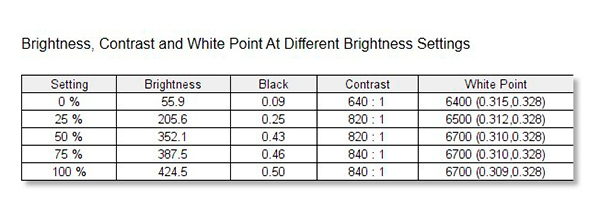
Aside from lower contrast ratio and white point readings at zero brightness, measurements showed reasonably consistent contrast and white point measurements across the remaining brightness settings.
5. Screen Uniformity
The two Screen Uniformity tests check the brightness and colour consistencies of the display in nine sections of the screen, at various luminance levels. Separate graphs are provided for luminance (brightness) and colour measurements across four luminance levels. We present the upper and lower graphs for each category.
5a. Luminance Uniformity.


Luminance uniformity readings showed distinct darkening along the top and left sides of the screen plus a distinct hot spot in the lower right corner. This is shown as a poor score on the overall monitor rating.
5b. Colour Uniformity


Colour uniformity measurements showed distinct variations between the top left and right sides of the screen and the centre and periphery of the screen.
6. Before and After Views


The ‘before’ (top) and ‘after’ (below) displays produced by the Spyder5 Elite showing the effects of calibration. The close similarities between these displays shows the ASUS PA329Q ships with excellent colour settings.
Overall Rating

The overall rating shows the PA278QV to be a surprisingly good performer for an entry-level screen. Its main weakness is luminance uniformity, although the importance of this issue will depend on the use to which this monitor is put.
Conclusion
Please Login or Register to access the Conclusion.
SPECS
Panel size: 27 inch
Active display size (h × v): 596.74 x 335.66 mm
Panel type: IPS
Viewing angles (h, v): 178°/ 178°
Brightness: 350 cd/㎡
Contrast ratio (typical): 1000:1
Response time (typical): 5 ms (GTG); refresh rate 75 Hz
Native resolution: 2560 x 1440 pixels
Pixel pitch: 0.233mm
Display colours: 16.7 million
Gamut coverage: 100% sRGB, Rec. 709
Built-in Calibration Sensor: No
Screen adjustments: Gamma (Support Gamma 1.8/2.0/2.2/2.4/2.6), Colour temperature (4 modes)
Colour adjustment: 6-axis adjustment (R, G, B, C, M, Y)
Preset modes: ProArt Presets: Standard, sRGB, Rec. 709, Scenery, Reading, Darkroom, Rapid Rendering, User mode1, User mode2, ProArt Palette
Video input terminals: Mini DisplayPort x 1. HDMI(v1.4) x 1, Dual-Link DVI x 1
Other inputs: Earphone Jack, PC Audio Input
Digital signal frequency: 30~112 KHz (H) / 46~75 Hz (V)
USB ports / standard: USB Hub with 4 ports (USB 3.0)
Power consumption: 18.6W operating / 0.5W sleep mode
Height adjustment range: 0~150mm
Tilt / Swivel / Pivot: +35° ~ -5° / +90° ~ -90° / +90° ~ -90°
VESA Wall Mounting: 100 x 100 mm
Dimensions (w x h x d): With Stand: 615 x (382~532) x 226 mm; Without Stand: 615 x 372 x 51 mm
Net weight: With Stand: 7.72 Kg; Without Stand: 4.96 Kg
Standards compliance: TÜV Flicker-free, TÜV Low Blue Light, Calman Verified
Manufacturer’s warranty: 3 years
Distributor: ASUS Australia, 1300 278 788
Rating
RRP: AU$799; US$299
- Build: 9.0
- Ease of use: 8.8
- Viewing quality: 8.5
- Versatility: 8.8
- Power consumption: 8.8
BUY






