ASUS VivoBook S14 (S410) review – a budget portable notebook | LaptopMedia.com
 Following our HP Envy 13 review, we are now presenting you with another portable notebook – the ASUS VivoBook S14. Unlike, the Envy 13, the VivoBook S14 has a 14-inch screen but thanks to the so-called NanoEdge display the screen frame’s size is like a 13-inch notebook. The screen-to-body ratio is 77% according to ASUS.
Following our HP Envy 13 review, we are now presenting you with another portable notebook – the ASUS VivoBook S14. Unlike, the Envy 13, the VivoBook S14 has a 14-inch screen but thanks to the so-called NanoEdge display the screen frame’s size is like a 13-inch notebook. The screen-to-body ratio is 77% according to ASUS.
The VivoBook S14 is not meant for intensive work but it can pump some power with up to a Core i7-8550U and GeForce MX150 GPU. With its thin and compact design, the VivoBook S14 is ideal for travelers and the affordable price makes it even more appealing for students or kids.
ASUS claims amazing battery life and great screen factory settings. We are set to test those among our wide range of tests and analysis we conduct.
You can check the prices and configurations in our Specs System: https://laptopmedia.com/series/asus-vivobook-s14-s410/
Mục Lục
Contents
Specs Sheet
ASUS VivoBook S14 technical specifications table

Not available
CPU
Intel Core i7-8550U
GPU
NVIDIA GeForce MX130 (2GB GDDR5)
Display
14.0”, Full HD (1920 x 1080), IPS
HDD/SSD
128GB SSD + 1TB HDD, 5400 rpm
M.2 Slot
1х 2280 M.2 PCIe NVMe slot
RAM
8GB DDR4, 2400 MHz
Dimensions
326.4 x 225.5 x 18.8 mm (12.85″ x 8.88″ x 0.74″)
Weight
1.30 kg (2.9 lbs)
Body material
Plastic / Polycarbonate (aluminum lid)
Ports and connectivity
Features
What’s in the box?
Inside the box, you can find the notebook neatly packed with its 45W wall charger and a few papers.

Design and construction
The ASUS ViVoBook S14 has an appealing design. The dark gray matte finish looks like aluminum but it’s actually plastic. The overall build quality isn’t something to brag about. The only metal part of the construction is the aluminum lid. It has a brushed finish and a reflective ASUS logo in the center.

The aluminum lid flexes a bit in the center but you have to push really hard to cause ripples on the other side. Fingerprints do stick but aren’t very visible. The back cover also flexes a bit – it’s plastic. There are four rubber feet that lift the notebook and keep it in place. Under the top feet there are two hidden screws (keep in mind when disassembling). The two speakers are located beside the bottom feet. There is a notch on the front of the device to aid in opening it, however, this can’t be done with one hand.
ASUS advertises its NanoEdge display which as you can imagine means that the bezels around the screen are small. The side bezels are indeed thin, however, we can’t say the same for the top and especially bottom bezels. ASUS claims that thanks to the NanoEdge display they can fit a 14-inch panel inside a “typical” 13-inch frame. Maybe “typical” is what we call large today, as most 13-inch notebooks nowadays have a bezel-less design. You can see the dimensions of the VivoBook compared to the HP Envy 13 below. It’s clear that the 13.3-inch notebook has a smaller footprint.
Width
Length
Height
Weight
ASUS VivoBook S14
326.4 mm (12.78″)
225.5 mm (8.88″)
18.8 mm (0.7″)
1.3 kg (2.87 lbs)
HP Envy 13 (2018)
307 mm (12.09″)
212 mm (8.13″)
14.9 mm (0.59″)
1.20 kg (2.6 lbs)
The keyboard is well spaced for a 14-inch notebook. In our opinion, the layout is quite comfortable and easy to get used to. There is enough key travel but the feedback could be better. The single-color (white) illumination has three brightness levels which is a feature we don’t see so often. Unfortunately, the keyboard experiences a lot of flex when pressure is applied. It’s even slightly noticeable when typing casually which is a let-down. The palm rest area and the plastic around the keyboard also bend. The matte finish doesn’t attract smudges easily.

The touchpad is rather small. It’s accurate but it could have been more sensitive. There is a fingerprint sensor in the top right corner (selected models only) with Windows Hello support. It’s accurate and fast as long as you place your finger correctly – trying different angles usually doesn’t work.
Ports
The ASUS VivoBook S14 is well-packed with ports for a 14-inch notebook. They are rather evenly spaced between the two sides, however, most cables will stick from the left side which is more comfortable for the majority of right-handed users.
On the left side, you get a DC charging port, a USB 3.0 port, an HDMI, a USB Type-C port, and a 3.5 mm headphone/mic jack.

The right side is populated by two another two USB 2.0 ports, an SD card reader and two notification LEDs – one of them gives you information about the battery status and the other is a power indicator – it lights up when the device is on and blinks if it’s put on sleep.

Display quality
ASUS VivoBook S14 has a Full HD IPS panel with a model number AUO423D (AUO B140HAN04.2). Its diagonal is 14 inches (35.5 cm) and the resolution is 1920 x 1080. The screen ratio is 16:9, the pixel density – 157 PPI, and the pixel pitch – 0.16 x 0.16 mm. The screen becomes “Retina” when viewed from a distance of at least 56 cm (from this distance the eye can’t tell the different pixels apart anymore).
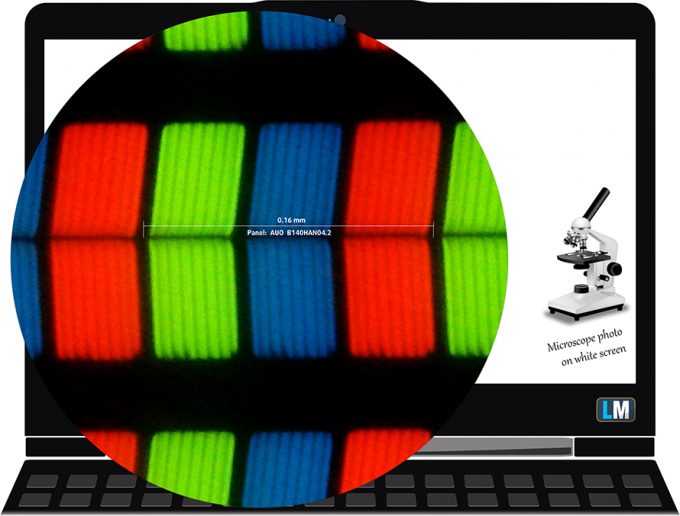
Viewing angles are comfortable. We offer images at 45° to evaluate the quality.

The maximum measured brightness is 277 nits (cd/m2) in the middle of the screen and 259 nits (cd/m2) average across the surface with a maximum deviation of 10%. The Correlated Color Temperature on a white screen and at maximum brightness is 6700K (average) – almost in line with the optimal 6504K temperature for sRGB. The average color temperature through the grey scale before profiling is 6560K.
In the illustration below you can see how the display performs from uniformity perspective. In other words the leakage of light from the light source. The illustration below shows how matters are for operational brightness levels (approximately 140 nits) – in this particular case at 72% Brightness (White level = 143 cd/m2, Black level = 0.1 cd/m2).
Values of dE2000 over 4.0 should not occur, and this parameter is one of the first you should check if you intend to use the laptop for color sensitive work (a maximum tolerance of 2.0 ). The contrast ratio is excellent – 1410:1 (1400:1 after profiling).
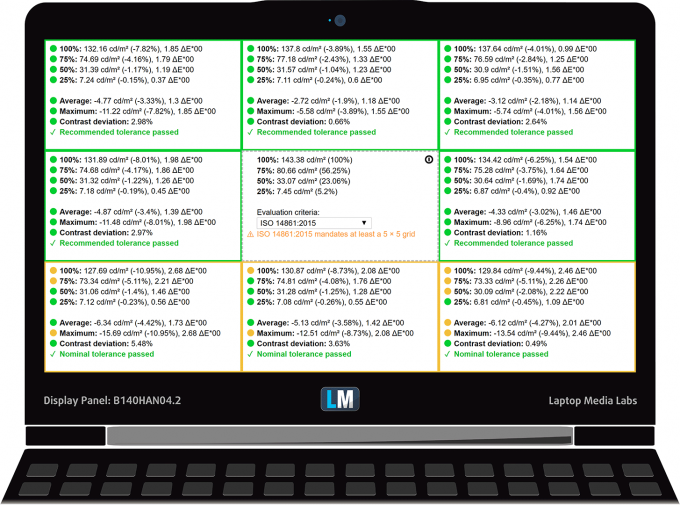
Color reproduction
To make sure we are on the same page, we would like to give you a little introduction of the sRGB color gamut and the Adobe RGB. To start, there’s the CIE 1976 Uniform Chromaticity Diagram that represents the visible specter of colors by the human eye, giving you a better perception of the color gamut coverage and the color accuracy.
Inside the black triangle, you will see the standard color gamut (sRGB) that is being used by millions of people in HDTV and on the web. As for the Adobe RGB, this is used in professional cameras, monitors etc for printing. Basically, colors inside the black triangle are used by everyone and this is the essential part of the color quality and color accuracy of a mainstream notebook.
Still, we’ve included other color spaces like the famous DCI-P3 standard used by movie studios, as well as the digital UHD Rec.2020 standard. Rec.2020, however, is still a thing of the future and it’s difficult for today’s displays to cover that well. We’ve also included the so-called Michael Pointer gamut, or Pointer’s gamut, which represents the colors that naturally occur around us every day.
The yellow dotted line shows VivoBook S14’s color gamut coverage.
Its display covers 53% of the sRGB/ITU-R BT.709 (web/HDTV standard) in CIE1976.
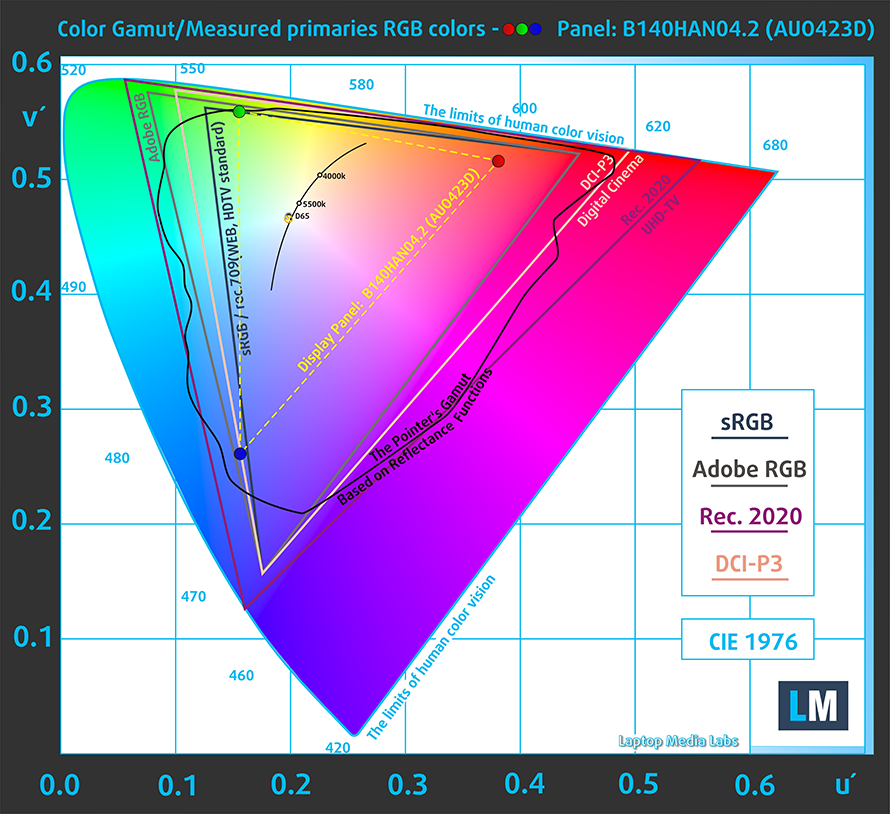
Our “Design and Gaming” profile delivers optimal color temperature (6500K) at 140 cd/m2 luminance and sRGB gamma mode.
We tested the accuracy of the display with 24 commonly used colors like light and dark human skin, blue sky, green grass, orange etc. You can check out the results at factory condition and also, with the “Design and Gaming” profile.
Below you can compare the scores of ASUS VivoBook S14 with the default settings (left), and with the “Gaming and Web design” profile (right).
The next figure shows how well the display is able to reproduce really dark parts of an image, which is essential when watching movies or playing games in low ambient light.
The left side of the image represents the display with stock settings, while the right one is with the “Gaming and Web Design” profile activated. On the horizontal axis, you will find the grayscale and on the vertical axis – the luminance of the display. On the two graphs below you can easily check for yourself how your display handles the darkest nuances but keep in mind that this also depends on the settings of your current display, the calibration, the viewing angle and the surrounding light conditions.
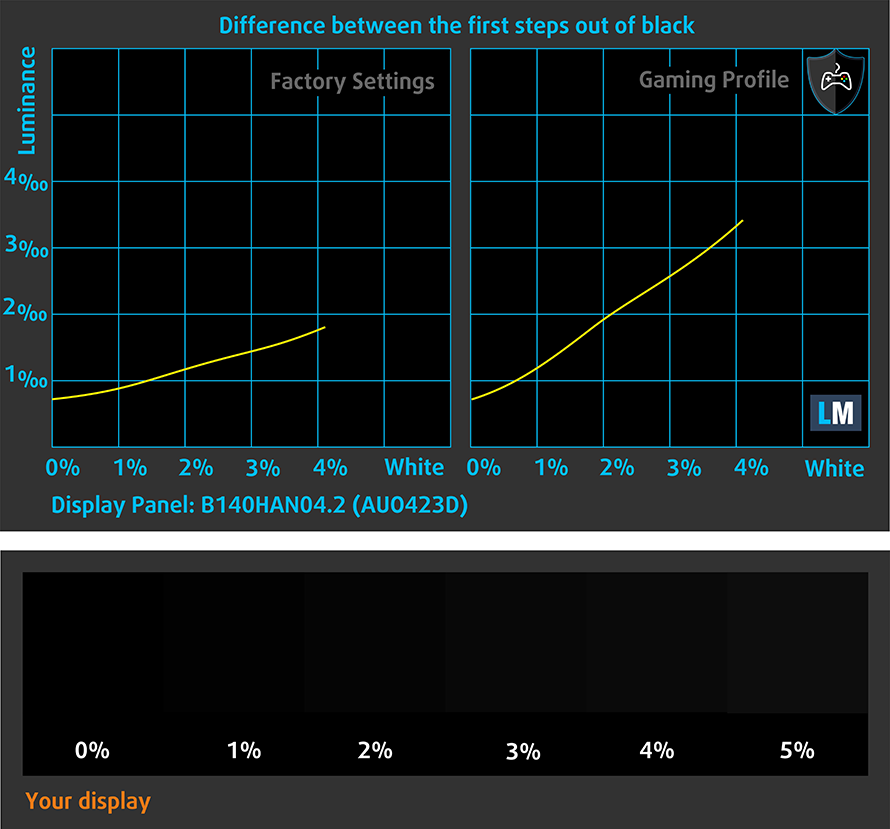
Response time (Gaming capabilities)
We test the reaction time of the pixels with the usual “black-to-white” and “white-to-black” method from 10% to 90% and vice versa.
We recorded Fall Time + Rise Time = 22 ms.
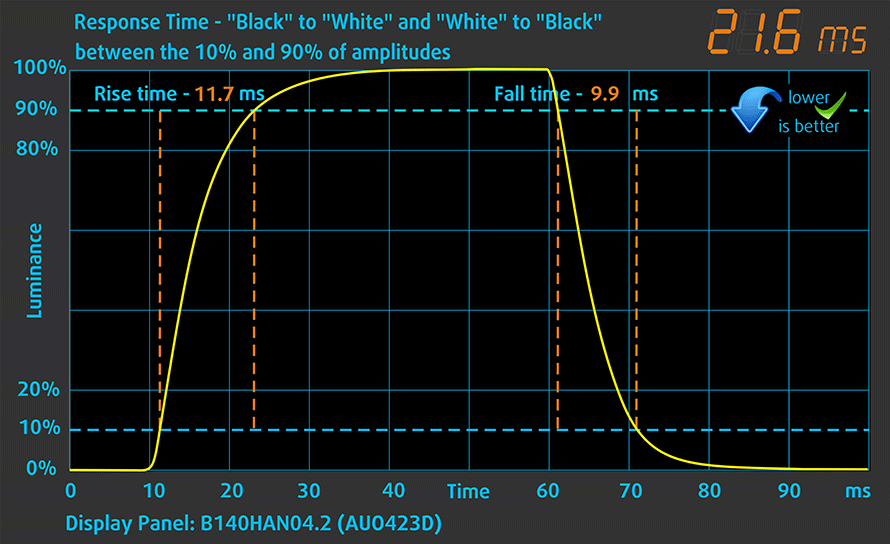
PWM (Screen flickering)
Pulse-width modulation (PWM) is an easy way to control monitor brightness. When you lower the brightness, the light intensity of the backlight is not lowered, but instead turned off and on by the electronics with a frequency indistinguishable to the human eye. In these light impulses, the light/no-light time ratio varies, while brightness remains unchanged, which is harmful to your eyes. You can read more about that in our dedicated article on PWM.
The light from the backlight of the screen is not pulse-width modulated (it doesn’t pulsate) for all brightness levels which makes the notebook comfortable for prolonged use in the given aspect.
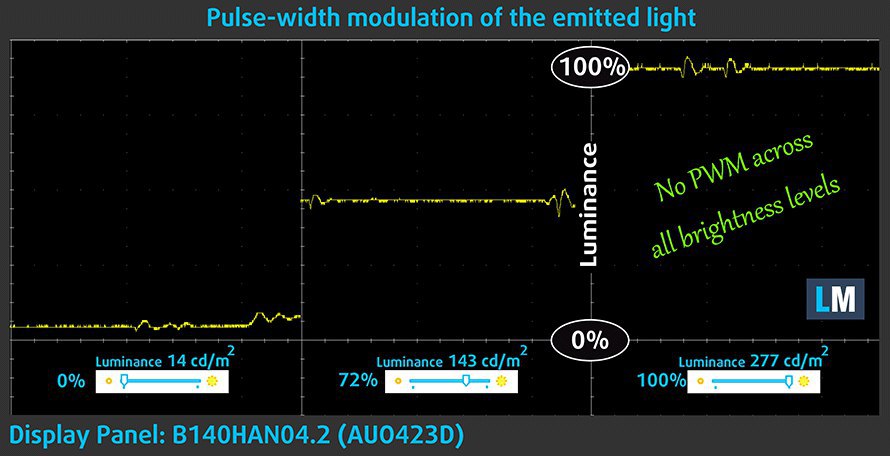
Blue light emissions
Installing of our Health-Guard profile not only eliminates PWM but also reduces the harmful Blue Light emissions while keeping the colors of the screen perceptually accurate. If you’re not familiar with the Blue light, the TL;DR version is – emissions that negatively affect your eyes, skin and your whole body. You can find more information about that in our dedicated article on Blue Light.
You can see the levels of emitted blue light on the spectral power distribution (SPD) graph.
Conclusion
The IPS panel of the ASUS VivoBook S14 has comfortable viewing angles, high contrast, and don’t use PWM to control the brightness but it has a limited color range.
Buy our profiles
Since our profiles are tailored for each individual display model, this article and its respective profile package are meant for ASUS VivoBook S14 configurations with 14.0″ AUO423D (AUO B140HAN04.2) (FHD, 1920 × 1080) IPS.
*Should you have problems with downloading the purchased file, try using a different browser to open the link you’ll receive via e-mail. If the download target is a .php file instead of an archive, change the file extension to .zip or contact us at [email protected]
Read more about the profiles HERE.
In addition to receiving efficient and health-friendly profiles, by buying LaptopMedia’s products you also support the development of our labs, where we test devices in order to produce the most objective reviews possible.

Office Work
Office Work should be used mostly by users who spend most of the time looking at pieces of text, tables or just surfing. This profile aims to deliver better distinctness and clarity by keeping a flat gamma curve (2.20), native color temperature and perceptually accurate colors.
$4.96
BUY NOW
Checkout
Added to cart

Design and Gaming
This profile is aimed at designers who work with colors professionally, and for games and movies as well. Design and Gaming takes display panels to their limits, making them as accurate as possible in the sRGB IEC61966-2-1 standard for Web and HDTV, at white point D65.
$4.97
BUY NOW
Checkout
Added to cart

Health-Guard
Health-Guard eliminates the harmful Pulse-Width Modulation (PWM) and reduces the negative Blue Light which affects our eyes and body. Since it’s custom tailored for every panel, it manages to keep the colors perceptually accurate. Health-Guard simulates paper so the pressure on the eyes is greatly reduced.
$4.98
BUY NOW
Checkout
Added to cart
Get all 3 profiles with 33% discount

$9.99
BUY NOW
Checkout
Added to cart
Sound
ASUS VivoBook S14 has a good but quite sound. The low and mid frequencies experience some levels of distortions while the highs are clear.
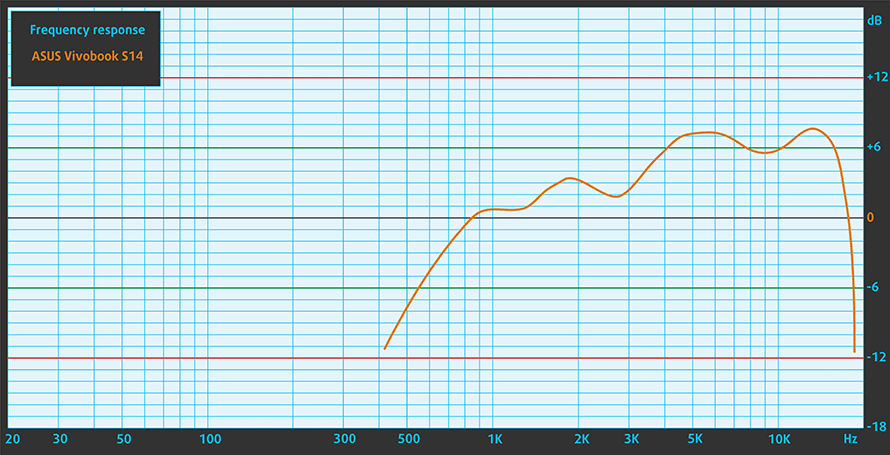
Drivers
You can get all the necessary drivers at ASUS’ support page.
S410UN: https://www.asus.com/bg/Laptops/ASUS-VivoBook-S14-S410UN/HelpDesk_Download/
S410UQ: https://www.asus.com/Laptops/ASUS-VivoBook-S14-S410UQ/HelpDesk_Download/
S410UA: https://www.asus.com/Laptops/ASUS-VivoBook-S14-S410UA/HelpDesk_Download/
S410UF: https://www.asus.com/Laptops/ASUS-VivoBook-S14-S410UF/HelpDesk_Download/
Battery
The ASUS VivoBook S14 is powered by a 3-cell 42Wh battery. We can’t say that battery life is much better than any other notebook with a ULV chip but it certainly has above average battery life. You can easily get around 7 hours of browsing and watching videos. However, gaming seems to drain the battery very fast.
Now, we conduct the battery tests with Windows Better performance setting turned on, screen brightness adjusted to 120 nits and all other programs turned off except for the one we are testing the notebook with.
Storage performance
The VivoBook S14 offers HDD + SSD (SATA III only) combo storage. Our configuration has both slots occupied. The 2.5-inch SATA slot hosts the 1TB TOSHIBA MQ04ABF100 HDD and the M.2 slot holsters a 128GB SSD by SanDisk with model number SD9SN8W128G1002. You can see how it stacks against other 128GB drives we’ve encountered during our reviews.
SSD model (120-128GB variants)
Max.Seq.Read (GB/s)
Max.Seq.Write (GB/s)
IOPS 4K Read
IOPS 4K Write
Latency Read (ms)
Latency Write (ms)
SanDisk SD9SN8W128G1002
0.56
0.50
5984
13494
0.097
0.602
Intel SSD Pro 5450s / SSDSCKKF128G8 (SATA III)
0.55
0.15
7872
17239
0.088
0.061
Samsung CM871 (128GB)
0.51
0.13
4375
7724
0.096
0.129
LiteOn CV1-8B128 (128GB)
0.56
0.18
–
–
0.086
–
Kingston RBUSNS8180S3128GJ
0.56
0.44
10431
19533
0.139
0.206
CrystalDiskMark – Max.Seq.Read/Write; AS SSD – IOPS 4K Read/Write, Latency Read/Write
CPU options
The ASUS VivoBook S14 runs on 8th gen Intel Kaby Lake Refresh processors. Our configuration boasts the most powerful option – the Core i7-8550U.
If anyone is interested, the BIOS version we used while testing was 302.
GPU options
Depending on the exact model, you can opt for up to a GeForce MX150 GPU. Our configuration offers the MX130 which is actually a rebranded 940MX so nothing special.
Usually, the MX130 has a base frequency of 1122 MHz and 1242 MHz boost but our version clocks at 1109 and 1189 MHz respectively. It has 2GB GDDR5 memory.
Gaming tests
We used the GeForce Game Ready Driver version 399.24 WHQL released on the 10th of September 2018.
The MX130 is suitable for esports. You can get almost 60 fps on CS:GO even on the highest settings. More intensive games might run but aren’t enjoyable. GTA V seems to hit almost 60 on low settings so it might be playable in long terms. The problem with open world games is that as you progress, the map gets bigger and there are more things to render which leads you to a point where the VRAM is not enough. Since the MX130 has only 2GB, it will get filled very fast. Same goes for Far Cry Primal which we will deem as unplayable.

TC Rainbow Six Siege
Full HD, Medium (Check settings)
Full HD, High (Check settings)
Full HD, Very High (Check settings)
Average FPS
31 fps
28 fps
26 fps

CS:GO
Full HD, Low (Check settings)
Full HD, Medium (Check settings)
Full HD, MAX (Check settings)
Average FPS
102 fps
67 fps
54 fps

Grand Theft Auto V (GTA 5)
Full HD, Normal (Check settings)
Full HD, High (Check settings)
Full HD, Very High (Check settings)
Average FPS
59 fps
21 fps
11 fps

Far Cry Primal
Full HD, Normal (Check settings)
Full HD, High (Check settings)
Full HD, Very High (Check settings)
Average FPS
18 fps
16 fps
13 fps

Rise of the Tomb Raider (2016)
Full HD, Lowest (Check settings)
Full HD, Medium (Check settings)
Full HD, Very High (Check settings)
Average FPS
16 fps
11 fps
5 fps
Temperatures and comfort
The ASUS VivoBook S14 has only one vent that fires into the screen hinge when opened. Although the temperatures it reaches are a bit high, we didn’t experience throttling or overheating. However, fan noise was noticeable.
We have a new way of torturing laptops, and for gaming machines, it comprises of 100% CPU load plus real gameplay test (Rise of the Tomb Raider).
Max CPU load
In this test we use 100% on the CPU cores, monitoring their frequencies and chip temperature. The first column shows a computer’s reaction to a short load (2-10 seconds), the second column simulates a serious task (between 15 and 30 seconds), and the third column is a good indicator of how good the laptop is for long loads such as video rendering.
Average core temperature (base frequency + X); CPU temp.
Core i7-8550U (15W TDP)
0:02 – 0:10 sec
0:15 – 0:30 sec
10:00 – 15:00 min
ASUS VivoBook S14
3.17 GHz (B+76%)@ 82°C
2.61 GHz (B+45%)@ 90°C
2.31 GHz (B+28%)@ 83°C
HP Envy 13 (2018)
3.06 GHz (B+70%)@ 76°C
2.21 GHz (B+23%)@ 66°C
2.26 GHz (B+25%)@ 67°C
The results from our stress test are mediocre. The VivoBook S14 manages to keep a rather high clock speed even after 15 minutes of 100% load but the temperatures are also above average. For a moment, the CPU temperature reaches 90°C but then it stabilizes. Overall, not bad for a thin 14-inch notebook.
Real gameplay
GPU frequency/ Core temp (after 2 min)
GPU frequency/ Core temp (after 30 min)
ASUS VivoBook S14
1046 MHz @ 81°C
986 MHz @ 81°C
The GPU kept about average temperatures during the whole test but the frequency was below the base clock of 1109 MHz even at the beginning.
Gaming comfort
After 30 minutes of gaming, the surface temperature of the ASUS VivoBook S14 remains fairly low. The hottest points of the keyboard reach no more than around 47°C. The hottest point is right below the display where you won’t be touching the notebook. The palm rest areas are kept cool.
Verdict
The ASUS VivoBook S14 turned out to be an excellent portable notebook. It’s very light weighing only 1.3 kg / 2.9 lbs (depending on the configuration) which is less than most other 14-inch notebooks on the market. Another thing that is important especially for people who type a lot is that the keyboard is very comfortable and easy to get used to though it flexes a bit.
The screen is by no means suitable for photographers or designers as the color range is limited and the color accuracy isn’t too good either, however, for casual users, it shouldn’t be a problem – it has high contrast, comfortable viewing angles and doesn’t use PWM (AUO423D).
When pushed to the limit, the ASUS VivoBook S14 can maintain low external temperatures. This comes at the expense of a fairly high fan noise which can be a bit annoying. If we have to pick something we don’t particularly like about the notebook, we might say that accessing the internals isn’t made easy.
There are a few good alternatives to the ASUS VivoBook S14. If you want better build quality you can opt for the HP EliteBook 840 G5. HP ProBook 440 G5 is another good choice. If you are a fan of ThinkPads, the E480 is your 14-inch option while the Lenovo Flex 5 is your 2-in-1 option.
You can check the prices and configurations in our Specs System: https://laptopmedia.com/series/asus-vivobook-s14-s410/
Pros
- Comfortable keyboard layout
- High contrast (AUO423D)
- Lightweight (1.3 kg / 2.9 lbs)
Cons
- Fan noise when loaded
- Mediocre touchpad






