ASUS Z97-PRO Motherboard Review
After few decent experience with the ASUS’ mainstream Intel Z97 Chipset based motherboards – Z97I-PLUS and Z97-Deluxe (NFC & WLC), we’re back with another of ASUS’ mainstream Z97-Pro, many thanks to ASUS Malaysia in provision of the ASUS Z97-Pro motherboard for today’s review.
The ASUS Z97-Pro shares many similarity with the Z97-Deluxe, but with some advanced features taken away but with a lower SRP of RM899 in return.
Mục Lục
Technical Specifications
ModelASUS Z97-ProWarranty3 YearsForm FactorATXSupported CPUIntel LGA 1150 Socket CPUChipsetIntel Z97Expansion Slots2 x PCIe 3.0 x16 (x16 or x8/x8) 1 x PCIe 2.0 x4 (Shares bandwidth with USB3_E12 and PCIe x1_4) 4 x PCIe 2.0 x1 (PCIe x1_2 shares bandwidth with PCIe x1_3)Memory SupportFour DDR3 DIMM slots supporting up to 32 GB Up to Dual Channel, 1333-3200 MHzI/O Panel1 x PS/2 Combination Port VGA DVI-D HDMI DisplayPort 1 x Intel I218-V NIC 4 x USB 3.0 2 x USB 2.0 WiFi Go! Module Audio JacksInternal I/O Connectors8 x SATA 6 Gbps 1 x SATAe 1 x M.2 2 x USB 3.0 Headers 2 x USB 2.0 Headers 1 x TPM Header 6 x Fan Headers 1 x TB Header EZ XMP Switch DirectKey 2pin header MemOK Button TPU Switch EPU Switch USB BIOS Flashback Button Front Panel Header Front Audio Header Q-Code Display Power Switch
Packaging

The front packaging of ASUS’ Z97-Pro packaging shares many similar designs of the Z97-Deluxe, especially the 5-Way Optimization as the highlighted feature.
IFA 2022 | 2nd Gen Lenovo ThinkPad …
Please enable JavaScript
IFA 2022 | 2nd Gen Lenovo ThinkPad X1 Fold

Other description for prominent features of the Z97-Pro such as Remote GO!, Crystal Sound 2, etc can be found at the back of the packaging.
Unboxing

There isn’t much accessories given but here’s the list – Software & Drivers CD, 4 x SATA Cables, Easy DIY connector, rear panel cover, SLI bridge and user’s manual.

First look at the ASUS Z97-Pro, sharing many similar traits of the Z97-Deluxe except for some features such as clear CMOS button, reset button etc.

Back layout of the ASUS Z97-Pro.

It supports up to 4 DDR3 Memory with 32GB in total, XMP 1.3 and memory speed up to 3300 MHz, 17.8% of improvement compared to the previous Z87 chipset that supports up to 2800 MHz.

Features such as the MemOK button ensures the memory boot compatibility and EZ XMP switch allow users to enable Extreme Memory Profile with a single flick on the switch for memory tuning can be found at the top right corner of the ASUS Z97-Pro.

The USB 3.0 header for front I/O of your chassis, it’ll be great if the header can be placed 90° facing the side as it will make cable management easier.

The disc-shaped chipset heatsink.

The ASUS Z97-Pro has a total of six SATA III and SATA Express ports. As mentioned in our previous review, the SATA Express ports runs on 10Gb/s with SATA Express devices but up until now we haven’t seen any SATA Express devices in our local market yet.

While SATA Express devices aren’t something common you can find locally, unlike M.2 SSD with higher availability and it runs at the same speed as the SATA Express (10Gb/s).

TPU: Flicking this switch will trigger the system to auto overclock to improve system performance. Level 1 is a modest over-clocking by the adjustment of CPU ratio, while Level 2 is an aggressive over-clocking by the adjustment on both CPU ratio and base clock speed (BLCK).
EPU: Flicking this switch will enable the EPU power saving mode automatically by lowering power consumption level of the current system.

The TPU processing unit is the key behind the system auto overclocking features.

A second USB 3.0 header is found right under to most bottom PCIe lane, comes very useful if you’re going to install an additional front panel HUB with USB 3.0.

The Z97-Pro has a lesser on-board feature if it were to be compared to the Z97-Deluxe, but you can still find some pretty handy features such as the power button, BIOS flashback button and the Q-Code LED indicator.

The on-board audio chipset might be smaller and has lesser audio capacitors, but it’s still the same Crystal Sound 2 chip that is capable of producing 192KHz / 24-bit audio.
- Audio Shielding: Separate analog/digital signals, greatly reduced noise interference
- EMI Cover: Prevent electrical noise to affect the audio quality
- Dedicated Audio PCB Layers: Separate layers for left/right channels to guard the quality of the sensitive audio signals
- Audio Amplifier: Enhance the highest quality sound for headphone and speakers
- Premium Japan-made Audio Capacitors: Filter unnatural high/low frequency

The Nuvoton NCT6791D chip is what helps in the monitoring of temperatures, voltage, fan speed, etc of your system.

The ASMedia ASM1480 is a 2 lane PCIe 3.0 switch to allocate the bandwidth accordingly especially for multiple GPU setup like NVIDIA SLI or AMD Crossfire.

The ASM1184e chip is a PCIe x1 to x4 switch to provide enough connectivity for other onboard devices.

Aside from the good looking heat sink, we’re seeing the DIGI+ 12-phase power delivery made up with a total of 12 chokes and loads of black solid capacitors surrounding the CPU socket that will provide stable and efficient power for CPU overclocking.

8-pin connector is often used on the higher-end motherboard to provide extra power and stability to the CPU during an overclocking session.

As this model of Z97-Pro doesn’t comes with the Wi-Fi GO! module, you’ll find a mPCIe slot for wifi card in between the top USB 3.0 ports and the HDMI ports if you feel like installing one.

The ASM1442K located in between the iGPU and HDMI ports is what makes the 4K media playback possible.

The ASM1042 is the USB 3.0 controller for the top USB 3.0 ports, so you’ll know which USB 3.0 driver to look for if the top USB 3.0 port doesn’t works.

A look at the I/O panel:
- P/S2 Keyboard Mouse combo port
- S/PDIF, Display port and HDMI
- VGA and DVI-D
- 2 x USB 2.0 ports
- 4 x USB 3.0 ports
- 1 x Intel Ethernet ports
- 7.1 Audio Jacks
UEFI BIOS

The new ASUS UEFI BIOS interface has gotten a new look, gone is the blue color scheme replaced with an overall clean dark background. Accessing it the first time will lead you to the Ez Mode interface that has all the basic functions to allow quick and easy system optimization even to entry-level users.

Advanced users may opt for the Advanced Mode for more tweaking options. The main tab basic details of your system and also the option to adjust your system date, time and language.

The Ai Tweaker is where advanced users will spend vast amount of time to tune their system clock speed, voltage, strap, etc. Highlighted in yellow are the brief details on the targeted outcome of the current system tuning.

At the Advanced tab, users can further adjust the settings of CPU, storage devices, USB ports, On-board Devices, APM, Network Stack, Platform Misc and so on.

Monitor tab allow users to monitor components temperature and fan speed, adjust fan speed with profiles so the fans will behave accordingly.
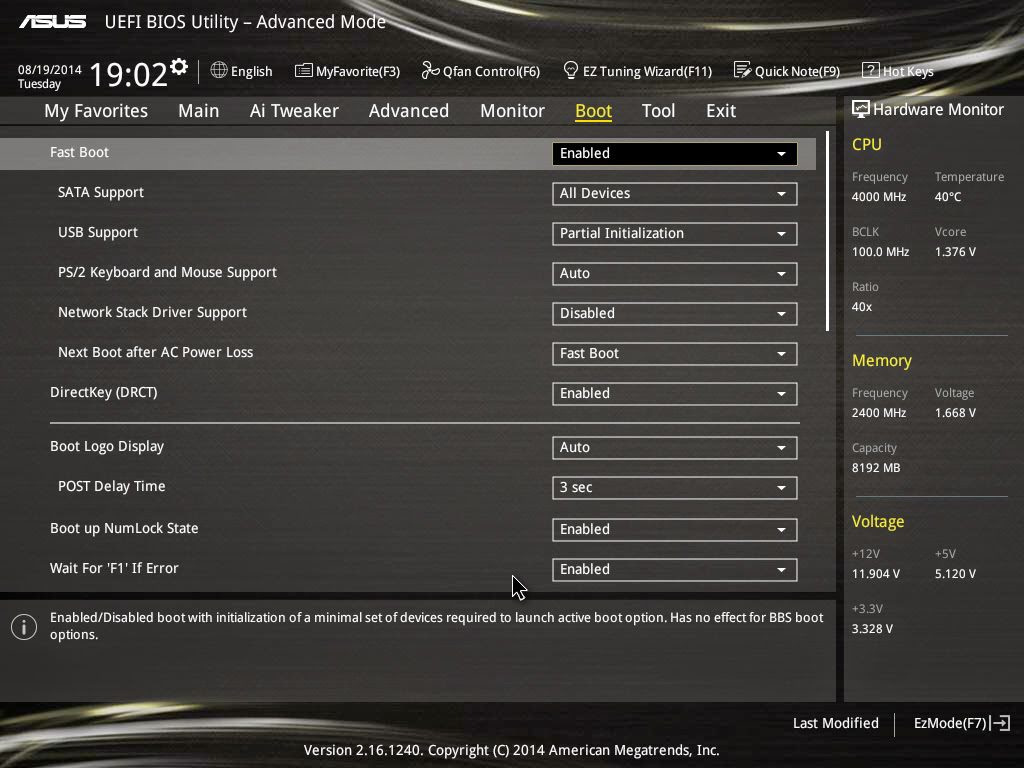
The Boot tab allows you to adjust both boot options and POST options. One notable option here is the DirectKey that allow the system to boot directly into the BIOS when the DirectKey button is pressed.

The Tool tab comes with some useful functionality such as the ASUS EZ Flash Utility for BIOS update via flash drive (similar to the BIOS flashback button) and the ASUS Overclocking Profile to backup your stable over-clocking profiles.

The functions in the Exit tab is pretty common but still worth to mention.
- Load Optimized Defaults – Basically this will restore the changes done to the factory default settings.
- Save Changes & Reset – This will save the changes done and restart your system.
- Discard Changes & Reset – This will save the changes done and restart your system.
Both option 2 and 3 can be accessed without the need of accessing the exit tab as user will be prompted with a confirmation message when exiting the BIOS via the Esc key.
The My Favourite function comes very convenient and can be accessed by pressing F3. It allows you to select the most commonly accessed options and compile it together for quick and easy access.

The Qfan Control function is an easy to use function that allows you to configure the fans to behave according to temperature straight from the motherboard. This can be accessed by pressing F6 key.

The new EZ Tuning Wizard is a simple to use utility that offers quick and easy system over-clocking and RAID configuration with a single click.
ASUS AI SUITE III Software

The ASUS AI Suite III has gotten a new look and enhancement. The previous 4-Way Optimization has an added feature to further enhance your system – Turbo App.
5-Way Optimization Auto-Tuning

The Auto-Tuning fan position setup.
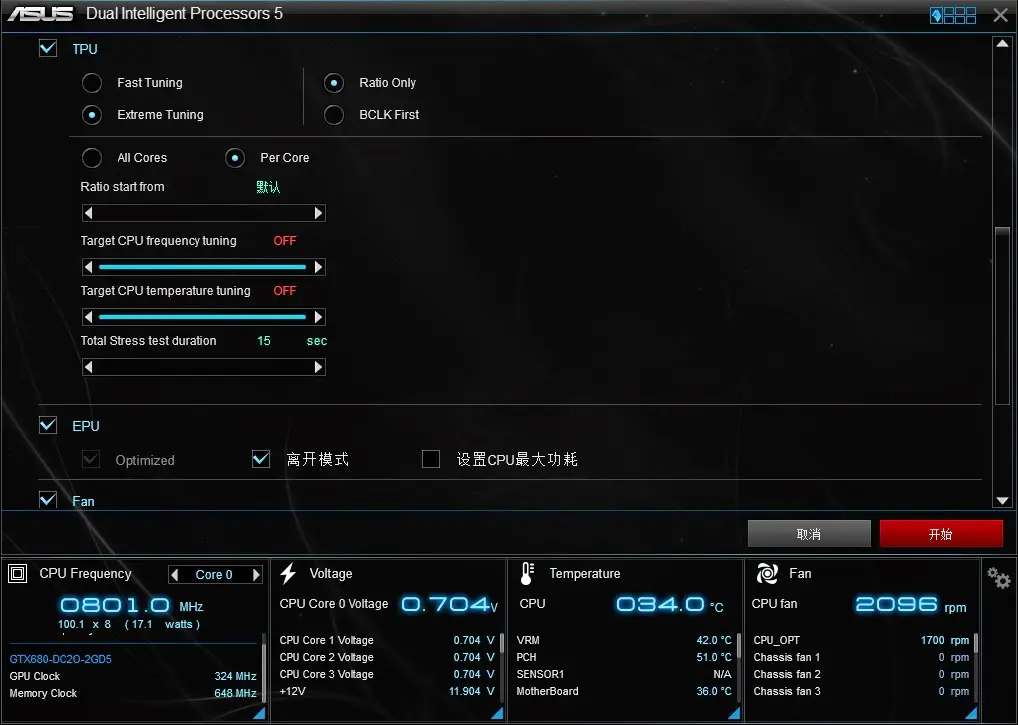
TPU settings can be configured for desired optimization with the help of the TPU switch located at the motherboard we’ve seen earlier.
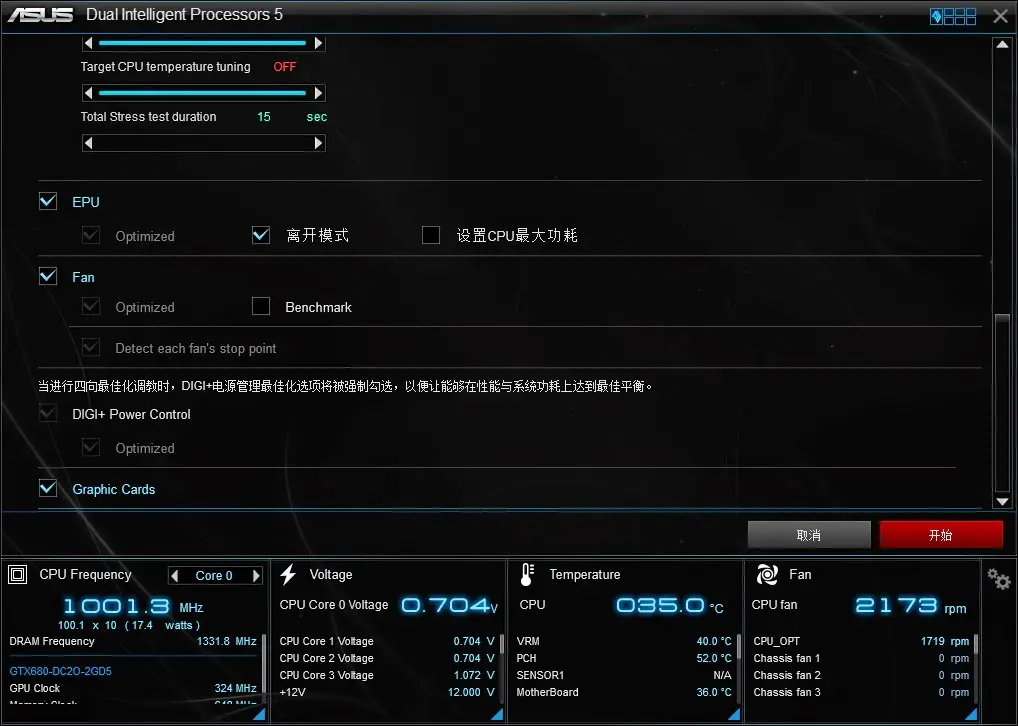
EPU settings for power saving that is similar to the EPU switch on the motherboard can be configured here as well.
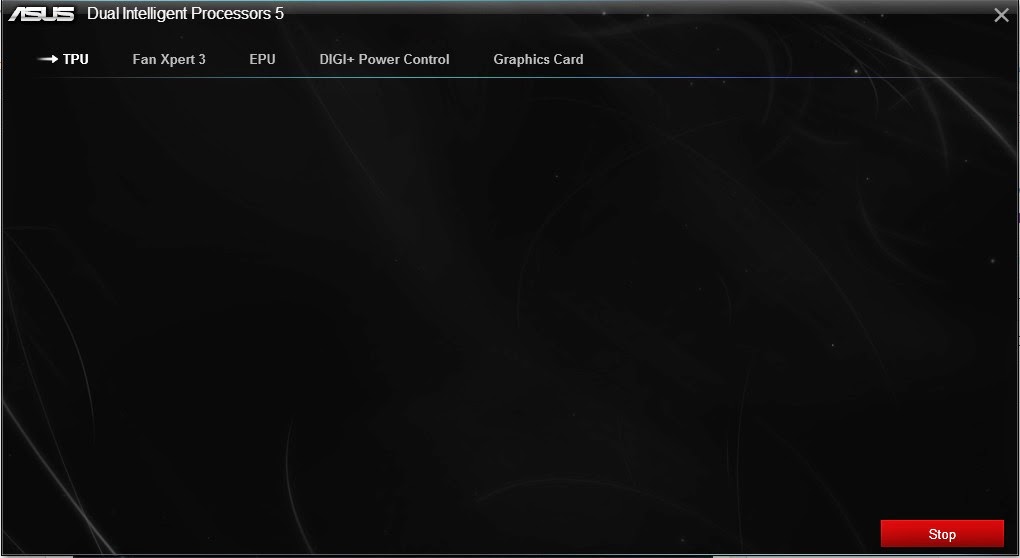
Once started, the system will be optimized automatically that involves several auto-restart until the optimization is done.
5-Way Optimization: TPU
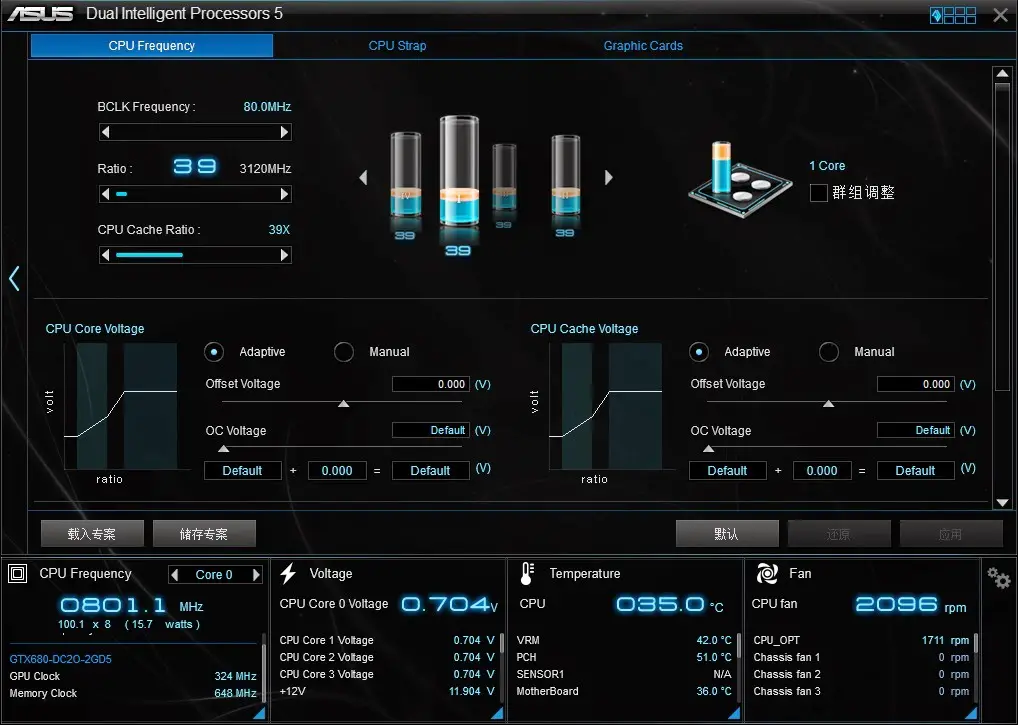
TPU is one of the features in 5-Way Optimization but users may access it to adjust voltage and CPU ratio easily if there is any necessity of doing so.
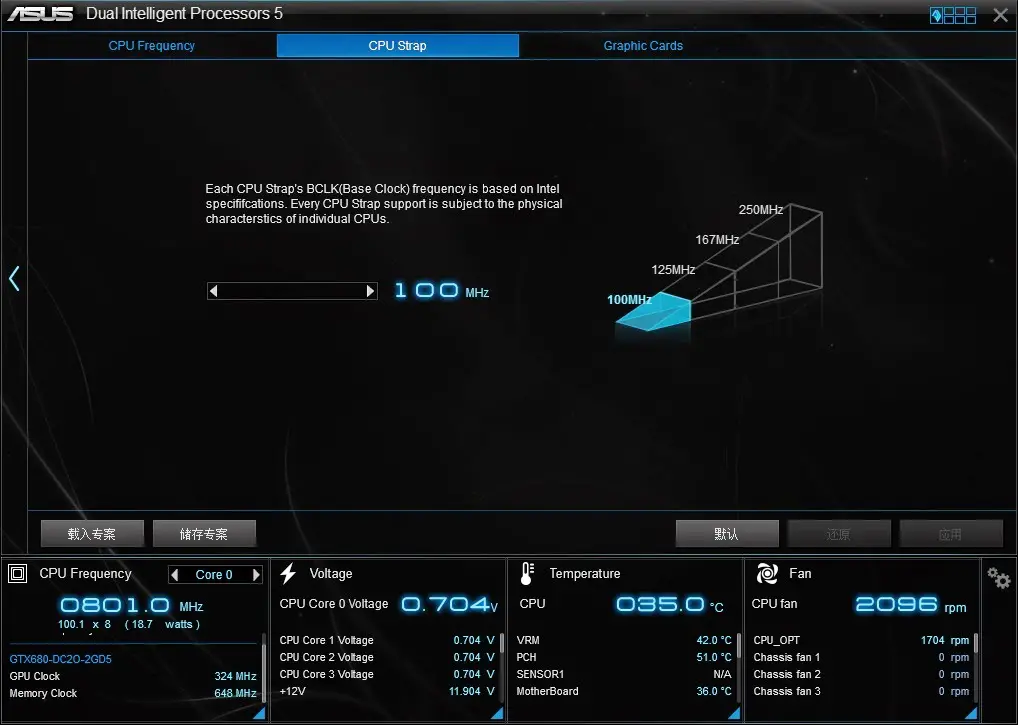
CPU Strap adjustment can be done here as well, in the range of 100 MHz to 250 MHz.
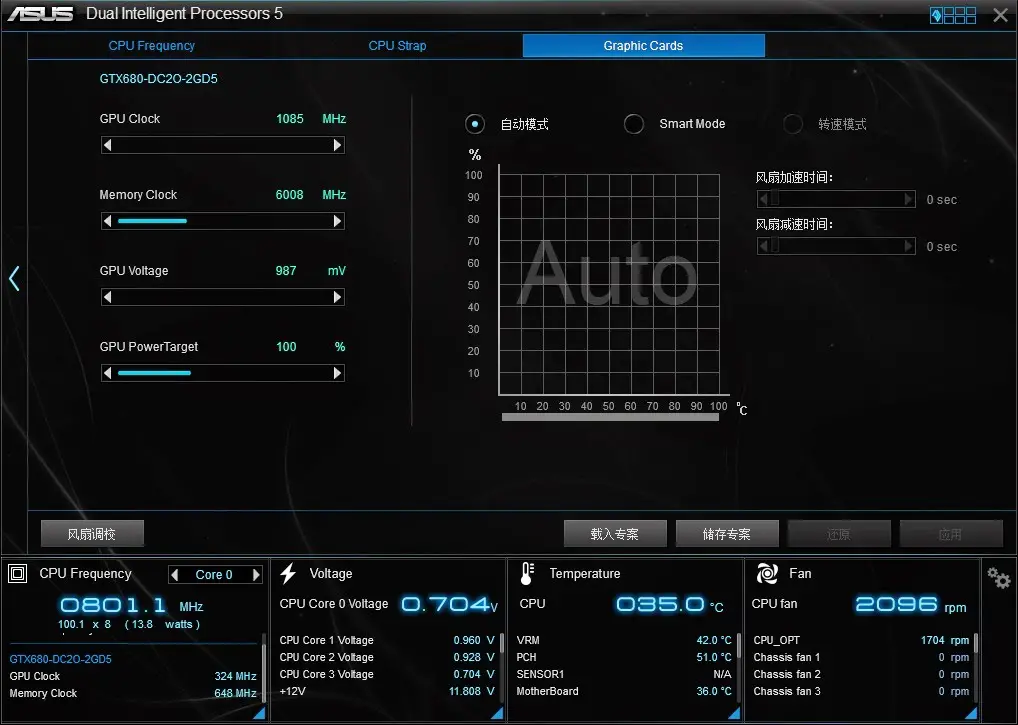
There’s a tweaking option for graphics card installed as well, allowing users to adjust the GPU Clock, Memory Clock, Voltage and power target.
5-Way Optimization: Fan Xpert 3
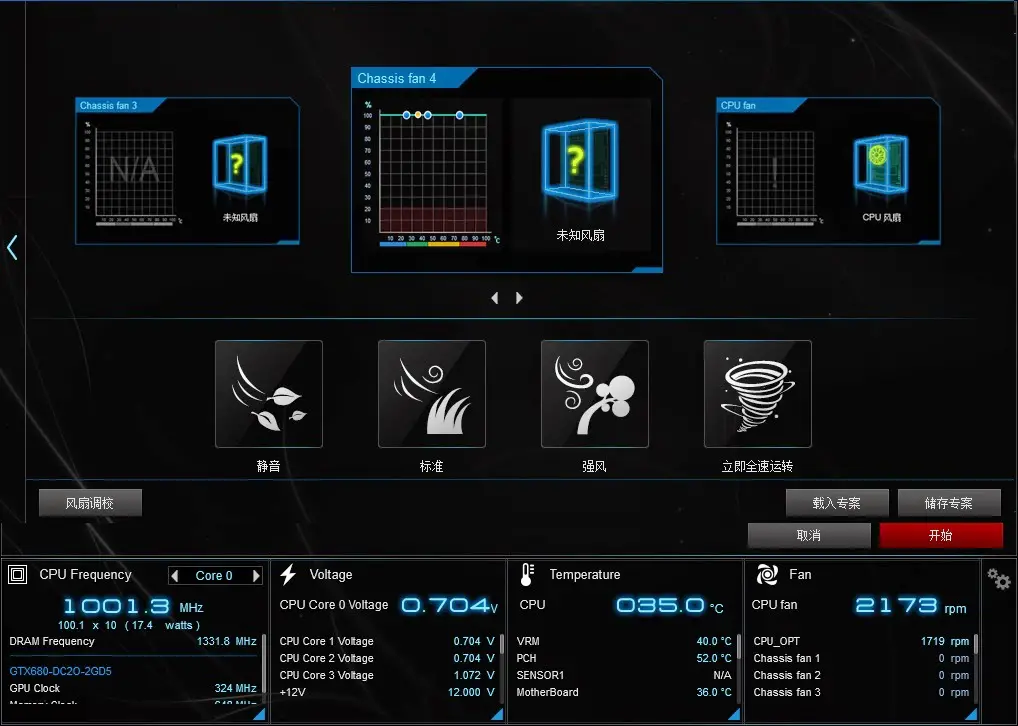
One of the key features of 5-Way Optimization, Fan Expert features easy to use fan configuration with several profiles that can be applied to all fans attached to your motherboard to suit all your needs – Silent, Standard, Turbo, Full Speed.
5-Way Optimization: Digi+ Power Control
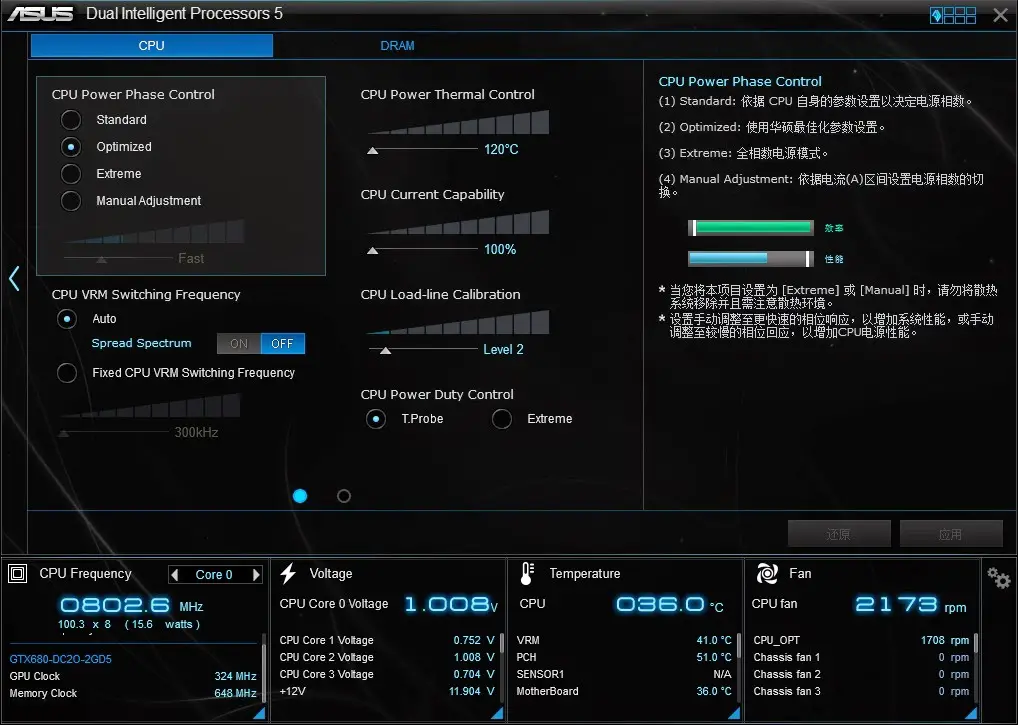
Yet another featured function in the 5-Way Optimization, Digi+ Power Control comes in 2 different tabs for CPU and DRAM. The CPU tab allows users to adjust the CPU power phase, VRM Switching frequency, thermal control, etc to achieve higher and better power efficiency.
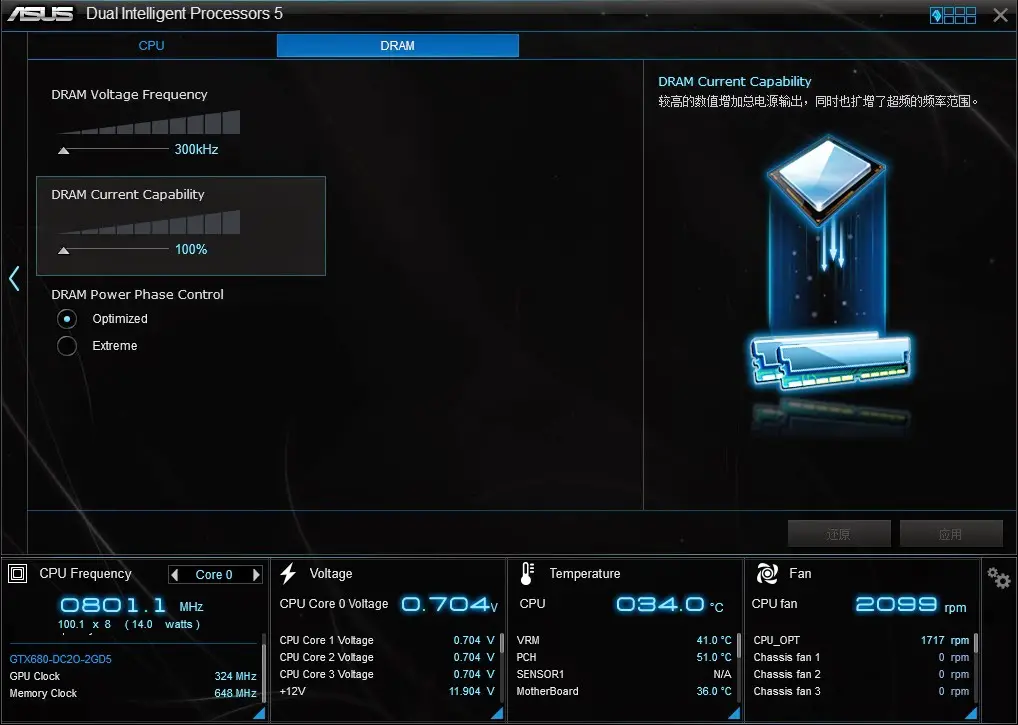
The DRAM tab offers adjustments to DRAM Voltage frequency, DRAM current capability and DRAM power phase control.
5-Way Optimization: EPU
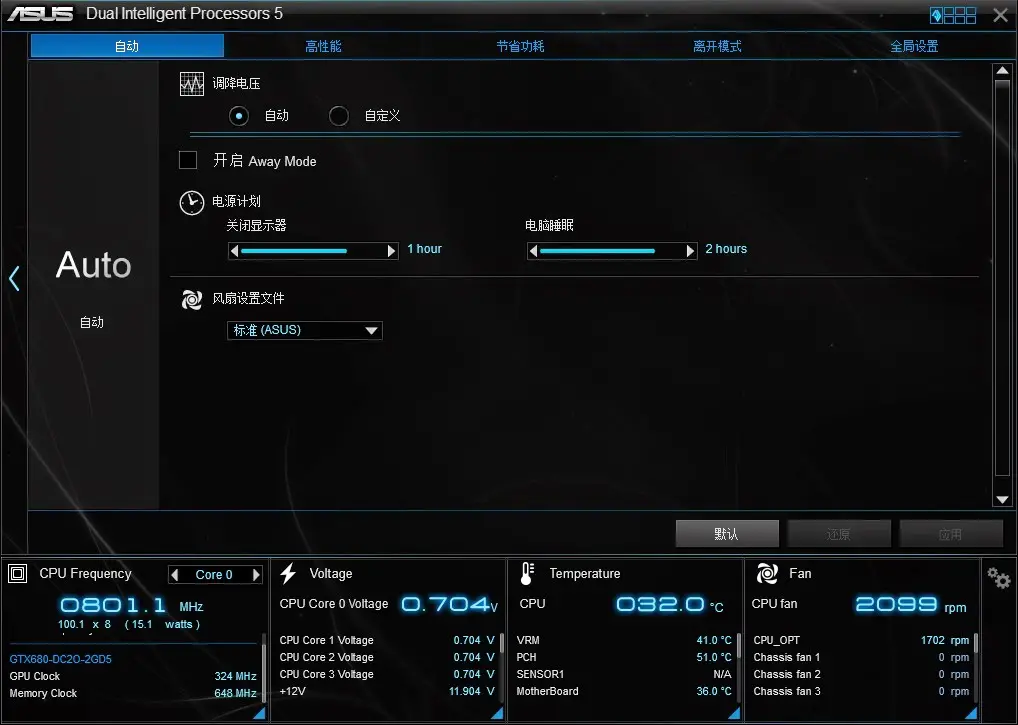
Moving on to the EPU power saving function, this is another featured function in the 5-Way Optimization, we have all the power saving options available. The auto tab features some basic options such as turning off the display, set system to sleep and fan profiles after the system is left unattended for a certain amount of time.
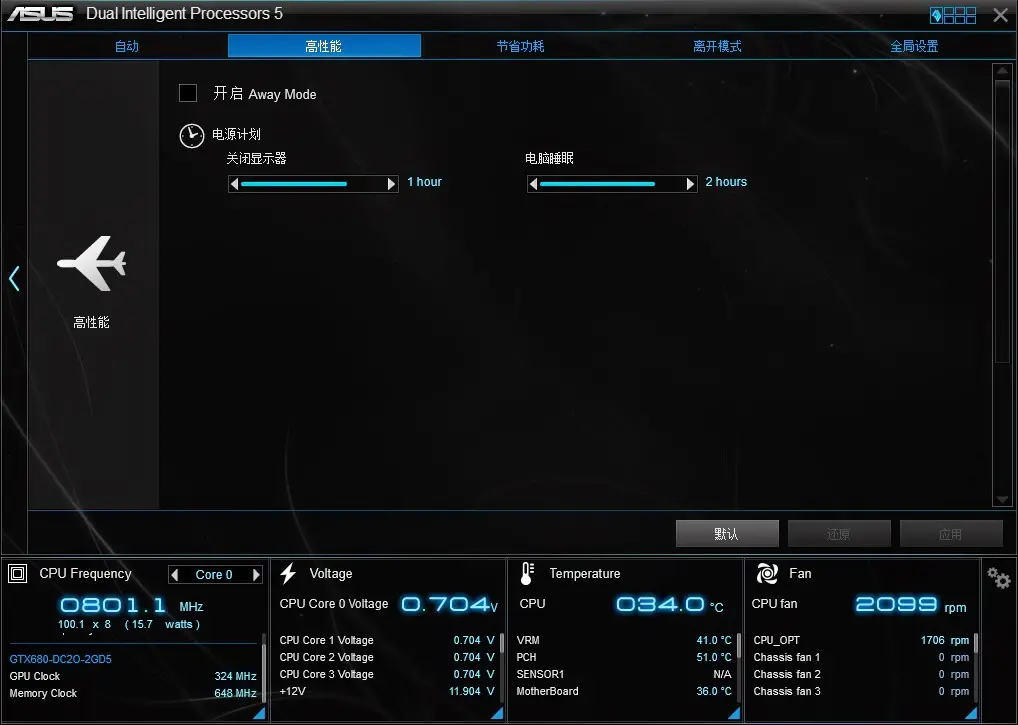
The performance tab only comes with options to turn off the display and set the system to sleep.
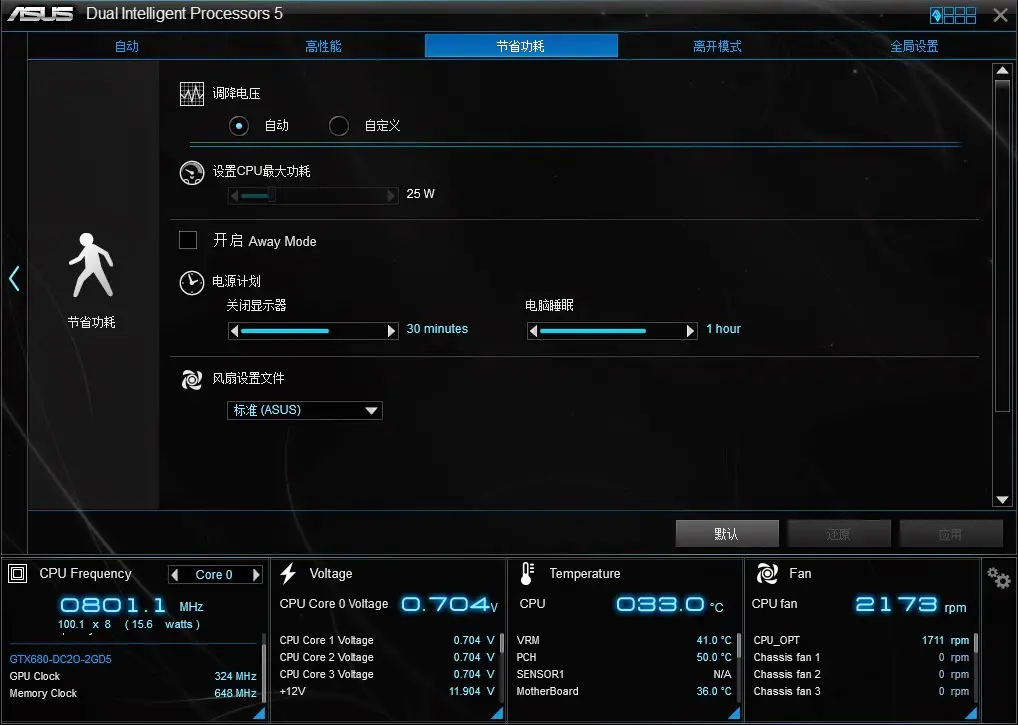
The power-saving tab has the same feature as the auto tab and an add-on feature to limit the maximum power consumption of the CPU.
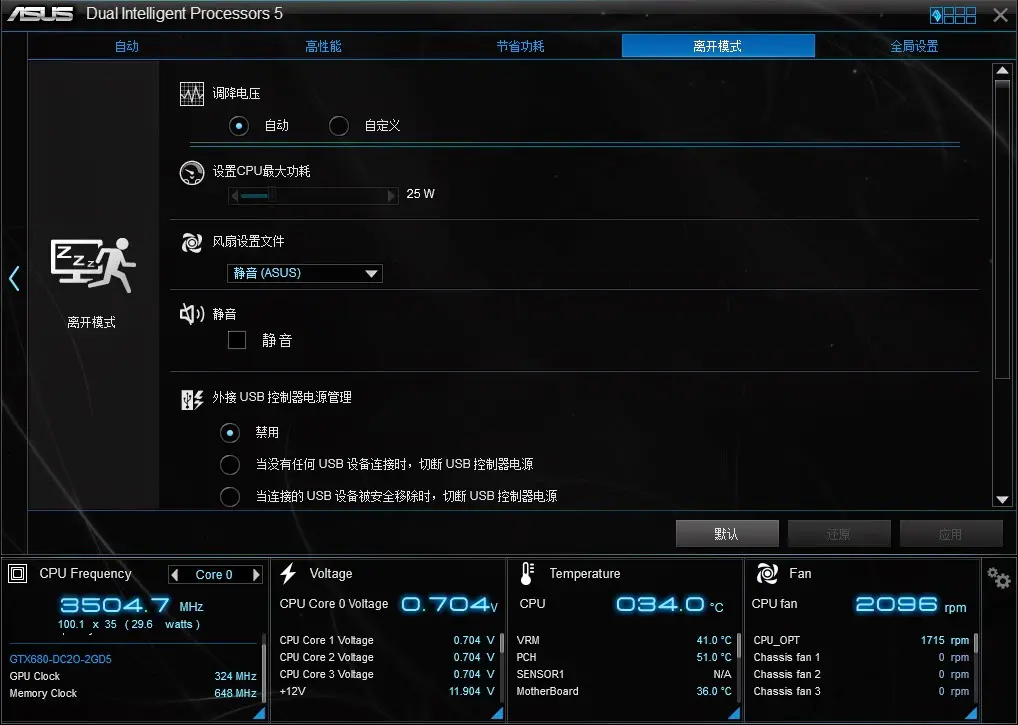
Away mode tab allows users to go even further in power saving by having the same options available in power saving mode and some extras to mute system sound and USB power output control.

The final tab allows users to limit the CPU maximum power consumption and SATA Express power consumption overall.
5-Way Optimization: Turbo App
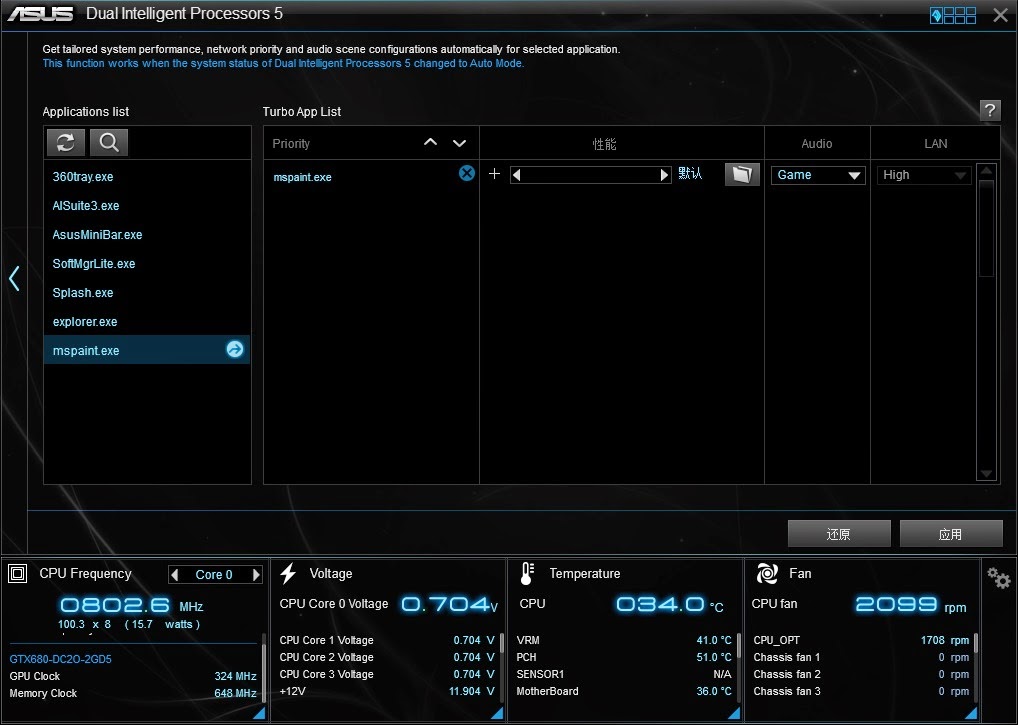
A new feature on ASUS’ AI Suite III, the Turbo App utility allows users to configure several options for a designated application to enhance the overall experience when running a certain application – set process priority, performance, audio profiles, and internet connection priority.
Other Utilities
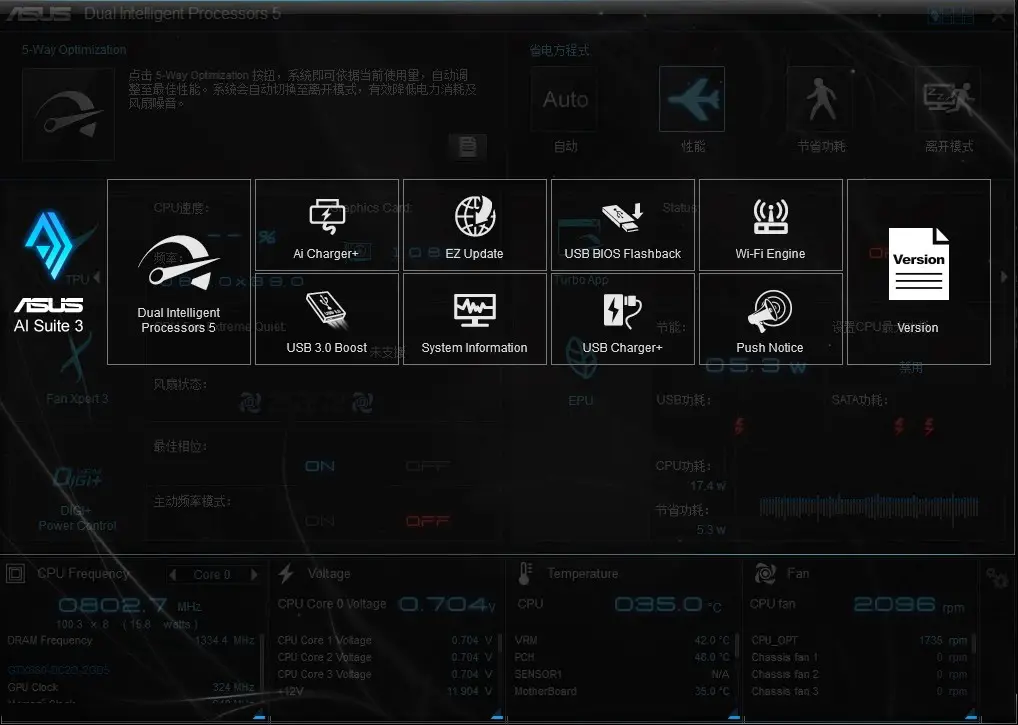
There are other extra utilities that can be accessed by clicking the grid-like icon at the top right corner of the AI Suite III.

Starting off with the AI Charger+, enabling this option will shorten the charging time when your iPod, iPhone, and iPad is connected to the USB port. We have personally tested the AI Charger+ with an iPhone and it seems to work as described.

USB Charger+ offers the same USB quick charging as the Ai Charger+ for your smartphones and Tablet PC. It requires extra steps to detect the device to be charged but it comes with a sweet option to enable USB charging even after the system is in sleep mode or has been shut-down.
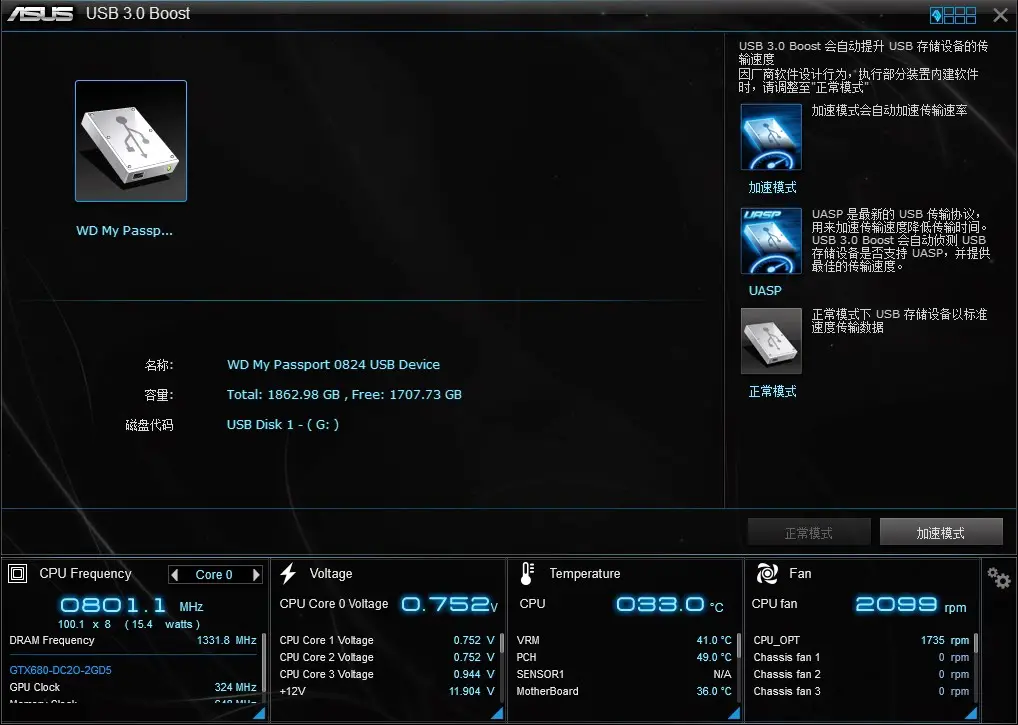
USB 3.0 Boost allows UASP enabled devices to display improvement in transfer speed.

EZ Update is a BIOS update utility that automatically checks for the latest BIOS updates from ASUS official and BIOS update can be done easily with a single click on the update button after the latest BIOS file is selected.
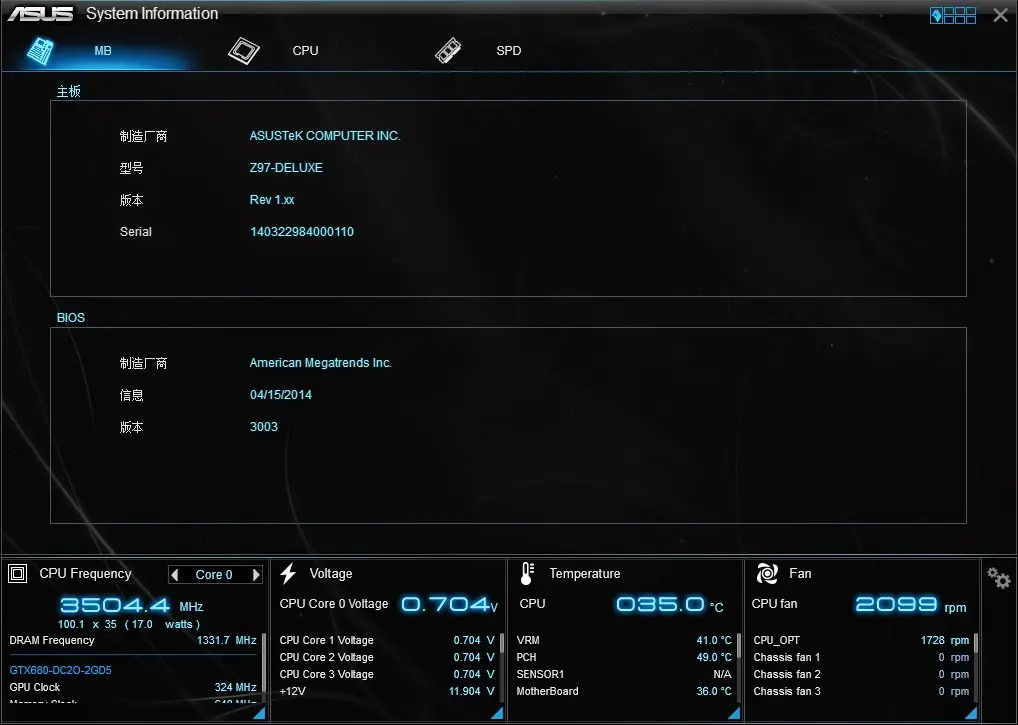

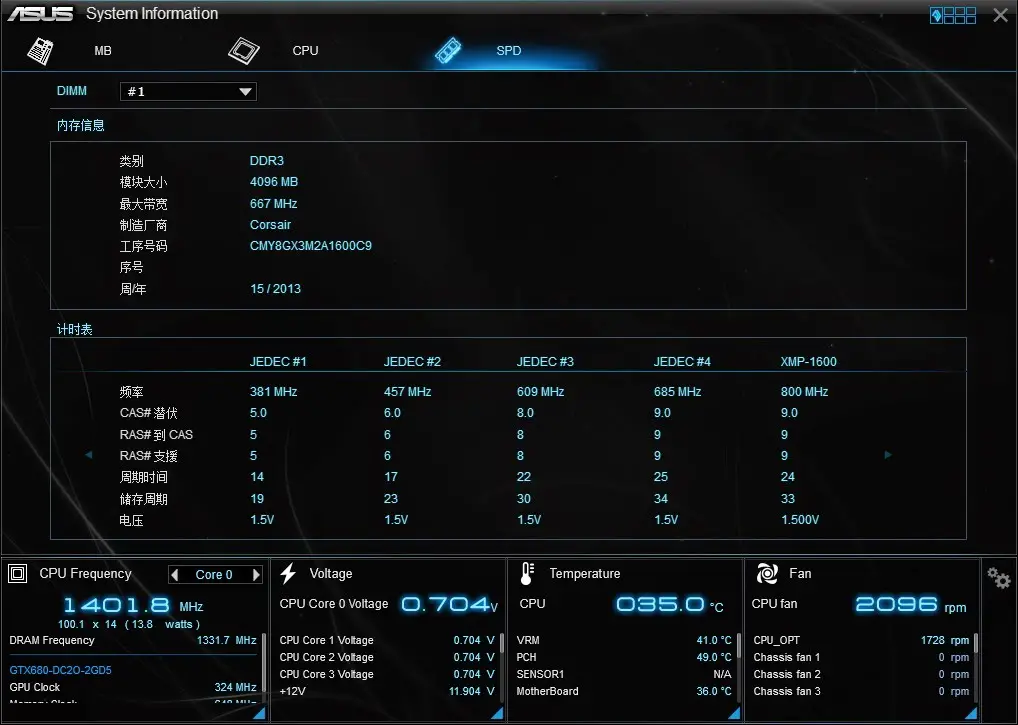
System information utility allows users to navigate the details of their motherboard, CPU, and Memory – similar as the CPU-Z often used by advanced users during an overclocking session.

One of our favourite utility since our first experience with the previous AI Suite, the USB BIOS Flashback will automatically checks for the latest BIOS and save it to a designated USB storage device. User can easily recover from boot failure by pressing the BIOS flashback button on the motherboard with a guaranteed successful recovery – the USB storage device with the BIOS file must be plugged into your USB port.
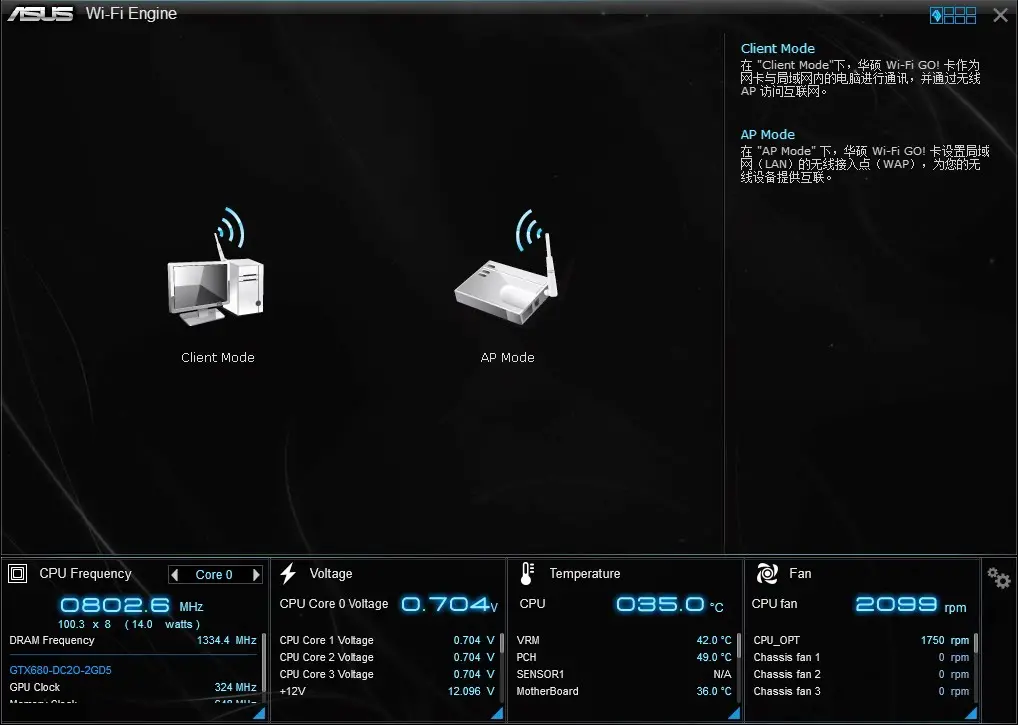
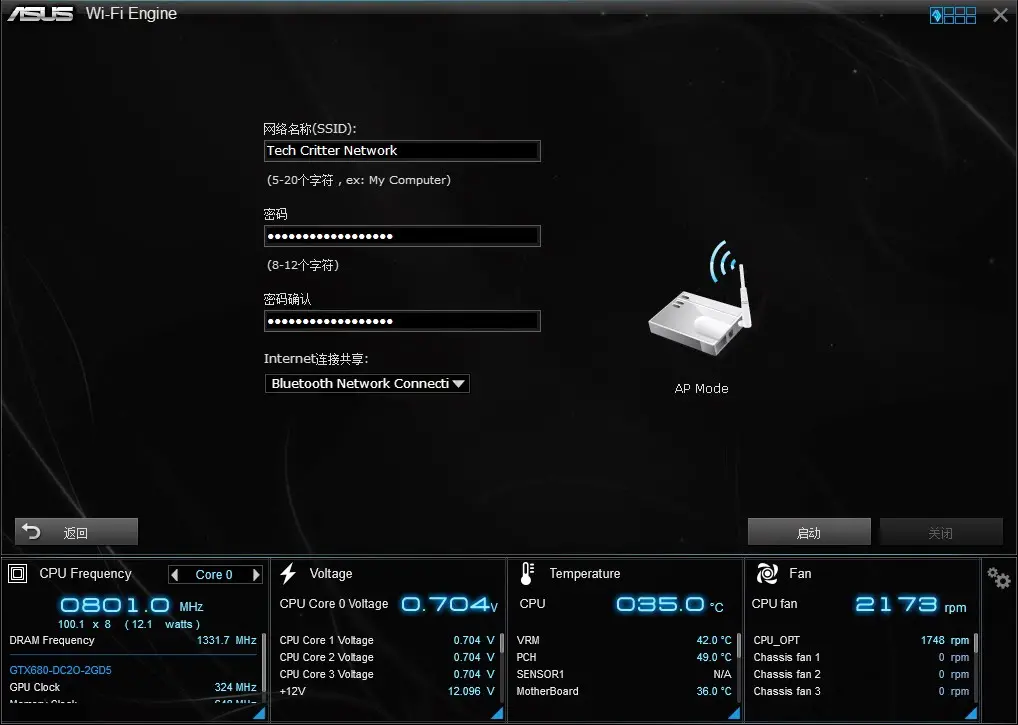
The sweet feature of the Wi-Fi Engine is that the AP mode allows the system to act as an access point other than just being a client in a wireless network. AP mode is proven extremely useful when your PC is connected to the internet via Ethernet cable to a distant wireless router with poor signal and you desperately needs wireless connectivity in your room for mobile devices.


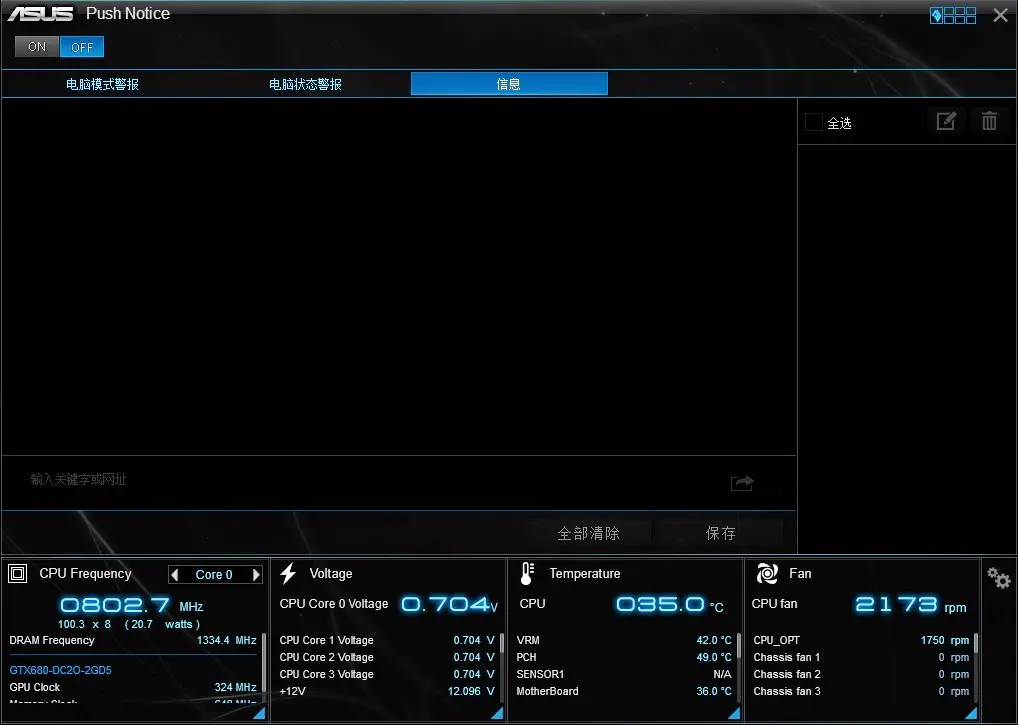
Push Notice is a utility that notify you of the selected event via mobile devices so you will always be updated with your system status when you’re a few miles away from it.
ASUS HomeCloud
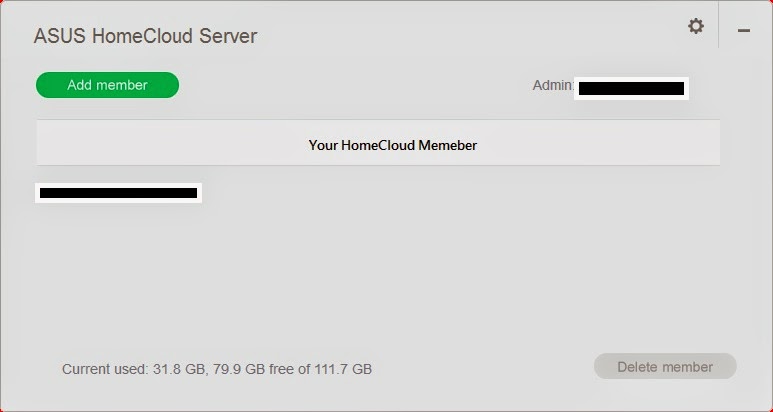
ASUS HomeCloud Server allows users (the system Administrator) to add authorized HomeCloud members to access files stored in his ASUS Webstorage.

ASUS Media Streamer is a great sharing feature that allows HomeCloud members to access files in the ASUS Webstorage wherever they are, whenever they want.
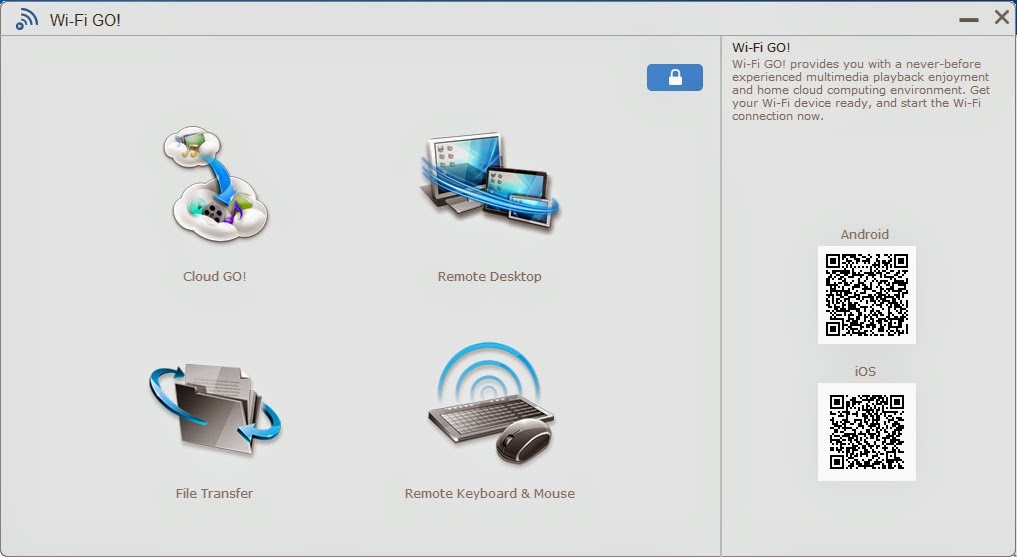
ASUS Wi-Fi GO! is a great feature that offers users with the following features:
Cloud GO!
Users may sometimes wish to utilize more than one Cloud web storage service for different applications. However, due to the difference in user interface and architecture between the various service providers, it may not be that easy for any users to utilize multiple Cloud web storage at the same time. This is especially critical when the users would like to back up to the home PC, or even across different cloud storage service providers. Cloud GO! Makes all previously mentioned scenarios possible, while allowing the same level of management from both the PC and the mobile devices. This time, web storage Skydrive is now available, delivering more convenience any time, anywhere.
Remote Desktop (Relay Supported)
This is when the mobile device can be used as a separate monitor under both clone and extended display mode, while also supporting inputs from the mobile device remotely. This version, internet relay is added and the zoom in/out quality improved, so users can also make use of this feature to either watch video content s or even play PC games from the mobile device through a wireless network at any time and anywhere without hassle.
File Transfer (Relay Supported)
This could be one of the most commonly used options, to allow one-touch send and receive data between the PC and the mobile device. The files can be easily transferred as if they are transferred across simple communication protocols, also by adding the internet relay which now Bluetooth and wireless network are both now ready to take place, just with a much faster speed, merging convenience and performance into one.
Remote Keyboard & Mouse
This feature uses the mobile device as the input of the PC system for light tasks when needed. This will be convenient for applications when the keyboard or mouse is out of reach. Zoom in/out, Windows desktop switching, Scroll bar are now available, which makes similar applications like trying to work the PC system from bed or similar applications much easier to use.
Test Overview
Moving on to test, we’ve build the following system configuration using the ASUS Z97-Pro:
Test Rig ConfigurationCPU CoolerCorsair H100iCPUI7 4790KMotherboardASUS Z97-PROMemoryCorsair Vengeance Pro 4GB x 2Primary Hard DriveCrucial M500 120GBPower SupplySilverstone ST60F-P 600WGraphics CardASUS R9 290X Matrix PlatinumDisplay MonitorDell U2312HM
Auto Tuning vs. Manual Overclocking

We’ve done 3 separated overclocking test with manual overclocking against both Ratio adjustments and BLCK first adjustments from the Auto Tuning features. Each configuration is stressed with the same large FFTs option and the result is presented in the graph above.
SuperPI Mod 1.9 32M
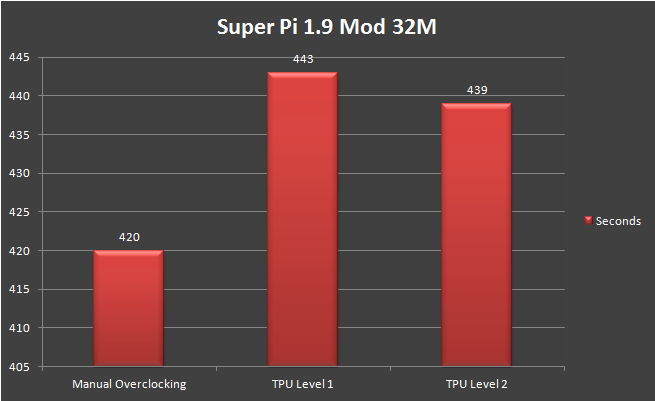
The Super Pi result shows the difference between manual overclocking and auto overclocking. While the 5-Way Optimization feature is able to fine-tune the CPU frequency to 4.6 GHz, it didn’t manage to overclock the RAM like what we’ve done manually. As result, the auto-tuning maintained the RAM speed at 1600 MHz while we’re able to overclock the RAM manually to 2400 MHz.
ATTO Disk Benchmark
We’ve ran the ATTO Disk Benchmark utility for a quick benchmark on SATA III SSD(s) and the result is shown as below:
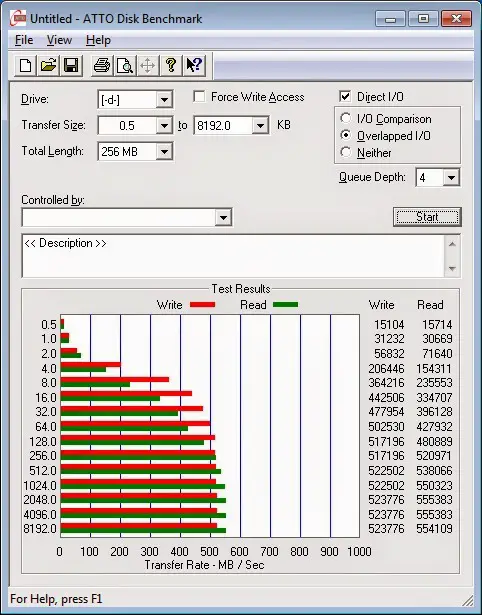

Result of sequential read/write for Intel 520 Series 120GB (left) and Crucial M500 120GB (right), everything seems fine at this point.
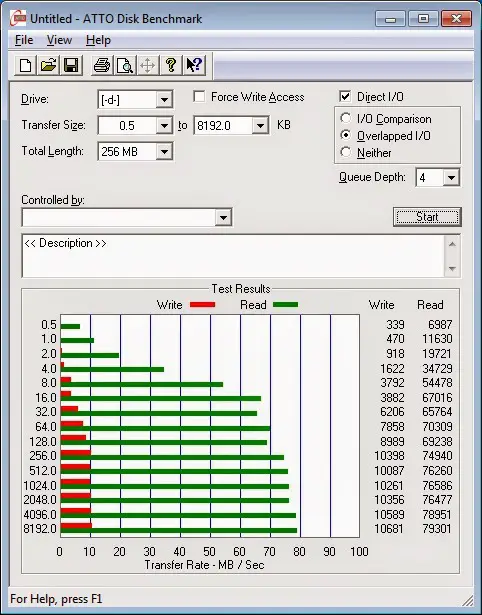
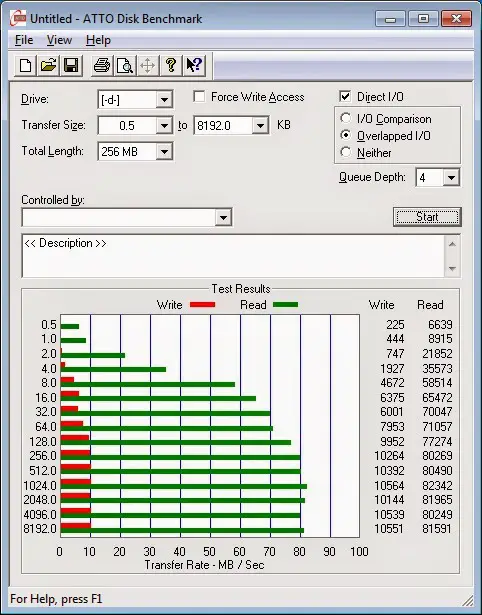
Result of sequential read/write for Corsair Voyager GO under normal mode (left) and USB 3.0 Boost mode (right). There’s a slight improvement after the USB 3.0 Boost is enabled, where the initial read wasn’t able to reach even a nibble of 80 Mb/s is now able to reach 80 Mb/s and a little bit more.
Final Thoughts
From our experience with the board, we’d say the ASUS Z97-Pro is less a stripped-down version of the Z97-Deluxe with many features downgraded or removed. But still, it’s still doing quite well in terms of overclocking performance and features accessible from the AI Suite III software. Entry-level users will find system tuning to be less troublesome as most of the optimization can be done with a simple click on the software itself.The software becomes less effective when you plan to go for something which requires certain level of knowledge such as RAM overclocking which wasn’t included with the one-click optimization feature. We do hope to see the improvement for RAM overclocking for auto-tuning in the future, probably in 5-way optimization with RAM overclocking included.
Pros
- Improved user-friendly UEFI BIOS
- 5-Way Optimization Auto-Tuning for easy system optimization
- Easy auto over-clocking with TPU switch
- Energy-saving feature with the EPU switch
- On-board debug code LED panel (Q-code)
- Simple but handy on-board feature – BIOS flashback, MemOK, EZ XMP, Power button
- ASUS AI Suite III has many useful features gathered in a single piece of software as if it’s a Swiss army knife
- Support new M.2 and SATA Express devices
Cons
- Overclocking on a test bench is rather troublesome with the absent of Clear CMOS button and reset button
- Limited amount of USB port
- No mPCIe wifi card is included
- 5-Way Optimization Auto-Tuning feature may need refining as we don’t see any overclocking done to the RAM
With the pros and cons taken into account ASUS Z97-Pro, we’re glad to say that the ASUS Z97-Pro is worthy to be awarded our Silver award.







