About software updates for Apple devices
Mục Lục
About software updates for Apple devices
Before you begin to manage software updates and upgrades, understand how Apple differentiates updates and upgrades, the process when done manually by a user, and how to speed up software update downloads to user’s devices.
Distinguishing software updates from upgrades
Apple operating systems use a version numbering scheme to distinguish minor updates from major upgrades.
Updates are more frequently released software patches that help secure or enhance the current operating system and are designed to protect your device against security or privacy vulnerabilities. Updates use a second and sometimes a third number to denote increments. For example, iOS 15.1 is an update to iOS 15.
In most cases, for upgrades of Apple operating systems, a simple integer is used—for example, iOS 15 and tvOS 16. macOS also uses a simple integer (for example, macOS 12 and macOS 13), and may add a name—in this case, Monterey and Ventura. Upgrades typically make important changes to your system in functionality, user interface, and general appearance over the previous version. For some upgrades, such as iPadOS 16.1, the upgrade includes the first update automatically, because iPadOS 16 was never made available.
Upgrades are released much less frequently than updates, and can take a while to install because of their large size. Also, older devices may not be eligible for upgrades because they don’t have the space or power to support the new software.
Note: Because of dependency on architecture and system changes to any current version of Apple operating systems (for example, macOS 13, iOS 16, and so on), not all known security issues are addressed in previous versions (for example, macOS 12, iOS 15, and so on).
Users can also decide to update or upgrade their devices when a new major operating system is available.
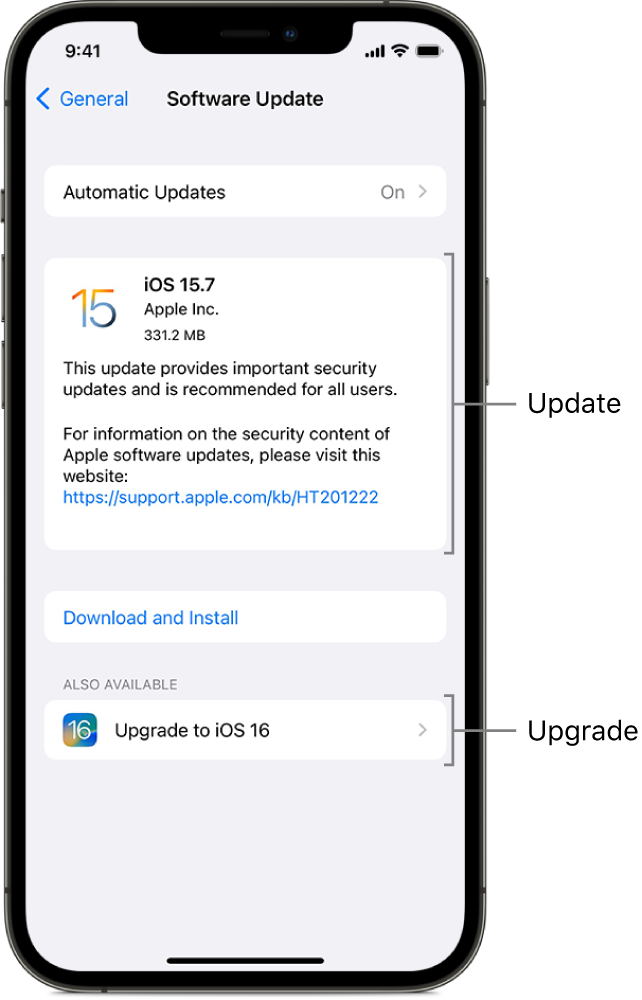
iOS and iPadOS software update or upgrade process
iPhone and iPad devices receive update and upgrade notifications by the following methods:
-
When physically connected to a Mac or PC: Through the Finder (macOS 10.15 or later) or in iTunes (macOS 10.14 or earlier or PCs). A full copy of iOS or iPadOS is downloaded and installed.
-
When connected over-the-air (OTA): A red icon appears over the Settings app. Only the components required to complete an update are downloaded, improving network efficiency by not downloading the entire operating system.
macOS software update or upgrade process
The OTA update method is now the preferred method for updates to macOS (however Universal Mac Assistant (UMA) updates are still available). Upgrades are now incremental patches that result in smaller downloads and faster installation. Only the components required to complete an update are downloaded, improving network efficiency by not downloading the entire operating system. The default is to have incremental upgrades and updates, but if incremental upgrades or updates aren’t available, a full replacement is installed. They require a sealed system volume and can be performed by any local user.
Mac computers receive update and upgrade notifications by the following methods:
-
A notification in Notification Center
-
In System Settings (macOS 13 or later)
-
In System Preferences (macOS 12.0.1 or earlier)
Important: On a Mac, any user can perform software updates. Prior to macOS 12.3, local administrators are required to perform software upgrades. Using macOS 12.3 or later, any user can perform a software upgrade. On Apple silicon, users must be a volume owner to perform software updates and upgrades.
They can be downloaded, installed, or deferred—all remotely with an MDM solution—or they can be installed locally.
Remotely: MDM administrators can control how software updates and upgrades appear and automatically install and authorize them on Mac computers as long as the Mac is supervised. In macOS 11 or later, all Mac computers enrolled using either Device Enrollment or Automated Device Enrollment are supervised. For a supervised Mac with Apple silicon, there’s no need to reduce the security setting from Full Security in recoveryOS. In certain testing scenarios, however, an administrator may need to change the security policy manually from Full Security to Reduced Security. For more information, see Use macOS Recovery on a Mac with Apple silicon in the macOS User Guide.
Locally: A local administrator or standard user can also download a full installer by using the softwareupdate --fetch-full-installer command in Terminal.
For a Mac with Apple silicon, authentication requires one or both of the following:
-
An MDM bootstrap token for automated, non-interactive updates and upgrades
This feature requires macOS 11.2 or later, and the update being installed must be signed by Apple.
-
A user password for local, user-initiated, interactive updates and upgrades
Note: The user’s data volume is never mounted during a software update or upgrade. This practice helps prevent anything being read from or written to that volume during the process. For more information on the security of Apple software updates and upgrades, see Secure software updates in Apple Platform Security.
For more information on the content of current software updates, see the following Apple Support articles:
Published Date: March 27, 2023






