Acer Spin 3 SP314-54N review – budget convertible with Wacom AES pen
Acer have updated their Spin line-ups of convertible ultrabooks for the first half of 2020, and in this article, we’re taking a detailed look at the more budget-friendly Spin 3 SP314-54N model.
It’s a 14-inch 2-in-1 notebook with a 360-degree convertible touchscreen, Intel IceLake hardware, WiFi 6 wireless, a 48 Wh battery and up-firing speakers, all inside a sturdily made aluminum shell and with a competitive price-tag.
Aside from the hardware bump to Intel’s 10th gen platform, the other major updates are the improved panel with support for a Wacom AES Active Pen (included by default), an all-aluminum construction, a Thunderbolt 3 port, and faster charging. These make the 2020 Spin 3 a significantly more polished product compared to the 2019 Spin 3 we’ve reviewed last year.
Nonetheless, it remains a budget-tier product, scheduled from $699 in the US and 649 EUR in Europe at launch, and its status is mostly visible from its form-factor and weight, as well as the lackluster typing-experience. If you’re willing to spend a little more, Acer’s updated Spin 5 P513-54N is definitely worth a look, with a 3:2 touchscreen and a smaller and lighter build.
Back to our test unit, we’ve spent the last week with this Acer Spin 3 SP314-54N sample and gathered out thoughts down below, with the strong parts and the quirks you should be aware of before jumping on one of these.
Specs as reviewed – Acer Spin 3 SP314-54N
Acer Spin 3 SP314-54N
Screen
14 inch, 1920 x 1080 px, 16:9, IPS, glossy, touch, BOE NV140FHM-N48 panel
Processor
Intel Ice Lake Core i5-1035G1 CPU, quad-core
Video
Intel Iris Pro G1, Gen11 with 32 EUs
Memory
8 GB LPDDR4x (soldered, dual-channel)
Storage
2x 128 GB SSD (Kingston RBU-SN8154P3/128GJ1 – M.2 2280 PCIe x2)
Connectivity
WiFi 6 Gig+ (Intel AX201), Bluetooth 5.0
Ports
2x USB-A 3.1, 1x USB-C with Thunderbolt 3, HDMI, microSD card reader, mic/headphone, Lock
Battery
48 Wh, 45W charger (barrel-plug), UBS-C charging also supported
Size
325 mm or 12.8” (w) x 230 mm or 9.06” (d) x 16.9 mm or 0.67” (h)
Weight
3.33 lbs (1.51 kg)+ .53 lbs (.24 kg) charger, EU version
Extras
optional white backlit keyboard and finger sensor, HD webcam, stereo up-firing speakers, included Wacom AES pen
Our model is a mid-tier configuration, with the Intel Core i5-1035G1 processor, 8 GB of LPDDR4x RAM and 256 GB of SSD storage in Raid, which is perfectly fine for an everyday school/work laptop. The convertible form-factor and capable pen support are this line’s major selling points, as otherwise something like the 14-inch clamshell Acer Swift 3 would get you the same features for less money and in a smaller/lighter package.
Design and construction
Acer upped the build quality of this 2020 Spin 3 line, now available with a complete metallic chassis and unibody construction. That makes it a sturdier, nicer looking and more premium-feeling product in comparison to the 2019 version we’ve tested last year.
However, the Spin 3 remains fairly large and heavy by today’s standards, and that’s visible from the bezels around the 14-inch display. This design does allow for the speakers to be placed at the top of the keyboard and for a good distance between the hot-air exhaust and the display, but I would have also appreciated a more ample arm-rest and larger clickpad with such a footprint.
The laptop is otherwise fairly practical. It’s a convertible, so the screen goes back to 360-degrees on the back, allowing for notebook, tent or tablet use. Magnets keep the screen attached to the main body in tablet mode, and the thicker bezels allow for a good grip to grab this from. Nonetheless, this is heavy and bulky for a tablet, so don’t expect to feel like an iPad. On top of that, Windows 10 is nowhere near iOS or Android or even ChromeOS in terms of snappiness in tablet mode.
Acer also made sure to blunt and round the edges and corners, so this Spin 3 is a friendly device in everyday use. They also put small, but grippy-enough rubber feet on the bottom, and lined a good selection of ports on the sides. The only thing missing is a full-size card-reader, but otherwise, you’re not going to have to rely on adapters. Oh, and a volume rocker would have also been very useful for the tablet mode.
As a major addition for this 2020 update, a USB-C port with support for Thunderbolt 3 has also been included, and the pen sits inside its dedicated silo, where it also charges while holstered in.
Overall, this 2020 Acer Spin 3 is a well built and nice looking laptop in its class, but still a cumbersome tablet, due to its increased weight and large footprint.
Keyboard and trackpad
The keyboard hasn’t changed from the previous Spin 3 generation, and that means it’s a standard Acer layout with shallow strokes and without backlighting on our test unit. From what I can tell, Acer will ship this with a backlit keyboard in most regions, but make sure to check for it in the specs.
This aside, the typing experience leaves some to be desired, as the keys are mushy and shallow. They lack accurate feedback, which makes it hard to intuitively tell when a hit has been properly registered. At the same time, though, this short-stroke implementation is fast and quiet.
For mouse, the Spin 3 still goes with a plastic clickpad and Precision drivers. It’s averagely sized and works alright, handling swiped, gestures, taps, and palm-rejection well. Furthermore, compared to last year’s model, the clicks are smoother and quieter and the surface is sturdier and no longer rattles when tapped.
Our test unit did not include a finger-sensor, but retail units will incorporate one within the clickpad, in the top-left corner.
Screen
The Spin 3 gets a 14-inch touchscreen, with a layer of protective glass on top.
The build and panel quality have been slightly improved from the previous generation. The screen ensemble is more rigid now and the panel is brighter, but the glass still comes in contact with the panel, which translates in visible ripples and artifacts when touching the screen and pressing on the lid a little harder.
Of course, given its nature, Acer still only puts a lower-end panel on this notebook compared to what you get on the more premium 2-in-1 convertibles, which translates in sub-par color coverage and max-brightness of only around 250-nits. That’s fine for everyday use as long as you keep the laptop indoors, but struggles in brighter light.
- Panel HardwareID: BOE BOE0779 (NV140FHM-N48);
- Coverage: 61% sRGB, 42.3% AdobeRGB, 43.5% DCI P3;
- Measured gamma: 2.2;
- Max brightness in the middle of the screen: 235 cd/m2 on power;
- Contrast at max brightness: 814:1;
- White point: 6500 K;
- Black on max brightness: 0.29 cd/m2;
- PWM: TBD.

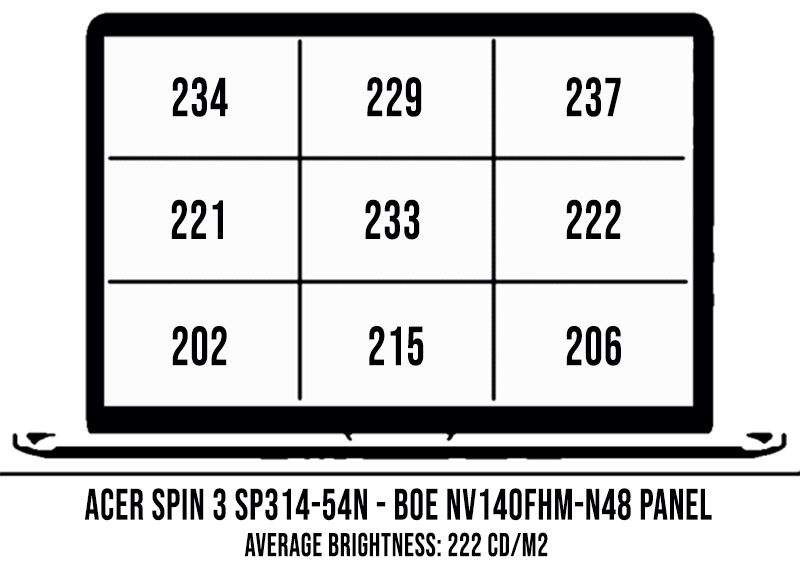
The panel came well calibrated out of the box and we haven’t noticed bad bleeding or uniformity issues on this sample.
It’s also important to mention that we lack the right tools to test for flickering and PWM use, so that’s something to further look into. The previous Spin 3 generation encountered flickering and lower brightness levels, so that might also be the case here, even if we haven’t noticed it with the naked eye during our time with the laptop.
Finally, the improved digitizer with support for a Wacom AES pen is a big update of this generation, making the sketching/inking experience much nicer than in the past.
The pen is responsive and shows little lag in actual use, plus it’s compact and fairly comfortable to hold and use. It’s an Active pen, but it chargers quickly and automatically while inserted inside its silo.
Hardware and performance
Our sample is a mid-range configuration of the Spin 3 SP314-54N model, with an Intel Core i5-1035G1 IceLake processor, 8 GB of RAM and two 128 GB PCIe SSD in Raid0 for storage.
It is, however, an early-review sample that was offered to us by Acer before its official release, thus it runs on early drivers and BIOS, which means some of our findings below could improve on the final mature versions.
Higher-end configurations ship with the Core i7-1065G7 processor, more RAM and extra storage space. Compared to the previous SP314-52, the 2020 update no longer gets a 2.5″ storage bay inside. The RAM is also soldered, so only the wireless chip and SSDs are accessible for upgrade inside. Getting to them requires to remove the back panel, which is held in place by a few Philips screws, all visible around the frame.
The i7 makes sense for some old games and other activities that could benefit from the beefier graphics, but otherwise, the i5 version we have here is well suited for an allrounder or a computer for school. It handles everyday tasks smoothly, while running cool and quiet, and also most likely more efficiently than this test unit in the final versions.
We also tested our sample in more demanding loads. The Cinebench loop test runs Cinebench R15 for 10+ loops, with 2-3 sec delay between each run, to test for performance in taxing longer-term scenarios. The i5-1035G1 did very well out of the box on the Best Performance Windows power mode, kicking in at 25W for the first runs, but dropping towards 20W later on. That’s still better performance than the standard 15W implementation we’ve seen on the Acer Swift 3.
We further looked to improve the performance by undervolting the CPU, but voltages were somehow locked on this test sample, so this did nothing on this laptop, as you can see below. We also ran the Cinebench loop test on battery.
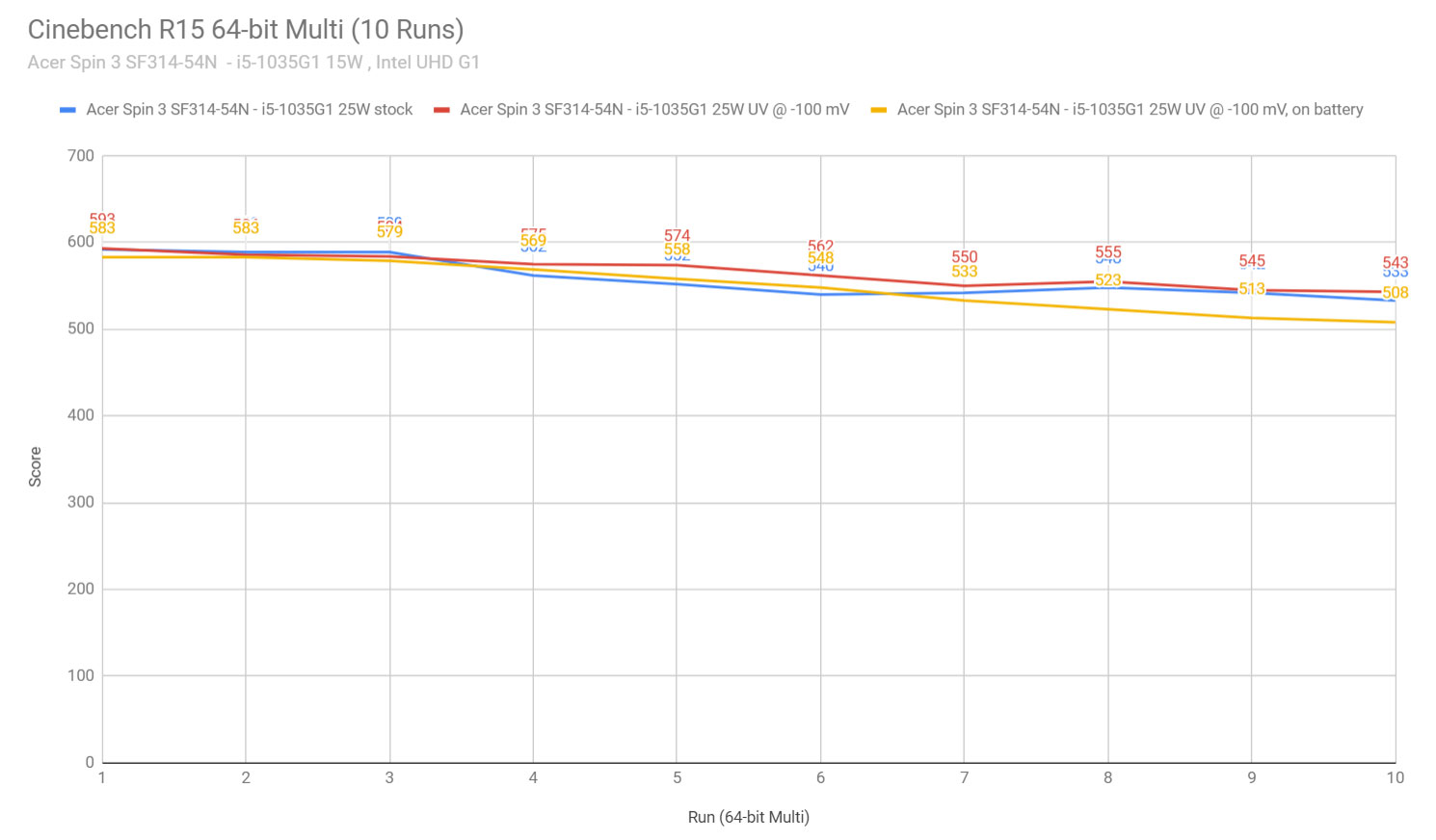
Overall, the i5-1035G1 performed very well with out-of-the-box settings, due to its higher power allowance. At the same time, we were able to achieve similar results on the undervolted 15W implementation of the same CPU on the Swift 3. If you’re interested in this sort of performance in demanding loads, I’d look for more details on other reviews, in order to find out if Acer stick with the 25W power allowance or limit the CPU at 15W, as on their other 2020 models we’ve reviewed.
Furthermore, to test the performance in combined CPU+GPU loads that would simulate tasks like video encoding or data processing, we ran our 3DMark and Luxmark 3.1 stress tests. The system passed the 3DMark stress test. In Luxmark, the CPU kicks in hard at 25W and then gradually drops to 15W after a while, where it holds steady. These results are similar to what we’ve encountered in our gaming tests down below.
First though, here’s a quick look at some benchmarks results, on stock settings:
- 3DMark 11: P2825 (Graphics – 2566, Physics – 7309);
- 3DMark 13 – Fire Strike: 1681 (Graphics – 1768, CPU – 9659);
- 3DMark 13 – Time Spy: 536 (Graphics – 467, CPU – 3322);
- Uniengine Superposition – 720p Low: 3192;
- Passmark: 3846 (CPU Mark – 9872, GPU Mark – 1704);
- PCMark 10: 3911 (Essentials – 8354 , Productivity – 6388 , Digital Content Creation – 3042);
- GeekBench 4.4.2 64-bit: Single-Core: 5308, Multi-core: 14012;
- GeekBench 5.0.1 64-bit: Single-Core: 1227, Multi-core: 3585;
- CineBench R15 (best run): CPU 591 cb, CPU Single Core 166 cb;
- CineBench R20 (best run): CPU 1329 cb;
- x264 HD Benchmark 4.0 32-bit: Pass 1 – 147.25 fps, Pass 2 –33.24 fps;
- x265 HD Benchmark 64-bit: 97.28 s.
Since undervolting did nothing for this unit, we didn’t rerun the tests on the UV profile in this case.
As for those games, we ran a few titles on our sample. Here’s what to expect in terms of gaming on the i5-1035G1 powered Spin 3 SP314-54N. We’ve also added our results of the i5-1035G1 powered 14-inch Swift 3 SF314-57, results of a Ryzen 3500U platform (from our review of the Lenovo IdeaPad S540) and an Intel i7 WhiskeyLake + dedicated MX250 graphics configuration (from our review of the Asus ZenBook 14), for comparison.
Spin 3 – FHD
Swift 3 14- FHD
IdeaPad S540- FHD
ZenBook UX434FL- FHD
Bioshock Infinite (DX 11, Low Preset)
56 fps
34 fps
52 fps
77 fps
Far Cry 5 (DX 11, Low Preset, TAA)
13 fps
11 fps
18 fps
23 fps
NFS: Most Wanted (DX 11, Lowest Preset)
34-40 fps
32-40 fps
46-54 fps
– fps
Middle Earth: Shadow of Mordor (DX 11, Lowest Preset)
38 fps
30 fps
32 fps
50 fps
Rise of Tomb Raider (DX 12, Low Preset, FXAA)
14 fps
14 fps
18 fps
32 fps
The Witcher 3: Wild Hunt (DX 11, Low Preset, Hairworks Off)
– fps
– fps
17-21 fps
27-38 fps
- The Witcher 3, NFS – recorded with Fraps in campaign mode
- Bioshock, Far Cry 5, Middle Earth, Tomb Raider games – recorded with the included Benchmark utilities
The logs below also show you what to expect in terms of hardware temperatures and CPU/GPU performance while playing games, on the default CPU profile and native resolution.
They mimic our findings from the stress tests, with the CPU kicking in hard at 25W, but gradually dropping to 15W after about 10-12 minutes, which results in a decrease of CPU/GPU frequencies, and thus, performance. Need for Speed runs at about 44-50 fps in the first minutes, but then drops and eventually settles to around 34-40 fps, which is a significant decrease.
Unfortunately, we can’t conclude how the final retail units on this Spin 3 will perform in demanding loads based on this early review unit. In a best-case scenario, Acer could allow the CPU to run at 25W and improve stability over time. However, I’m more inclined to believe that they’ll rather limit the CPU to 15W from starters, much as we’ve experienced on the retail Swift 3 14 built on the same platform. Look for more details in future reviews.
Noise, Heat, Connectivity, speakers, and others
This 2020 Spin 3 SP314-54N gets a very basic thermal module, with a single fan and a heatpipe between the CPU and radiator, something it has in common with the 2020 Swift 3 updates. The heatpipe is shorter and thicker here, and the design does not allow for a dGPU, unlike on the Swift 3s.

The fan inside is active all the time, even with basic use. However, it was completely quiet on our sample, to the point that we couldn’t tell it was on even in a silent room. We also haven’t noticed coil whining or electronic noises that would be audible at ear-level.
The fan kicks up with demanding loads and games, but remains quiet, at about 37-38 dB max volume at head-level.
At the same time, the Spin 3 in this i5-1035G1 configuration barely passes 40 degrees Celsius on the underbelly with games, so thermals are never going to be a concern. Core i7 variants shouldn’t run noisier or louder, as they’d still be constrained within the same CPU TDP limits.
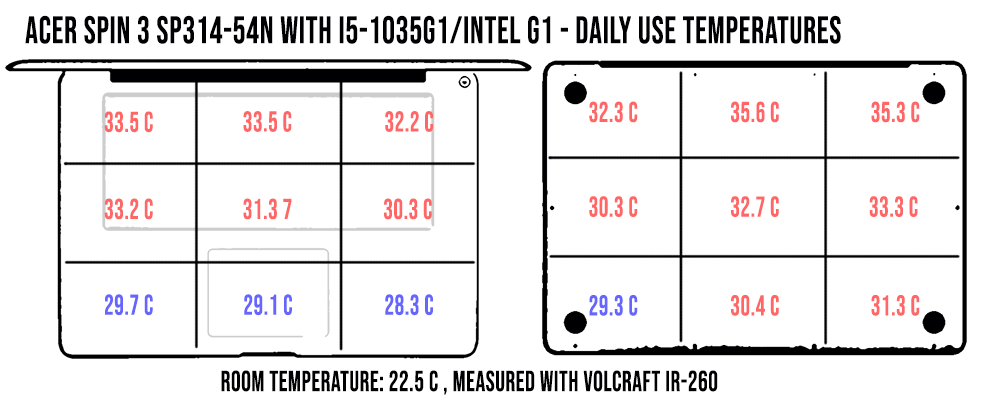
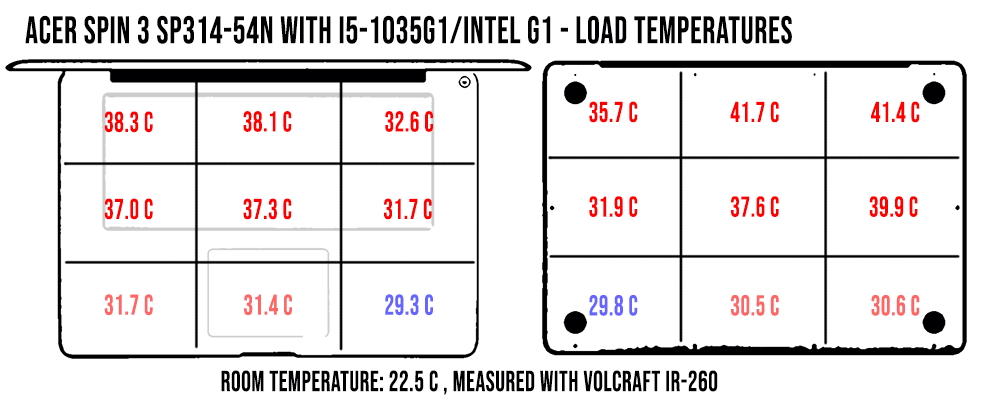
*Daily – Netflix for 30 minutes in Edge, fans 33-35 dB
*Load – playing Need for Speed: Most Wanted for 30 minutes, fans 37-38 dB
For connectivity, there’s latest-gen WiFi 6 with an Intel AX200 module on this laptop, but for some reason, it didn’t do as well as other WiFi 6 laptops with our setup. The signal remained OK once we stepped further away from the router, and we haven’t noticed any drops or inconsistencies.
Furthermore, this laptop gets front-firing speakers hidden behind the grill at the top of the keyboard. They’re pretty loud, with maximum volumes of 78-80 dB at head level, but the audio quality is poor, with little to no bass, with lows only noticeable from 115 Hz in our tests.
Finally, there’s an HD camera at the top of this laptop’s screen, flanked by 2 microphones. These are fine for occasional calls, but the camera quality is still muddy and washed out.
Battery life
There’s a 48 Wh battery inside the Acer Spin 3 SP314-54, averagely sized for this segment. However, the Intel IceLake implementation still proved fairly power-hungry on our unit, which resulted in rather short runtimes with basic use, such as watching video content.
Keep in mind that our unit is pre-production and the behavior might improve on final variants with a better-tuned CPU profile. However, the IceLake hardware also proved less efficient than Whiskey Lake on the Swift 3s we’ve reviewed recently, so I wouldn’t expect major differences with daily use, but I would expect improved runtimes with basic tasks and video.
Here’s what we got on our review unit, with the screen’s brightness set at around 120 nits (~70 brightness).
- 9.5 W (~5+ h of use) – text editing in Google Drive, Better Battery Mode, screen at 70%, Wi-Fi ON;
- 8.5 W (~5+ h of use) – 1080p fullscreen video on Youtube in Edge, Better Battery Mode, screen at 60%, Wi-Fi ON;
- 8 W (~6 h of use) – Netflix fullscreen in Edge, Better Battery Mode, screen at 70%, Wi-Fi ON;
- 12.5 W (~4- h of use) – browsing in Edge, Better Performance Mode, screen at 70%, Wi-Fi ON.
The laptop comes with a 45W charger that plugs-in via a classic barrel plug. It’s a two-piece design with a small brick, and a full charge takes about 2 hours, but quick charging fills-up a big chunk of the capacity in under one hour. UBS-C charging is also supported, and I’ve tested it on this sample.

Price and availability
The Acer Swift 3 SF313-52 is not widely available in stores at the time of this article and is scheduled for Spring 2020, with a starting price of $699 in the US and 649 EUR in Europe.
We’ll keep updating this section once we know more about final configurations and prices. In the meantime, follow this link for more details.
Final thoughts
The 2020 Acer Spin 3 is a competitive product in its niche of mid-tier convertibles, but not without a bunch of quirks.
That’s why I’d advise you to make sure you actually want a budget 2-in-1 Windows laptop in the first place, and that’s because you can get smaller and overall nicer clamshell notebooks, or more affordable and nicer 2-in-1 Chromebooks instead.
Furthermore, you should understand that this Spin 3 is primarily a notebook, and while it can be switched into a tablet, it’s large and heavy that way. Something like an older Surface Pro would make much more sense for tablet use.
With all these in mind, the Spin 3 has the build quality and the design on its side, the performance, the IO and the fairly large battery. At the same time, the typing experience and overall screen quality leave to be desired, but in all fairness, for a better screen you’ll most likely have to jump up to a more premium convertible.
As far as the direct competition goes, I’d keep an eye on devices like the HP Inspiron 14 5000 2-in-1, the HP Pavilion x360 or the Lenovo Yoga 530 and Flex 6 14, all with their share of pros and cons.
Overall, while the Spin 3 is a fine notebook in its class, I think your money would be better spent elsewhere. And not on any of the budget-friendly 2-in-1s mentioned above, but rather on either a premium 2-in-1 Chromebook, if it meets your needs, or on a previous generation higher-tier Windows convertible like the Asus ZenBook Flip or HP Spectre x360 or the Dell Inspiron 7000 2-in-1. Yes, those are normally more expensive products, but also well worth the premium and quite often on sale.
And if you can’t afford to spend more on your laptop, just get a regular clamshell instead, there’s much better value with those these days.
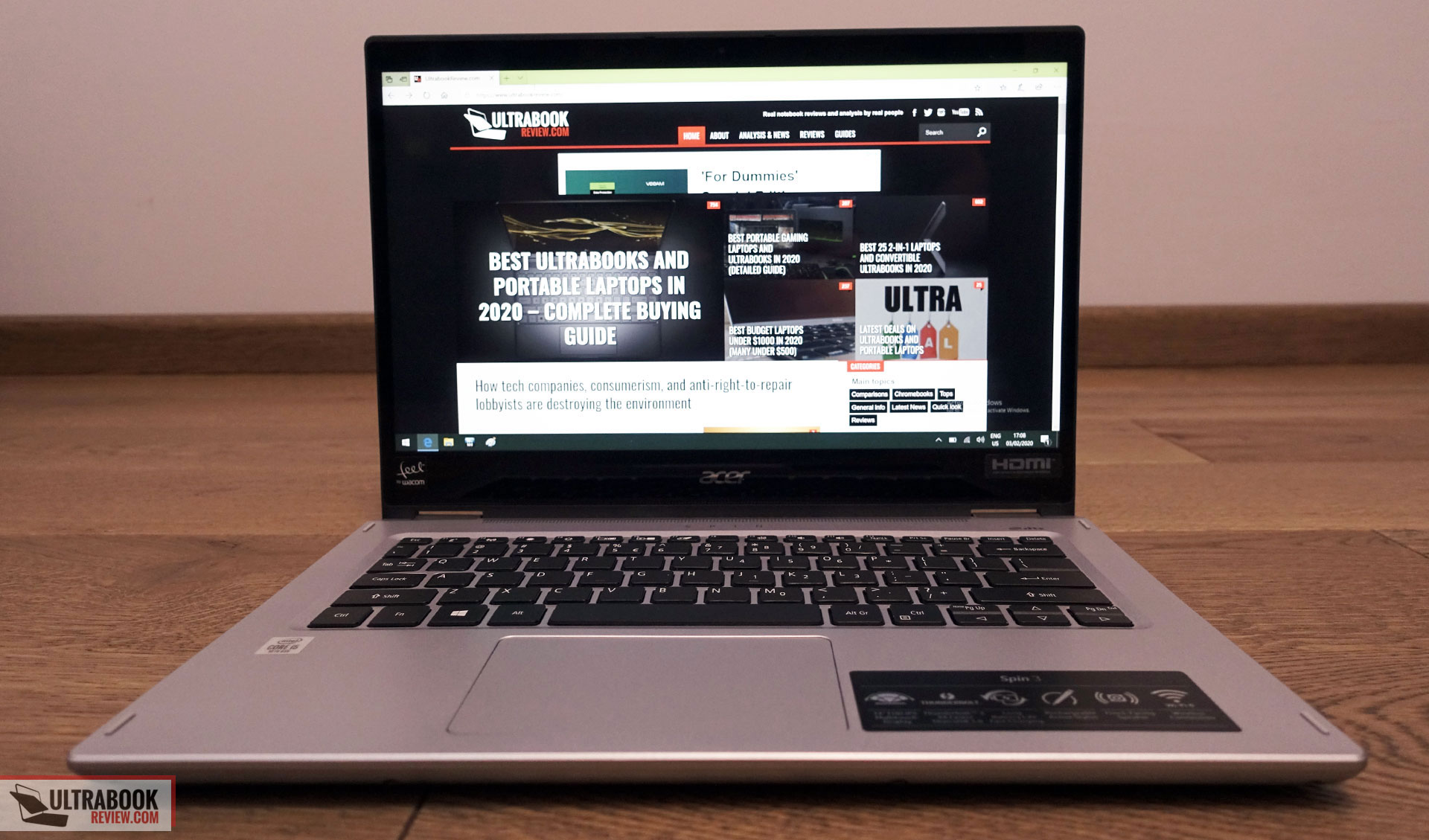
Disclaimer: Our content is reader-supported. If you buy through some of the links on our site, we may earn a commission.
Navigation: Ultrabookreview.com » 14 inch
Our content is reader-supported. If you buy through some of the links on our site, we may earn a commission. Terms


Review by: Andrei Girbea
Andrei Girbea, Editor-in-Chief. I’ve a Bachelor’s in Computer Engineering and I’ve been covering mobile technology since the 2000s. You’ll mostly find reviews and thorough guides written by me here on the site, as well as some occasional first-impression articles.
. I’ve a Bachelor’s in Computer Engineering and I’ve been covering mobile technology since the 2000s. You’ll mostly find reviews and thorough guides written by me here on the site, as well as some occasional first-impression articles.






