Asus ROG Zephyrus M GU502 review (GU502GU model – i7-9750H, GTX 1660Ti)
We’ve talked about the mid-2019 lineup of Asus ROG Zephyrus gaming ultraportables in several previous articles, and in this one, we’ll further take an in-depth look at the Zephyrus M GU502 subseries.
The Zephyrus M sits just beneath the top-tier Zephyrus S versions and above the much more affordable Zephyrus G, as a compact and light gaming machine with modern hardware specs and features. It’s lighter and sturdier built than the S models and slightly more affordable as well, but it lacks GSync and the AAS cooling system, and is only available with mid-tier Nvidia Turing graphics, either the GTX 1660Ti or the RTX 2060 chips.
Our test unit is the Zephyrus M GU502GU that’s already available in most regions at the time of this article, with the Core i7-7950H processor, Nvidia GTX 1660Ti graphics and a FHD 144 Hz screen. That’s a well balanced mid-tier configuration, but with a starting price of $1799 at the time of this post, this is not as competitive as the GX502, especially since the RTX 2060 90W variant of the GX502 is just $100 extra.
Prices will adjust in the future, though, so it’s best to look at this laptop’s capabilities and flaws, which we’ll analyze in the review below, and then factor in the pricing and the competition, before deciding if this is the right unit for you or not.
The specs sheet as reviewed
Asus ROG Zephyrus M GU502GU
Screen
15.6 inch, 1920 x 1080 px resolution, IPS, 144 HZ, matte, AU Optronics AUO82ED panel
Processor
Intel Coffee Lake-R Core i7-9750H, six-core
Video
Intel UHD 630 and Nvidia GeForce GTX 1660Ti 6GB 80W (GeForce 430.86)
Memory
32 GB DDR4 2666 MHz (16 GB soldered, 1x DIMMs)
Storage
512 GB SSD (M.2 80 mm PCIe x2 – Intel 660p SSDPEKNW512G8) + 1 extra M.2 80 mm slot
Connectivity
Intel 9560 AC 2×2 WiFi with Bluetooth 5.0, Realtek RTL8168/8111 Gigabit LAN
Ports
3x USB-A 3.1, 1x USB-C gen 2 with DP and charging, HDMI 2.0b, LAN, headphone/mic, Kensington Lock
Battery
76 Wh, 230 W power adapter, 65W USB-C adapter included in some regions
Size
360 mm or 14.17” (w) x 252 mm or 9.92” (d) x 18.9 mm or .74” (h)
Weight
1.91 kg (4.21 lb), .80 kg (1.76 lbs) power brick and cables, EU version
Extras
RGB backlit keyboard with per-key control, 2x bottom stereo speakers, FHD external webcam
Our review unit is a pre-production sample offered by Asus for the purpose of this review, but it performed just as you should expect from the final retail models.
Update: Our review of the updated 2020 ROG Zephyrus M15 is also available here.
Retail configurations might get different amounts of memory and storage, but for the most part you’ll get two different GU502 versions, the GU502GU reviewed here, with the GTX 1660Ti 80W GPU, and the GU502GV, with the RTX 2060 90W GPU, both mostly available with 16 GB of RAM and the 144 Hz display.
Design and exterior
We’ve talked about this lineup’s design and construction particularities in our review of the GX502, so we’re not going to get that in-depth about it here anymore, since the GU502 is pretty much identical to the GX502, with a single important difference: it no longer gets the AAS system underneath.
The AAS (Active Aerodynamic System) consists of the bottom flap that lifts up the laptop in order to ensure extra room for the fresh air to be sucked in, thus improve cooling. Normally, not having this system might seem like a significant downgrade, as cooling is extremely important when you cram powerful hardware inside such a thin notebook, but in reality, it’s not.
If you’ll look at the picture below that compares the GX502 and the GU502, you’ll see that the GU502 is already designed with a slight downwards facing angle and taller rubber feet at the back, to ensure there’s still enough space for cooling, so the only difference is in the fact that the bottom of the GU502 gets perceivably hotter to the touch with demanding loads, while the GX502 will feel cooler because you’re not actually getting in touch with the part of the chassis that’s right next to the components, as that’s hidden behind the flap.

That aside, the GU502 is actually a sturdier device for on-the-go use, without the magnesium flap, and eliminates a moving part that could potentially break in time. It’s also a tag lighter as a result, at only 1.9 kilos, and cleaner, as it ditches the RGB LEDs hidden behind the flap on the GX502 models.
All in all, the GU502 is, in my opinion, the more practical and potentially more reliable design of the two, and I prefer this simpler bottom construction over the AAS system.
The two lineups are otherwise identical in design and construction, with the same sturdy magnesium shell and hard plastic underbelly that feel great to the touch and do a great job at concealing fingerprints, the same brushed aluminum lid-cover, the same restricting hinge mechanism that only allows the screen to lean back to about 120-130 degrees, and the same lights and branding elements. Those include an always-on red power button, status LEDs placed just beneath the screen, and a red panel-lit ROG logo on the lid, which cannot be controlled or turned off, since it’s tied to the panel’s illumination.
I should also add that I’d advise placing this laptop inside a protective sleep when carrying it in your backpack, as the lid is not as strongly crafted as the main chassis. You should also be careful if you wear a watch with a metallic band, the black coating on the magnesium interior can dent fairly easily, revealing the true-silver color of the alloy underneath. In fact, I’ve managed to accidentally dent this unit with my watch, as you’ll see in the second picture from the gallery just above.
As far as the IO goes, the Zephyrus M GU502 is once more identical to the GX502 lineup, with most of the ports lined up on the left edge, but no Thunderbolt 3 support or card-reader.
Keyboard and trackpad
The keyboard is another aspect shared between the Zephyrus M and S lineups, with a pretty good layout and quick, friendly feedback.
The main deck consists of properly spaced and sized 15 x 15 mm keys, slightly smaller function keys at the top and rather small arrows, but at least these are well spaced from the keys around. There’s also an extra column of Function keys at the right, again spaced out from the main deck, as well as some multimedia keys at the top that allow to quickly adjust the volume, control the microphone and launch Armoury Crate, features gamers like to have at their fingertips.
The keycaps are softly coated and comfortable to touch, and typing on this keyboard felt quick and reliable, once I got used to the feedback, which is similar to most ultraportables out there, so rather familiar for me. It will take a while to get used to if you’re coming from an older laptop or a deeper-stroke keyboard, though, so your experience might differ from mine.

This is also a very quiet typer, with most of the domes being imperceptible in a normal environment, however the space key squeaks and it might draw attention in the quietest of places, like in a library.
The keys are individually lit, with bright LEDs beneath each keycap and very little light creeping from underneath. Illumination for the F1 to F12 writing on the function keys is missing, though, as only the secondary functions light up (see the pictures below for details), and that can get really annoying when looking to hit a browser shortcut in the dark.
The illumination is controlled in Asus’s Aura subsection of Armoury Crate, which allows opting for a few different effects. The software is still not as detailed as the ones on the Razer or Lenovo laptops, but it includes 8 different lighting effects, sync with external compatible peripherals and certain games, allowing you to use lighting to highlight different aspects that you might find useful, like your health and mana bar, or perhaps emphasize the commonly used combos. I still find that mostly a gimmick, but hey, I’m no longer a gamer, so don’t mind me if you feel otherwise.
I should also add that swiping your fingers over the clickpad immediately activates the illumination, just as it should, and Asus also implemented a useful CapsLock indicator within the CapsLock key.
Better control over the overall lighting system would be nice, though, including control over the light in the power button and the ROG logo on the lid, if that were RGB lit. As far as I know, Asus is aware of this and working on an updated Aura Sync app that should be available sometimes in an indefinite future.
Just beneath the keyboard, centered on the main-chassis, sits an averagely sized clickpad with a smooth plastic surface, Elan hardware, and Precision drivers. It performs well with everyday use, taps and gestures, but you might want to increase the sensitivity from the settings, I found it a bit slow out-of-the-box. I haven’t noticed any sluggishness, stuttering, skipping or other issues during my time with the laptop, but make sure to give yours a proper test, Asus have had issues with Elan touchpads in the past.
The clicks are integrated within the surface and they’re clicky, but also rather clunky and loud. The surface still rattles when tapped firmer on the bottom half, but less than on the GX502 sample we’ve tested in the past, which suggests a degree of QC randomness.
These aside, I’ll also add that there are no biometrics on the 2019 Zephyrus M GU502, just like on the other models. Back when I got to ask Asus’s officials about this, I was told they’re working on implementing a finger sensor on future generations, but they couldn’t get something good-enough this time around. As far as IR cameras go, that’s very low on people’s list of preferences according to their studies, and they didn’t even bother with it. In fact, they totally ditched the webcam on this laptop anyway, opting for an included external camera instead.
Screen
According to the official specs, Asus offers the Zephyrus M GU502 with either a 144 Hz/3 ms or a 240 Hz/3ms panel, both matte 15.6-inch IPS FHD screens. However, most of the available configurations ship with the 144 Hz panel, the one we got on our review unit, leaving the 240 Hz screen primarily for the Zephyrus S lineup.
The 144Hz option is the popular AU Optronics AUO82ED (B156HAN08.2) that’s available on many other gaming ultraportables out there, pretty good for daily use as long as you keep it indoors, and an excellent option for gaming, due to the short response times and high refresh rate. We have seen various implementations of this panel, though, with brightness ranging from 250 to 300 nits and different black/contrast levels, so there’s most likely a QC variation in this as well.
In fact, the panel on this particular review unit turned to be dimmer and poorer calibrated than the same exact panel on the GX502 model we’ve tested a while ago, and I’m pretty sure that’s associated with the pre-production manner of this unit. Hence, I’m not going to include the findings in here, because they’re skewed and not what you’ll get with the retails units, based on my experience with this particular panel on multiple other implementations reviewed in the past, but I’ll paste the characteristics of the same panel tested on the GX502 configuration instead:
- Panel Hardware ID: AU Optronics AUO82ED (B156HAN08.2);
- Coverage: 97% sRGB, 70% NTSC, 75% AdobeRGB;
- Measured gamma: 2.2;
- Max brightness in the middle of the screen: 273 cd/m2 on power;
- Contrast at max brightness: 680:1;
- White point: 6300 K;
- Black on max brightness: 0.40 cd/m2;
- PWM: No;
- Response time: 3 ms advertised, ~11 ms BTW.

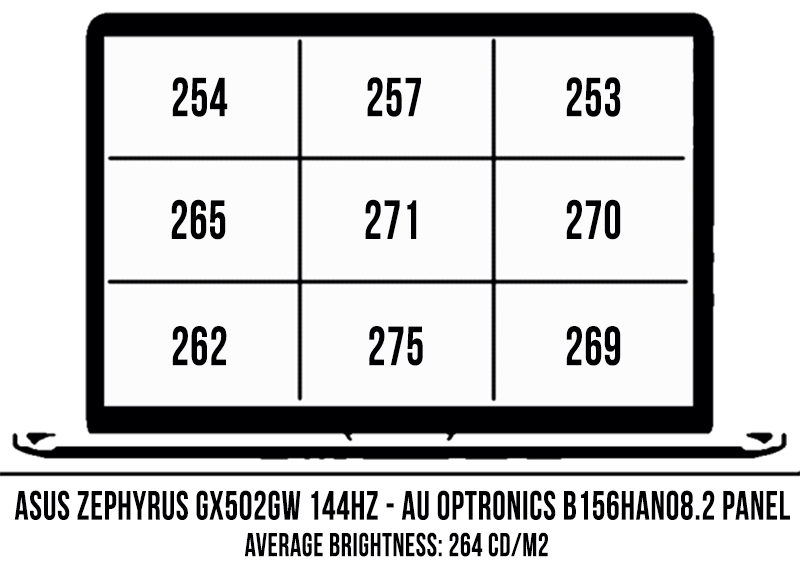
I will also add that Asus ships the panel with a Pantone certification, so it should be fairly well calibrated out of the box. Light bleeding and uniformity shouldn’t be an issue either, and PWM is not used for brightness modulation.
That aside, you should know that unlike the Zephyrus S GX502 series, the Zephyrus M does not offer a dual GSync/Optimus mode and as far as I’ve been told, as it lacks the physical MUX switch required to route image via either the dGPU or the iGPU. As a result, it only supports Optimus, which disables the Nvidia GPU when not needed in order to save battery life. GSync should still be possible on compatible external monitors via USB-C >> DP adaptors, but I haven’t looked into this. GSync via HDMI >> HDMI is not supported, as you probably know by now. We’ll further touch on this matter in a different article, right now I don’t have the required USB-C >> DP cable to properly test this out.
It’s also worth mentioning that the system automatically lowers the screen’s refresh rate to 60 Hz when unplugging the laptop, and resets it back to 144 Hz when plugging it back in, to further save up battery. You can dig through the settings to set it at 144 Hz on battery, in the eventuality you don’t want to give up on the smoothness of a high-refresh screen even with daily use, but you’d have to manually do it every time and then manually set it back to 144 Hz, so I wouldn’t bother.
Hardware and performance
Our test model is a mid-range configuration of the Asus ROG Zephyrus M GU502GU, with the Core i7-9750H processor, 32 GB of DRR4 2666 MHz RAM (16 GB soldered, and an extra 16 GB DIMM), a single Intel 660p M.2 PCIe SSD and dual graphics, with the 80W version of the Nvidia GTX 1660Ti graphics chip alongside the Intel UHD 630 chip within the Intel CPU.
It’s worth noting that the included SSD will most likely differ from region to region, but the Intel 660p on our sample is a rather slow QLC SSD, and pretty much all the other laptops in this class ship with faster drives. Don’t forget our unit is a pre-release sample, so final retail units might actually ship with something else, but make sure to check the SSD’s performance if you plan to keep that drive that comes preinstalled.
Getting to the components is easier on this Zephyrus M than on the S models, as there’s no longer that AAS system to remove. The laptop opens from underneath and you’ll have to remove the screws that keep the bottom panel in place in order to get inside. All these screws are visible, and inside you’ll find the single RAM slot, the two SSD slots, the battery, speakers and the complex thermal module.
Before we proceed to talk about our review unit’s behavior and performance you should know that it is a pre-production model, but with mature drivers from Nvidia (GeForce 430.86), thus it performs in our opinion in line with what you should expect from the retail models, that’s why we put this through our standard set of tests and published the results below.
While the ROG Zephyrus M is still primarily advertised as a gaming ultraportable, I consider that status is mostly reserved for the GX line with the beefier graphics, while this is mostly a well-balanced allrounder that can tackle mundane use, intensive work tasks and gaming at the end of the workday.
We’ll get to gaming down below, but first, you should know that this handles everyday chores smoothly, while running coolly and quietly. The fans never stuff completely off, not even on the Silent mode in Armoury Crate, but spin slowly (at about 34-38 dB according to out metter, and 25-28 dB according to the reading in Armoury Crate), so you’re not going to hear them in a normal environment, but you still will in a quiet room. Nonetheless, here’s what to expect in terms of performance and CPU/GPU thermals with browsing, text-editing, and video streaming.
Back when we tested the GX502 we mentioned there’s an Edge bug that plagues ROG laptops and keeps calling on the dGPU, with an impact on battery life. The log above showcases that the bug is still present, so you might want to use another browser (preferably not Chrome, though, if you care about battery life).
On to more demanding tasks, we’ll start by testing the CPU’s performance in 100% loads, and we do that by running Cinebench R15 for 10+ times in a loop, with 2-3 seconds delay between each run, with the laptop on the Maximum Performance Power profile. Most implementations of the i7-9750H CPU return high-scores for the first Cinebench runs, and then settle a little lower as the CPU heats-up and can no longer maintain its maximum Turbo speeds for more than a few seconds.
Asus’s ROG laptops get three standard power profiles: Turbo, Balanced and Silent, and we’ve tested our sample on Balanced and Turbo, since Silence caps the performance and favors low noise levels instead.
The Balanced profile sets a TDP limit of 45 W, which simulates what a standard implementation of this processor would normally return: Clock speeds of 3.3+ GHz, 45W+ TDP, temperatures of around 75-76 degrees Celsius and scores of 1100+ points.
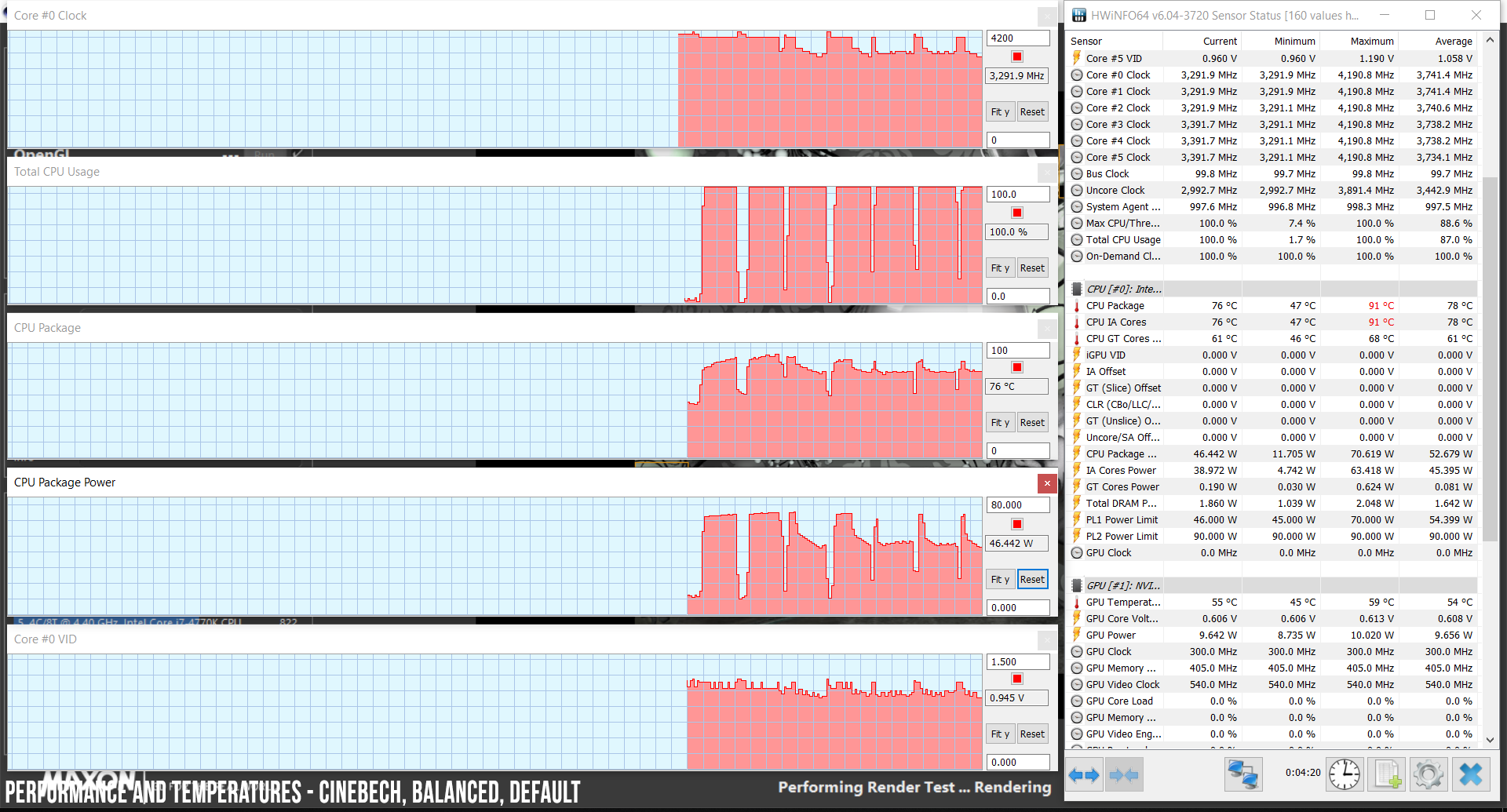
The Turbo mode ups the TDP limit and favors improved performance. On this mode, the 9th gen i7 CPU performs better than most standard implementations, settling for speeds of 3.8-4.0 GHz, a TDP of 62+ W, temperatures of around 80-84 degrees Celsius, as well as scores of 1230+ points. Power Limit Throttling is still the limiting factor here, and not Thermal Throttling.
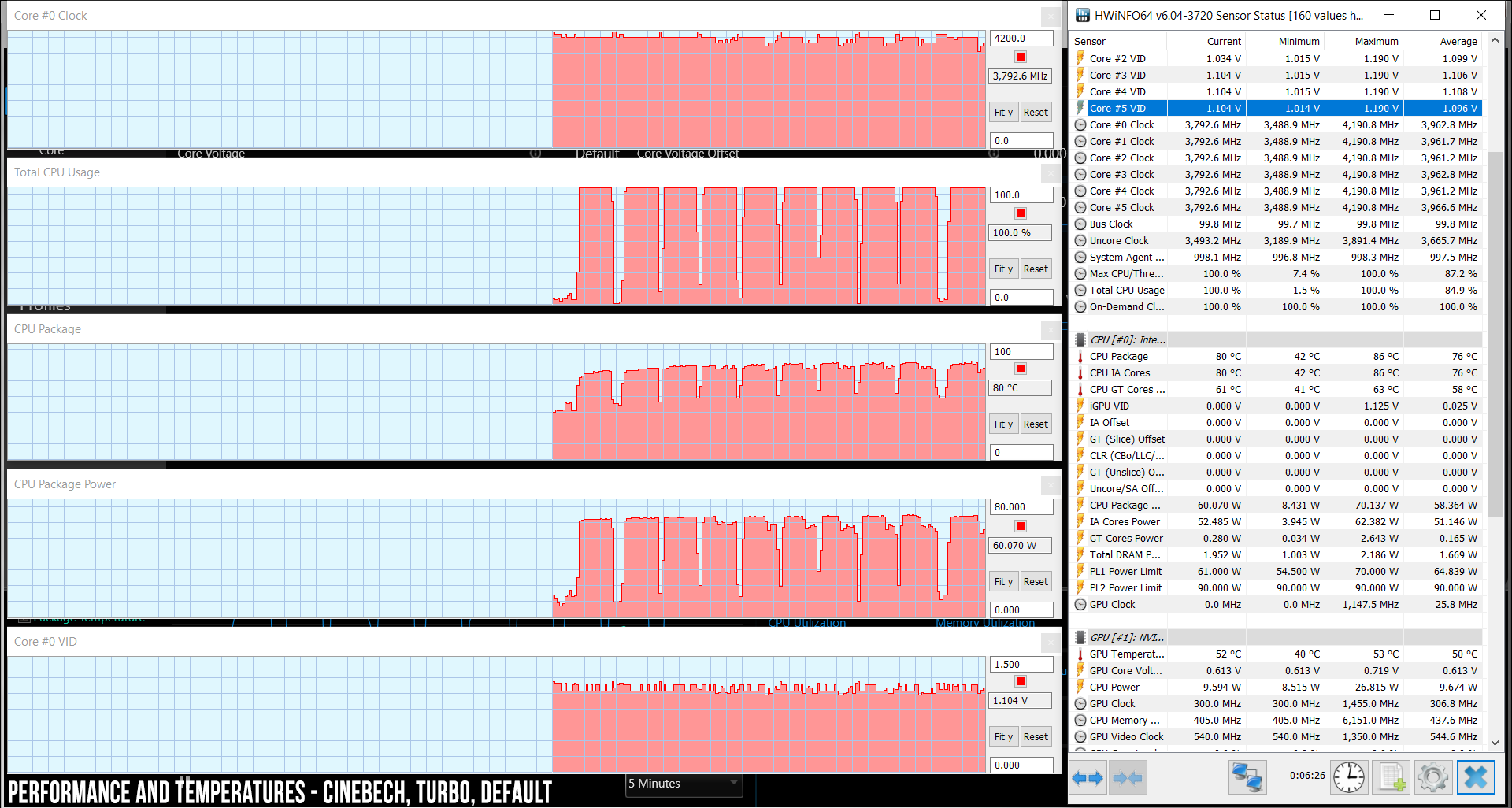
It’s worth noting that the CPU runs a little hotter and returns marginally lower scores on the GU502 compared to the GX502 previously tested, but that might well be due to the normal variation between processors or the different thermal solution, as we’ll explain in a further section.
Next, we proceed to further tweak the CPU by undervolting it. Asus tends to already bake in an undervolt on these Zephyrus lineups, which explains the solid out-of-the-box performance on Turbo and leaves little room for further tweaking. Just like on the GX502 and GX531, we were only able to lower the CPU’s voltage by a further -50mV before it became unstable. That was still enough to alleviate the PL Throttling and get stable 4.0 GHz frequencies during the Cinebench loop test, with temperatures of 80+ degrees Celsius and a TDP of 62+ W, returning scores of 1260+ points, which is pretty much the maximum performance you can expect from the i7-9750H processor.
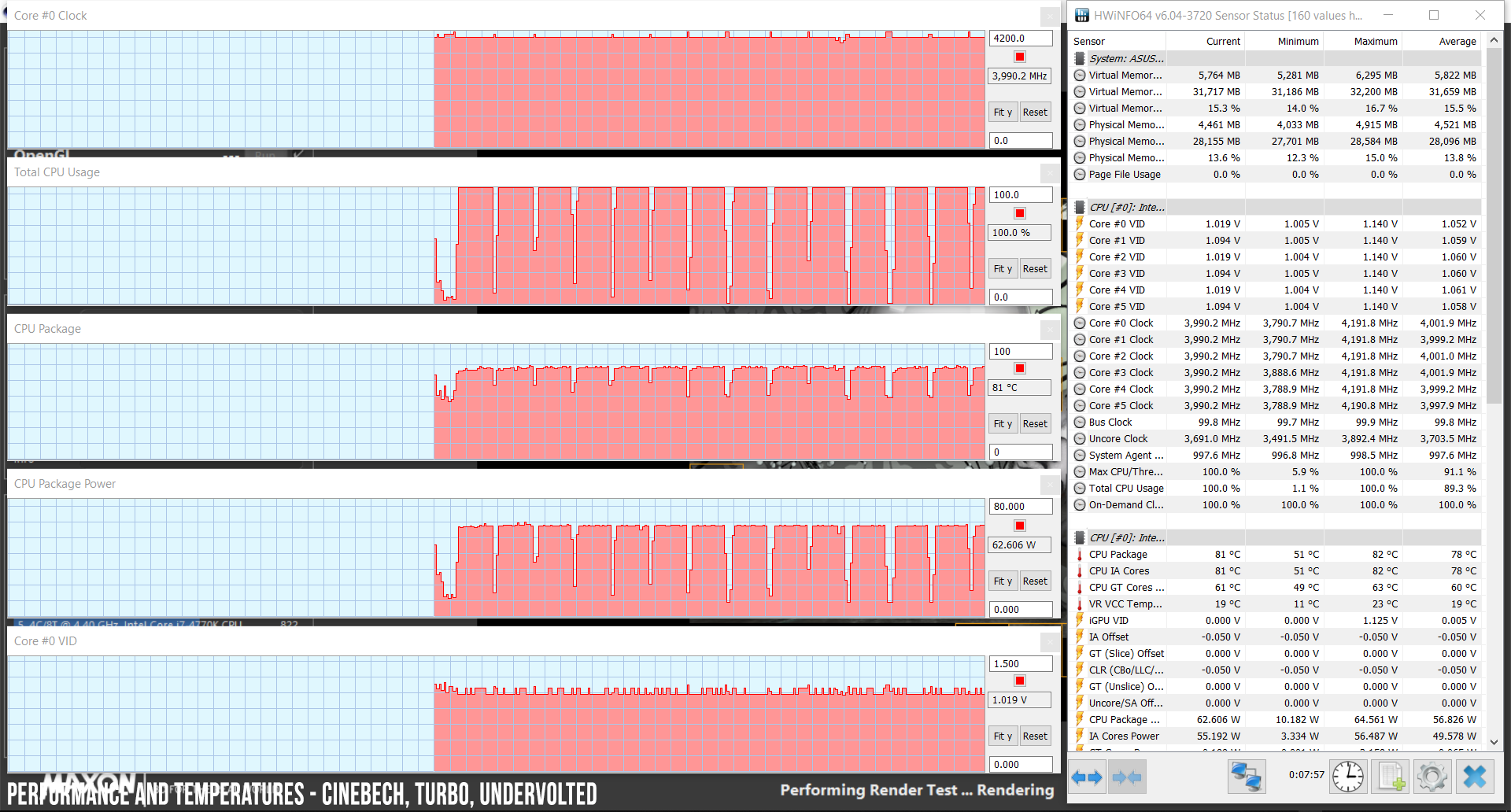
The performance is limited on battery, though, as the CPU is capped at only 18 W on the Balanced mode (Turbo is not available on battery), which translates in clock speeds of 2.3+ GHz, scores of 700+ points and temperatures under 60 degrees Celsius. That’s perfectly fine for everyday use, but don’t expect to run demanding chores while unplugged.
Next, we’ve included a set of benchmarks, for those of you interested in numbers. We ran some of them on the default Turbo profile first, with out-of-the-box settings. Here’s what we got:
- 3DMark 11: 17305 (Graphics – 19626, Physics – 13091);
- 3DMark 13 – Fire Strike: 13314 (Graphics – 14827, Physics – 16859);
- 3DMark 13 – Time Spy: 5829 (Graphics – 5667, CPU – 6959);
- Uniengine Superposition – 1080p Extreme: 3081;
- GeekBench 4.1.1 64-bit: Single-Core: 5209 Multi-core: 23845;
- CineBench R15 (best run): CPU 1277 cb, CPU Single Core 177 cb;
- CineBench R20 (best run): CPU 2975 cb;
- x264 HD Benchmark 4.0 32-bit: Pass 1 – 215.95 fps, Pass 2 – 79.34 fps.
We also ran a few more tests on what we’ll further call the OC profile, with the CPU undervolted at -50 mV, Turbo Mode and the GPU overclocked in the Asus GPU Tweak II app at +200 MHz Core and + 1000 MHz memory, with the fans still on Auto.
Here’s what we got in this case:
- 3DMark 11: 18150 (Graphics – 21080, Physics – 13155);
- 3DMark 13 – Fire Strike: 13840 (Graphics – 15452, Physics – 16733);
- 3DMark 13 – Time Spy: 6063 (Graphics – 5954, CPU – 6769);
- Uniengine Superposition – 1080p Extreme: 3211;
- PCMark 10: 5495 (Essentials – 9129, Productivity – 7423, Digital Content Creation – 6646);
- PassMark: Rating: 6117, CPU mark: 15037, 3D Graphics Mark: 10082;
- GeekBench 4 64-bit: Single-Core: 5222 Multi-core: 23999;
- CineBench R15 (best run): CPU 1278 cb, CPU Single Core 177 cb;
- CineBench R20 (best run): CPU 3035 cb;
- x264 HD Benchmark 4.0 32-bit: Pass 1 – 218.12 fps, Pass 2 – 79.42 fps.
The OC profile leads to very little gains in CPU performance, since the performance is already hyped-up on the standard Turbo profile. The GPU scores do increase by 3-6%, due to the +200 MHz frequency boost, which applies to both Base and Turbo clock speeds, but it’s important to note that the GPU does not entirely benefit of this boost in tests and real-life gaming, most likely due to Power/Thermal Limit Throttling kicking in at the GPU level. We haven’t looked into this matter, but further tweaking should be possible with a slight GPU undervolt, possible with apps like MSI Afterburner.
It’s also important to add that the OC profile doesn’t have a significant impact in CPU/GPU temperatures in demanding loads, with only a small down-variation for the CPU and a small up variation for the GPU, as you can see in the following 3DMark logs, as well as down below, in the gaming performance section.
With that out of the way, let’s look at some gaming results. We ran a couple of games representative for DX11 and DX12 architectures, both on the Standard Turbo profile, as well as on the OC Turbo, Balanced and Silent profiles, in order to see what you can expect in terms of fps and temperatures if you decide to sacrifice on performance and thermals for lower noise levels, on the Balanced and especially the Silent profiles.
Here’s what we got on this sample:
FHD Turbo
FHD Balanced OC
FHD Silent OC
FHD Turbo OC
Battlefield V (DX 12, Ultra Preset, Ray-Tracing OFF)
74–88 fps
74-90 fps
70-84* fps
76-92 fps
Far Cry 5 (DX 11, Ultra Preset, SMAA)
82 fps
82 fps
76* fps
83 fps
Middle Earth: Shadow of Mordor (DX 11, Ultra Preset)
141 fps
140 fps
132* fps
141 fps
Rise of Tomb Raider (DX 12, Very High Preset, FXAA)
75 fps
75 fps
68* fps
75 fps
Shadow of Tomb Raider (DX 12, Highest Preset, TAA)
67 fps
67 fps
61* fps
68 fps
The Witcher 3: Wild Hunt (DX 11, Ultra Preset, Hairworks On 4)
64–92 fps
58–84 fps
52-78* fps
68-96 fps
- Battlefield V, The Witcher 3 – recorded with Fraps/in-game FPS counter in campaign mode;
- Far Cry 5, Middle Earth, Tomb Raider games – recorded with the included Benchmark utilities.
We also ran the same titles on an external 4K monitor, hooked up to the laptop via the HDMI 2.0 port. This is a new section of our reviews and is sponsored by Acer, who supplied us with their Nitro XV273K 4K 144 Hz gaming monitor (follow this link for more details).
4K Turbo OC
Battlefield V (DX 12, Ultra Preset, Ray-Tracing OFF)
24-32 fps
Battlefield V (DX 12, Medium Preset, Ray-Tracing OFF)
36-46 fps
Far Cry 5 (DX 11, Ultra Preset, SMAA)
31 fps
Far Cry 5 (DX 11, Normal Preset, SMAA)
36 fps
Middle Earth: Shadow of Mordor (DX 11, Ultra Preset)
51 fps
Middle Earth: Shadow of Mordor (DX 11, Ultra Preset)
60 fps
Rise of Tomb Raider (DX 12, Very High Preset, FXAA)
35 fps
Rise of Tomb Raider (DX 12, Medium Preset, FXAA)
44 fps
Shadow of Tomb Raider (DX 12, Highest Preset, TAA)
23 fps
Shadow of Tomb Raider (DX 12, Medium Preset, SMAA)
32 fps
The Witcher 3: Wild Hunt (DX 11, Ultra Preset, Hairworks High – 4)
34-42 fps
The Witcher 3: Wild Hunt (DX 11, Medium Preset, Hairworks Low – 0)
50-62 fps
The HWinfo logs below show the CPU and GPU speeds and temperatures in Farcry 5, Battlefield V and Witcher 3 on the default Turbo FHD profile, with the fans on Auto, which keeps them running at 6400+ rpm and about 52-53 dB at head level according to our reader, or 52 dB according to the reading in Armoury Crate.
Here’s what happens when switching to the OC Turbo profile. The fans’ behavior remains the same, at 6400+ rpm and 52-53 dB at head-level.
If that’s too loud, you can switch to the Balanced OC profile, in which case the fans drop to 46-47 dB. That comes with a ~10% decrease in performance and a 5-10% increase in temperatures, especially at the GPU level, which needs to clock down as a result.
If that’s still too loud, you can opt to run games on the Silent mode, which lowers the noise levels to only about 38-40 dB, but with a significant drop in performance and an increase in both internal and outer case thermals.
In fact, Gaming on Silent is most likely not an option on this laptop, because the experience varies between intervals or playable fps counts and intervals when the fps drop to 20-30. That happens as soon as the GPU hits 80 degrees C, and the performance kicks back up for a few minutes once it cools below 70 C, as shown in the logs.
Gaming on battery is also not an option, as both the CPU and GPU throttle to low frequencies in this case.
Lastly, I should add that gaming while plugged into an external monitor does translate in a slight drop in CPU/GPU temperatures, but pretty much the same performance.
Also, limiting the CPU’s Turbo Clock has an impact over temperatures, noise and performance, and it might just be the smartest way to game on this laptop if you’re not using headphones. Here’s what happens with the CPU limited at 2.6 GHz, on Balanced and on the Turbo OC profiles. Don’t forget that you might be able to squeeze even better performance if you undervolt the GPU.
Anyway, if you don’t want to dig through the logs, this is what we got in Witcher 3:
- Default, Turbo (Turbo Mode, fans on Auto – 6400+ rpm, 52-53 dB): CPU: ~4.0 GHz, 85 C; GPU: ~1.67 GHz, 75 C;
- OC profile, Turbo (-50 mV undervolted CPU, GPU +200 MHz Clock/ +1000 MHz Memory, fans on Auto – 6400+ rpm, 52-53 dB): CPU: ~4.0 GHz, 82 C; GPU: ~1.74 GHz, 72 C.
- OC profile, Balanced (-50 mV undervolted CPU, GPU +200 MHz Clock/ +1000 MHz Memory, fans on Auto – 5300+ rpm, 46-47 dB): CPU: ~3.96 GHz, 83 C; GPU: ~1.6 GHz, 78 C.
- OC profile, Balanced with limited CPU (-50 mV undervolted CPU, GPU +200 MHz Clock/ +1000 MHz Memory, fans on Auto – 5300+ rpm, 46-47 dB): CPU: ~2.6 GHz, 72 C; GPU: ~1.76 GHz, 73 C.
- OC profile, Turbo with limited CPU (-50 mV undervolted CPU, GPU +200 MHz Clock/ +1000 MHz Memory, fans on Auto – 6400+ rpm, 52-53 dB): CPU: ~2.6 GHz, 68 C; GPU: ~1.64 GHz, 69 C.
- OC profile, Silent (-50 mV undervolted CPU, GPU +200 MHz Clock/ +1000 MHz Memory, fans on Auto – 4000+ rpm, 38-40 dB): CPU: ~3.45 GHz, 81 C; GPU: ~1.43 GHz, 75 C.
For some weird reason, the Balanced OC profile with the limited CPU returned the best performance on this sample, combined with the best balance of thermals and acoustics, and that’s what I’d recommend opting for on this laptop, unless running CPU intensive games that could benefit from a higher clocked processor.
My reference for 1660 Ti gaming performance inside a 15-inch chassis is still the MSI GL63, with its beefy cooling solution. Compared to that one, the Zephyrus M GU502 runs hotter, but only within 5-8 degrees C at CPU/GPU level, as well as within 5-10% of its maximum performance, which is definitely impressing for an ultraportable chassis. It’s also worth noting that the thermal implementation leaves some extra room for improved performance on the 90W RTX 2060 configurations, although outer case temperatures rise to uncomfortable levels with gaming on this implementation, and will most likely rise even higher with the 2060.
Emissions (noise, heat), Connectivity and speakers
The Zephryus M GU502 gets a complex thermal module, with two high-capacity fans and an array of heatpipes and thermal plates.

This does a good job at keeping the CPU and GPU at bay, despite the laptop’s small form-factor and thin profile. The fans do get loud when the notebook runs on Turbo, at up to 52-53 dB at head-level, so you’ll need headphones to cover them up. On this profile, the laptop’s exterior also reaches fairly high temperatures, especially on the underside. On the inside, the upper part reaches temperatures in the high 40s, the WASD keys hit a maximum of 41-42 degrees Celsius, and the arrow keys 35-37 degrees, so overall this GU502 actually runs a little warmer than the RTX 2070 bundled GX502 we’ve reviewed earlier.
And that’s because it doesn’t get the exact same thermal module, but one with some thinner heatpipes on the GPU side, which actually seem to make a difference in the end, despite the wattage difference. Down below there’s the cooling on the GX502, for comparison.

You can limit the noise by opting for the Balanced mode (to 46-47 dB), and although and the fans run at only 38-40 dB on the Silent profile, the gaming experience is inconsistent and most titles won’t run properly on this mode.
The fans are also active with daily use, even on the Silent mode, so this laptop is never completely silent, but at 34-38 dB (or 25-30 dB according to Armoury Crate), you’ll only hear them in quiet environments.
I do have to mention that better fan control would be appreciated on ROG laptops, mostly the ability to create a versatile fan-curve based on temperature brackets. That’s not available as of right now, but I’ve been told it will be available with a future software update of Armoury Crate.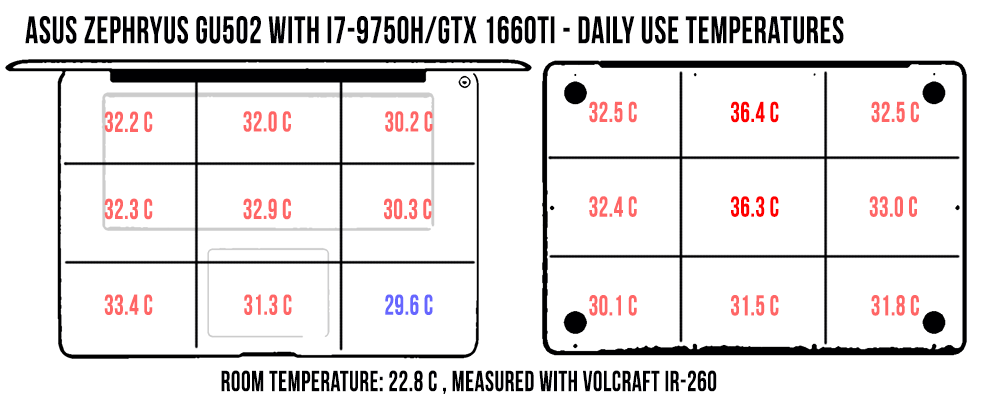
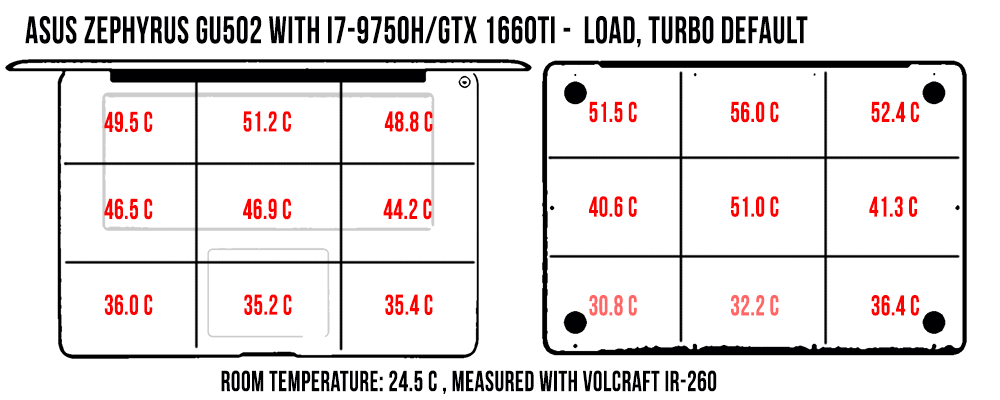
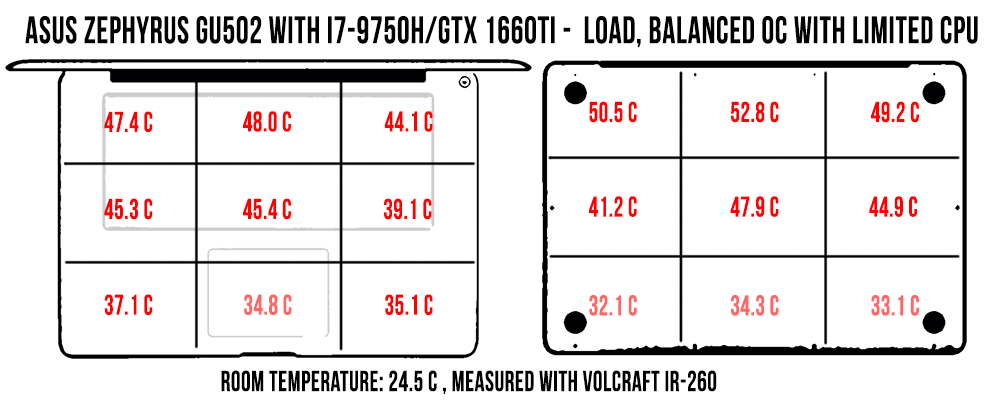
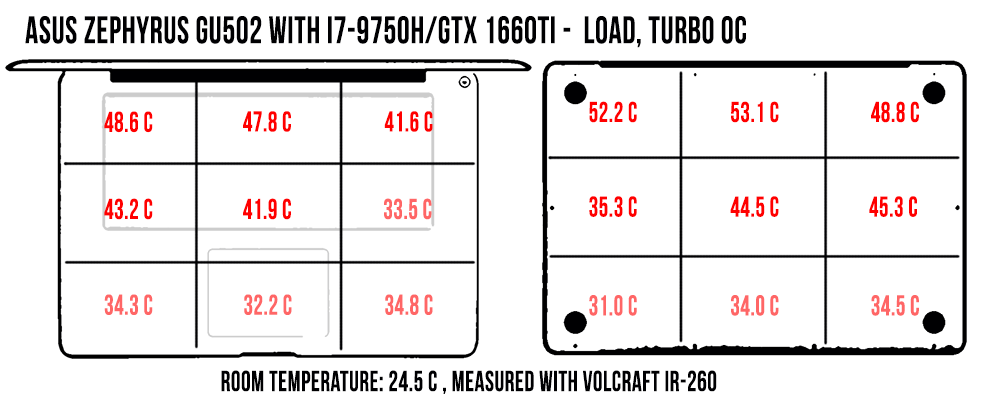
*Daily Use – streaming Netflix on Edge for 30 minutes, fans on Auto (34-38 dB)
*Load default Turbo – playing Far Cry 5 for 30 minutes, Default Turbo profile, fans on Auto (52-53 dB)
*Load OC Balanced limited CPU – playing Far Cry 5 for 30 minutes, Balanced Profile with OC GPU and CPU limited at 2.6 GHz, fans on Auto (46-47 dB)
*Load OC Turbo – playing Far Cry 5 for 30 minutes, OC Turbo profile, fans on Auto (52-53 dB)
For connectivity, there’s an Intel 9560 2×2 Wireless AC implementation inside this laptop, with Bluetooth 5.0, as well as Gigabit Lan through a Realtek module. We’ve mostly used our sample on wireless, and it performed well both near the router and at 30+ feet away, with obstacles in between. However, for some reason, this sample did not reach the same speeds as the GX502, which is one more fault I attribute to the pre-production status of our unit, as the two share the same Wi-Fi chip and 2×2 internal design.
As far as the speakers go, there’s a set of them firing through cuts on the lateral sides of the underbelly, and they’re about average. We measured maximum volumes of on only around 73-74 dB, without any distortions, with middling sound quality and fairly lacking lows, noticeable from around 100 Hz. Just like on the GX502, we couldn’t get the Audio Wizard app installed on our review unit, and that might increase volumes and perhaps even quality by a fair bit on the final products. It’s also worth mentioning that it’s easy to cover and obstruct these speakers when using the computer on the lap, due to their positioning on the underbelly.
Update: We were able to run Audio Wizard on the Zephyrus G GA502 which sports the exact same speakers, and they turned out much louder at 86-88 dB, but without a change in quality.
There’s no internal webcam on the Zephyrus M GU502, instead, Asus bundles an external FHD webcam instead, which offers better image quality. You do get a pair of microphones just beneath the screen.
Battery life
The Zephyrus M gets the same 76 Wh from the updated Zephyrus S. It’s still smaller than you’ll get with pretty much all the premium ultraportables, but it’s within 10% of most alternatives, so it can deliver decent battery life, especially with Optimus and that trick that switches the screen to 60 Hz while on battery.
Here’s what we got on our sample, with the screen set at 30%, roughly 120-nits of brightness.
- 16.4 W (~4 h 30 min of use) – text editing in Google Drive in Firefox, Silent Power Profile, screen at 30%, Wi-Fi ON;
- 16 W (~4 h 30 min of use) – 1080p Youtube fullscreen in Edge, Silent Power Profile, screen at 30%, Wi-Fi ON;
- 14.6 W (~5 h of use) – 1080p Netflix fullscreen video in Edge, Silent Power Profile, screen at 30%, Wi-Fi ON;
- 23 W (~3 h 30 min of use) – browsing in Edge, Balanced Power Profile, screen at 30%, Wi-Fi ON;
- 50 W (~1 h 20 min of use) – Gaming – Shadow of Mordor, Balanced Power Profile, screen at 30%, Wi-Fi ON.
Asus pairs this configuration with a 230 Wh power brick. It’s averagely sized and weighs around 1.76 lbs (.8 kg) for the European version, including cables. A full battery charge takes about 2 hours.
This laptop also charges via USB-C though, at up to 65 W, and I’ve been told Asus will bundle a secondary USB-C charger in the retail packages, in some regions. As far as I can tell, though, the retail units available in the US and Europe at the time of this post don’t get this extra charger, please correct me if I’m wrong. Don’t expect to play games on USB-C, but that will allow you to run daily activities just fine, or fill up the laptop while traveling, without having to carry that 1.76 lbs main charger with you.

Price and availability
The Asus ROG Zephyrus M GU502 is already available in stores in some areas, but mostly in the GU502GU variant reviewed here, with the Intel Core i7-9750H processor, Nvidia GTX 1660Ti 80 W GPU, 16 GB of RAM, a 512 GB SSD and the 144Hz screen, with an MSRP of $1799 in the US and as low as 1600 EUR in Europe. The European pricing is competitive, but the laptop is only listed by very few shops, and that might prove incorrect.
A higher end Zephyrus M GU502GV version with RTX 2060 graphics might also be offered down the line, but I’d expect its availability to be limited, as it would compete with the higher-tier GX502GV.
As a heads-up, Asus bundles this with some peripherals on most markets (mouse, mouse-pad, etc), but at the same time most likely includes a slow SSD that you might want to upgrade. On top of that, given that the 16 GB of RAM is soldered on the motherboard, you’ll have to buy another 16 GB DIMM in order to get dual-channel memory, which makes a big difference in most games.
Follow this link for updated prices and configurations at the time you’re reading the article.
Vs the Competition
While that’s a topic we’ll mostly cover in another article, let’s quickly touch on the competition here as well.
This is not one of those bang-for-the-buck laptops. You’ll find many similarly specced devices for a lot less, from the Acer Nitro 7 and Predator Helios 300 to the Lenovo Legion Y740 and the Dell Gaming G7, without even considering the Clevo-based options out there, and you’ll find better-specced options for the same kind of money, with RTX 2060 and even 2070 graphics, like the ROG Strix Scar II , the ROG Scar III or the HP Gaming 15.
With the Zephyrus M GU502, you’re paying a premium for the ultraportable form-factor and the excellent magnesium chassis. In fact, you’re actually paying a higher premium than with the GX502, as the 2060 variant of the Zephyrus S GX502 sells for $1899 and includes GSync and the AAS cooling. That aside, I’m not sure whether the 2060 variant gets the same thermal module we’ve seen on the RTX 2070 version, but if it does, that’s one more reason to get the GX502 instead.
In fact, I expect the Zephyrus M GU502GU to drop in price quickly, as it’s just expensive for a 1660Ti configuration.
That’s why the GU502 faces challenge mostly from RTX 2060 based devices, like the more affordable Acer Predator Triton 500, or the slightly more expensive MSI GS65 Stealth Thin and Razer Blade 15, each with their pros and cons, as you’ll find from our reviews.
This is also a worthy and capable alternative for the all-rounder kings of the 15-inch segment, the Dell XPS 15 and the Lenovo ThinkPad X1 Extreme, which it matches in terms of build, outmatches in terms of performance, but unfortunately trails behind them in the IO, battery life and screen quality departments. The 300-nits AUO panel is just not as versatile as the higher brightness, higher resolution and even the OLED panel options available on the XPS and ThinkPad.
Final thoughts
On that note, the Zephyrus M GU502 is an excellent multi-purpose laptop, and while expensive right now, it should increase in value in the months to come as it gets discounted.
Update: Our review of the updated 2020 ROG Zephyrus M15 is also available here.
Asus put together excellently crafted and mostly practical notebook, a good typer and a solid performer once tweaked, capable of running quietly and cooly with everyday use, or fast with demanding loads and games. I’m only rating it at 4.25 though, as I still believe there’s better value for a gamer in the RTX 2060 variant of the Zephyrus S GX502, as well as quite a few quirks that might steer those interested in a competent all-rounder towards something else.
Among those, there’s the fact that the screen is not bright enough for outdoor use, which you might need in an all-rounder, and also doesn’t lean back past 120-130 degrees, the battery life and speakers are not spectacular by any means, and the IO lacks Thunderbolt 3 or a card reader.
Quality control is another concerning aspect that has plagued Asus laptops in the past, that’s why I would advise you to only get this from reputable stores that properly handle returns and potential RMAs, and don’t be disappointed if you do end up with quirky product that you’ll have to send back, just be aware that it can happen.
We’ll wrap up our review of the Zephyrus M GU502GU here, but the comments section down below awaits your feedback, questions, and impressions, and I’d love to hear what you think about this laptop and its overall value.

Disclaimer: Our content is reader-supported. If you buy through some of the links on our site, we may earn a commission.
Navigation: Ultrabookreview.com » 15.6 inch or larger
Our content is reader-supported. If you buy through some of the links on our site, we may earn a commission. Terms


Review by: Andrei Girbea
Andrei Girbea, Editor-in-Chief. I’ve a Bachelor’s in Computer Engineering and I’ve been covering mobile technology since the 2000s. You’ll mostly find reviews and thorough guides written by me here on the site, as well as some occasional first-impression articles.
. I’ve a Bachelor’s in Computer Engineering and I’ve been covering mobile technology since the 2000s. You’ll mostly find reviews and thorough guides written by me here on the site, as well as some occasional first-impression articles.






