Asus ROG Zephyrus S GX502 review (GX502GW model – i7-9750H, RTX 2070)
This is our detailed review of the mid-2019 Asus ROG Zephyrus S GX502GW gaming ultraportable, in a higher specced configuration with a 9th gen Core i7 processor, Nvidia RTX 2070 graphics and 512 GB of SSD storage.
Unlike the previous Zephyrus S models, this one is a standard clamshell laptop with a normal design, which means it gets a proper palm-rest with a keyboard and clickpad placed in the right place, just like on most other laptops. It is, in fact, an entirely redesigned device, both on the outside and on the inside, and only keeps some of the characteristic traits on the Zephyrus S lineup, namely the AAS cooling system, the high-refresh matte screen options and the dual GSync/Optimus modes, meant to benefit either the gaming experience or the efficiency on battery, based on your needs.
The Zephyrus S GX502GW is also the only gaming ultraportable bundled with a full-power version of the RTX 2070 GPU, something you’ll normally find on thicker devices, like the Asus ROG Scar or MSI Raider lines. That allows it to compete in terms of performance with the higher tier RTX 2080 Max-Q implementations, but at a more convenient price.
Down below we’ve gathered our impressions on all this laptop’s strong points and quirks, as we feel this is one of the most appealing options in its class and should catch a lot of attention, as one of the strongest challengers for our so-far niche-favorite, the Razer Blade 15 Advanced. So make sure to go through this lengthy review if you’re planning on buying one of these mid-2019 Zephyrus S GX502s, and don’t hesitate to get in touch in the comments section at the end if you have any feedback or questions.
Update: In the meantime, our detailed review of the 2020 ROG Zephyrus S15 is available here.
The specs sheet as reviewed
Asus ROG Zephyrus S GX502GW
Screen
15.6 inch, 1920 x 1080 px resolution, IPS, 144 HZ, matte, AU Optronics AUO82ED panel
Processor
Intel Coffee Lake-R Core i7-9750H, six-core
Video
Intel UHD 630 and Nvidia GeForce RTX 2070 8GB 115W (GeForce 430.64)
Memory
32 GB DDR4 2666 MHz (16 GB soldered, 1x DIMMs)
Storage
512 GB SSD (M.2 80 mm PCIe x2 – Intel 660p SSDPEKNW512G8) + 1 extra M.2 80 mm slot
Connectivity
Intel 9560 AC 2×2 WiFi with Bluetooth 5.0, Realtek RTL8168/8111 Gigabit LAN
Ports
3x USB-A 3.1, 1x USB-C gen 2 with DP and charging, HDMI 2.0b, LAN, headphone/mic, Kensington Lock
Battery
76 Wh, 230 W power adapter, 65W USB-C adapter included in some regions
Size
360 mm or 14.17” (w) x 252 mm or 9.92” (d) x 18.9 mm or .74” (h)
Weight
2.04 kg (4.45 lb), .80 kg (1.76 lbs) power brick and cables, EU version
Extras
RGB backlit keyboard with per-key control, 2x bottom stereo speakers, FHD external webcam
Our unit is a pre-production sample offered by Asus for the purpose of this review, but it performed just as you should expect from the final retail models.
Retail configurations might get different amounts of memory and storage, but for the most part, you’ll get two different GX502 versions, the GX502GW reviewed here, with the RTX 2070 115W GPU and either a 144 or 240 Hz screen, and a lower end GX502VW variant, with RTX 2060 80W graphics and a 144 HZ display.
Design and exterior
Let’s start with the obvious: the GX502GW is a much more practical device than the previous GX531 variant. It gets a proper arm-rest and a keyboard/clickpad in the right place, and it’s also smaller and lighter than its predecessor.
The less obvious changes are the fact that the main chassis and underside are now made from magnesium alloys, as well as the slight IO redesign. The switch to magnesium allows for the lighter weight, but this is not the flimsy kind of alloy we’ve seen on other magnesium-made devices, it is, in fact, sturdy and doesn’t budge much even when pressed harder. This surface also gets a somewhat rugged feel, which is comfortable to touch and practical at the same time, as it does an excellent job at hiding finger-grease and smudges, much better than the aluminum surfaces on the previous Zephyrus models.
Aluminum is still used for the exterior, and the entire screen ensemble is not as strong as the interior. Pressing on the lid doesn’t cause any panel ripples, but I’d still put this notebook inside a protective sleeve when carrying it around, just to prevent any unwanted surprises.
That aside, Asus still kept the ROG panel-lit logo on the lid, which I personally am not a fan of. It doesn’t’ get very bright, so it might get a pass in stricter environments, but I would have preferred an implementation that could be manually controlled, if such a logo is indeed a must.
The design is otherwise clean, with a black theme and very subtle branding elements on the interior. Just make sure to carefully peel off that sticker on the lower screen bezel. The status LEDs are still rather inconveniently placed beneath the screen, and will become annoying when watching a movie in dark room, and the power-button still integrates a fairly bright LED light that can’t be switched off. I’ve complained about that during my meeting with Sascha Krohn and the other ROG execs, and they’ve said they’ll consider adding an option to switch it off in Armoury Crate, so come back to thank me if that eventually happens.
There are also RGB LEDs hidden inside the AAS system, and they’re tied to the keyboard’s illumination, which means there’s no direct control over them and no way to turn them off independently, at least as far as I can tell.
On to this laptop’s practicality, the screen can be easily operated with a single hand and leans back to about 130-degrees, which can be limiting in some situations. I haven’t touched on this subject, but I’m pretty sure this design could have accommodated a display that could lean-back to 180-degrees, as some of the competitors offer. The hinges are otherwise strong and keep the screen firmly in place, and so do the rubber feet on the bottom. Down here you’ll notice the speakers grills and ample air-intake cuts, with hot air being blown out through those back-side exhausts. The GX502 no longer gets intake vents on the inside, at the top of the keyboard, and I’ve been told that dues to the redesigned thermal module that draws enough air from the keyboard, and this way helps keep the WASD and arrow keys cooler.
One final aspect to mention here is the fact that the front lip and corners are nicely blunted and rounded, making this front-part one of the most comfortable designs in the niche.
Asus slightly redesigned the IO on this laptop, pretty much adding a LAN port to the existing USB-A, USB-C and HDMI 2.0 slots. The USB-C slot supports DisplayPort 1.4 and both-ways power delivery (charges external peripherals or charges the laptop with a USB-C wall adapter), but it’s still not a Thunderbolt 3 port, which I’ve been told was not included because that’s not something most potential buyers actually want or use. I do agree the adoption is limited, but the interest is there, and I can see how the lack of Thunderbolt 3 might be a deal-breaker for some. There’s also no card-reader on this laptop, and both actually hit on professional users and creators that would look for a multipurpose ultra-portable laptop, for both work and gaming.
All in all, the ROG Zephyrus S GX502 is one of my favorite designs in the niche and also one of the most practical ones, but it’s not perfect. Ideally, I’d want a stronger screen that can lean back flat, control over the backlit power button and ROG logo, I’d want Thunderbolt 3 and a card reader, I’d put a finger-sensor in that power-button, I’d tuck those status LEDs somewhere on the sides and I’d flank the keyboard with up-firing speakers. That would make for a perfect design, and don’t say it’s not possible, someone else already checks most of these boxes (hint, hint: yes, the Blade).
Keyboard and trackpad
I wasn’t a big fan of the shallow keyboard of the previous generation Zephyrus S models, but this one is a significant upgrade. In fact, it pretty much pushes the Zephyrus lineup from the bottom of the pack to the top, next to the Razer Blade 15 and the MSI GS65 Stealth, at least in my book.
The layout is standard, with the main set of 15 x 15 mm keys, slightly smaller Function keys at the top and rather small arrows, but at least these are well spaced from the keys around. There’s also an extra column of Function keys at the right, again spaced out from the main deck, as well as some multimedia keys at the top that allow to quickly adjust the volume and launch Armoury Crate, among others.

Each keycap is softly coated and pleasant to touch, and Asus went with a rather funky font, a characteristic of the ROG lineup. As far as the actual typing experience goes, I found this to be quick, quiet (except for the Space key, which squeaks) and pretty accurate, once I got used to it.
This keyboard is still a fairly shallow implementation with short-travel keys, but the feedback and click-response are similar to those on ultraportables that I’m accustomed to, like my XPS 13, with the right amount of resistance and a clicky response, which lead to me liking it more and more the longer I used it.
The experience is subjective, of course, and there’s no guarantee this will suit your style as well. In fact, if you’re coming from an older laptop and prefer deeper-traveling keys, this might not be for you, but then again, you probably won’t find what you’re looking for in this class of notebooks anyway.
The keys are individually lit, the LEDs beneath can get bright on their highest setting, and there’s little to no light creeping from underneath the keypads. One thing is missing, though, and that’s illumination for the F1 to F12 writing on the function keys, as only the secondary functions light up (see the pictures below for details), and that can get really annoying when looking to hit a browser shortcut in the dark.

The illumination is controlled in Asus’s Aura subsection of Armoury Crate, which allows opting for a few different effects. The software is still not as granular and detailed as the ones on the Razer or Lenovo laptops, but it does offer a few neat customizations. For instance, you can use lighting to highlight different aspects in a game, like your health and mana bar, or perhaps emphasize the commonly used combos, and although professional gamers might find that to be just a gimmick, casual gamers might actually find it useful. The Aura app also allows to sync the keyboard and the LEDs in the AAS system with Asus’s compatible peripherals, another gimmick imo, but again, something you might be interested in.
I should also add that swiping your fingers over the clickpad immediately activates the illumination, just as it should, and Asus also implemented a useful CapsLock indicator within the CapsLock key.
The clickpad is averagely sized and centered on the chassis. It’s a smooth surface that looks like plastic to me, with Elan hardware and Precision drivers, and handles everyday use and gestures just fine. I haven’t noticed any sluggishness, stuttering, skipping or other issues during my time with the laptop, but make sure to give yours a proper test, Asus have had issues with their Elan touchpads in the past.
The clicks are integrated within the surface and they’re clicky, but also rather clunky and loud. On top of that, the surface rattles when tapped a little firmer, which is rather unexpected on such a high-tier device.
These aside, I’ll also add that there’s still no finger-sensor on the 2019 Zephyrus S GX502, or other biometric login options. Back when I got to ask Asus’s officials about this, I was told they’re working on implementing a finger sensor on future generations, but they couldn’t get something good-enough this time around. As far as IR cameras go, that’s very low on people’s list of preferences according to their studies, and they didn’t even bother with it. In fact, they totally ditched the webcam on this laptop anyway, opting for an included external camera instead.
Screen
Asus offers the Zephyrus S GX502 with either a 144 Hz/3 ms or a 240 Hz/3ms panel, both matte 15.6-inch IPS FHD screens. We got the former on our review unit, which uses the popular AU Optronics B156HAN08.2 variant also implemented on many other ultraportable gaming notebooks, including the Acer Predator Triton 500 or the Asus Zephyrus S GX531.
We’ll update this section with details on the 240 Hz panel once we get our hands on it on another sample, but in the meantime, let’s focus on the 144 Hz option. This is a pretty good panel for daily use and an exceptionally good option for gaming, due to the short response times and high refresh rate. The Zephyrus S GX502 is also one of the few laptops available with a dual GSync/Optimus mode, which means that it gets a MUX switch that sends video through the dGPU when GSync is enabled, or through the iGPU if you opt for the Dual-Graphics mode, which enables the Intel UHD 630 chip in order to increase battery life. Switching between the two modes is an option in Armoury Crate and requires a restart.
The system also automatically lowers the screen’s refresh rate to 60 Hz when unplugging the laptop, and resets it back to 144 Hz when plugging it back in, to further save up battery. You can dig through the settings to set it at 144 Hz on battery, in the eventuality you don’t want to give up on the smoothness of a high-refresh screen even with daily use, but you’d have to manually do it every time and then manually set it back to 144 Hz, so don’t bother.
That aside, the panel’s color coverage, contrast, and peak-brightness are only above average by today’s standard, so you should mostly keep this notebook indoors and hook-up an external screen for color-accurate work. It worth noting that this GX502 review unit got a better panel than our Zephyrus GX531 sample, with improved brightness and color uniformity and very little bleeding, but at the same time a little dimmer and with slightly poorer contrast than the implementation on the Predator Triton, which proves how panel quality is random and you should look for light bleeding and uniformity issues on your unit, if you decide to get any of these laptops.
Anyway, here’s what we got on this implementation, according to our Sypder4 sensor:
- Panel Hardware ID: AU Optronics AUO82ED (B156HAN08.2);
- Coverage: 97% sRGB, 73% NTSC, 76% AdobeRGB;
- Measured gamma: 2.2;
- Max brightness in the middle of the screen: 273 cd/m2 on power;
- Contrast at max brightness: 680:1;
- White point: 6300 K;
- Black on max brightness: 0.40 cd/m2;
- PWM: No;
- Response time: 3 ms advertised, ~11 ms BTW.

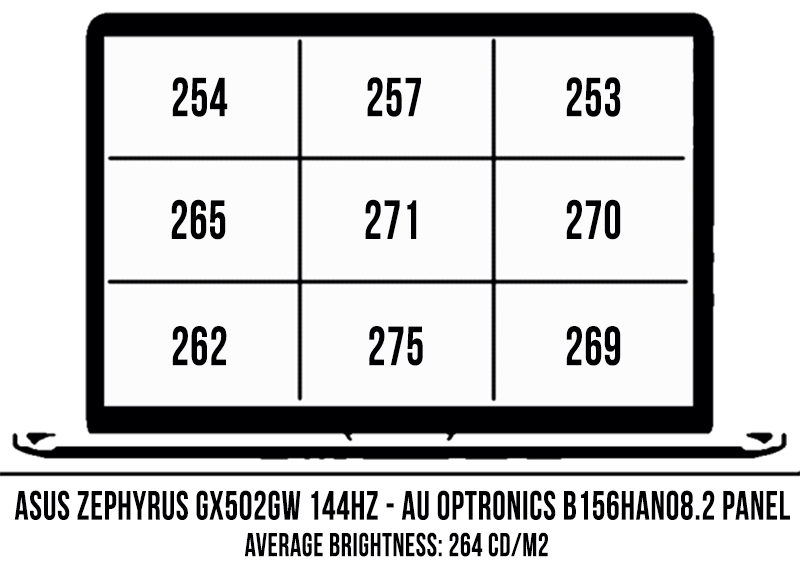
The panel comes with a Pantone certification out of the box, which means that it’s already pre-calibrated out of the box. There’s not much to further address, but you can still use our Spyder calibrated profile if you want to.
As a side note, this laptop comes with a large ugly sticker just beneath the screen, something you’ll most likely want to peel off, but be very careful when you do it, as pulling hard can pop-out the bottom bezel from its plastic caps or might even damage the bezel if you’ll pull too aggressively. That sticker can also leave some ugly residue, which is one more reason to get rid off it as soon as you get the laptop.
Hardware and performance
Our test model is a mid-range configuration of the Asus ROG Zephyrus S GX502GW, with the Core i7-9750H processor, 32 GB of DRR4 2666 MHz RAM (16 GB soldered, and an extra 16 GB DIMM), a single Intel 660p M.2 PCIe SSD and Nvidia RTX 2070 graphics, the full-power 115W version that Asus also implements on the full-size ROG Scar lineups.
It’s worth noting that the included SSD will most likely differ from region to region, but the Intel 660p on our sample is a rather slow QLC SSD, and pretty much all the other laptops in this class ship with faster drives. Don’t forget that our unit is a pre-release sample, so final retail units might actually ship with something else, but at the same time Asus used similar drives for the ROG Zephyrus S GX531 models, so make sure to double check for performance if you plan to keep that drive that comes preinstalled.
Getting to the components is a bit tricky, but it’s actually easier than on the previous Zephyrus S models, as the laptop opens from underneath this time around. You’ll have to remove the AAS foot though, which is held in place by four screws (careful, they’re not all the same size), and then take care of the other screws that keep the bottom panel in place in order to get inside. All these screws are visible, but Asus uses three different sizes, so make sure to carefully note where each comes from, so you can put them back in place later on. Inside you’ll find the single RAM slot, the two SSD slots, the battery, speakers and the complex thermal module.
Before we proceed to talk about our review unit’s behavior and performance you should know that it is a pre-production model, but with mature drivers from Nvidia (GeForce 430.64), thus it performs in our opinion in line with what you should expect from the retail models, that’s why we put this through our standard set of tests and published the results below.
The ROG Zephyrus S GX502 is primarily advertised as a gaming and performance notebook, especially in this GW configuration with RTX 2070 graphics, and we’ll get to that in a second. It does offer an Optimus mode as well, though, thus it can handle everyday use on battery, while running cool and mostly quiet, as the fans never stuff completely off, not even on the Silent mode in Armoury Crate but spin slowly with daily use, at about 36-38 dB. Nonetheless, here’s what to expect in terms of performance and CPU/GPU thermals with browsing, text-editing, and video streaming, on Silent or Balanced modes.
You probably noticed above that our sample kept calling the dGPU while browsing or editing texts, which is due to an Edge related bug we’ve also experienced on the Zephyrus GX531 and GX701 in the past. We use Edge for our browsing tests because Chrome is such a hog these days, but in order to rule out the bug, we also installed Firefox and gave browsing another spin, which resulted in better efficiency and lower temperatures.
On to more demanding tasks, we’ll start by testing the CPU’s performance in 100% loads, and we do that by running Cinebench R15 for 10+ times in a loop, with 2-3 seconds delay between each run, with the laptop on the Maximum Performance Power profile. Most implementations of the i7-9750H CPU return high-scores for the first Cinebench runs, and then settle a little lower as the CPU heats-up and can no longer maintain its maximum Turbo speeds for more than a few seconds.
Asus’s ROG laptops get three standard power profiles: Turbo, Balanced and Silent, and we’ve tested our sample on Balanced and Turbo.
The Balanced profile sets a TDP limit of 45 W, which simulates what a standard implementation of this processor would normally return: Clock speeds of 3.3 GHz, 45W+ TDP, temperatures of around 75 degrees Celsius and scores of 1100+ points.
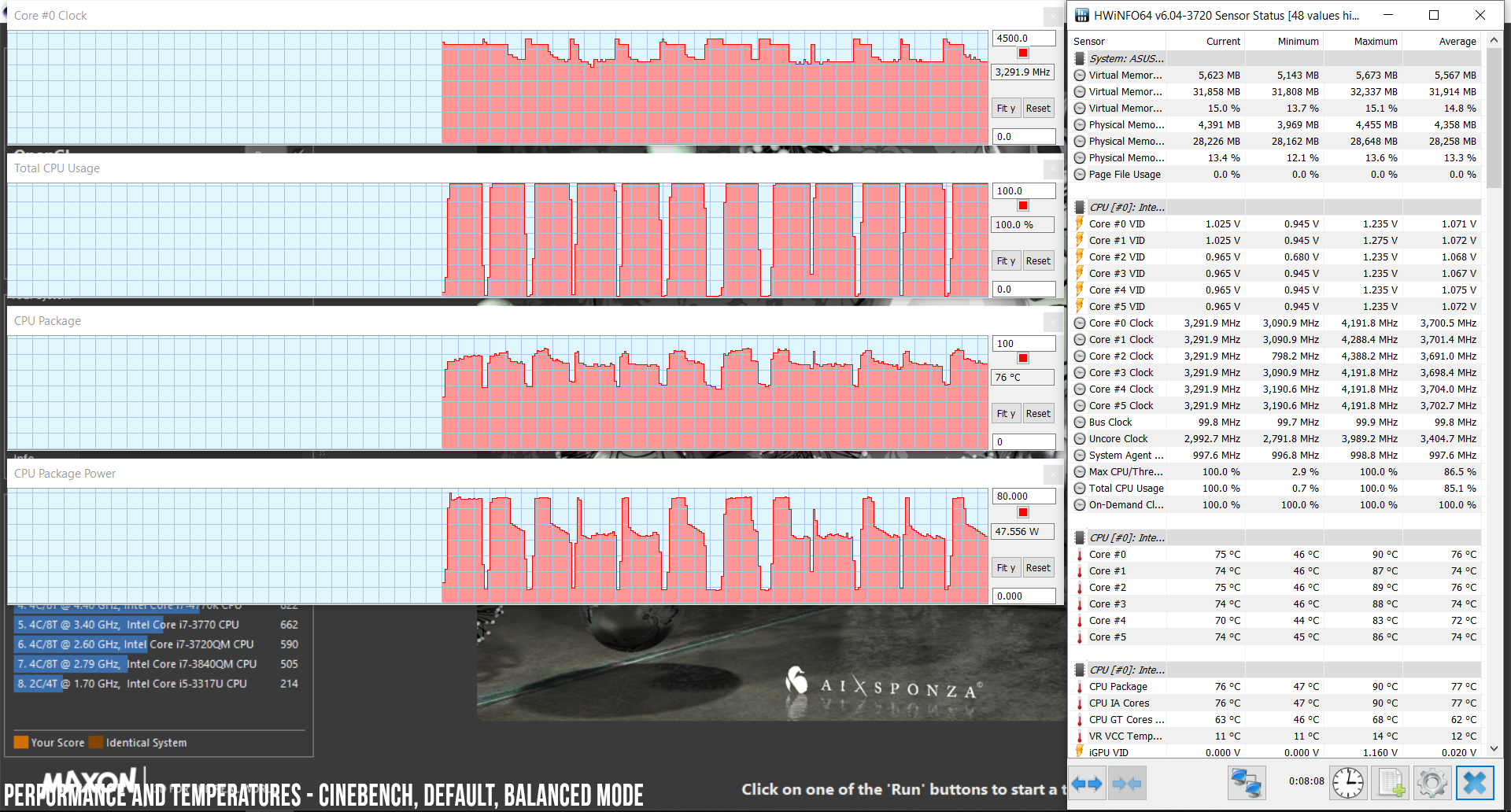
The Turbo mode ups the TDP limit and favors improved performance. On this mode, the 9th gen i7 CPU performs better than most standard implementations, settling for speeds of 3.8-4.0 GHz, a TDP of 65+ W, temperatures of around 80+ degrees Celsius, as well as scores of 1250+ points.
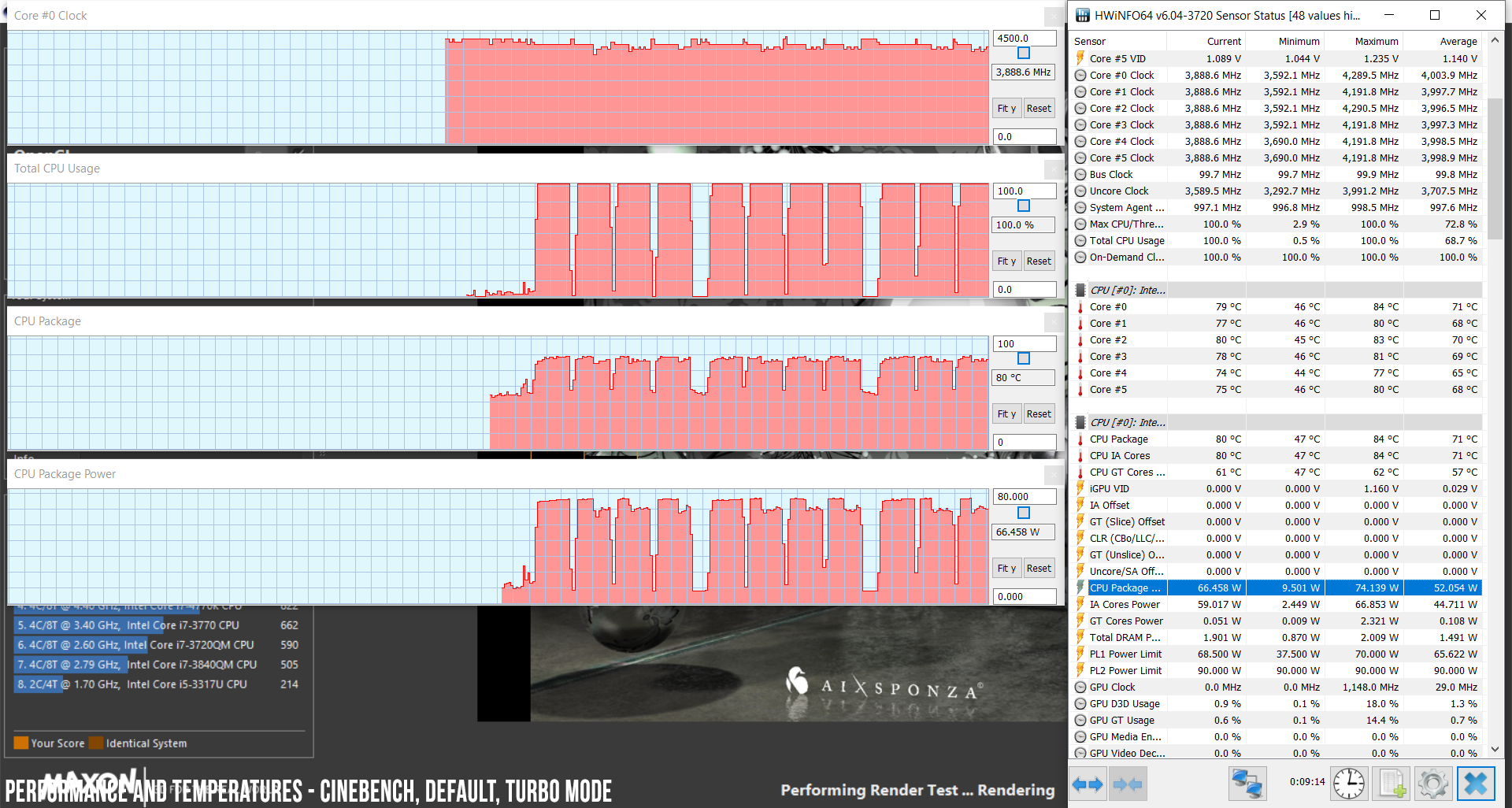
Normally, there’s room to further improve the performance by undervolting the CPU, yet our sample was only stable at -50 mV and crashed at lower levels, thus there’s not a lot to be gained on this undervolted profile, with Turbo mode still in place. Nonetheless, our review unit ran at stable 4.0 GHz frequencies during the tests, temperatures of just under 80 degrees Celsius and a TDP of 65+ W, returning scores of 1280+ points, which is pretty much the maximum performance you can expect from the i7-9750H processor.
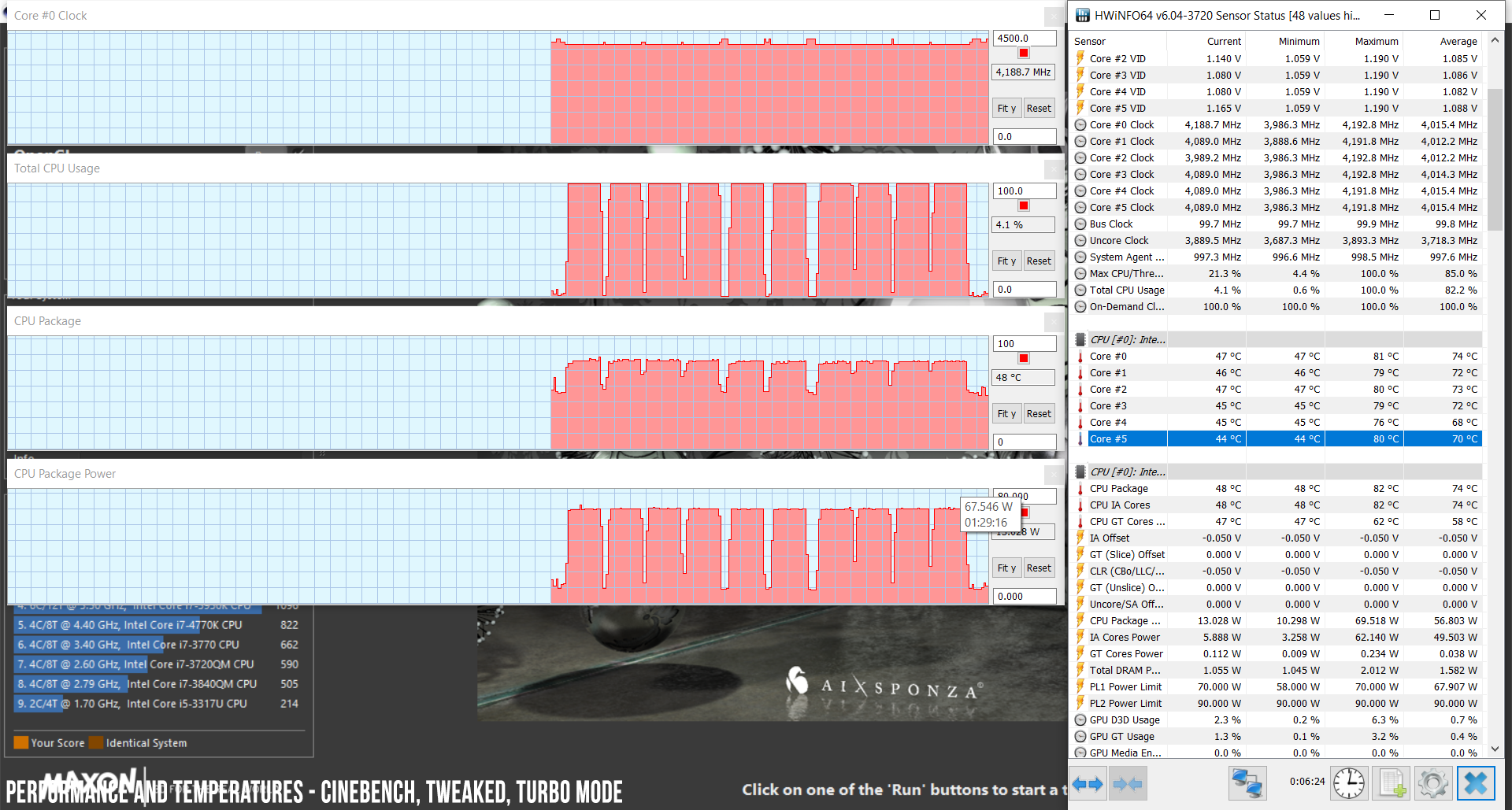
The performance is limited on battery, though, as the CPU is capped at only 18 W on the Balanced mode (Turbo is not available on battery), which translates in clock speeds of 2.3+ GHz, scores of 720+ points and temperatures under 55 degrees Celsius. That’s perfectly fine for everyday use, but don’t expect to run demanding chores while unplugged.
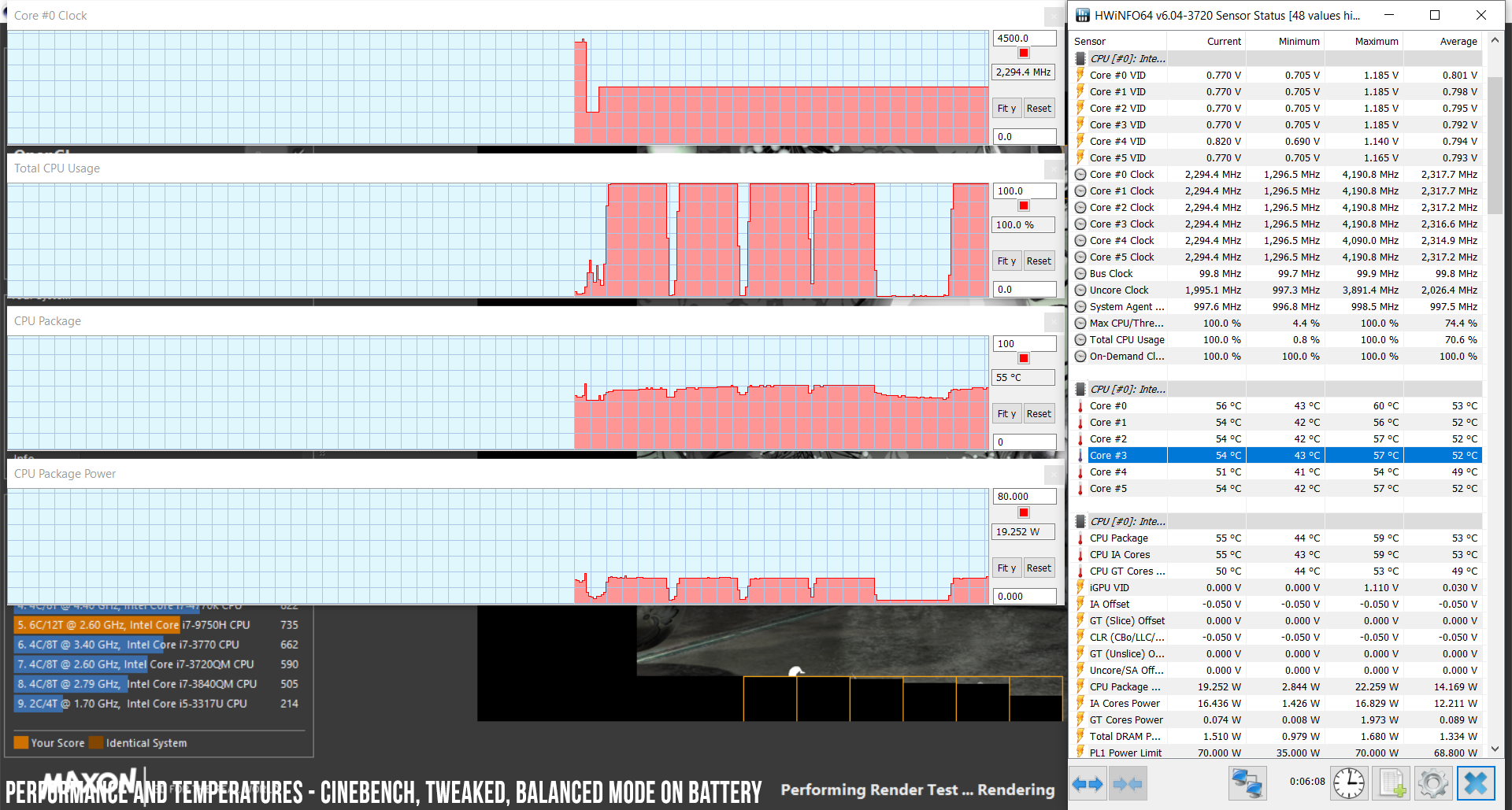
Next, we’ve included a set of benchmarks, for those of you interested in numbers. We ran some of them on the default Turbo profile first, with out-of-the-box settings. Here’s what we got:
- 3DMark 11: 20074 (Graphics – 25754, Physics – 13161);
- 3DMark 13 – Fire Strike: 17093 (Graphics – 19612, Physics – 16772);
- 3DMark 13 – Time Spy: 7621 (Graphics – 7783, CPU – 6820);
- 3DMark 13 – Port Royal: 4332;
- PCMark 10: 5671;
- Uniengine Superposition – 1080p Extreme: 4700;
- GeekBench 3.4.2 32-bit: Single-Core: 4196 Multi-core: 23108;
- GeekBench 4.1.1 64-bit: Single-Core: 5256 Multi-core: 23848;
- CineBench R15 (best run): CPU 1275 cb, CPU Single Core 177 cb;
- CineBench R20 (best run): CPU 2912 cb;
- x264 HD Benchmark 4.0 32-bit: Pass 1 – 216.65 fps, Pass 2 – 79.23 fps.
We also ran a few more tests on what we’ll further call a Tweaked profile, with the CPU undervolted at -50 mV, Turbo Mode and the GPU overclocked in the Asus GPU Tweak II app, at +200 MHz Core and + 1000 MHz memory, with the fans still on Auto.
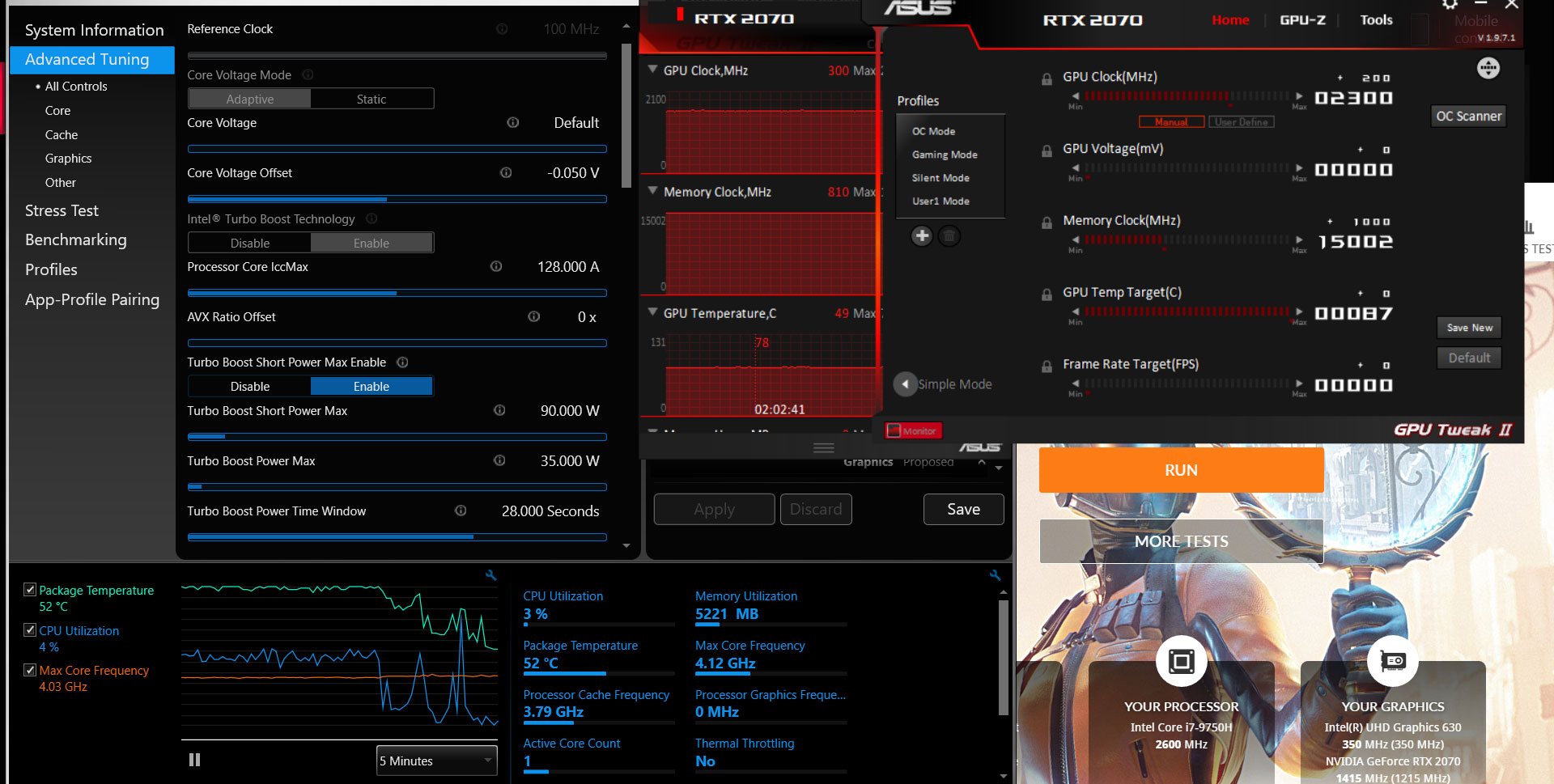
Here’s what we got in this case:
- 3DMark 11: 20415 (Graphics – 26539, Physics – 13103);
- 3DMark 13 – Fire Strike: 17665 (Graphics – 20693, Physics – 16808);
- 3DMark 13 – Time Spy: 7889 (Graphics – 8140, CPU – 6720);
- 3DMark 13 – Port Royal: 4533;
- Uniengine Superposition – 1080p Extreme: 4864;
- PCMark 10: 5827 (Essentials – 8948, Productivity – 8131, Digital Content Creation – 7379);
- PassMark: Rating: 6249, CPU mark: 15146, 3D Graphics Mark: 11202;
- GeekBench 3.4.2 32-bit: Single-Core: 5256 Multi-core: 23848;
- GeekBench 4 64-bit: Single-Core: 5198, Multi-core: 23820;
- CineBench R15 (best run): CPU 1279 cb, CPU Single Core 179 cb;
- CineBench R20 (best run): CPU 2943 cb;
- x264 HD Benchmark 4.0 32-bit: Pass 1 – 216.46 fps, Pass 2 – 79.12 fps.
The Tweaked profile leads to insignificant CPU performance gains, since its performance is already hyped on the standard Turbo profile. The GPU scores do increase by 3-5%, due to the +200 MHz frequency boost, which applies to both Base and Turbo clock speeds. It’s also important to add that the Tweaked profile also leads to a 5-7 degrees C drop in CPU and GPU temperatures in demanding loads, as you can see in the following 3DMark logs, as well as down below, in the gaming performance section.
With that out of the way, let’s look at some gaming results. We ran a couple of games representative for DX11, DX12 and Vulkan architectures, both on the Standard (Turbo, Balanced, Silent) and the Tweaked profile. Here’s what we got on this sample:
FHD Turbo
FHD Balanced
FHD Silent
FHD Tweaked
Battlefield V (DX 12, Ultra Preset, Ray-Tracing OFF)
92-106 fps
– fps
72-88 fps
98-116 fps
Battlefield V (DX 12, Ultra Preset, Ray-Tracing ON, DLSS OFF)
58-70 fps
56-70 fps
44-52 fps
62-74 fps
Far Cry 5 (DX 11, Ultra Preset, SMAA)
104 fps
97 fps
85 fps
106 fps
Middle Earth: Shadow of Mordor (DX 11, Ultra Preset)
140 fps
133 fps
108 fps
146 fps
Rise of Tomb Raider (DX 12, Very High Preset, FXAA)
85 fps
79 fps
70 fps
88 fps
Shadow of Tomb Raider (DX 12, Highest Preset, TAA)
89 fps
84 fps
68 fps
92 fps
The Witcher 3: Wild Hunt (DX 11, Ultra Preset, Hairworks On 4)
76-96 fps
74-98 fps
62-80 fps
80-104 fps
- Battlefield V, The Witcher 3 – recorded with Fraps/in-game FPS counter in campaign mode;
- Far Cry 5, Middle Earth, Tomb Raider games – recorded with the included Benchmark utilities.
The HWinfo logs below show the CPU and GPU speeds and temperatures in Farcry 5, Battlefield V and Witcher 3 on the Turbo profile, with the fans on Auto, which keeps them running at about 6800-9600 rpm (pretty much max capacity) and about 53-54 dB at head level on our review unit.
If that’s too loud and you’re willing to somewhat sacrifice performance (within 10%) and thermals, you can switch to the Balanced profile, in which case the fans drop to 48-50 dB.
If that’s still too loud, you can opt to run games on the Silent mode, which lowers the noise levels to only about 42-43 dB, but with a significant (25-30%) drop in performance and an increase in both internal and outer case thermals (see the next section), that’s why I’d only suggest going this route with older or less-demanding titles.
On the other hand, if noise does not bother you (because you cover that up with proper headphones) and you’d rather further improve the performance, here’s what happens when running the same games on the Tweaked profile, with the undervolted CPU and overclocked GPU.
Lastly, here’s what happens when unplugging the laptop: the CPU runs at high clocks and the GPU averages around .9 GHz (34 W TDP), so the performance gets poor. The important nit is the fact that the GPU does not run at constant speeds and sometimes clocks down to around 600 MHz, which causes significant hiccups, so I wouldn’t expect to properly run modern games on battery on this laptop.
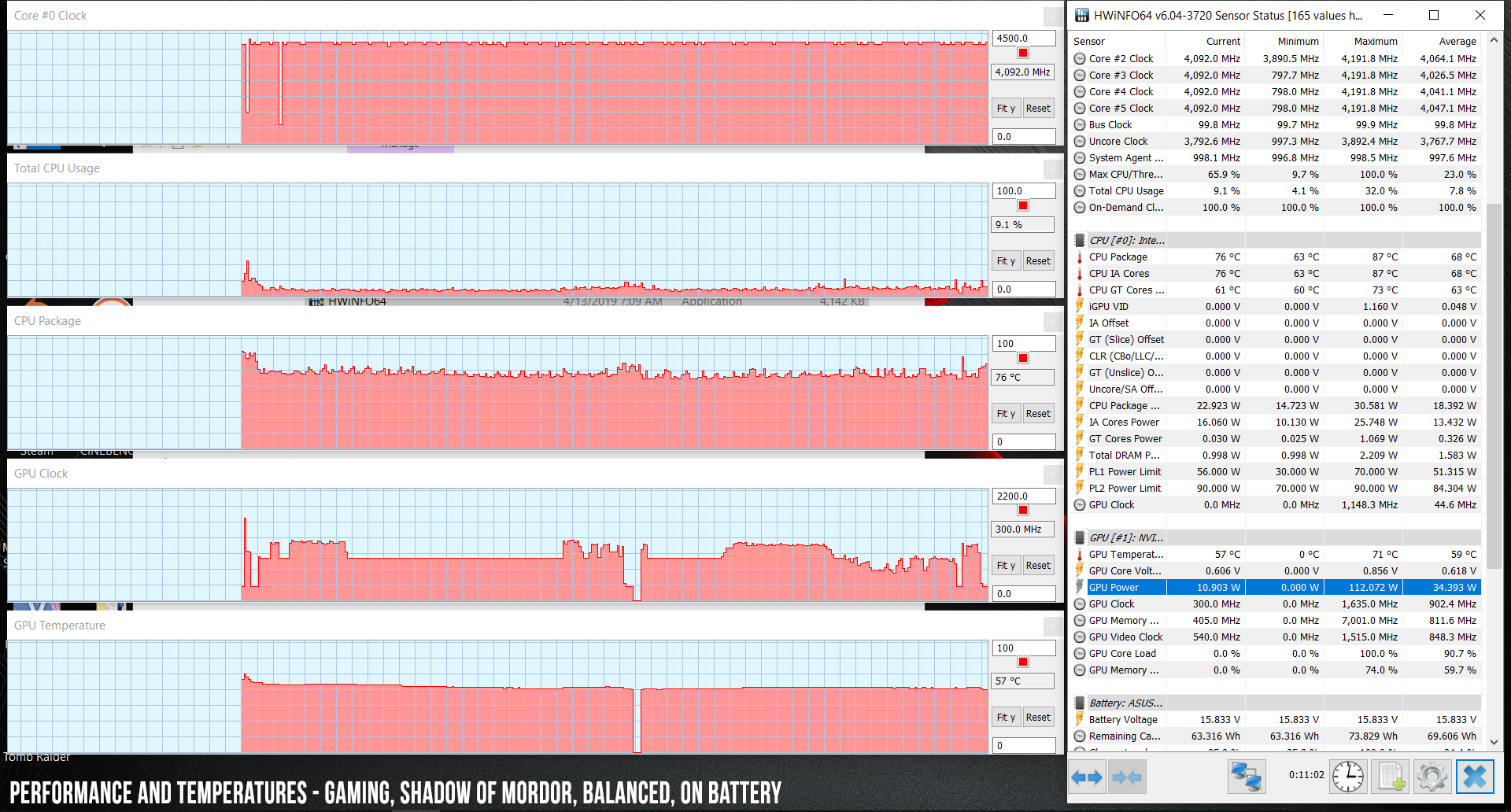
If you don’t want to dig through the logs, this is what we got in Witcher 3:
- Standard, Turbo profile (Turbo Mode, fans on Auto – 6800+ rpm, 53-54 dB): CPU: ~4.0 GHz, 91 C; GPU: ~1.5 GHz, 78 C;
- Standard, Balanced profile (Turbo Mode, fans on Auto – 5800+ rpm, 48-50 dB): CPU: ~3.4 GHz, 93 C; GPU: ~1.5 GHz, 79 C;
- Standard, Silent profile (Turbo Mode, fans on Auto – 4500+ rpm, 42-43 dB): CPU: ~2.8 GHz, 87 C; GPU: ~1.22 GHz, 80 C;
- Tweaked profile (-50 mV undervolted CPU, GPU, +200 MHz Clock/ +1000 MHz Memory, fans on Auto – 6800+ rpm, 53-54 dB): CPU: ~3.85 GHz, 97 C; GPU: ~1.69 GHz, 78 C.
All in all, the GX502 squeezes excellent performance out of the 9th gen CPU and RTX 2070 115W graphics chip inside, even allowing for some significant GPU overclocking. The CPU does run very hot with most games, which can be addressed by limiting its clock speeds to perhaps about 3.2 GHz, which would suffice for gaming and allow lower CPU and GPU thermals. That’s possible with Throttlestop, but we didn’t get to do it on our sample, due to our limited time with it.
Emissions (noise, heat), Connectivity and speakers
The Zephryus GX502 gets a completely redesigned thermal module, with two high-capacity fans and a complex system of heatpipes and thermal plates.

This implementation does a good job at keeping the power-hungry CPU and GPU at bay, despite the laptop’s small form-factor and thin profile. That is only possible with a sacrifice in acoustics, though, as the fans do get loud when the notebook runs on Turbo, at up to 53-54 dB at head-level, so you’ll need headphones to cover them up. On this profile, the laptop’s exterior stays fairly cool for this class and the kind of hardware inside, and while the upper parts reach temperatures in the high 40s, the WASD keys average about 35-38 degrees Celsius, and the arrow keys average 33-35 degrees.
You can restrain the noise by opting for the Balanced and Silent power modes, and the fans run at only 43-44 dB on the Silent profile, but that comes with a drop in performance and an increase in case temperatures to uncomfortable levels, in the high 40s and low 50s.
The fans are also active with daily use, even on the Silent mode, so this laptop is never completely silent, but at 36-38 dB, you’ll only hear them in quiet environments.
I do have to mention that better fan control would be appreciated on ROG laptops, mostly the ability to create a versatile fan-curve based on temperature brackets. That’s not available as of right now, but I’ve been told it will be available with a future software update of Armoury Crate, although I wasn’t given an exact time-frame for its availability.
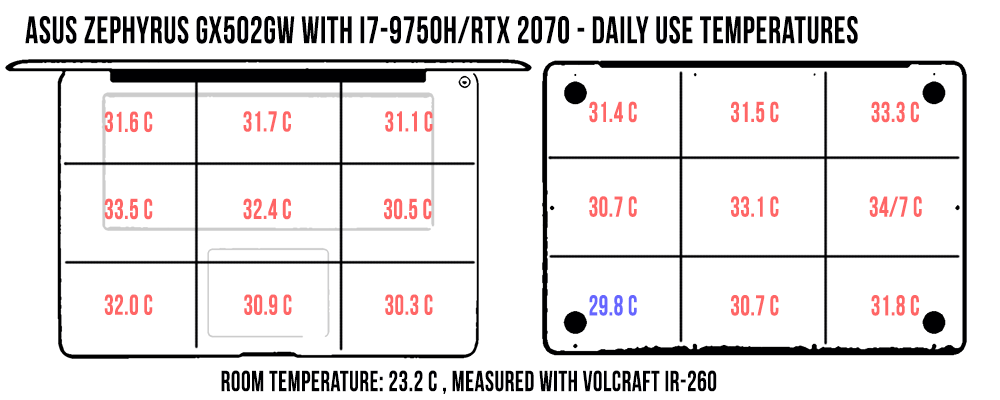

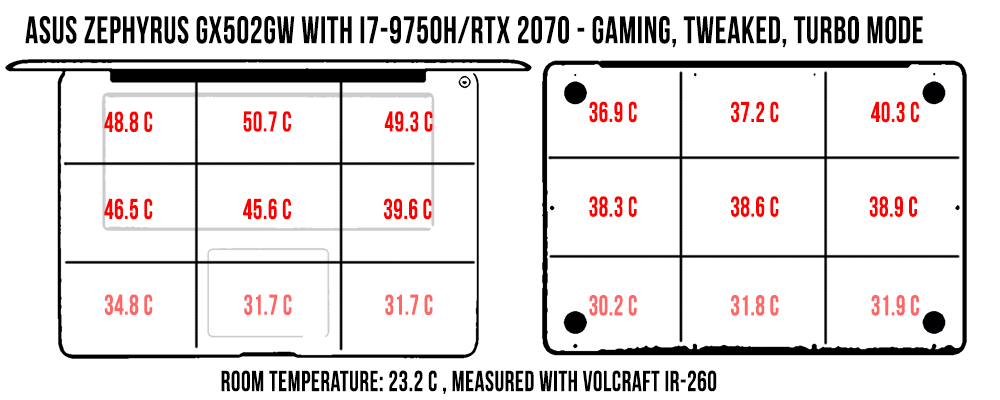
*Daily Use – streaming Netflix on Edge for 30 minutes, fans on Auto (36-38 dB)
*Load Silent – playing Far Cry 5 for 30 minutes, Silent Profile, fans on Auto (42-43 dB)
*Load Tweaked Turbo – playing Far Cry 5 for 30 minutes, Tweaked Turbo profile, fans on Auto (53-54 dB)
For connectivity, there’s an Intel 9560 2×2 Wireless AC implementation inside this laptop, with Bluetooth 5.0, as well as Gigabit Lan through a Realtek module. We’ve mostly used our sample on wireless, and it performed flawlessly both near the router and at 30+ feet away, with obstacles in between.
As far as the speakers go, there’s a set of them firing through cuts on the lateral sides of the underbelly, and they’re about average. We measured maximum volumes of on only around 73-74 dB, without any distortions, with middling sound quality and the expected lack in the lows, as the bass was only noticeable from around 100 Hz. We couldn’t get the Audio Wizard app installed on our review unit, which should increase volumes on the final products, but I doubt it can do anything about the audio quality. It’s also worth mentioning that it’s easy to cover and obstruct these speakers when using the computer on the lap, due to their positioning on the underbelly.
There’s no internal webcam on the Zephyrus S GX502, instead, Asus bundles an external FHD webcam instead, which offers better image quality. You do get a pair of microphones just beneath the screen, perhaps useful for occasional calls, just be aware that they do pick up a fair bit of the keyboard’s chatter.
Battery life
Asus finally puts a properly sized battery inside a Zephryus S. At 76 Wh, it’s still smaller than you’ll get with pretty much all the direct competitors, but it’s within 10% of most alternatives, so it can deliver decent battery life as long as you keep the laptop on the Dual-graphics mode, which enables the internal Intel UHD 630 iGPU with Optimus.
Here’s what we got on our sample, with the screen set at 30%, roughly 120-nits of brightness.
- 15.5 W (~5- h of use) – text editing in Google Drive in Firefox, Silent Power Profile, screen at 30%, Wi-Fi ON;
- 15 W (~5 h of use) – 1080p Youtube fullscreen in Edge, Silent Power Profile, screen at 30%, Wi-Fi ON;
- 14 W (~5+ h of use) – 1080p Netflix fullscreen video in Edge, Silent Power Profile, screen at 30%, Wi-Fi ON;
- 22 W (~3 h 30 min of use) – browsing in Firefox, Balanced Power Profile, screen at 30%, Wi-Fi ON;
- 50 W (~1 h 20 min of use) – Gaming – Shadow of Mordor, Balanced Power Profile, screen at 30%, Wi-Fi ON.
Don’t forget there’s a bug with the Edge browser, which keeps calling the eGPU, that’s why we ran all our browser related tests in Firefox this time around.
Asus pairs this configuration with a 230 Wh power brick. It’s averagely sized and weighs around 1.76 lbs (.8 kg) for the European version, including cables. A full battery charge takes about 2 hours. This laptop also charges via USB-C though, at up to 65 W, and I’ve been told Asus will bundle a secondary USB-C charger with this laptop in the retail packages, in some regions. Don’t expect to play games on USB-C, but that will allow you to run daily activities just fine, or fill up the laptop while traveling, without having to carry that 1.76 lbs main charger with you.

Price and availability
The Asus ROG Zephyrus S is already available in stores in some regions, in mostly two versions:
- the GX502GW reviewed here, with the Intel Core i7-9750H processor, Nvidia RTX 2070 115 W GPU, 16 GB of RAM, a 1 TB SSD and the 240 Hz screen, with an MSRP of $2399 in the US and around 2600 EUR in Europe;
- the lower-end GX502GV version, with the Intel Core i7-9750H processor, Nvidia RTX 2060 80 W GPU, 16 GB of RAM, a 512 GB SSD and the 144 Hz screen, with an MSRP of $1899 in the US and around 2000 EUR in Europe.
They’re both competitively priced, and I’d expect further discounts down the road. Oh, and don’t forget Asus bundles the laptop with an extra USB-C charger, as well as peripherals in some regions, including the external webcam, a ROG Gladius II gaming mouse, a mouse-pad, and a pair of Cerberus V1 headphones.
As a heads-up, though, Asus might include a slow Intel 660p SSD on these laptops, and given that the 16 GB of RAM is soldered on the motherboard, there’s a good chance it only works in single-channel, which means you’ll have to buy another 16 GB DIMM in order to get the most in games, as single-channel memory takes a significant toll on the performance.
Follow this link for updated prices and configurations at the time you’re reading the article.
Vs the Competition
While that’s a topic we’ll mostly cover in another article, let’s quickly touch on the competition here as well.
This laptop is rather unique, as the only ultraportable with a full-power implementation of the RTX 2070 GPU, and that places it in RTX 2080 Max-Q territory. The 90W implementations of the RTX 2080 Max-Q chip in the Razer Blade 15 and the Asus Zephyrus S GX531 are still 5-10% faster, but the 80W implementations on devices like the MSI GS65 Stealth Thin or the Acer Predator Triton 500 are pretty much neck in neck in terms of gaming performance, with a slight boost in RayTracing titles.
The pricing is what primarily makes this ROG Zephyrus an intriguing option, though. With just an RTX 2070 onboard, this laptop is cheaper than any of the RTX 2080 Max-Q variants, despite the fact that it comes with more storage and accessories, which when corroborated with all its other traits, like the excellent build quality, great keyboard and screen, as well as a proper battery life this time around, makes it one of the better value buys in its class, if not the best.
The RTX 2060 Zephyrus S GX502GV model is another excellent buy in its class. That no longer has the price advantage on its side, but it does implement a 90W version of the RTX chip, so should perform a little better than most. It should face strong competition from the simpler Zephyrus M GU502GV though, which is a similar laptop in most ways and should sell for less.
Final thoughts
All in all, this is a major step-up from the early-2019 Zephyrus S GX531 lineup. That one still remains the fastest current 15-inch RTX laptop on the market, but sacrifices on practicality and battery life for that kind of performance in a compact envelope.
Update: In the meantime, our detailed review of the 2020 ROG Zephyrus S15 is available here.
The mid-2019 Zephyrus S GX502GW, on the other hand, still offers plenty of gaming performance in an even smaller, lighter and sturdier package, but this time it’s a regular, practical form-factor both on the desk and on the lap, with a more accessible internal design, proper battery life, and an improved keyboard, all in a more affordable package. That’s why this earns a well-deserved 4.5 rating and jumps to the top of the list as an excellent alternative for the Razer Blade 15.
There are still aspects that could steer you towards something else, particularly towards the Blade 15: the lack of Thunderbolt 3, the lack of biometrics or the lack of up-firing speakers, all available on the Blade. The Blade comes with a significant premium, though, as well as with a sacrifice in thermals.
Bottom point, quality control is perhaps the only thing that can kill this laptop at this point, and it has been problematic for Asus laptops in the last years. Thus, make sure to buy from a big store that can easily accept a return or warranty claims, in case you end up losing at the QC raffle.
This wraps-up our review of the Asus ROG Zephyrus S GX502GW, but the comments section is open, so make sure to get in touch if you have any feedback, questions or anything to add, I’d love to hear what you think about this laptop.

Disclaimer: Our content is reader-supported. If you buy through some of the links on our site, we may earn a commission.
Navigation: Ultrabookreview.com » 15.6 inch or larger
Our content is reader-supported. If you buy through some of the links on our site, we may earn a commission. Terms


Review by: Andrei Girbea
Andrei Girbea, Editor-in-Chief. I’ve a Bachelor’s in Computer Engineering and I’ve been covering mobile technology since the 2000s. You’ll mostly find reviews and thorough guides written by me here on the site, as well as some occasional first-impression articles.
. I’ve a Bachelor’s in Computer Engineering and I’ve been covering mobile technology since the 2000s. You’ll mostly find reviews and thorough guides written by me here on the site, as well as some occasional first-impression articles.






