Asus ZenBook 15 UX534 review (UX534FTC – Core i7, GTX 1650, 4K or FHD screen)
Much like its predecessor, the ZenBook 15 UX534 slots in a niche without much competition, as a nicely crafted, compact and light 15-inch laptop with solid everyday performance, some gaming abilities, decent battery life, and competitive pricing.
It’s not as capable in demanding loads as most of the 15-inch performance-ultraportables (like the Dell XPS 15, the Lenovo ThinkPad X1 Extreme or even the MacBook Pro), but then again it’s a more affordable computer and handles most other daily tasks just as well.
With that in mind, we’ve spent time with the ZenBook 15 UX534FTC (10th gen Comet Lake Core i7, GTX 1650, UHD screen) and the older ZenBook 15 UX534FT (9th gen Whiskey Lake Core i7, GTX 1650, FHD screen) notebooks in the last few weeks, and gathered our impressions of the two down below, with the goods and the quirks.
The review mainly focuses on the late-2019 ZenBook 15 UX534FTC configuration, as that’s the one that you’ll mostly find in stores in the months to come, but we’ll also compare it to the Whiskey Lake the gen variant. For what it’s worth, the hardware platform is what primarily sets the two apart, and that’s a minor difference considering the quad-core Whiskey and Comet Lake i7s are nearly identical. The UX534FTC does get a few other extra features though, like improved wireless and an optional wide-gamut UHD screen option.
Specs as reviewed – ZenBook 15 UX534FTC
Asus ZenBook 15 UX534FTC
Screen
15.6 inch, FHD or UHD/4K, IPS, non-touch, glossy
Processor
Intel Comet Lake Core i7-10510U CPU
Video
Intel UHD 620 + Nvidia GTX 1650 4GB DDR5 (Max-Q design – 35 W)
Memory
16 GB DDR4 2666 MHz (soldered)
Storage
1 TB M.2 NVMe SSD (80 mm – Samsung PM981 MZVLB1T0HALR)
Connectivity
Wireless 6 (Intel AX201), Bluetooth 5.0, Fast LAN (via USB dongle)
Ports
2x USB-A 3.1, 1x USB-C 3.1 gen2 with data, HDMI, SD card reader, mic/headphone
Battery
71 Wh, 120W charger
Size
354 mm or 13.94” (w) x 220 mm or 8.66” (d) x 17.9 mm or 0.70” (h)
Weight
3.72 lbs (1.69 kg)+ .77 lbs (.41 kg) charger and cables, US version
Extras
backlit keyboard, HD webcam, available in Royal Blue or Icicle Silver, protective sleeve
Our review unit is a high-tier version of the ZenBook 15, with the UHD screen and the 1 TB SSD, but the other aspects are identical across all the existing configurations. That aside, since we got two different versions to review, we’ll touch on both the FHD and UHD screen options, so you’ll know how they compare in terms of quality and their overall impact on daily use and battery life.
Design and construction
The design hasn’t changed from the ZenBook 15 UX533, that’s why I’ll refer you to our previous article for our in-depth impressions on the build quality, choice in materials and overall ergonomics.
In a few words, though, this ZenBook looks great and it’s built fairly well. Metal is used for the outer casing, including the main chassis and the underside, and the entire thing is built strongly, with very little flex in the lid cover or in the keyboard deck.
As far as I can tell, Asus only offers the UX534FT and UX534FTC variants in a dark blue color, which looks nice, but also shows smudges rather easily, so you need to be aware that you’ll constantly have to rub this clean (I purposedly haven’t cleaned our sample before taking the pictures).
That aside, the very compact footprint is a characteristic of the ZenBook 15 lineup. The laptop gets small bezels around the screen and a very small visible chin, mostly because most of it is tucked away behind the main chassis thanks to the Ergolift hinge design. This pretty much lifts-up the laptop on the bottom of the display, creating a slightly forward inclined typing position and allowing for better airflow underneath.
My only nit with this design regards the fact that the cooling exhaust is placed very close to the actual panel. Hot air is pushed out through vents between the hinges, and with most laptops, there’s a chin beneath the display to take the brunt of the heat. The chin is much smaller on this ZenBook 15, and as a result, the actual panel reaches temperatures of around 50 degrees Celsius in that area right near the exhaust, while the computer runs games and other demanding loads.
Asus are most likely aware of this aspect, as the UX534 models ship with a layer of glass on top of the panel, which helps with both the heat and strengthening the display. There’s no touch included though, which would have been a welcomed addition.
The glass-cover does push the weight up to 3.7 lbs (1.7 kilos), while the non-glare variant weighed just 3.4 lbs (1.55 kilos).
This aside, the ZenBook 15 UX534 is fairly practical and ergonomic, but I still wish Asus would blunt the inner edges, they’re a bit sharp for my liking and dig into my wrists when using the computer in cramped spaces. On top of that, they could do something about allowing the screen to lean back past 145 degrees, that’s a small detail that I look for in an ultraportable, as I often use the laptop on the knees, while lying in bed or on the sofa.
As far as the IO goes, nothing has changed. The laptop still gets 2x USB-A slots, one USB-C gen2 (with just data, no video or charging support), a full-size HDMI connector and a full-size card-reader. Asus even includes a USB to LAN adapter in the pack, just in case you need access to wired Internet. The only thing missing is still Thunderbolt 3 support, which prevents this from being hooked to a TB3 dock and especially to an external GPU.
Keyboard and trackpad
I remember I liked this keyboard on the Zenbook UX533, but I’m not that fond of it anymore on the UX534. Don’t get me wrong, it’s a good typer, it’s very fast and quiet and responsive. However, there’s something I just can’t get used to with the way the keys click.
The strokes are fairly shallow and don’t require a lot of force to actuate, but at the same time you have to hit the keys all the way through, or else they won’t always actuate. That means you’ll sometimes hit the key, but don’t get the result, and that happened fairly often with the left Shift and the Space keys. That aside, due to the soft strokes, this keyboard is also unforgiving to straying fingers. Confident typers will probably get away with it fine once they adjust to this weird feedback, but it’s going to take some time.
That aside, the keyboard is also backlit, with white LEDs and three brightness levels to choose from. The illumination can be summoned with a swipe across the clickpad and takes around a minute to switch off.
The layout is also standard for a 15-inch ZenBook, with properly sized and spaced main-keys, shorter arrows and a cramped NumPad section that also integrates the Power button at the very top-right.
The novelty here is the addition of the ScreePad we’ve also seen on the other 2019 ZenBooks and VivoBooks, which consists of a large clickpad with an actual screen (5.65″, 2160 x 1440 px resolution, IPS panel) hidden underneath. Users can choose to have this active or switch it off with a press of the F6 key. When off, the surface looks and feels just like a glass-covered clickpad, which works great with daily swipes, taps, and gestures. The implementation is sturdy and doesn’t rattle with taps, and the lower part clicks smoothly and quietly.
Activating the ScreenPad ads in extra functionality, but takes a toll on battery life, so I would only keep it active while the laptop is plugged in.
When active, the Screenpad works as either a secondary screen visible in Windows, and in this way can display everything you could put on a secondary screen (but miniaturized, of course), or as a companion screen running apps tied to certain software that you’re running on the main display. These apps need to be developed, though, and right now there aren’t many available. Our sample came with companion screens for the Microsoft Calendar, Music, Spotify, Evernote, Word, Excell, and Powerpoint, as well as a Numpad feature.
There’s no finger-sensor on the Zenbook UX534, but most versions get a set of IR Hello cameras at the top of the screen. Our test units didn’t include the IR Cameras, which means Asus might choose to cut them off in certain markets.
Screen
The ZenBook UX534 gets a 15.6-inch display available in a few different variants. We got to test the FHD and the UHD Glare panels, both with a layer of protective glass, but without support for touch.
As explained earlier, the glass does reinforce the display and helps fend off some of the heat that blows into the display from the exhausts, but it also adds glare and reflections into the mix, making the laptops more difficult to use outdoors or in bright environments.
And that’s especially problematic in the FHD panel-option, which gets a rather average panel made by BOE, identical to the one of the ZenBook UX533. The glass takes a small toll on the perceived brightness, though, that’s why our sensor only measured max brightness-levels of around 260-nits on this test model.
Details down below, taken with a Spyder 4 sensor.
- Panel HardwareID: BOE BOE07D8 (NV156FHM-N63);
- Coverage: 96% sRGB, 72% NTSC, 74% AdobeRGB;
- Measured gamma: 2.2;
- Max brightness in the middle of the screen: 256 cd/m2 on power;
- Contrast at max brightness: 640:1;
- White point: 8400 K;
- Black on max brightness: 0.40 cd/m2;
- PWM: No;
- Response time: ~42 ms GtG.

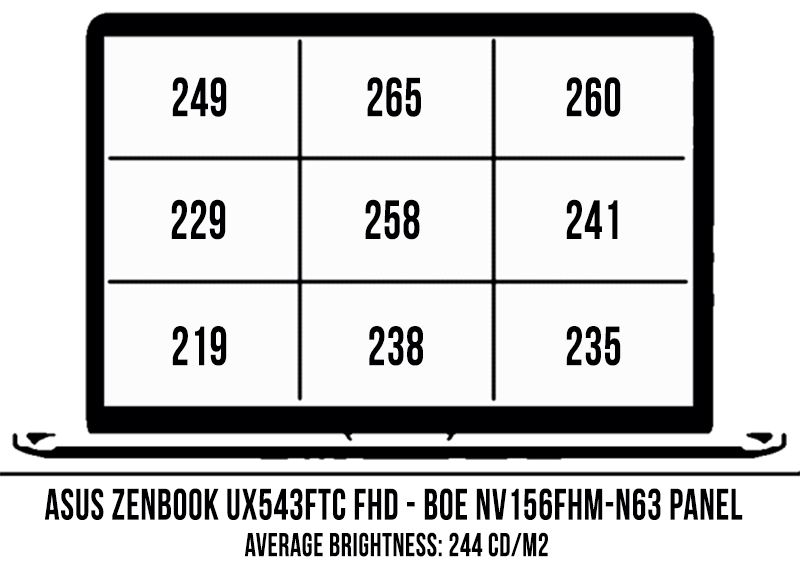
The panel came poorly calibrated out of the box, with a severely skewed white-point and blueish tint, so you’ll want to address that. We also noticed color and luminance uniformity deviations in the lower corners, so overall I’d say this is an OK screen option, but not really what I’d expect in this class in 2019. And that’s because the competition has raised the bar lately, including brighter and better-quality FHD displays on their units.
Asus also offers a UHD screen option for the ZenBook UX534FTC variant, which gets a much nicer panel. It’s still made by BOE, but it’s brighter, richer (with 100% Adobe RGB coverage) and more uniform, as you can see below. Details down below, taken with a Spyder 4 sensor.
- Panel HardwareID: BOE BOE07D( (NE156QUM-N64);
- Coverage: 100% sRGB, 100% NTSC, 100% AdobeRGB;
- Measured gamma: 2.2;
- Max brightness in the middle of the screen: 431 cd/m2 on power;
- Contrast at max brightness: 750:1;
- White point: 7300 K;
- Black on max brightness: 0.58 cd/m2;
- PWM: No.
- Response time: ~48 ms GtG.
Of course, the UHD panel does cost more and takes a slight toll on the battery life, but as you’ll see in a further section down below, it’s smaller than I expected.
Bottom point, Asus needs to improve future ZenBooks 15 in this department. For this generation, the FHD panel is barely OK by today’s standards as long as you’re mostly keeping the laptop indoors, while the UHD panel is a solid option, but more expensive and most likely not available in most regions. On top of that, both these options are glossy and yet don’t support touch, which is something customers might want and something Asus offers on the 14-inch ZenBook UX434.
Oh, and one more thing: both these panels are 60 Hz and fairly slow, thus not great for gaming.
Hardware, performance and upgrade options
Our test models are both top-tier configurations of the Zenbook UX534FT and UX534FTC, with the high-end Core i7 U processor, 16 GB of DDR4 RAM, a 1 TB Samsung PM981 NVMe SSD and the Max-Q variant of the Nvidia GeForce 1650 graphics chip.
The UX534FTC comes with the Comet Lake Core i7-10510U, while the UX534FT gets the Whiskey Lake Core i7-8565U. The former is the newer launch for late-2019, but it’s almost the same in terms of specs and performance in this kind of thin implementations, that’s why we’ll mostly focus on the i7-10510U in this review. I will, however, put up a different article comparing the two in the next few days.
Anyway, the 1 TB configurations come with a fast Samsung PM981 SSD out-of-the-box, but 256 and 512 GB configurations might only ship with PCIe x2 drives that you might want to upgrade. The storage is, in fact, the only upgradeable component on this laptop, as the CPU, RAM and Wi-Fi are soldered on the motherboard, so you should make sure to get the configuration you want from the beginning. Luckily, most configurations include 16 GB of RAM from what I’m seeing.
You have to remove the entire back panel to get inside, which is a fairly simple task: you’ll need a Torx screwdriver for the screws visible around the sides, and there no other screws hidden beneath the rear rubber feet, like on the ZenBook 14.
As far as the GPU goes, that’s, in fact, the major update of these 2019 generations. Last year’s model came with a Pascal GTX 1050 Max-Q chip and these 2019 versions get a Turing GTX 1650 Max-Q GPU. It’s still an entry-level chip optimized for mobile, thus with just a 35W TDP and not the 50W you’ll get with full-size laptops, but it’s fairly capable as long as you don’t plan to run the latest titles at high graphics settings.
We’ll get to the graphics performance in a second, but first, let’s touch on the CPU. Of course, the laptop handles everyday use (browsing, video, text-editing) smoothly, but if you’re getting the i7 you’ll most likely want to put it to some serious work as well.
That’s why we test the CPU’s performance in demanding loads by running Cinebench R15 for 10+ times in a loop, with 2-3 sec delay between each run, which simulates a 100% load on all the cores. For our tests, we used the High-Performance mode in Windows.
Out of the box, the CPU settles for around 3.1 GHz after several Cinebench runs, scores of around 650 points, a TDP of 24+ W and temperatures of around 89 degrees Celsius.
The results are very good for a Core U laptop, as Asus sets a high TDP value that favors performance, but the temperatures are higher than I was expecting. In comparison, the i7-8565U powered UX534FT runs 4-5 degrees cooler and delivers the same kind of performance, while the UX533 reviewed last year was capable of similar results while keeping the CPU at around 75 degrees Celsius. It did run noisier, though, which suggests that Asus tweaked the fan profile towards a more quiet one on the 2019 models. We’ll talk more about this below.
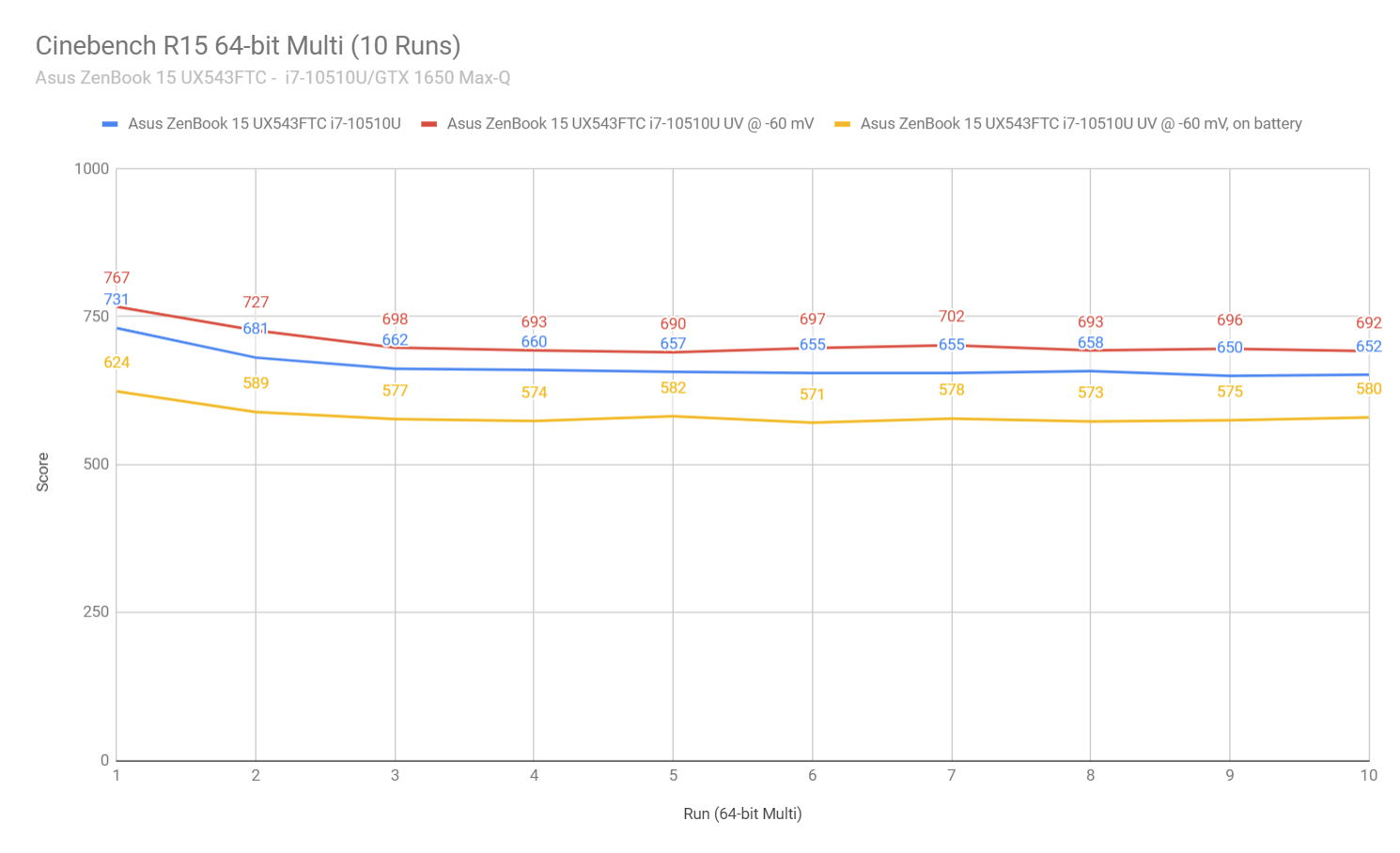
For now, we proceeded to improve this behavior by undervolting the CPU with Throttlestop, as explained in this detailed guide. Our i7-10510U ran stably at -60 mV, while the Whiskey Lake i7-8565U went lower to -80 mV, but it’s important to know that the i7-10510U variant is an early pre-production version, while the i7-8565U is a final retail unit, so there’s room for further improvement on the Comet Lake configuration with later drivers and software updates.
At -60 mV, the CPU settles for around 3.2 GHz after several Cinebench runs, scores of around 690-700 points, a TDP of 24+ W and temperatures of around 89-90 degrees Celsius, which is a mere 5% improvement over the stock settings. In comparison, the i7-8565U undervolted at -80 mV settled for 3.2 – 3.3 GHz, scores of around 700-710 points and temperatures of around 85 degrees Celsius.
Our sample performed quite well on battery too (details above), returning scores of around 580 points in Cinebench, with the CPU being limited to 15 W and frequencies of 2.5-2.6 GHz.
Next, we’ve included a set of benchmarks, for those of you interested in numbers. We ran them on the High-Performance profile and default settings:
- 3DMark 13 – Fire Strike: 6519 (Graphics – 7435, Physics – 9314);
- 3DMark 13 – Time Spy: 2888 (Graphics – 2807, CPU – 3458);
- Uniengine Superposition – 1080p Medium: 5597;
- GeekBench 4.4.2 64-bit: Single-Core: 5003, Multi-core: 14883;
- GeekBench 5.0.1 64-bit: Single-Core: 1195, Multi-core: 3849;
- CineBench R15 (best run): CPU 713 cb, CPU Single Core 171 cb;
- CineBench R20 (best run): CPU 1525 cb;
- x264 HD Benchmark 4.0 32-bit: Pass 1 – 172.02 fps, Pass 2 – 42.24 fps.
- x265 HD Benchmark 64-bit: 80.86 s.
Then we reran some of them on the -60 mV undervolted profile:
- 3DMark 13 – Fire Strike: 6430 (Graphics – 7227, Physics – 10213);
- 3DMark 13 – Time Spy: 2913 (Graphics – 2803, CPU – 3756);
- Uniengine Superposition – 1080p Medium: 5536;
- PCMark 10: 4881 (Essentials – 8983 , Productivity – 7204 , Digital Content Creation – 4876);;
- PassMark: Rating: 4655, CPU mark: 10919, 3D Graphics Mark: 6002;
- GeekBench 4.4.2 64-bit: Single-Core: 5358, Multi-core: 16920;
- GeekBench 5.0.1 64-bit: Single-Core: 1228, Multi-core: 4000;
- CineBench R15 (best run): CPU 736 cb, CPU Single Core 180 cb;
- CineBench R20 (best run): CPU 1609 cb, CPU Single Core 419 cb;
- x264 HD Benchmark 4.0 32-bit: Pass 1 – 182.68 fps, Pass 2 – 44.46 fps;
- x265 HD Benchmark 64-bit: 77.12 s.
All in all, the 2019 ZenBook 15s perform very well for Core U implementations, because the CPUs are set to run at higher than standard frequencies and TDP.
They are performance-wise fairly close or the Core H i5s with 45W TDP, at a fraction of the energy requirements, which allows them to also perform very well while unplugged, both in the Cinebench loops and with games. On the other hand, they can’t match the six-core Core H i7s available in most other 15-inch performance-ultraportables, so if performance in demanding work/school loads is one of your primary criteria, chances are you’ll find better value with those. We’ll talk about your options in the conclusions section.
Moving forward, we test the system’s overall stability in combined CPU + GPU tests by running the 3DMark TimeSpy Stress test and the LuxMark 3.1 test. Both UX534 samples passed the 3Dmark tests, and with Luxmark, which simulates a combined 100% load on both the CPU and GPU at the same time, the CPU drops to 15W fairly quickly and throttles to 1.5 GHz, while the GPU runs well at 35W and solid frequencies.
Finally, we get to run some real games representative for DX11 and DX12 architectures, on the Max Performance power profile and the -60 mV CPU undervolt, at FHD Low, FHD High and UHD Low settings, just to see what you can expect if you’re getting the UHD panel and think about running games at the native resolution (spoiler: don’t).
FHD Low
FHD High
UHD Low
Bioshock Infinite
162 fps
136 fps
–
Far Cry 5
57 fps
46 fps
19 fps
Middle Earth: Shadow of Mordor
92 fps
66 fps
25 fps
Rise of Tomb Raider
38 fps
31 fps
24 fps
Shadow of Tomb Raider
53 fps
36 fps
–
The Witcher 3: Wild Hunt
72-94
42-62 fps
23-30
- The Witcher 3 – recorded with Fraps in campaign mode
- Bioshock, Far Cry 5, Middle Earth, Tomb Raider games – recorded with the included Benchmark utilities
For comparison, here’s how this GTX 1650 Max-Q laptop compares to a few other devices on the market: the smaller ZenBook UX434 (i7 Core U, MX250 10W), the older ZenBook UX533 (i7 Core U, GTX 1050 35W) and the full-size Acer Nitro 7 (i7 Core H, GTX 1650 50W).
UX534 FHD High
UX433 FHD Low
UX533 FHD Ultra
Nitro 7 FHD Ultra
Bioshock Infinite
136 fps
77 fps
114 fps
–
Far Cry 5
46 fps
23 fps
24 fps
56 fps
Middle Earth: Shadow of Mordor
66 fps
50 fps
57 fps
88 fps
Rise of Tomb Raider
31 fps
32 fps
24 fps
53 fps
Shadow of Tomb Raider
36 fps
8 fps
–
53 fps
The Witcher 3: Wild Hunt
42-62 fps
27-38 fps
24-32 fps
46-56 fps
Back to our ZenBook UX534FTC, the gaming performance out-of-the-box is OK, however, we logged in the experience on the -60 mV undervolted profile. Both the CPU and the GPU work well but run at fairly high temperatures, around 85-90 degrees Celsius for the CPU and around 78-80 degrees for the GPU.
Gaming on the battery is also possible on this laptop. In this case, the GPU is limited to 30 W and the CPU at around 14-15 W, but the experience remains excellent. You’re not going to game for long though, as the battery will run out of juice in about 70 minutes.
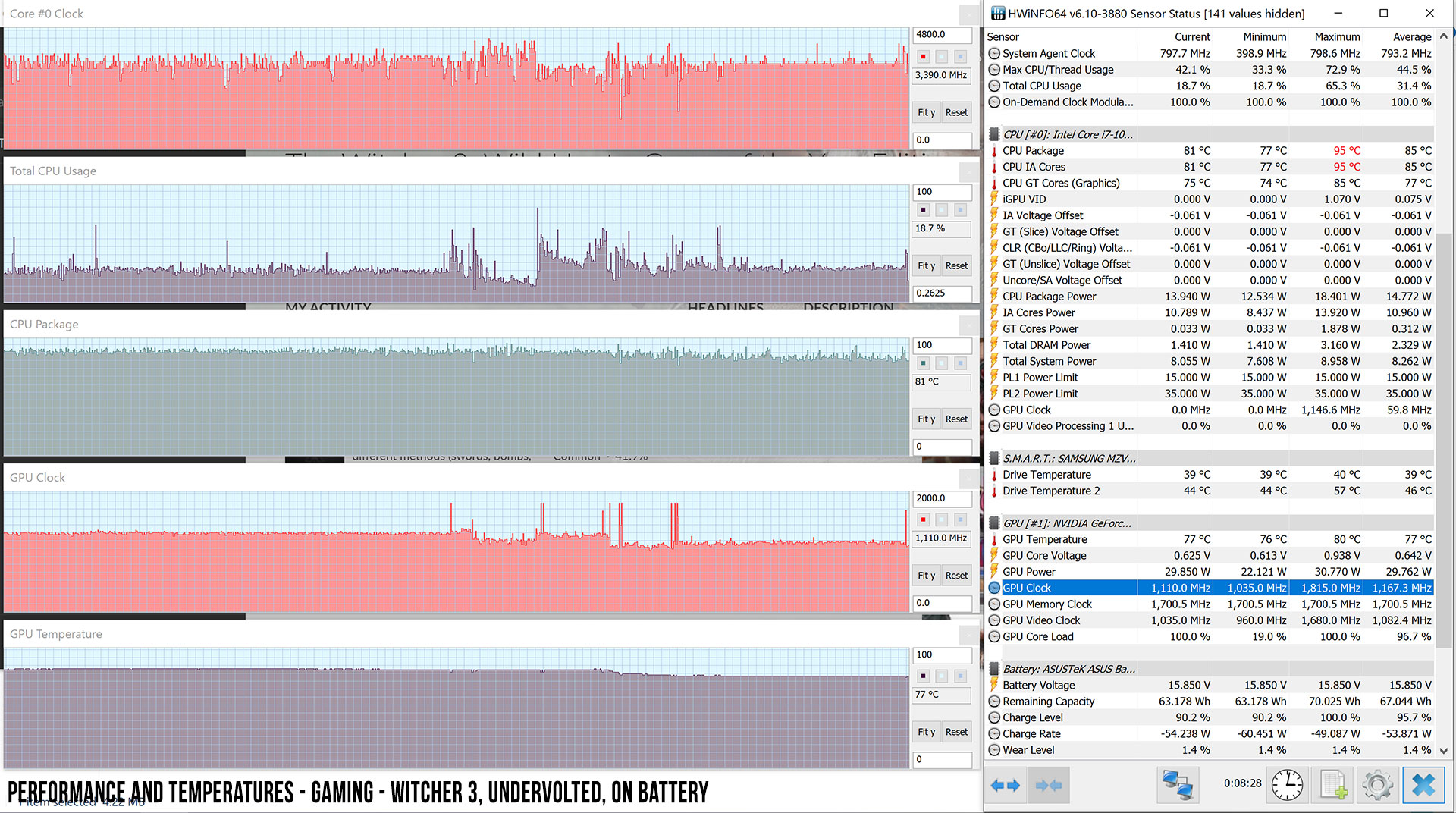
In conclusion, the ZenBook UX534FTC can play games released in the last few years fairly well, as long as you’re OK with cutting on the details. This is not a gaming laptop by any means, as you’ll find devices with better specs and faster 144 HZ screens for the same kind of money or less if you’re willing to compromise on the portability and ultra-compact form-factor.
Noise, Heat, Connectivity, speakers, and others
The UX534s keep the same thermal design from the UX533, with two 5V fans and two heatpipes, each pipe connected to a single radiator. Performance-wise, this cooling does a fairly good job at keeping the Core U CPU and GTX 1650 GPU in check, as seen above, but both components run at high temperatures with games and other demanding loads.

I would have expected that to ramp up the exterior temperatures a fair bit as well, but the outer shell only reaches temperatures of around 45 degrees Celsius, which is not bad at all. As expressed before, though, I am concerned about the fact that hot air is pushed into the screen and the panel-area around the exhaust goes past 50 degrees Celsius, which I’m afraid might cause issues over time. This is, in my opinion, a design flaw and something Asus haven’t properly considered in their quest to make the ZenBook series smaller than the competition.
Now, if you don’t plan on running a lot of games and other taxing chores, that shouldn’t bother you that much. But then again, in that case, you might be better off with a different laptop altogether, as you’d be paying extra for the 1650 CPU that won’t be put to use.
That aside, the ZenBook 15 runs cooly and quietly with daily use. The fans are always active, even with light use, but you’re not going to hear them while browsing and watching movies, and they remain very quiet with gaming as well, at about 40-41 dB at head-level. That’s a bit lower than on the ZenBook 15 UX533, which confirms my assumption that Asus have tweaked the fan profile between generations, with a positive impact on noise-levels and a negative impact on inner temperatures.
Unfortunately, there’s no way to further change this behavior from the software, as Asus does not provide any power profiles or control over fans and performance on the ZenBook lineup.
I also haven’t noticed any coil whine or electronic noise on either of our samples, but this has plagued Asus products in the past and there’s no guarantee you won’t’ get any with your unit.
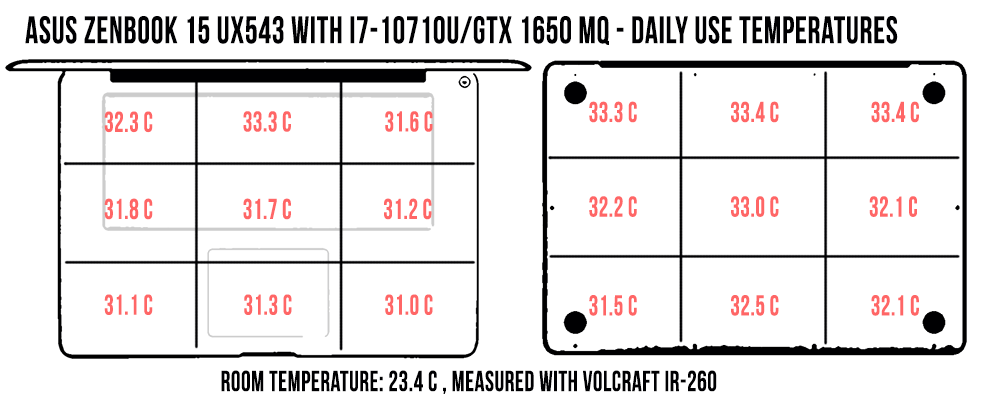
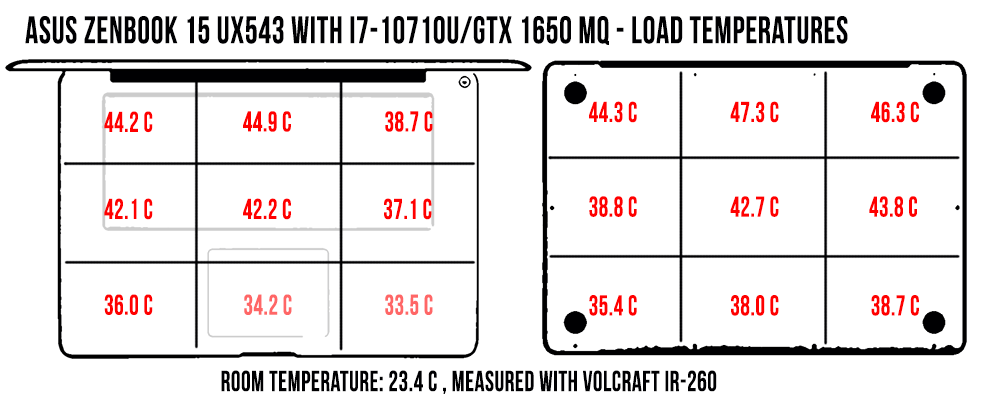
*Daily Use – running Netflix in EDGE for 30 minutes, fans 35-36 dB
*Load – playing Far Cry 5 for 30 minutes, fans 40-41 dB
With the move to Intel’s 10th gen hardware, the ZenBook UX534FTC also gets the latest WiFi 6 wireless connectivity, through the Intel AX201 module. As a result, the laptop performed great with our setup and we didn’t’ run into any issues during our tests. That aside, a USB to Ethernet dongle is also included in the box, just in case, you’ll ever need to hook to the Internet via wire.
The speakers have been slightly redesigned as well on the 2019 ZenBook 15s, as the whole battery-section has been revamped to accommodate the ScreenPad. As a result, there’s no longer a lot of unused space around the speakers and they’ve been moved on the sides and no longer fire trough grills on the front, which means you’re going to be less likely to muffle them when using the device on the lap.
The quality hasn’t substantially changed, though, which makes these speakers OK for daily use. We measured maximum volumes of about 80-82 dB at head level, without any distortions and a limited amount of vibrations in the palm-rest, and the sound comes out alright, with good mids and highs, but rather lacking on the low end. The output can be somewhat tweaked in the included AudioWizard app, but don’t expect wonders.
A 720p camera is placed at the top of the screen on our unit and it’s mediocre, just like most other laptop cameras. Retail versions of the ZenBook UX534FTC should also get a set of IR Hello cameras in most areas, flanked by an array of mics compatible with Alexa and Cortana, which will help out when logging in without having to type the password, since this laptop doesn’t get other types of biometrics.
Battery life
The internal redesign slightly shrunk the battery inside the ZenBook UX534s to 71 Wh, down from the 73 Wh battery inside the UX533. That’s still a good size for a thin-and-light 15-inch laptop, thus there’s no surprise this will last for quite a long time on a charge.
The autonomy is going to vary based on the screen choice, of course, and we tested both samples and you can find the results below (both with the ScreenPads switched off).
First, here’s what we got on the FHD configuration, with the screen set at 40% brightness, which is around 120 nits:
- 8.5 W (~8+ h of use) – text editing in Google Drive, Better Battery Mode, screen at 40%, Wi-Fi ON;
- 8.6 W (~8+ h of use) – 1080p fullscreen video on Youtube in Edge, Better Battery Mode, screen at 40%, Wi-Fi ON;
- 8.3 W (~8+ h min of use) – Netflix fullscreen in Edge, Better Battery Mode, screen at 40%, Wi-Fi ON;
- 13.5 W (~5 + h of use) – browsing in Edge, Better Performance Mode, screen at 40%, Wi-Fi ON;
- 55 W (~1 h 10 min of use) – Gaming – Witcher 3, Max Performance Mode, screen at 40%, Wi-Fi ON, no fps limit.
And here’s the UHD panel, with the screen this time set at 30% brightness, which is closer to those 120 nits:
- 8.5 W (~8+ h of use) – text editing in Google Drive, Better Battery Mode, screen at 30%, Wi-Fi ON;
- 9 W (~8+ h of use) – 1080p fullscreen video on Youtube in Edge, Better Battery Mode, screen at 30%, Wi-Fi ON;
- 8.2 W (~8+ h min of use) – Netflix fullscreen in Edge, Better Battery Mode, screen at 30%, Wi-Fi ON;
- 16 W (~4 h 30 min of use) – browsing in Edge, Better Performance Mode, screen at 30%, Wi-Fi ON;
- 55 W (~2 h of use) – Gaming – Witcher 3, Max Performance Mode, screen at 30%, Wi-Fi ON, no fps limit.
I was expecting bigger differences between the two options, but the UHD came close to the FHD screen in most situations.
Activating the ScreenPad adds an overall draw of 1-4W, based on what’s running on it. I’d rather conserve the battery and don’t find much use for the ScreenPad anyway, so I’d mostly keep it off. Even if I were to use it, I’d probably only activate it while having the laptop plugged in and with a mouse hooked in.
Asus bundles the ZenBook UX534s with compact and light 120 W charger, adequate capacity for the hardware inside this laptop. It’s the two-piece design with longer cables and not the lighter design we’ve seen on ZenBooks in the last years, with the prongs attached to the power brick. There’s still no quick-charging, thus a full charge takes around two hours, and the USB-C port still doesn’t support charging.

Price and availability
The Zenbook 15 UX534 series is available in stores as of early-October 2019.
Right now you’ll mostly find the UX534FT configurations, with the Core i7-8565U processor. In the US, the most widespread variant includes 16 GB of RAM, 1 TB of storage and the FHD glass-covered screen (without touch!) for $1399, which is very competitive for these specs and that amount of storage.
The i7-10510U models are already available in Europe, and will soon be available in the US as well. Over here they start at around 1500 EUR for the i7 /16 GB RAM / 512 GB SSD / FHD screen variant. The UHD panel will most likely demand a 200-300 USD/EUR premium, which might be worth it, given its excellent quality.
Down the line, I expect the UX534FT models to be gradually replaced with the Comet Lake updates, but they might also go on discounts as they’re retired, so keep your eyes out for those sales.
Follow this link for updated configurations and prices at the time you’re reading the article.
Final thoughts
The 2019/2020 ZenBook 15 UX534 remains a competitive product in its class and something I’d consider if on the market for a compact and light notebook with a full-size 15-inch display, excellent everyday performance, some gaming abilities for the spare time and good battery life, all in a package that won’t break the bank for you.
At 1399 USD /1500 EUR this is not a cheap computer by any means, but it is more affordable than most other options with similar traits and features.
Of course, these ZenBooks are not without their flaws. The average-quality FHD screen on most configurations, the lack of Thunderbolt 3 support and the potential issues that could be caused by the components running at high temperatures and by the hot air being blown into the screen, these are all good-enough reasons to look elsewhere.
Performance ultra-portables like the Dell XPS 15, the Lenovo ThinkPad X1 Extreme or even the MacBook Pro are going to offer better performance, better screens and bigger batteries (not necessarily longer battery-life, though), but similar configurations will cost you closer to two grands, if not more. Then, if gaming is important for you, then you’d be better of with either a full-size laptop in the same price range, or perhaps one of the compact options with capable graphics and fast screens, like the Acer Predator Triton, the Asus ROG Zephyrus M or even the Razer Blade 15 Base, among others.
On the other hand, if gaming is not something you’re interested in, perhaps ultraportables like the LG Gram 15 or the Microsoft Surface Laptop 15 are the ones for you, with nicer screens, lighter weight and even longer battery life.
In the end, the Asus ZenBook UX534FTC fits somewhere between all these, as a potential jack-of-all-trades, something only the Lenovo Yoga C740 might also offer these days. That’s probably this one’s main rival, with similar features and specs, but a convertible form-factor and a touchscreen. We’ve yet to review it at the time of this post, but stay tuned for updates.

Disclaimer: Our content is reader-supported. If you buy through some of the links on our site, we may earn a commission.
Navigation: Ultrabookreview.com » 15.6 inch or larger
Our content is reader-supported. If you buy through some of the links on our site, we may earn a commission. Terms


Review by: Andrei Girbea
Andrei Girbea, Editor-in-Chief. I’ve a Bachelor’s in Computer Engineering and I’ve been covering mobile technology since the 2000s. You’ll mostly find reviews and thorough guides written by me here on the site, as well as some occasional first-impression articles.
. I’ve a Bachelor’s in Computer Engineering and I’ve been covering mobile technology since the 2000s. You’ll mostly find reviews and thorough guides written by me here on the site, as well as some occasional first-impression articles.






