Asus ZenBook Duo 14 UX482 review (2021 UX482EA model)
If a dual-screen productivity-focused laptop is what you’re after, Asus have you covered with their updated 2021 ZenBook Duo lineup, which includes a full-performance 15-inch model, as well as a more affordable and more compact 14-incher.
This article is all about the latter, the ZenBook Duo 14 UX482. We’ve spent the last few weeks with a retail model, identical to the ones available in stores, and gathered our thoughts and impressions in this following article.
This is not Asus’s first take at a dual-screen compact notebook, I’ve also reviewed the previous generation and wasn’t that fond of it, so I was eager to see how this 2021 model improved. Much like before, this is all about whether you must have a dual-screen laptop or not, because it still makes a couple of compromises to deliver this sort of experience in a 14-inch chassis. For example, this is thicker and heavier than the average 14-inch ultrabook with similar specs, and is also rather unpractical when not used on a desk, due to the keyboard and clickpad being tucked under the second screen.
At the same time, this ZenBook Duo gets you two touchscreens with finger/pen support and is a competent implementation of Intel’s Tiger Lake 11th gen hardware, with optional Nvidia MX450 graphics, up to 32 GB of RAM, and a 70Wh battery, larger than what you’ll mostly get in a 14-inch chassis.
Update: In the meantime, our review of the updated ZenBook Pro Duo 14 OLED is also available here. And here are my thoughts on the updated 2023 ZenBook Pro Duo and ZenBook Pro 14 lineups.
So if you decided that a dual-screen ultrabook is what you want, down below we’ll get in-depth on all the fine bits and details you should be aware of before deciding on this 2021 ZenBook Duo.
Specs as reviewed – Asus ZenBook Duo UX482EA
Asus ZenBook Duo UX482EA
Screen
14.0 inch, 1920 x 1080 px, IPS, matte, touch, Au Optronics B140HAN06.B panel
12.6 inch, 1920 x 515 px, IPS, matte, touch, BOE NV126B5M-N42 panel
Processor
Intel Tiger Lake Core i7-1165G7 CPU, 4C/8T
Video
Intel Iris Xe
Memory
32 GB LPDDR4x 4266 MHz (soldered)
Storage
1 TB M.2 PCIe x4 SSD (Samsung PM981)
Connectivity
Wireless 6 (Intel AX201), Bluetooth 5.0
Ports
1x USB-A 3.2 gen1, 2x USB-C with Thunderbolt 4, HDMI 1.4, microSD card reader, mic/headphone
Battery
70 Wh, 65W charger
Size
322 mm or 12.72” (w) x 222 mm or 8.78” (d) x 17.3 mm or 0.68” (h)
Weight
3.46 lbs (1.57 kg)+ .66 lbs (.3 kg) charger and cables, EU version
Extras
white backlit keyboard, 12″ ScreenPad Plus, HD webcam, IR Hello camera
Design and construction
The major change from the previous ZenBook Duo generation is the fact that the secondary screen now lifts-up slightly when you open this laptop, the same kind of mechanical implementation first experienced in the Asus ROG Zephyrus Duo.
This is an improvement in two important ways: it slightly angles the screen towards you, making the information displayed easier to tell apart, and also allows Asus to draw fresh air into the thermal module from underneath this screen, and less so from the bottom, which results in improved airflow and temperatures/noise-levels. The thermal system still blows the hot air into the main display, though, something we’ll talk about in a later section.
Even with this implementation, you’ll still end up looking at the second screen from a sharp low angle, which still causes contrast and brightness shifts. As a result, you’ll still have to pull yourself over the laptop to be able to properly read the content on this second screen, especially with fine details and small texts. All in all, though, the experience is a significant step-up from the previous generation and is further helped by the fact that Asus put a much brighter second panel on this 2021 model, which also compensates somewhat for the steep viewing angle.
Furthermore, Asus also includes a weird kickstand that you can stick to the bottom of this laptop and can further push it up, as you can see in the following pictures. I didn’t give this any chance at first, but it’s actually useful and pushes up the second screen in a way that makes it far more usable and easier to read. Not sure how this thing will age if used every day though, especially since it doesn’t seem to perfectly attach to the laptop’s metal back, with the thinner adhesive part at the top already starting to peel off from day one. Asus should find a way to address this aspect and make sure this won’t come loose over time.
Back to the laptop, both displays are touch-capable and get a matte finishing on this ZenBook Duo, which results in a consistent user experience and less glare and reflections. Asus also put the cutest Intel Evo sticker here, it’s minuscule and placed in the corner of the ScreenPad.
Screens apart, the ZenBook Duo is well made and nice looking, with a dark-blue color scheme and a magnesium main-chassis, paired with an aluminum lid cover. The latter shows off smudges easily, but overall there’s little to complain about this laptop’s craftsmanship or looks.
Practicality, on the other hand, is a mixed bag. The design uses a set of Ergolift hinges, which means the main-body lifts up on small rubber feet placed at the bottom of the screen when using the laptop. Even if small, the rubber feet provide a good grip on a desk, and the angled construction further helps with the ScreenPad’s viewing angle, as well as allows for better airflow under the notebook.
However, the main screen’s angle is limited to about 145 degrees, and I much prefer a 180-degree display on a portable laptop. Furthermore, this ZenBook Duo is nor as compact, thin, or lightweight as most other 14-inchers of this generation, such as Asus’ own mainstream ZenBook 14 UX425 series, which we’ll refer from time to time in this article.
All in all, though, I feel that the position of the inputs, pushed down onto the chassis as a result of placing the second screen on top, is what’s going to make or break this laptop for you. I enjoyed using this on a desk, as long as I had enough space to properly put my hands on top of this down-shifted keyboard. However, you pretty much have to push the laptop away from you by about 10-12 cm with this design, so the screen ends up further away from your eyes, and as a result, this felt more like a smaller-screen computer to me during my time with it. In comparison, a standard form-factor notebook brings the screen closer to the eyes.

And while this is OK on a desk, it’s also impractical in tight spaces or when commuting, when you’ll pretty much have to T-rex your hands to be able to type. I also don’t like it for sofa use, lying on my back and leaning this on my legs, due to the keys being accidentally pressed by my clothes and the limited screen angle that doesn’t allow me to look at it straight-on.
These aspects combined, plus the typing experience that we’ll get to in a bit, are the reasons this ZenBook Duo series is not for me. An all-out practical design wins me over having two screens. At the same time, there’s no way around this design if you want a dual-screen laptop, and I can see why some of you would prefer this over a traditional form-factor.
Finally, I should add that the IO is pretty good here, with only a single USB-A slot, but two USB-Cs with Thunderbolt 4, both on the left edge, full-size HDMI for video output, a micro SD card reader, and a headphone jack. There’s also a camera with IR Hello functionality at the top of the screen, but no finger sensor. Asus also implemented an electronic shutter for that main camera.
Keyboard and trackpad
Ok, so aside from the practical aspects discussed above, the keyboard/clickpad are the other tradeoffs with this product.

On a first look, this might seem like a normal laptop keyboard, but it will feel surprisingly cramped once you start using it, and that’s because the keys are smaller and shorter than normal. Usually, Asus put 15×15 mm (or 16×15 mm) keys on their ultrabooks, while here they went with 14×13 mm keys. It might not sound like much, but it makes a significant difference, especially if you have larger hands or chubbier fingers.
My hands are averagely-sized, so I eventually got used to this implementation. Typing on it feels like typing on a short-stroke desktop keyboard without any sort of arm-rest, so you need to push the screen away to properly place your hands over this down-shifted keyboard. The keys feel nice to the touch, though, and I enjoyed the bouncy feedback and quick and quiet actuation. It’s such a pity Asus had to go with the cramped design here, as otherwise, this could have been an excellent typer, just like the traditional ZenBook 14s are.
The keys are backlit, with bright and fairly uniform white LEDs. Plenty of light creeps out from beneath the keycaps though, which is rather annoying. On the plus side, the illumination times off automatically and can be reactivated with a swipe over the clickpad, plus Asus implemented physical lights for CapsLock and Fn+Esc lock.
As for that clickpad, it’s cramped and tucked away at the right side. I like how the surface feels to the touch, but there’s very little you can practically do with this sort of a narrow implementation, pretty much a third of a standard size clickpad these days. Gestures beyond two-finger scrolling are nearly impossible, and even simply moving the cursor across the screen requires complex finger gymnastics. I do like the physical click buttons, though, they’re smooth, bouncy and quiet.
Screen
Asus updated both screens on this new generation ZenBook Duo 14 UX482.
The main one is 14-inches and FHD in resolution, with supposedly 400-nits of brightness and 100% sRGB colors. My unit came up much dimmer, at only around 300-nits, so more difficult to use outdoors. The included Pantone calibrated profile might get the blame for it, calibration usually takes a toll on the overall brightness with IPS screens.
Here’s what we got in our tests, with an X-Rite i1 Display Pro sensor:
- Panel HardwareID: AU Optronics AUOA48F (B140HAN06.B);
- Coverage: 99.3% sRGB, 70.8% AdobeRGB, 73.3% DCI-P3;
- Measured gamma: 2.21;
- Max brightness in the middle of the screen: 313.92 cd/m2 on power;
- Min brightness in the middle of the screen: 16.10 cd/m2 on power;
- Contrast at max brightness: 1309:1;
- White point: 6800 K;
- Black on max brightness: 0.24 cd/m2;
- PWM: No.
And here’s the secondary 12.6-inch screen:
- Panel HardwareID: BOE BOE0921 ( NV126B5M-N42);
- Coverage: 60.2% sRGB, 41.5% AdobeRGB, 42.7% DCI-P3;
- Measured gamma: 2.24;
- Max brightness in the middle of the screen: 428.21 cd/m2 on power;
- Contrast at max brightness: 1521:1;
- White point: 6700 K;
- Black on max brightness: 0.28 cd/m2;
- PWM: N/A.
The color gamut is much more limited on this, which might matter to some of you. The good brightness and contrast help its cause, though, even if you’ll still have to look at it from a steep angle.
Both screens support finger-touch and work with the included pen. Careful to remove the battery protection when you get the pen out of the box, otherwise it won’t work. You can use the pan for sketches, drawings, or handwriting, but I feel the hand rejection needs to be improved, it’s not great right now.
Asus also worked on their ScreenPad software in order to add in extra functionality that people would actually use, and that’s explained on their site. As far as I can tell, the app support is still a work in progress, but I can see this being useful in Photoshop or programming software, allowing to unload certain tools and sections down here on this second screen. The question is, is the Tiger Lake hardware sufficient for that sort of loads?

Hardware and performance
Our test model is a top-specced variation of the ZenBook Duo 14 UX482EA based on an Intel Tiger Lake Core i7-1165G7 processor with Iris Xe graphics, paired with 32 GB of LPDDR4x RAM and 1 TB of fast SSD storage.
It’s a retail unit provided by Asus for the purpose of this review, and tested with the software available as of early-February 2021 (BIOS 206, MyAsus 2.3.11.0 app).
Specs-wise, the Duo UX482 series is based on the late-2020 Intel Tiger Lake hardware platform, with options for 4C/8T i5 and i7 processors paired with integrated Iris Xe graphics on an optional Nvidia MX450 dGPU. Our unit is Iris Xe only, but comes with a hefty amount of memory and a fast Samsung PM981 SSD.
Everything is soldered on the motherboard, except for the storage, but there’s a catch: a warranty sticker on the SSD, at least on this version available in this part of Europe. Asus, please stop this! Getting inside to the components is a fairly easy task, just be careful that there are some small rubber caps on most of the screws that you should peel off carefully, so you can later attach them back. Inside you’ll notice that Asus put a thermal pad on the SSD, which makes contact with the laptop’s back and helps keep temperatures at bay on this sort of a fast storage drive. But what’s with that sticker, Asus?
As far as the software goes, this ZenBook gets the standard MyAsus app which allows control over the power profiles, battery and screen settings, updates, etc, while the Audio is controlled in AudioWizard.
There are three performance/thermal profiles to choose from:
- Performance – allows the CPU to run at 25+W in sustained loads, with fans ramping up to 40-42 dB;
- Balanced – allows the CPU to run at 19+W in sustained loads, with fans ramping up to 35-37 dB;
- Whisper – limits the CPU at 12+W to favor lower fan-noise of sub 30 dB.
The Balanced profile keeps the fan mostly idle with light use and quiet with heavier loads. The laptop feels snappy with daily multitasking, video streaming, text-editing, and the likes on Balanced, and a bit sluggish with multitasking on Whisper.
On to more demanding tasks, we start by testing the CPU’s performance by running the Cinebench R15 benchmark for 15+ times in a loop, with 2-3 seconds delay between each run, in the Performance mode.
The i7 runs at high power and clocks for a few runs and then stabilizes at around 25W of sustained power, clock speeds of ~2.9 GHz, and temperatures of 68-72 degrees Celsius. The fan ramps to about 40-42 dB at head-level in this test, and the laptop returns scores of 750+ points. This is an above-average implementation of the Tiger Lake i7-1165G7, and runs at excellent temperatures in this demanding test.
We also tested the laptop on the Balanced and Whisper modes. Balanced limits the i7 CPU at around 19+ W, with quieter fans and lower temperatures, while Whisper lowers the limit to 12+ W on both, with sub 30 dB fans. Finally, the laptop runs at 25+ W of power when unplugged, on the Performance mode. All these findings are detailed in the chart below.
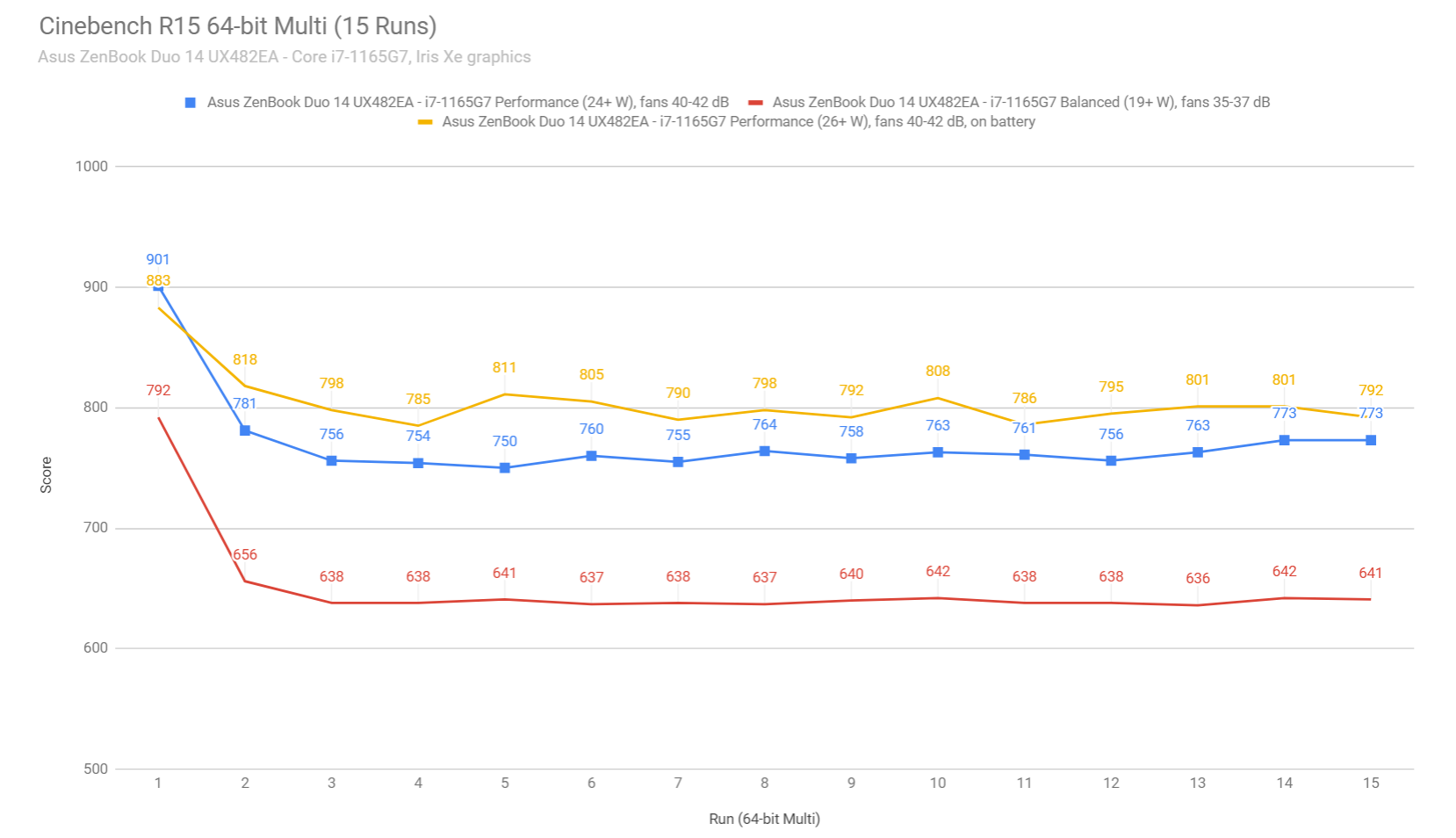
To put these in perspective, the i7-1165G7 in this ZenBook Duo runs at fairly high sustained power, 25W. That allows it to outmatch something like a ZenBook 14, but ends on-par with the VivoBook 14, both built on similar hardware.
Compared to the previous ZenBook Duo 14 UX481, the UX482 scores 20% higher in this test, However, the 4C/8T i7 processor is no match for the AMD Ryzen 6C and 8C processors in this sort of load, with the Ryzen 7 4800U returning 2x the performance.
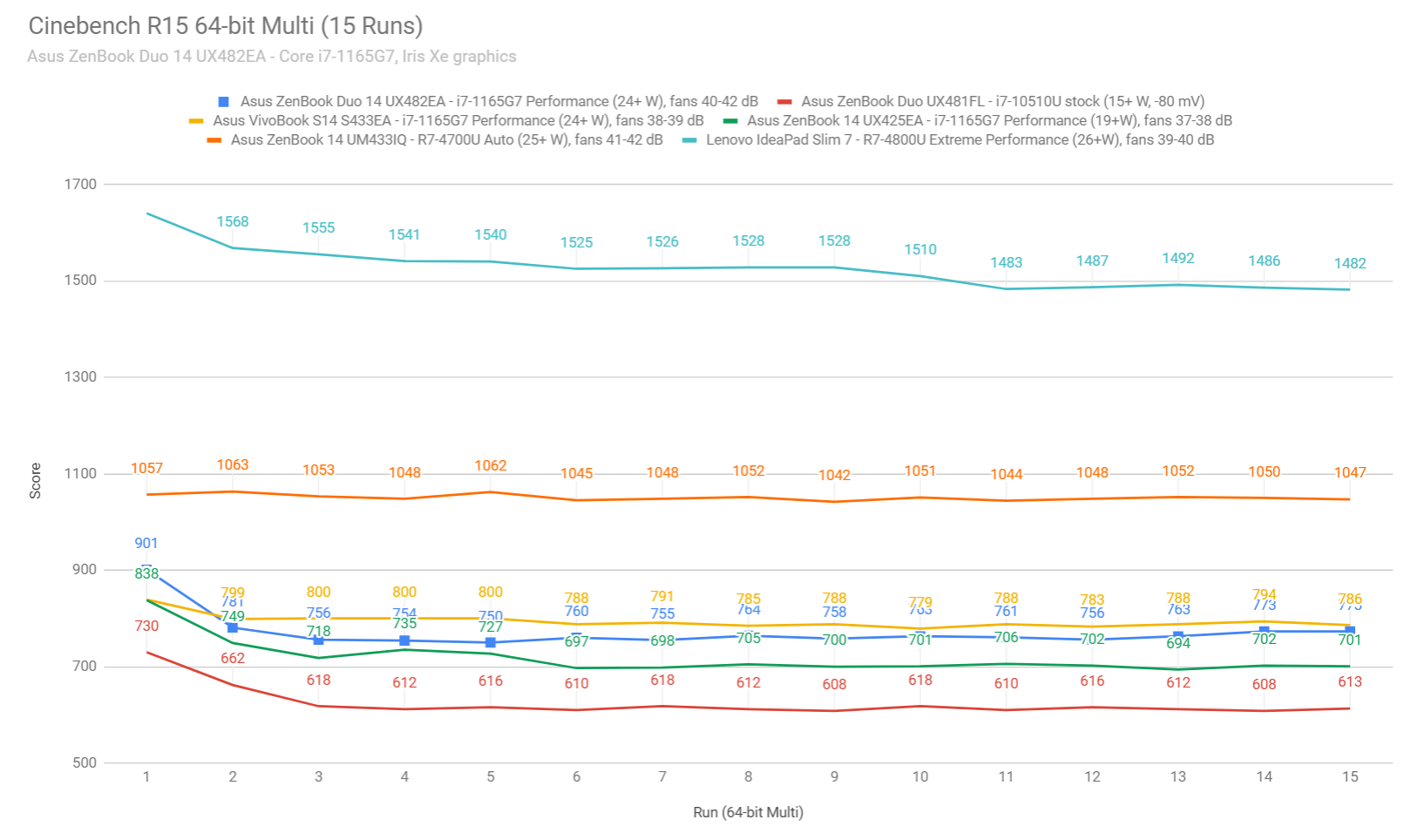
We further verified our findings by running the longer and more challenging Cinebench R20 test, and the gruesome Prime 95 test, and the CPUs stabilizes at around 25 W of power in both cases, on the Performance profile, after a short initial boost.
That aside, 3DMark stress runs the same test for 20 times in a loop and looks for performance variation and degradation over time in combined CPU+GPU loads, and this laptop failed it by a very low margin. This suggests that the performance degrades a bit once the heat builds-up, and makes perfect sense, given how the platform runs at higher-power for a little bit, and then stabilizes at 25W of power, which caps the CPU/GPU frequencies.
Next, here are some benchmark results. We ran the entire suite of tests and benchmarks on the standard Performance profiles on this ZenBook Dupo UX482, and added the standard-format Zenbook 14 UX425 right next to it, for comparison.
UX482 – Intel i7-1165G7
UX425 – Intel i7-1165G7
3DMark 13 – Fire Strike
5293 (Graphics – 5832, Physics – 13692, Combined – 2026)
4445 (Graphics – 5107, Physics – 10201, Combined – 1578)
3DMark 13 – Night Raid
17370 (Graphics – 22348, CPU – 7679)
13877 (Graphics – 17755, CPU – 6202)
3DMark 13 – Time Spy
1826 (Graphics – 1653, CPU – 4517)
1596 (Graphics – 1455, CPU – 3560)
3DMark 13 – Wild Life
12323
11480
Uniengine Superposition – 1080p Medium
3250
2787
Uniengine Superposition – 1080p Extreme
1099
960
Handbrake 1.3.3 (4K to 1080p encode):
24.23 average fps
20.31 average fps
PassMark
3992 (CPU: 12318, 3D Graphics: 3931, Disk: 22317)
5478 (CPU: 12421, 3D Graphics: 3377, Disk: 11914)
PCMark 10
5064 (E – 10209, P – 6757, DCC – 5108)
4670 (E – 9612, P – 6576, DCC – 4373)
GeekBench 5.3.1 64-bit
Single-Core: 1555, Multi-core: 5646
Single-Core: 1489, Multi-core: 5288
CineBench R15 (best run)
CPU 946 cb, CPU Single Core 227 cb
CPU 838 cb, CPU Single Core 213 cb
CineBench R20 (best run)
CPU 2195 cb, CPU Single Core 544 cb
CPU 1789 cb, CPU Single Core 515 cb
CineBench R23 (best run)
CPU 5154 cb, CPU Single Core 1505 cb
–
x265 HD Benchmark 64-bit
66.31 fps
84.04 fps
We also ran some Workstation related loads, on the same Performance profiles:
UX482 – Intel i7-1165G7
UX425 – Intel i7-1165G7
Blender 2.90 – BMW Car scene- CPU Compute
8m 8s
9m 50s
Blender 2.90 – Classroom scene – CPU Compute
22m 54s
27m 33s
No surprise here, the ZenBook Duo 14 ends-up outmatching the ZenBook 14 across the board, as this one allows the hardware to run at a higher power envelope (25W, compared to 19W on the ZenBook 14) in all tests. We’re looking at a 3-5% performance increase in CPU single-core scores, 5-15% in CPU multi-threaded scores, and 10-20% increase in GPU tests.
Nonetheless, keep in mind we’re still talking about a low-power platform built on an Intel 4C/8T processor and an integrated GPU. So while this is a capable implementation of this sort of hardware, make sure you’re getting it with the right expectations in terms of what it can and cannot do.
We also ran a couple of DX11, DX12, and Vulkan titles on the Performance profile, FHD resolution, and Low/Lowest graphics settings. Here’s what we got:
Core i7-1165G7 + Iris Xe
UX482 – i7-1165G7 25W
UX425 – i7-1165G7 19W
UX481 – i7 + MX250
IdeaPad 7 – AMD R7 + Vega 8 26W
UM425 – AMD R7 + Vega 7 13W
Bioshock Infinite (DX 11, Low Preset)
83 fps (58 fps – 1% low)
70 fps (40 fps – 1% low)
76 fps
81 fps (58 fps – 1% low)
66 fps (50 fps – 1% low)
Dota 2 (DX 11, Best Looking Preset)
64 fps (54 fps – 1% low)
56 fps (44 fps – 1% low)
–
53 fps (40 fps – 1% low)
39 fps (28 fps – 1% low)
Far Cry 5 (DX 11, Low Preset, no AA)
32 fps (20 fps – 1% low)
26 fps (18 fps – 1% low)
23 fps
28 fps (24 fps – 1% low)
21 fps (17 fps – 1% low)
Middle Earth: Shadow of Mordor (DX 11, Lowest Preset)
83 fps (59 fps – 1% low)
65 fps (47 fps – 1% low)
53 fps
33 fps (24 fps – 1% low)
45 fps (36 fps – 1% low)
NFS: Most Wanted (DX 11, Lowest Preset)
60 fps (56 fps – 1% low)
60 fps (46 fps – 1% low)
–
60 fps (46 fps – 1% low)
56 fps (34 fps – 1% low)
Shadow of Tomb Raider (Vulkan, Lowest Preset, no AA)
35 fps (22 fps – 1% low)
28 fps (16 fps – 1% low)
–
38 fps (22 fps – 1% low)
27 fps (16 fps – 1% low)
Strange Brigade (Vulkan, Low Preset)
56 fps (46 fps – 1% low)
44 fps (28 fps – 1% low)
–
41 fps (36 fps – 1% low)
37 fps (32 fps – 1% low)
- Dota 2, NFS – recorded with MSI Afterburner in game mode;
- Bioshock, Far Cry 5, Middle Earth, Strange Brigade, Tomb Raider games – recorded with the included Benchmark utilities;
Much as in the previous tests, the hardware stabilizes at around 25W of power on the Performance mode in games, split between the CPU and GPU. We’re looking and solid temperatures of around 60 degrees Celsius, and solid performance, but not the best you can expect from this platform if allowed to run at higher power. Which BTW, is totally possible here.
Switching over to the Balanced profile allows the fans to run quieter, in the 35-37 dB, compared to 42+ dB on the Performance mode. It also takes a toll on the fps, though, as the power-limit drops to a stable 19W, with an impact on both the CPU and GPU speeds.
Overall this is one of the better-balanced implementations of the Intel Tiger Lake i7-1165G7 hardware tested so far, mostly because of the laptop’s thicker chassis and a thermal module designed to also cope with an Nvidia MX450 dGPU, which doesn’t sweat with just the i7 and Iris Xe graphics, even when running at 25W, so higher-power than what you’ll find on most other Tiger Lake ultrabooks available right now.
Noise, Heat, Connectivity, speakers, and others
Asus went with a more complex thermal module here than on their other ZenBooks, with two fans grouped together on one side, and the CPU and GPU lined-up on a single thick heatpipe on the other.

There’s no dGPU on our model, so that heatpipe is only in charge of taming the CPU, which it does very well. In fact, Asus could raise the power-limits to 28+W sustained on this laptop without impacting the everyday experience in any way, as right now we’re only looking at CPU temperatures in the low to mid-60s with demanding loads, so there’s plenty of headroom there.
The laptop stays cool on the outside as well. The fans switch off with basic use, especially if you opt for the Balanced mode even when plugged in, and ramp-up to 42-43 dB in demanding tasks and games on Performance. That’s a bit higher than other modern ultrabooks, but still alright for a Performance mode, and you can always stay on Balanced for less audible fans at around 35-37 dB.
As for the external temperatures, we’re looking at 30to 40s with daily use, a bit warm, but keep in mind it’s mostly with the fans idle and silent. The hottest parts go up to mid-40s with gaming on the back, but only low 40s on the interior. The keyboard runs much cooler than on a standard ultrabook design in this case, being shifted away from the components.
And while the exhaust still blows the hot air into the screen here, the cool-running internals help the panel not to heat-up as much as on other ZenBooks, so this aspect should not be much of a concern on this ZenBook Duo 14.

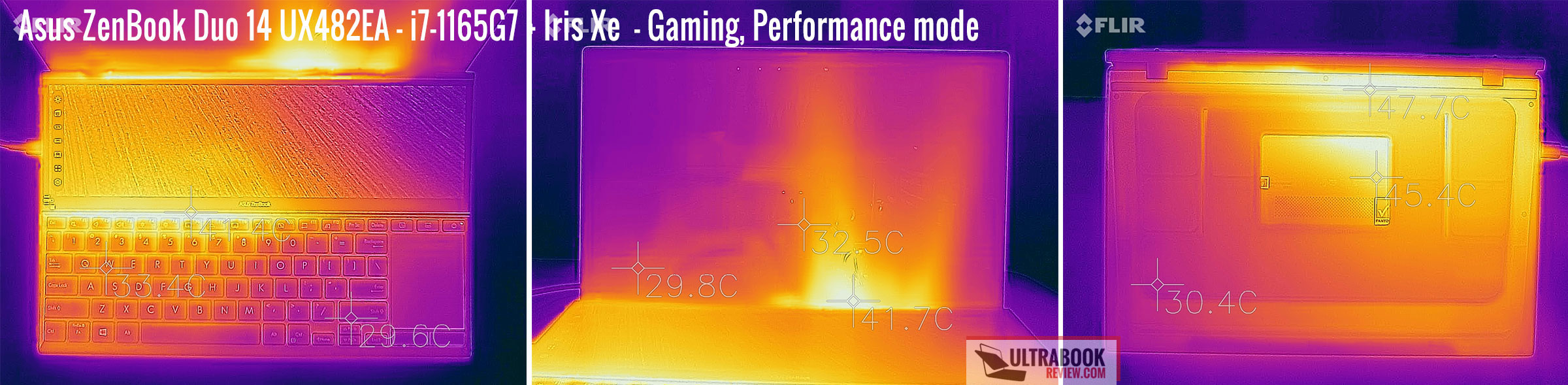
*Daily Use – streaming Netflix in EDGE for 30 minutes, Balanced Mode, fans at 0-35 dB
*Gaming – playing Far Cry 5 for 30 minutes, Performance Mode, fans at 42-43 dB
For connectivity, there’s the latest-gen WiFi 6 with an Intel AX201 module on this laptop. It performed well with our setup and the signal and performance remained strong at 30-feet, with obstacles in between.
Audio is handled by a set of stereo speakers that fire through those grills on the underside. The angled shape of the D-Panel allows the sound to bounce off the table and the volume is averagely loud, at up to 78-80 dB at head-level, but I’ve noticed vibrations distortions at higher volumes, so you should preferably keep these at 60% or less.
The audio quality is fine for daily use, but definitely not much, with plenty lacking in the lower-end, which Asus stills tried to compensate with their processing in the DTS included app, which defaults on the Music profile. Like on the other recent ZenBooks I’ve tested, I prefer switching the processing off. The sound is cleaner this way, but the volumes also drop to a maximum of about 74-76 dB at head-level.
Finally, I should mention there’s an HD camera placed at the top of the screen, fine for occasional calls, but still not much in terms of quality.
Battery life
There’s a 70 Wh battery inside the ZenBook Duo 14 UX482, which is larger than what you’d normally get on a 14-inch notebook. Based on the kind of activity you’re running and whether you use the second screen or not, your mileage will vary, but overall, this notebook should last for a fair while on a charge.
Here’s what we got with the main screen set at around 120 nits (~60 brightness) and the ScreenPad switched ON and set at 50% brightness.
- 8 W (~8+h of use) – text editing in Google Drive, Whisper Mode, screen at 60%, Wi-Fi ON;
- 8 W (~8+h of use) – 1080p fullscreen video on Youtube in Edge, Whisper Mode, screen at 60%, Wi-Fi ON;
- 7 W (~10h of use) – Netflix fullscreen in Edge, Whisper Mode, screen at 60%, Wi-Fi ON;
- 13.5 W (~4-5h of use) – browsing in Edge, Balanced Mode, screen at 60%, Wi-Fi ON.
Also, here’s what to expect with the ScreenPad switched OFF:
- 6.5 W (~10+h of use) – 1080p fullscreen video on Youtube in Edge, Whisper Mode, screen at 60%, Wi-Fi ON;
- 5.5 W (~12+h of use) – Netflix fullscreen in Edge, Whisper Mode, screen at 60%, Wi-Fi ON;
- 12 W (~5-6h of use) – browsing in Edge, Balanced Mode, screen at 60%, Wi-Fi ON.
Asus pairs this ZenBook Duo UX482 with a compact 65W charger that plugs-in via USB-C. It’s a single-piece design with a compact brick and a long and thick cable, and a full charge takes about 2 hours. However, quick-charging allows to fill-up to 60% in less than an hour.
Price and availability- ZenBook Duo 14 UX482
By this time, the ZenBook Duo 14 UX482 is available in stores in some regions, but only in the UX482EA variant with Iris Xe graphics.
I’m looking at a starting price of around $1300 in the US for a mid-range model with the i7 processor, 8 GB of RAM, and 512 GB of SSD storage, and 1750 EUR for the same model, but with 16 GB of RAM, in Europe. The pen and a protective sleeve are included with all models.
There’s also an i5 + 8 GB RAM + 512 GB SSD configurations listed in some US stores at $999, but out of stock. That’s quite a bargain if you can actually get it at this price.
No word for now on the MX450 configurations, the ZenBook Duo UX482EG models.
We’ll update when we know more, and in the meantime, follow this link for updated prices and configurations in your region.

Final thoughts- 2021 Asus ZenBook Duo 14
As I mentioned several times throughout this article, the ZenBook Duo is not your regular 14-inch laptop. The main selling point is the fact that it comes with two screens, and that’s paired with a competent hardware implementation that performs well and runs cooly, as well as long battery life and good inputs.
This is still built on Intel ultrabook specs, though, so don’t expect more than a solid experience with everyday multitasking and maybe some programming/light photo/video editing work, where the extra screen might prove useful, but where the performance might not suffice. So, if you need proper power for your workloads or games in a two-screen computer, the 15-inch ZenBook Pro Duo is what I’d look at instead, even if it’s a bigger and more expensive product. We’ll give that one a try as well in the near future.
Back to the ZenBook Duo, there are some trade-offs with this form-factor, which will impact your experience with the laptop. The keyboard is placed at the bottom of the chassis and only comfortable to use as long as this sits on a desk, but less so on the go or on the lap. Furthermore, the keys are more cramped than on standard 14-inch laptops, something those of you with larger hands should be aware of.
You should also consider something that might sound insignificant at first, but it isn’t for me. Because you pretty much have to push this laptop away from you to comfortably place your hands over the down-shifted keyboard, the screen ends up farther away from your eyes, and that’s why this ZenBook feels like a smaller-screen computer in daily use, somewhere between a 12 and 13-incher.
Finally, you’ll also pay a premium for this laptop over a traditional form-factor with a single screen and similar specs, and end-up with a chubbier and heavier computer.
Up to you if all these are worth the trade. Our rating ends up at 4 out of 5 for this ZenBook Duo 14, but only when you look at it as what it is: the only compact laptop with two usable screens on the market, with points deducted for the cramped keyboard and unpractical design in certain conditions. Compared to a regular 14-inch laptop, this would score even lower, but since you shouldn’t look at this ZenBook if you don’t want the two screens anyway, I don’t think that broader comparison makes sense here. You’re either getting this for the two screens and accept the trade-offs, or you’re getting one of the many good traditional form-factors out there instead, including one of the many traditional Asus ZenBook 14 models.
This wraps up our review of the 2021 Asus ZenBook Duo 14 UX482, and I’d love to hear what you guys think about it. Let’s talk down below.
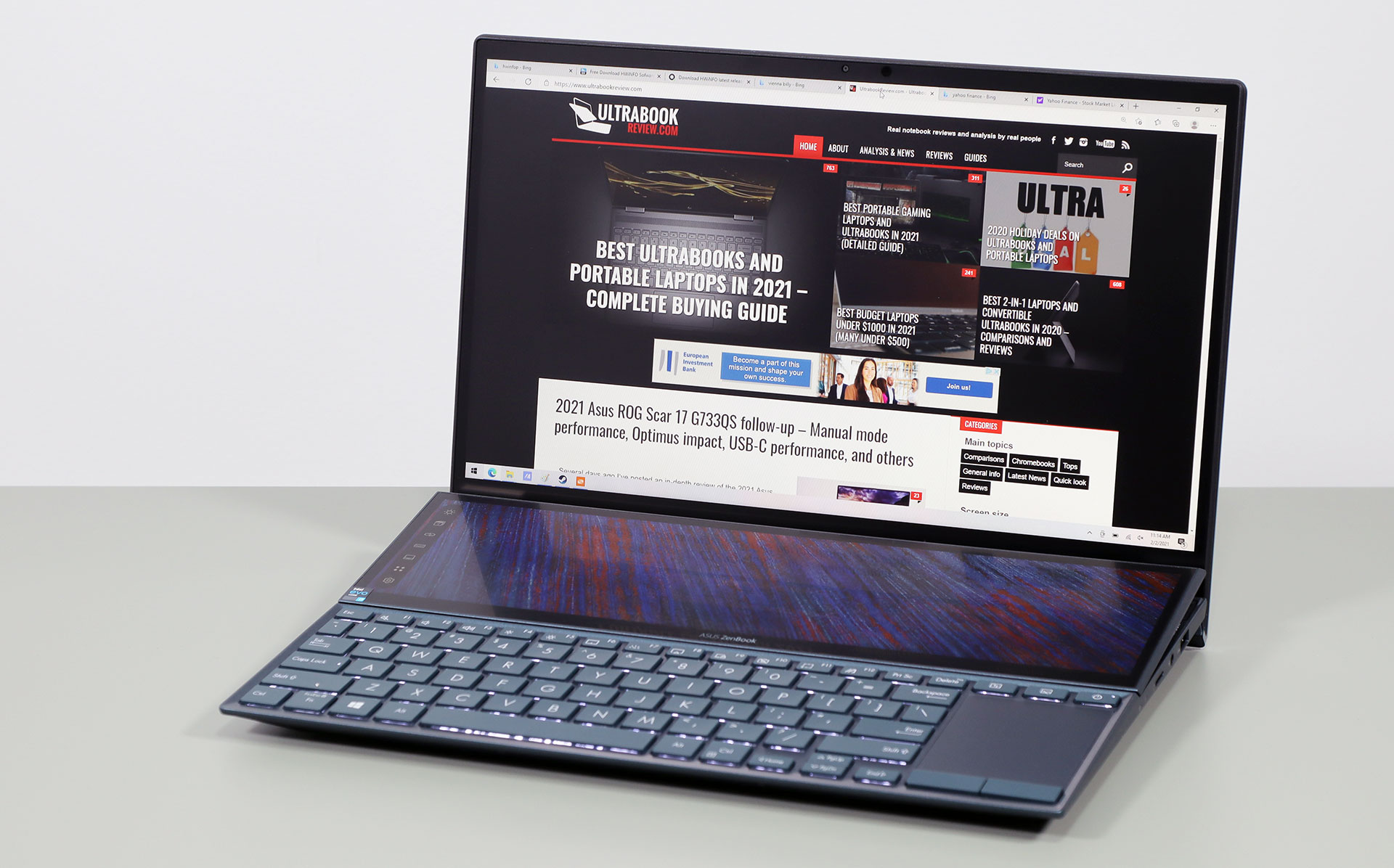
Disclaimer: Our content is reader-supported. If you buy through some of the links on our site, we may earn a commission.
Navigation: Ultrabookreview.com » 14 inch
Our content is reader-supported. If you buy through some of the links on our site, we may earn a commission. Terms


Review by: Andrei Girbea
Andrei Girbea, Editor-in-Chief. I’ve a Bachelor’s in Computer Engineering and I’ve been covering mobile technology since the 2000s. You’ll mostly find reviews and thorough guides written by me here on the site, as well as some occasional first-impression articles.
. I’ve a Bachelor’s in Computer Engineering and I’ve been covering mobile technology since the 2000s. You’ll mostly find reviews and thorough guides written by me here on the site, as well as some occasional first-impression articles.






