Best ASUS VG248QE Settings And Color Profile [Simple Guide]
In this guide, you will find optimal color settings for the ASUS VG248QE 144Hz gaming monitor as well as all the required tools including the ICC profiles, OSD settings and everything else you might need to improve the image quality.
The ASUS VG248QE is one of the most popular classic 144Hz gaming monitors for competitive FPS gaming.
It’s affordable, reliable and along with its quick 144Hz refresh rate, it offers a rapid 1ms response time speed for a blur-free gaming experience.
The design is modern and sleek as well as fully ergonomic with tilt, height, swivel and pivot adjustments.
However, straight out of the box, the ASUS VG248QE colors are rather washed out with poor gamma performance.
While this may repulse some players from an otherwise good budget monitor for gaming, there is something you can do to fix the image quality — and it’s super simple actually.
By tweaking some options in the OSD (On-Screen Display) menu and installing the correct ICC profile, you will be able to find the perfect ASUS VG248QE settings for your needs.
Keep in mind that each ASUS VG248QE monitor is a little different due to panel variance; so, you may need to further adjust the settings a bit to fit your preferences.

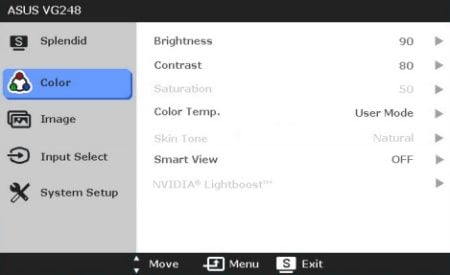
If you’ve had the same color settings for a while, you’re most likely already used to them, even if they are washed out. So, if the new settings seem a bit awkward at first, give them some time to grow on you before disregarding them entirely.
Additionally, you can try making some further adjustments and tests yourself.
ASUS VG248QE Best Settings for FPS
The ASUS VG248QE 144Hz gaming monitor offers several pre-calibrated picture presets under the Splendid section of the OSD menu.
In theory, these presets should provide the user with the best image quality depending on the on-screen content, but in reality, that’s not quite the case.
We found the following OSD settings to work best when paired with the provided ICC profiles:
- Splendid Mode: Standard
- Contrast: 75
- Brightness: 65 (increase/decrease depending on your preference)
- Color Temperature: User (Red 96, Green 94, Blue 88)
- Disable SmartView and ASCR (dynamic contrast ratio) features, while the ASUS VG248QE TraceFree parameter can be set to as much as you need. However, we did notice inverse ghosting when it’s set beyond 60.
After you’ve applied these changes to the OSD, download and install the ICC profile depending on your GPU manufacturer: ASUS VG248QE NVIDIA ICC color profile or AMD ICC profile download.
These color profiles are created by hardware calibration and will change your GPU’s gamma and LUT (Look Up Table) in order to deliver more accurate colors.
You may want to check out the embedded player below for alternate settings.
How To Install the ICC Profile?
The quickest and easiest way to install the ICC profile is to download the free Display Profile application.
First, simply double-click the downloaded ICC profile to install it or right-click on it and select ‘Install Profile.’ The profile will then be stored in the following location depending on your OS.
- C:/Windows/system32/spool/drivers/color
- /Library/Colorsync/Profiles
Now, launch Display Profile and select the installed profile. The ‘sRGB IEC61966-2.1’ is the default profile in case you wish to change it back.
Keep in mind that certain video games automatically apply the default graphics card color settings, meaning that the custom color profile won’t work unless you run the game in the ‘Full Screen (Windowed)’ or ‘Windowed Full Screen’ option.
You can also use the Color Clutch free software which resolves this issue with certain games by forcing the profile.
DisplayCal Profile Loader is another useful application that will automatically select the profile you set as default whenever it changes to Windows’ sRGB IEC61966-2.1 basic profile for whatever reason.
Conclusion
We found these settings to greatly enhance the image quality and therefore the gameplay experience. As none of the panels are identical, you may want to tweak some adjustments here and there for the results you prefer.






