Edit an image in Pages on Mac
You can hide unwanted portions of an image without modifying the image file.
-
Double-click the image.
The mask controls appear. The default mask is the same size as your image.
Tip: To display the mask controls on a Mac with a Force Touch trackpad, force click the image (press firmly on the trackpad until you feel a deeper click).
-
Use the controls to frame just the parts of the image you want to be visible.
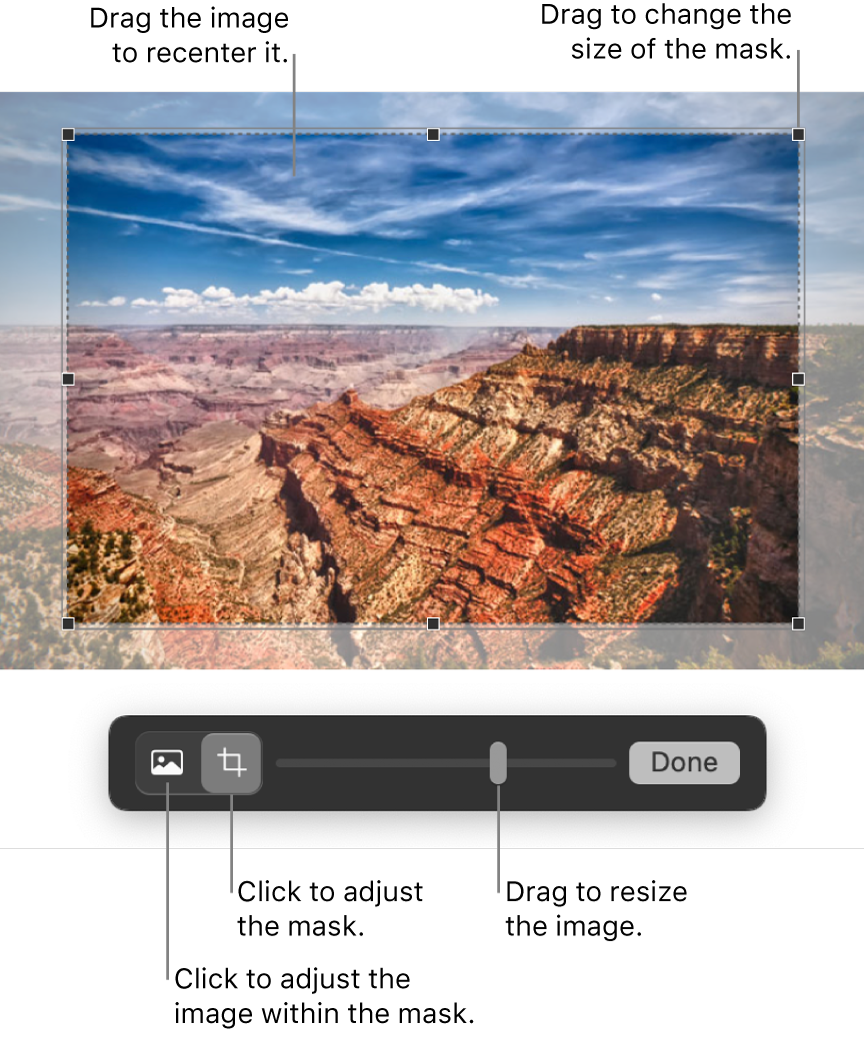
-
Click Done.
To mask an image with a shape, click the image to select it, choose Format > Image > Mask With Shape, then choose a shape. Drag the handles on the shape to adjust its dimensions.
You can also mask an image with your own drawn shape. Hold down the Shift key while you click the drawing and image, select Format > Image > Mask with Selection, then drag the handles on the drawing to adjust its dimensions.






