How to Boot Asus Laptop from USB | Boot Menu Key (F550)

Mục Lục
How to Boot Asus Laptop from bootable USB | Boot Menu Key
Hello! Guys today I am exactly going to show you how to boot Asus F550c Laptop from Windows Bootable USB Drive or Pendrive to Install Windows 7, 8, 10 or Windows 11. The general Asus laptop comes with pre-installed dos or windows 10, But if you want to reinstall a custom or fresh Windows 10 or 11 Operating System or if you like to install older versions of Windows like 7 or 8. Operating systems like Linux, and Ubuntu can be also done as well.
So, if you are trying to boot your laptop with USB and you seen there is not any boot option. Even the bootable USB is plugged into the USB port of Laptop. The first thing you have to do, enable the boot option by changing few settings in the bios setup. To boot from USB or DVD and also you need to know, What is the Asus boot menu key as well. In this article, I will show you exactly how to do such things. You can also install, Mac or Linux with the same.
– Advertisement –
– Continue Reading –
In default mode, you can’t be able to see the boot from USB or DVD option in the boot menu. That means you have to enter the bios setup and enable them, to enter the setup you have to open the boot menu first. The Asus boot menu key in this laptop is the ESC button which you have to press right after turning on your laptop by using the power button.
Follow my steps to go further, Benefits of custom OS, you can install fresh windows according to your desirable partition sizes. If you have a 750GB Hard or 1TB Drive, you can make C: Drive of 250GB and the rest of the space as a D: Drive. Let’s follow the below steps and boot the Asus laptop from USB.
How to Boot Asus Laptop From USB
Step 1: Plug a Bootable USB Drive into your Laptop.

Note: Skip this Step If you Want to Install Windows from DVD ROM.
Step 2: Turn on your Laptop and press the ESC key 5-10 times to open the Boot menu.
Step 3: You will see an empty boot menu with the “Enter Setup” option, select it and hit enter.
– Advertisement –
– Continue Reading –
Step 4: Once you have entered Bios Setup, Go to Advanced Tab by pressing Right Arrow Key.
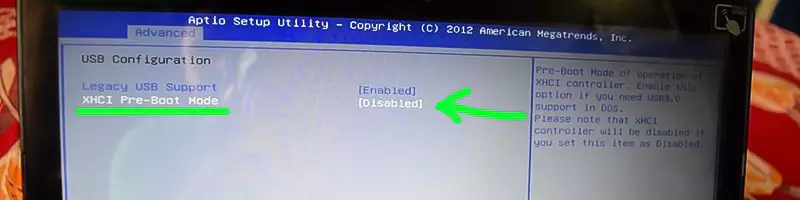
Step 5: In the Advanced tab enter the “USB Configuration”, Now go to “XHCI Pre-Boot Mode” and Disable it.
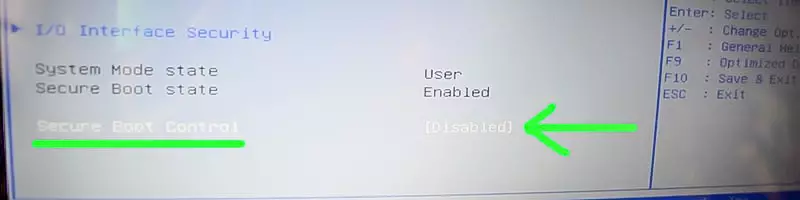
Step 6: Now go to Security Tab and Disable the Secure Boot Control option.
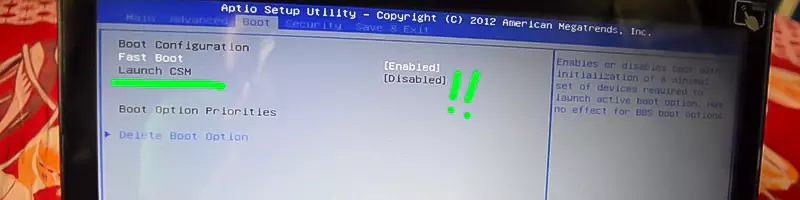
Step 7: Next, Enable “Launch CSM” in the Boot Tab, But you can’t get the option to Enable.
Step 8: To get the option to Enable Launch CSM Press “F10” and select “Yes” to Save Configuration and Exit.
– Advertisement –
– Continue Reading –
Step 9: Now Quickly press ESC Key 5-10 times and again Enter Bios Setup.
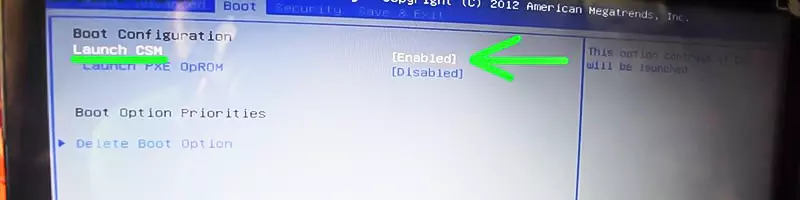
Step 10: Now go to the Boot tab you will find Launch CSM option is available, just enable it and again hit F10 Button to Save and Exit. Then Quickly press the ESC key 5-10 Times to Open the Boot Menu again. Now you will see the boot menu like the picture below.
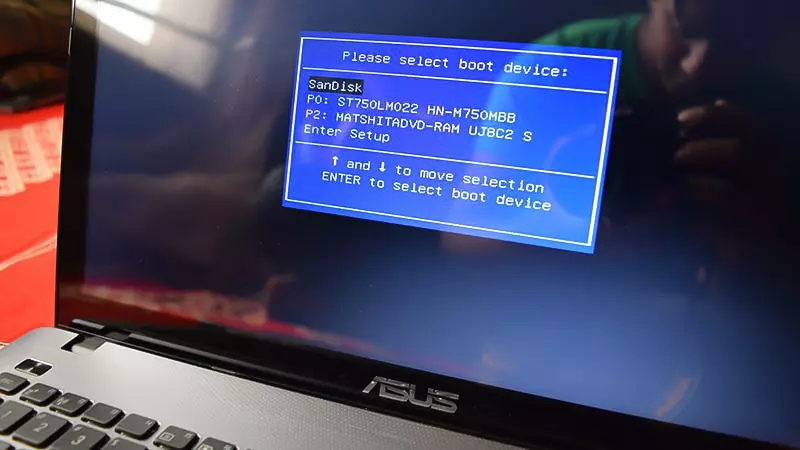
Congratulations !! Now you Successfully enabled the Boot option for your Laptop. You can now install Windows 10 or 11 from your Bootable USB Drive or from DVD Drive. If you want to see a dedicated video of all these processes or if you still want to know how to make a bootable USB drive check the videos embedded below after this Ad.
– Advertisement –
– Continue Reading –
How to Boot Asus Laptop From Bootable USB (
Video Tutorial
)
Thanks for reading How to Boot Asus Laptop From USB drive, hope you know the correct Asus boot menu key as well. This article may be related to these Searches: Asus x54c boot menu, Asus x540s boot from USB, Asus x540s enter bios, Asus x540s boot menu key, Asus x540s bios, Asus k52f boot menu, Asus k52f boot from USB, Asus x551c bios, Asus x54c boot menu, Asus f550 boot from USB Etc !!







