How to Create a Family Facebook Group and Share Media | DVD Your Memories
Did you know you can learn about your extended family simply through social media?
Social media has been growing steadily in recent years with now more people online than ever before, sharing photos and other media with each other’s friends and family. It allows people to connect with people far, far away instantly and share recent and old memories in the blink of an eye. It has allowed friends and family to stay close, despite being in different geographic areas of the world. It’s a great tool for sharing data that people do not have access to such as images that had been created through our photo scanning or video to DVD processes.
Social sharing sites like Facebook has opened a new door of technology allowing everyone with internet access communication with anyone in the world in seconds. Facebook also has some great built-in functionality which make it even easier for larger groups of people to stay in touch, and regularly share new ideas and media with each other. You can accomplish this by using Facebook Groups. By creating a group, you can invite your friends, family, coworkers or whoever else in the world you’d like to include. When the group has been formed, and members start to join, it acts as a sort of digital hangout spot where all members can post messages, share photos and video and send event invites.
To set up your own group for your family or friends, first log into your Facebook account. If you are not yet a Facebook member, you can create a free account at https://www.facebook.com pretty quickly. Once logged in, look on the left navigational sidebar, and look for the “Groups” heading. Just under this, click the “Create Group” button.
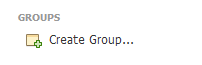
You will now be presented with your initial setup options. Here you can pick a name for your group, and add new members. You can also choose your group’s privacy level ranging from Open (Anyone on the internet can join and post), Closed (Anyone on the internet can read, but only members can post) and Secret (Group is hidden to all but members). You must add at least one other group member before you can create the group. When finished, click Create.
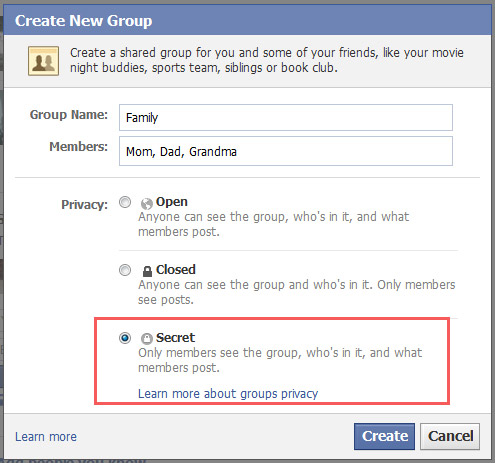
To keep your group’s privacy, we recommend setting it up as a secret group, which will prevent strangers from seeing or reading your group’s content. However, public groups are also extremely popular and allow people with similar interests a place to chat and explore new ideas.
The next step will have you pick a small icon to represent your group, although it is not necessary to complete the creation process.
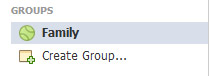
Once finished, go back to your sidebar navigational menu, and your new group should appear under the Groups heading. You’re now ready to start inviting your family and start sharing your old media!






