How to Get a Refund for Apple App Store Purchases
Techlicious editors independently review products. To help support our mission, we may earn affiliate commissions from links contained on this page.
Feeling buyer’s remorse after buying an app or in-app purchase? Surprised by a yearly subscription fee for an app you stopped using? It’s an annoying situation, but thankfully, requesting a refund is simple.
You don’t have to go through the trouble of contacting individual developers for refunds. Instead, you can deal directly with Apple. Here’s how to request a refund and check on your refund status. (And if you’re looking to unsubscribe, we have step-by-step instructions for that too.)
Request a refund using the App Store app
- Open the App Store.
- Select the “Apps” icon at the bottom of the screen.
- Scroll down to locate the “Report a Problem” option.
- Login using your Apple ID. (Once you log in, you’ll notice that you’re now on Apple’s Report a Problem webpage.)
- In the “What can we help you with?” section, choose the “Request a refund” option under the “I would like to…” drop-down menu.
- Pick a valid reason for initiating the refund.
- Hit the “Next” button.
- Click on the circle next to the purchase or purchases for which you want to initiate a refund request. Only purchases that may be eligible for a refund will show up here.
- Hit the “Submit” button.
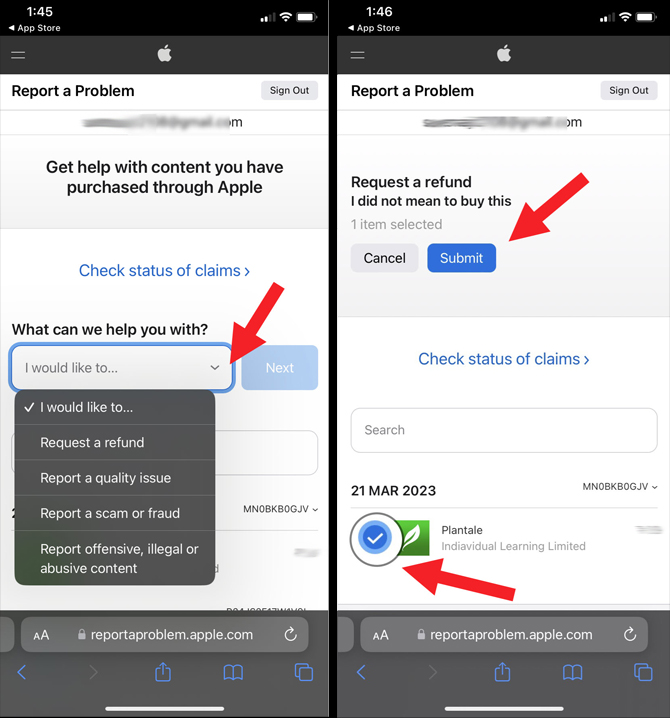
Request a refund using a web browser
- Go to Apple’s Report a Problem webpage.
- Login using your Apple ID.
- In the “What can we help you with?” section, choose the “Request a refund” option under the “I would like to…” drop-down menu.
- Pick a valid reason for initiating the refund.
- Hit the “Next” button.
- Click on the circle next to the purchase or purchases for which you want to initiate a refund request. Only purchases that may be eligible for a refund will show up here.
- Hit the “Submit” button.
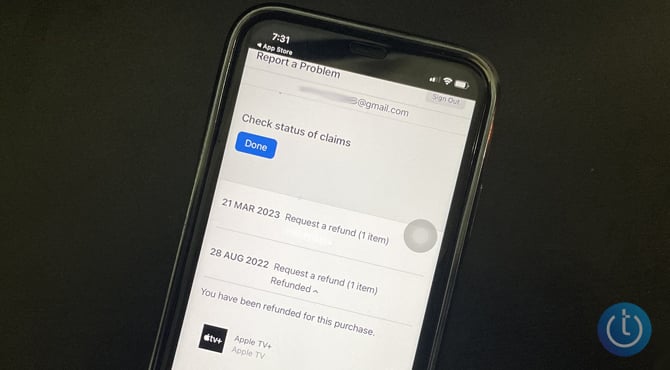
When you hit the “Submit” button, Apple will confirm that your request has been submitted. Typically, Apple takes a day or two to process the refund. You can check the status of your refund by logging into the Apple “Report a Problem” site.
[Image credit: Hemant Saxena/Techlicious]
As a lifelong tech enthusiast, Hemant Saxena is always looking for the latest gadgets that intersect with his hobbies. For more than a decade, he has been writing about consumer gadgets, popular apps, and social media tips for publications, including Windows Club and Techmate Tricks.






