How to chat live with Apple Support on the web or your device
Apple offers a support site to help answer your questions. Whether it’s for a problem with your device, subscription, or service plan, most times, you can find answers without the need for a real person. But if your question cannot be answered or falls outside of those you see on the support site, it might be time for a chat.
You can chat live with Apple Support by navigating to a particular spot on the website or using the Apple Support app. Here’s how.
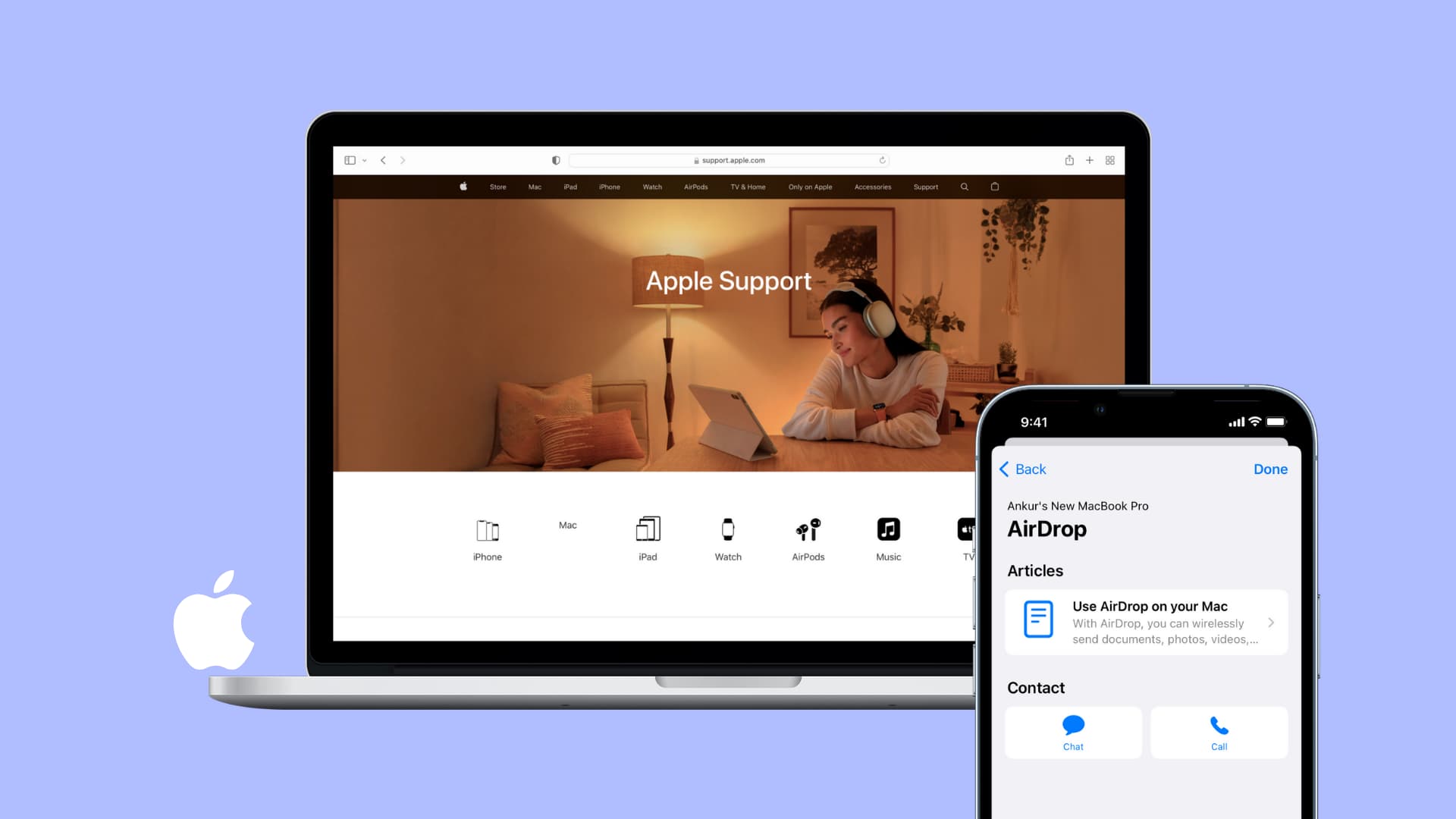
Chat live with Apple Support online
You can get to Apple Support from various spots starting on Apple.com and selecting Support from the top. You can also start your journey on the Apple Support site itself, which is where the above Support option takes you. This is where you’ll find answers to common questions. Depending on how the page changes over time, you may or may not be able to find the direct contact option easily. If you can’t, you can go directly to the Get Support page.
Here’s how to start a chat with Apple Support:
1) Go to Apple’s Get Support page.
2) Click Sign in and proceed using your Apple ID. You can also click Choose a product and then manually enter the serial number. We are going with the sign in method.
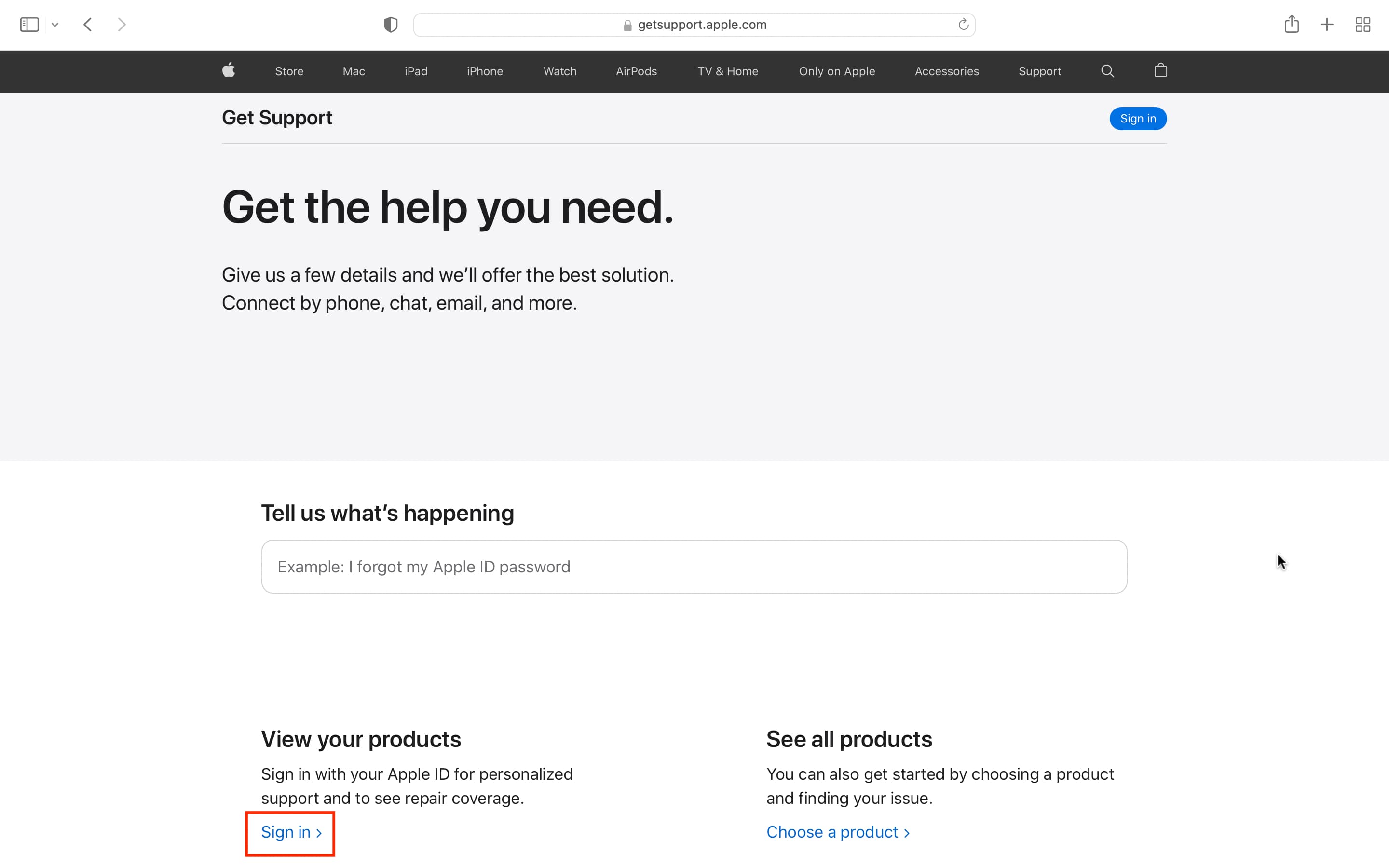
3) Pick a product registered under your Apple ID.
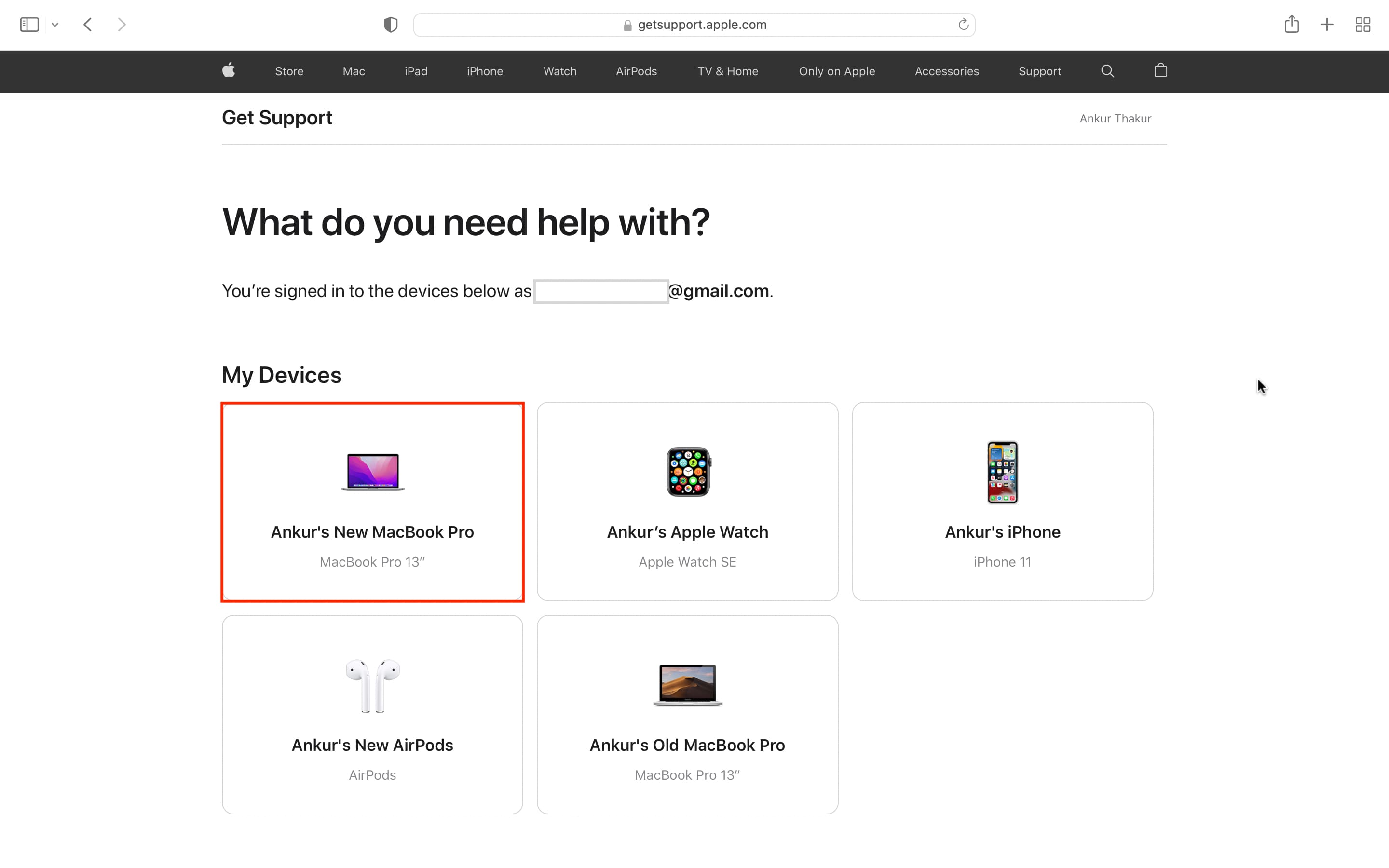
4) Select a broader category of issue you’re facing.
5) After that, choose a sub-topic.
6) Click Continue.
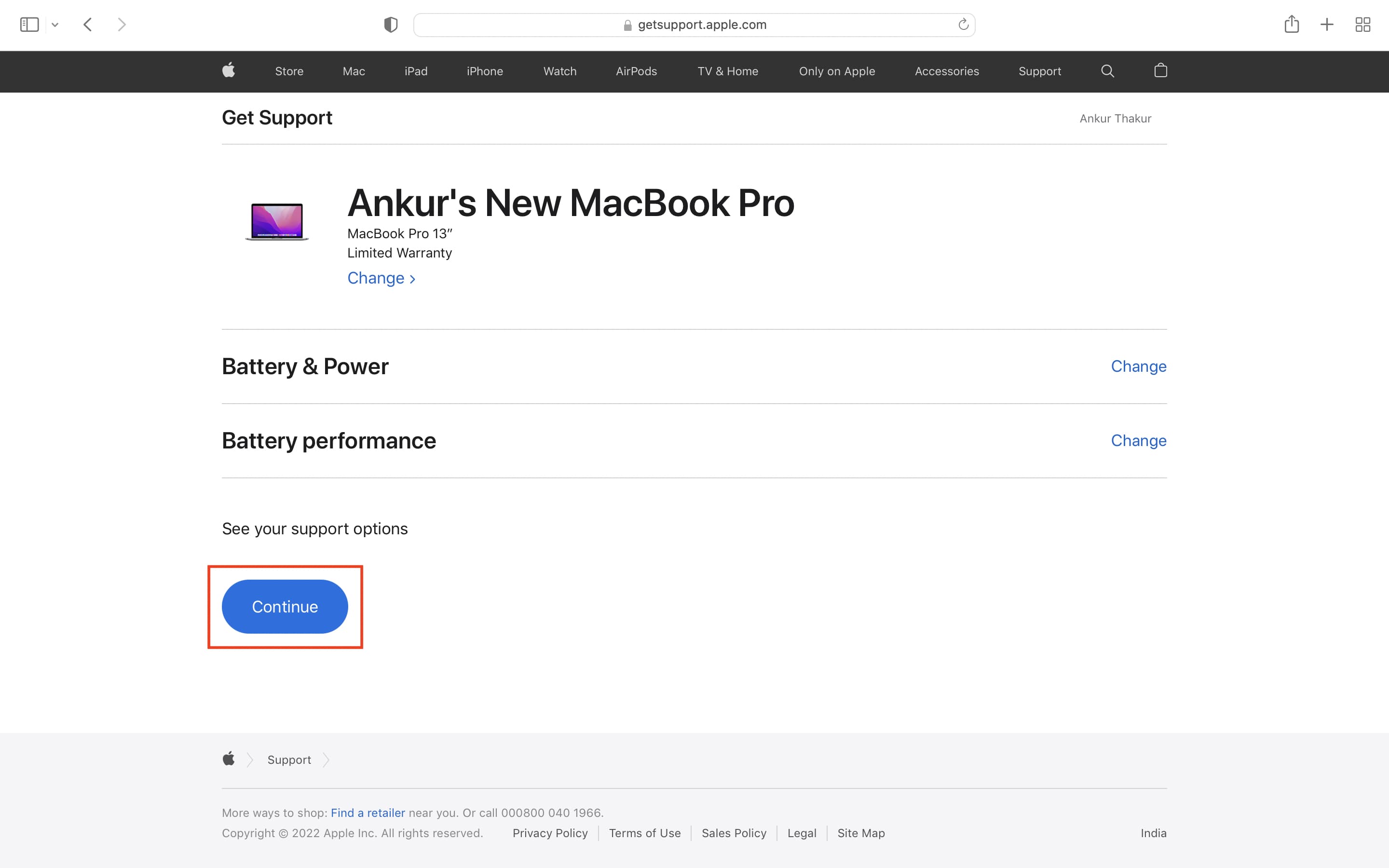
7) Under Contact, click Chat or Call.
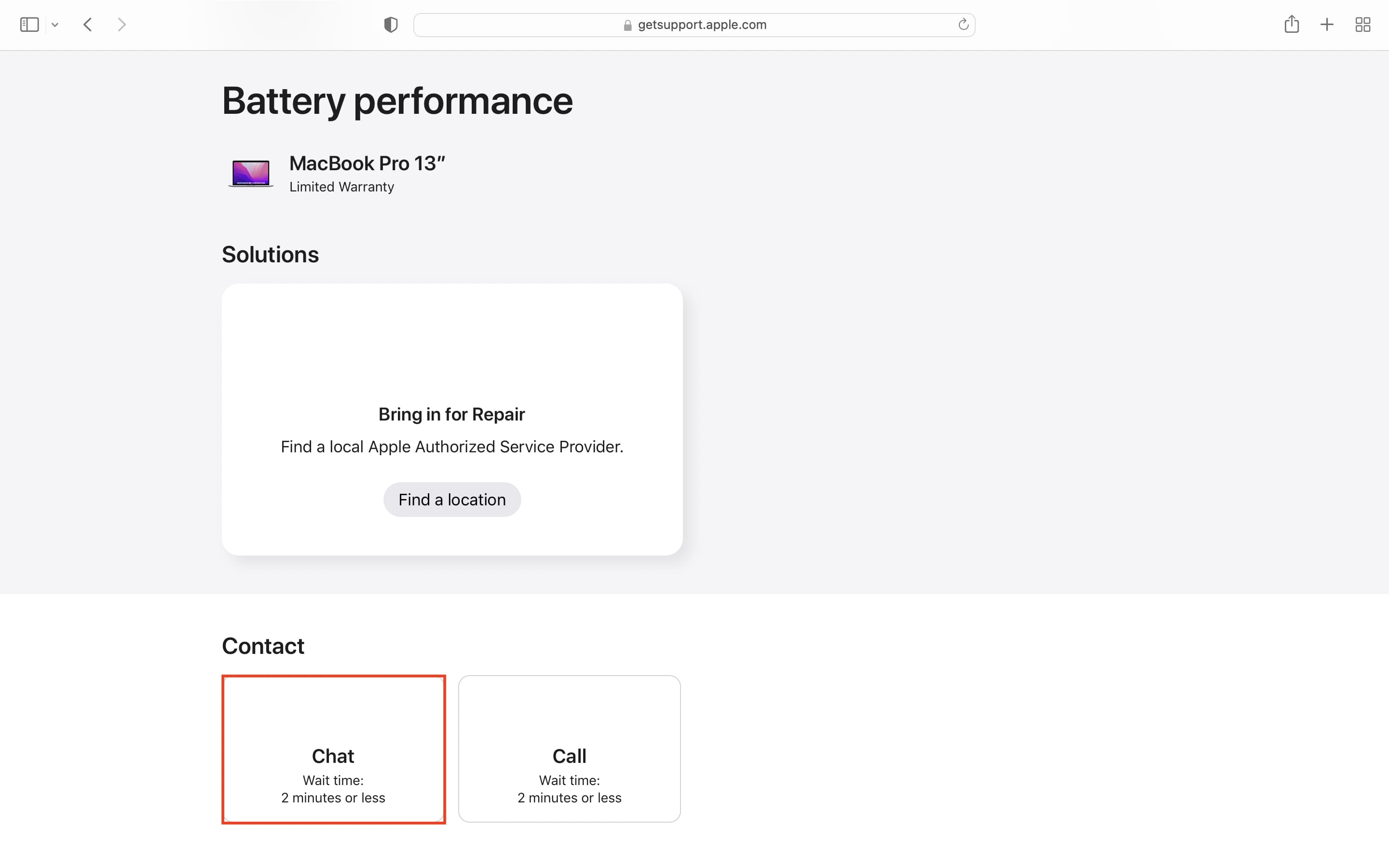
8) Make sure your name and email are correct, then click Continue.
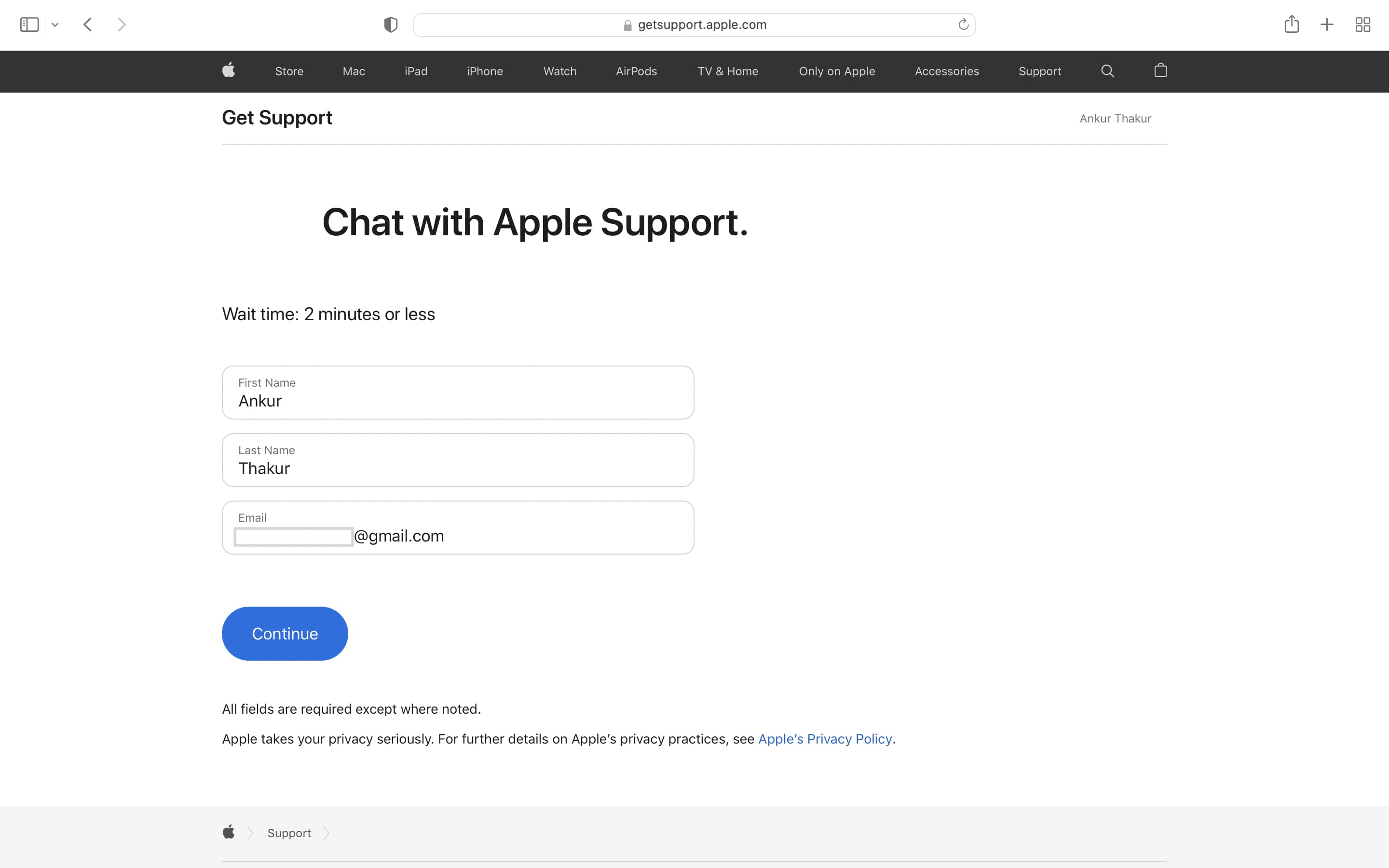
9) After that, you will be automatically directed to a Chat window. From here, you can chat with the Apple Support representative.
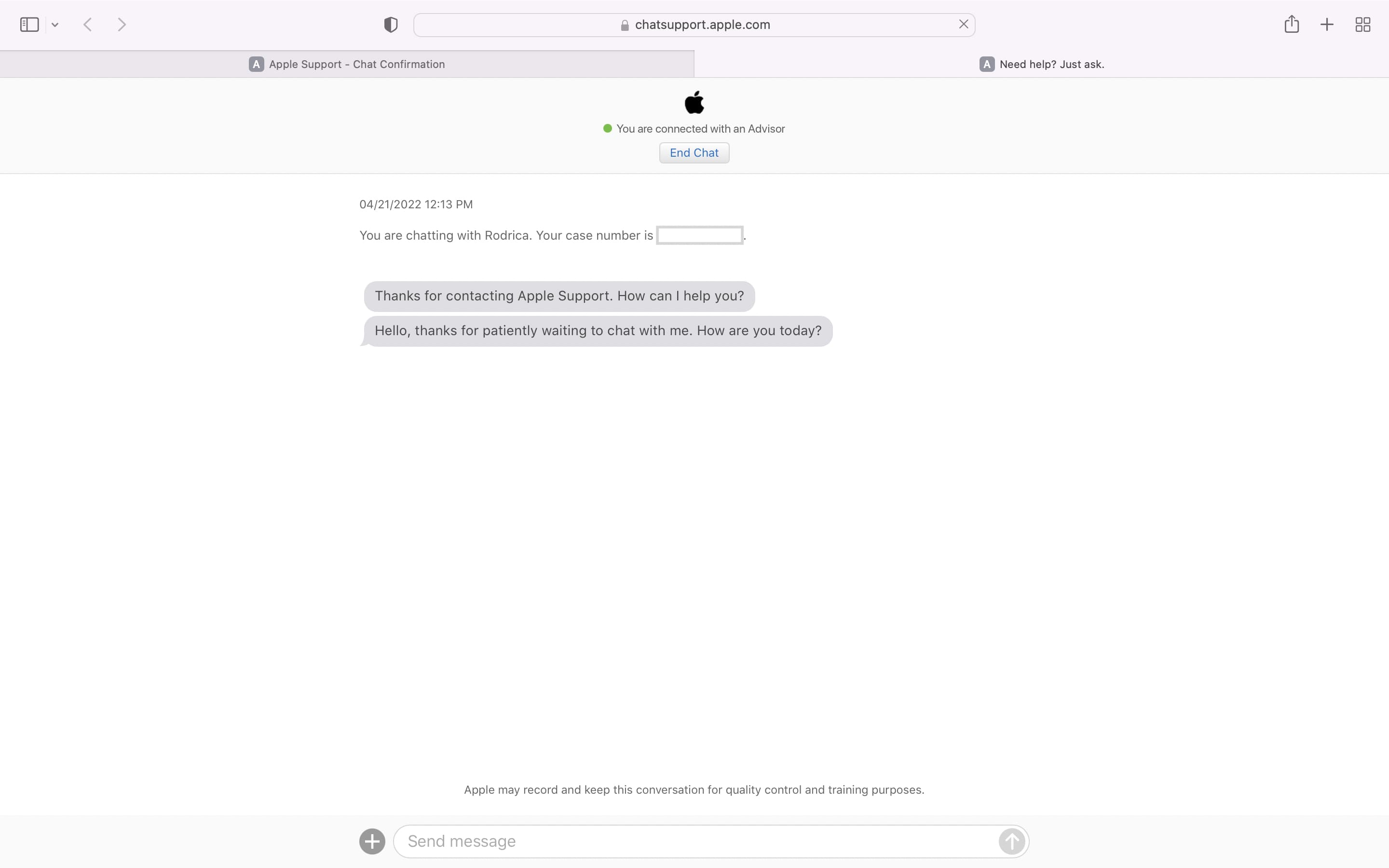
Keep in mind that the Chat option is not available for all issues. So while you may see it for some things, you may not see it for others. If you still wish to chat, go back, select a different reason, and hopefully, you should see an option to chat with Apple Support.
Chat live with Apple Support from the app
Another option, which is probably even handier, is the Apple Support app. The app is available for free on iPhone and iPad. You receive the same types of options, such as answers to common questions. And since you install the app on your device, your Apple ID connects all of the exact devices you own. This gives you a jump start to solving your problem.
If you still can’t resolve your issue, you can chat live with Apple Support from the app. The option can be found once you narrow down the type of problem you’re having.
Like the Get Support site, not all issues offer live chat communication. You may only see a call or email as your options. But, if it’s available, tap Message and a conversation with Apple Support pops up in your Messages app.
Here’s how to chat with Apple customer care using the Apple Support app:
1) Download and open the Apple Support app on your iPhone or iPad.
2) Select what’s happening or tap Products from the top left, choose a product, and then select a what’s happening to it.
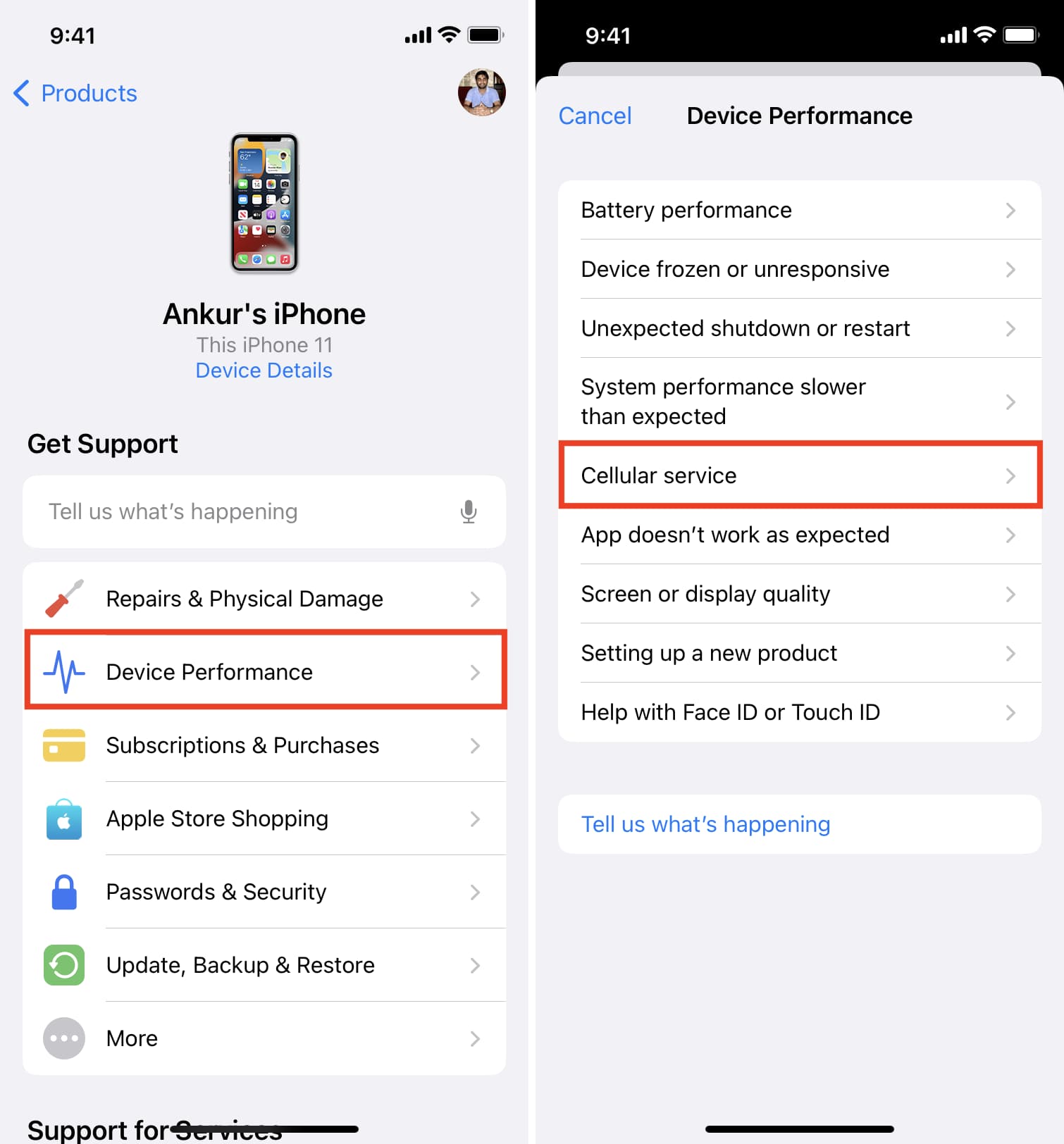
3) Choose a sub-category for the problem you’re facing.
4) Tap Chat.
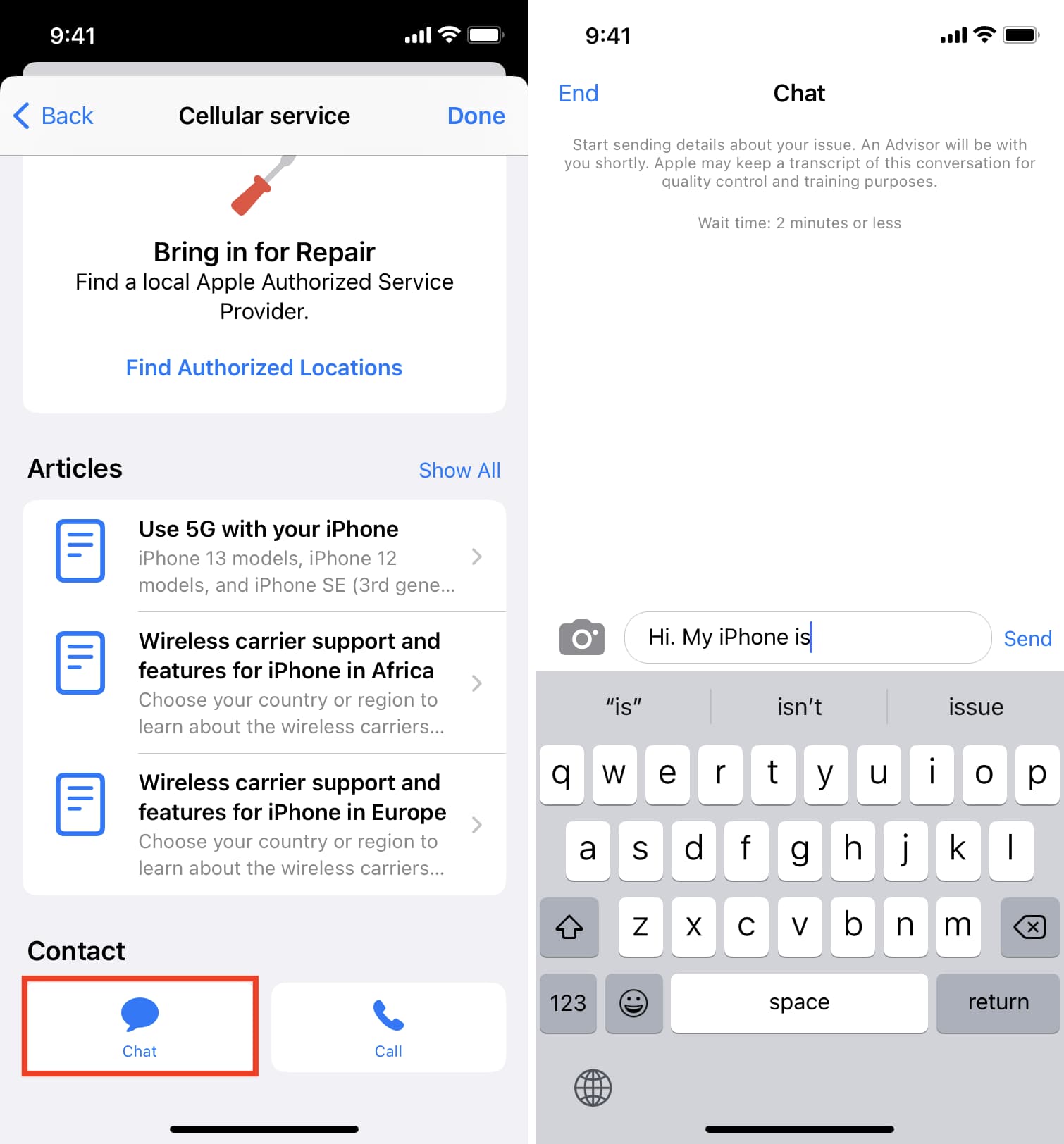
Read next:






