How to use the ‘YouTube Kids’ app
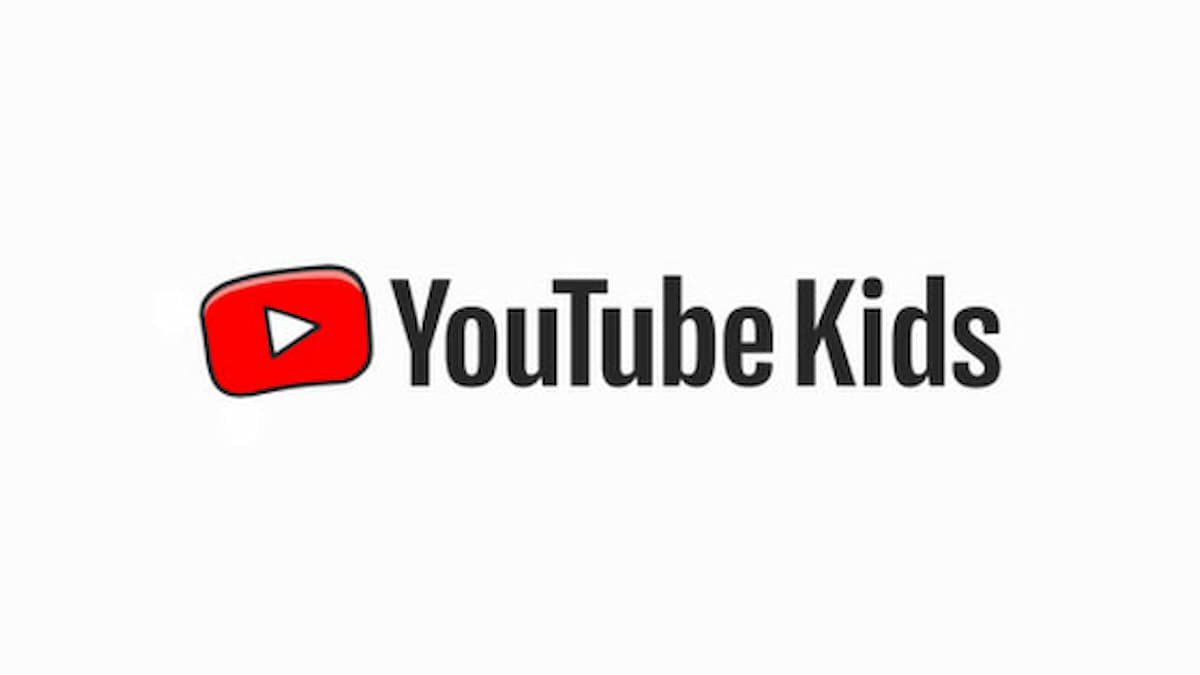
Summer break is right around the corner, and with it comes the challenge of finding something that can distract the kids and give parents some much-needed respite. YouTube is a great platform for providing exactly the kind of entertainment children want, and the app has the perfect solution for parents and children alike. YouTube Kids is essentially the YouTube app, but specifically for children; it’s an easy way for whoever is using the app to easily find child-friendly content while avoiding the more mature content on the site. But many aren’t sure how exactly to use the app, so we’ve put together this handy little guide to make things a little easier.
Mục Lục
Signing In
First, you may want to sign in with an adult account. Although this isn’t necessary, doing so will give more parental controls. If you opt to skip this, you can still choose the content and age range for your child.
Setting up a Passcode
You’ll probably want to set up a passcode as an adult. To do this, click the little lock icon in the bottom right of the profile screen. The app will ask you to answer a question a child wouldn’t know, but an adult would, like what’s 7×6? Of course, if your kid is a math whiz then you might be in trouble, which is why it’s important to set up the passcode first.
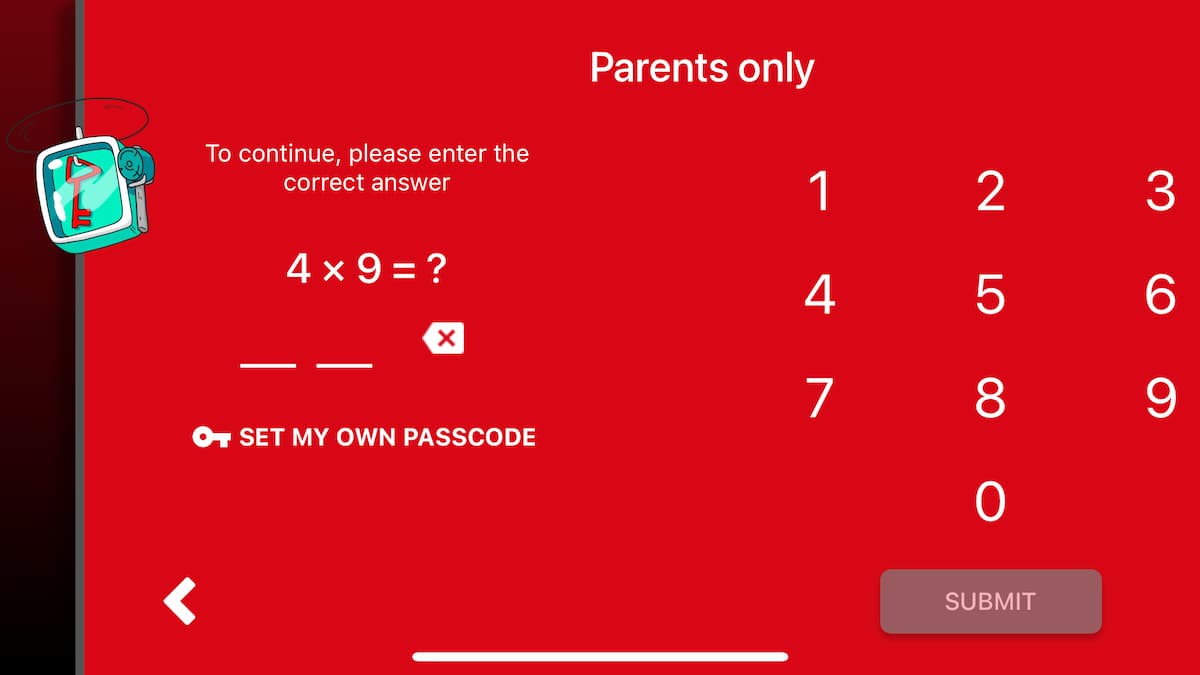
After you’ve answered the question, you can type in your own four-digit passcode. Once this is done, you won’t need to worry about any more math questions and be able to access the content settings.
The Different Settings
Now that the account is properly set up, you can control how your kid uses the app. Clicking on the lock icon will bring up multiple options, including a timer that will limit the amount of time your child spends watching videos. You can also click on the settings icon and edit the content visible. You can turn off the search function as well as pause watch history, meaning YouTube won’t use watch history to recommend more videos.
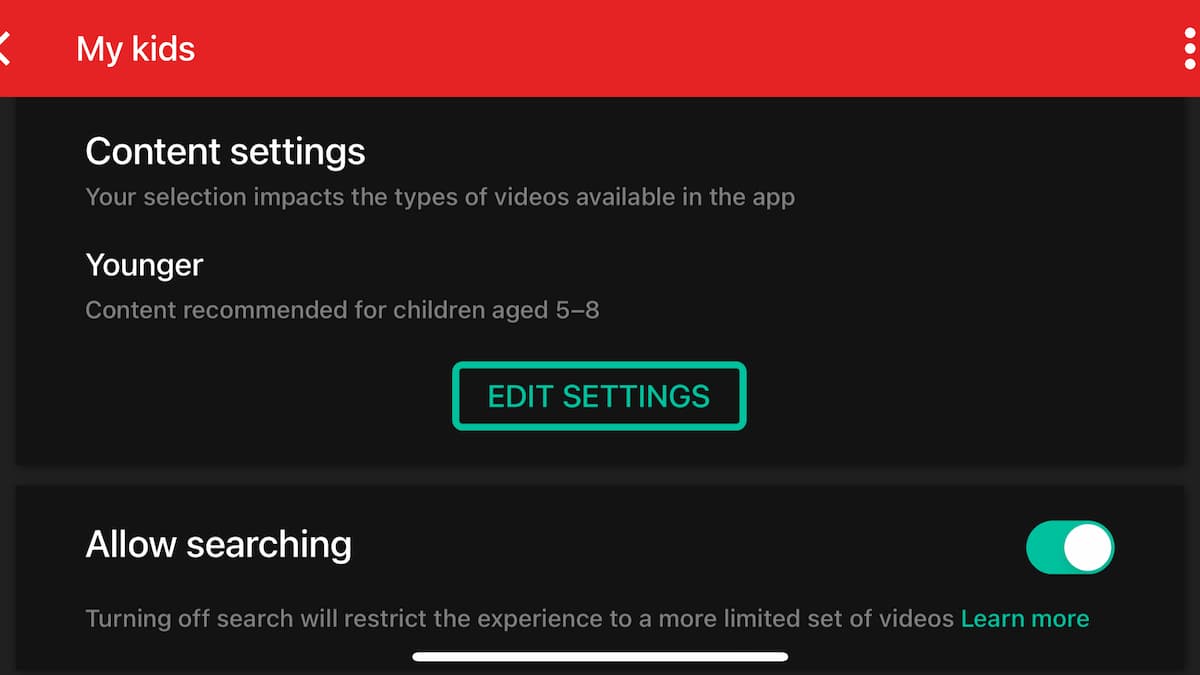 Image via YouTube Kids app
Image via YouTube Kids app
Of course, you can add or delete profiles as well as changing your passcode from the settings page in case your little one ever figures out your code.
How Does The App Work?
Now that everything’s set up and you’ve tailored the content to what you deem acceptable, your child is free to browse all YouTube Kids has to offer. The homepage will have recommended videos for the age range you selected and it will recommend channels that cater to a young audience. If the search function is enabled, then there will be an icon to allow your child to search for specific content within the app.
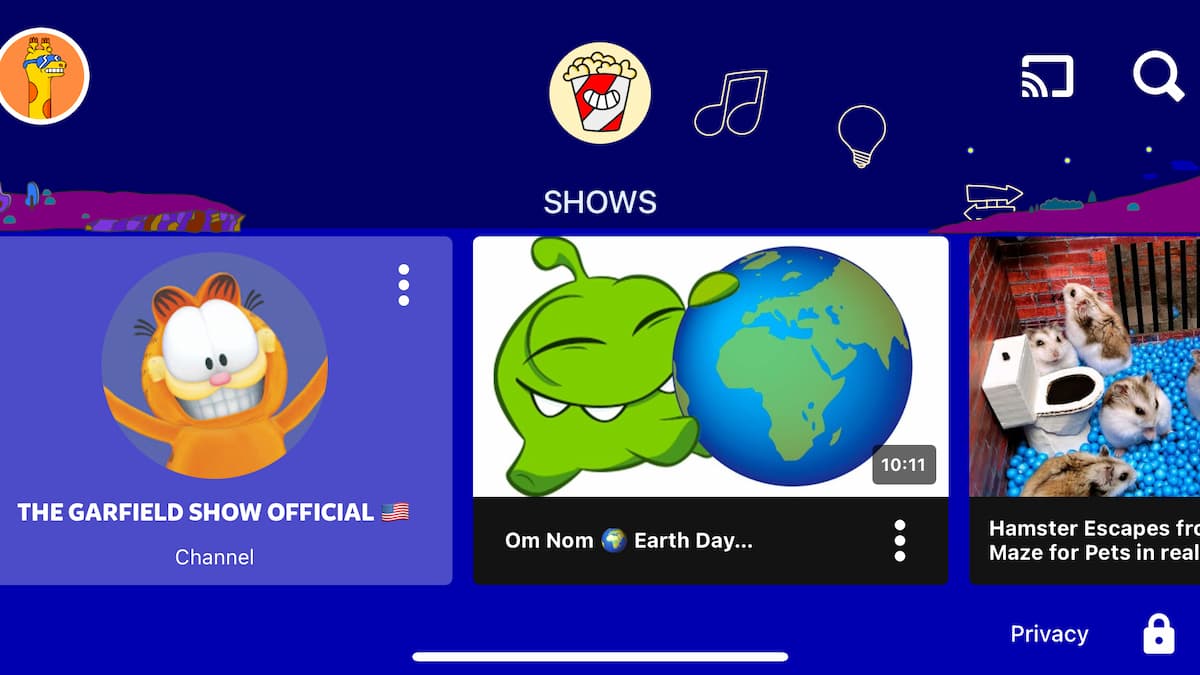 Image via YouTube Kids app
Image via YouTube Kids app
There are several categories at the top of the page, including ‘Shows’, ‘Music’, ‘Learning’ and ‘Explore’. Each offers a range of different videos that will keep your kid entertained for as long as you want. You can also check the watch history and flag any videos you deem to be inappropriate. Whilst the app does all it can to filter out mature content, some of it does slip through the cracks, so it’s important to keep an eye on what’s being watched. However, the app is pretty flexible and you have almost complete control over what your child sees while using the app.
About the author
![]()
Jordan Collins
Jordan is a writer at WeGotThisCovered. He’s been on the site for half a year and has been writing for a few years before that.
Jordan has a Masters in Creative Writing and he loves telling that to anyone who will listen.
Aside from that he often spends time getting lost in films, books and games. He particularly enjoys fantasy from The Legend of Zelda to The Lord of the Rings.
His main reason for writing is so he can afford to feed his pet fish called Kevin.






