[Motherboard/Desktop] How to restore BIOS setting? | Official Support | ASUS Global
[Motherboard/Desktop] How to restore BIOS setting?
To provide you more detailed instruction, you can also click ASUS Youtube video link below to know more about How to restore Motherboard BIOS setting?
Note: When the BIOS settings are abnormal or overclocking and other factors cause the system to fail to boot normally, the following methods can be used to reset the BIOS.
Go to ASUS official website to check your motherboard model to confirm the CLRTC pin position.
First, download the manual corresponding to your motherboard model from ASUS Download Center.
Enter the model -> click on the Manual and Document
(Example: ROG STRIX B550-F GAMING (WI-FI) model)
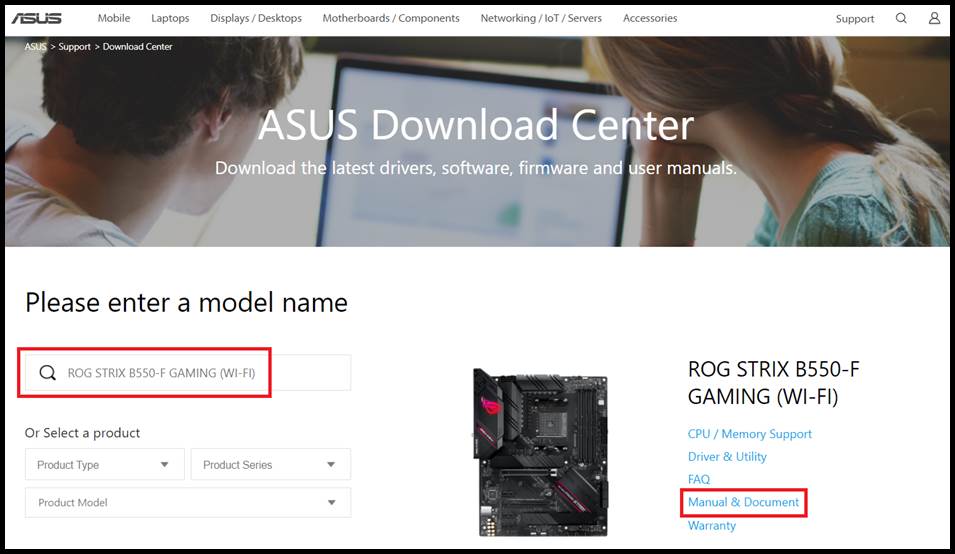
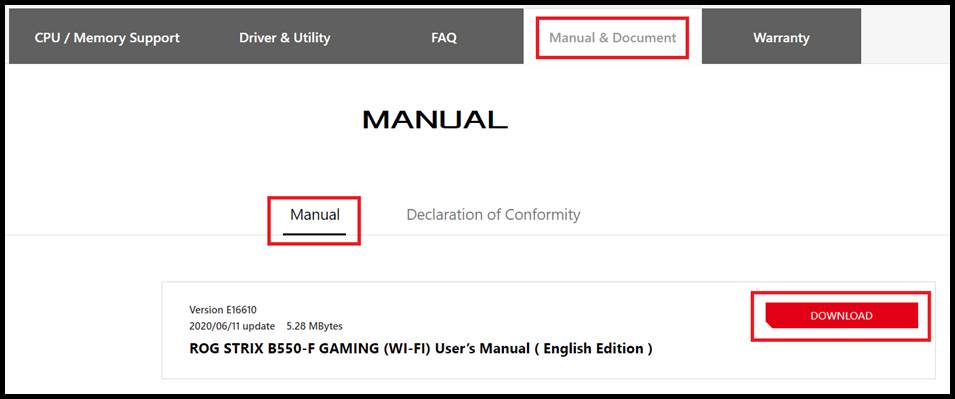
Note: The manual can be retrieved: Search for CLR
1. Use the motherboard to clear the BIOS settings, depending on the motherboard, there will be the following methods:
a. CLRTC two-pin type, please turn off the power and unplug the power cord, touch the two pins with a metal object, such as a screwdriver, for about 5-10 seconds. After reconnecting the power and booting, press and hold the delete key or F2 key to enter the BIOS to reset.
(Example: ROG STRIX B550-F GAMING (WI-FI))
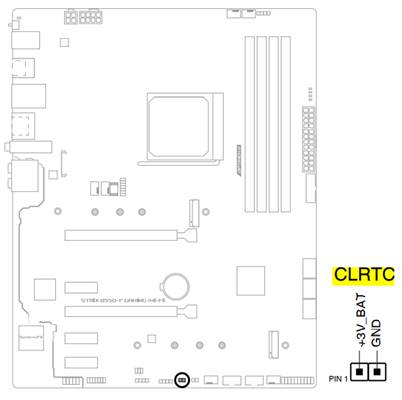
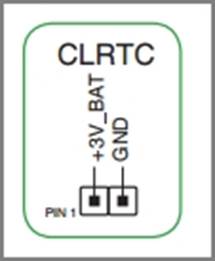
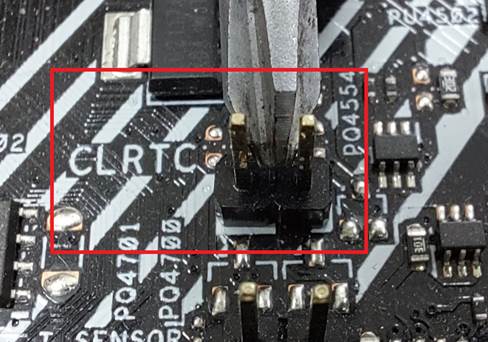
b. There is a CLR_CMOS button on the motherboard. Please press this button when the machine is turned off and the power cord is unplugged. After reconnecting the power and booting, press and hold the delete key or F2 key to enter the BIOS to reset.
(Example: MAXIMUS VII RANGER) Note: The manual can be retrieved: Search for CLR
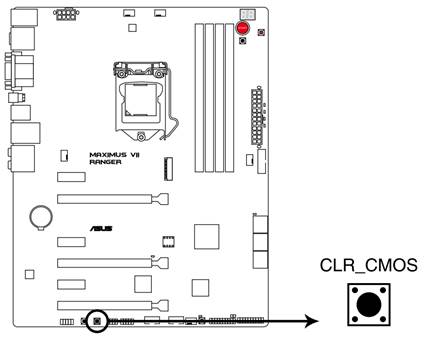
C. There is a CLR_CMOS button attached to the motherboard I/O. Please press this button when shutting down and unplugging the power cord. After reconnecting the power and booting, press and hold the delete key or F2 key to enter the BIOS to reset.
(Example: ROG MAXIMUS XIII EXTREME)
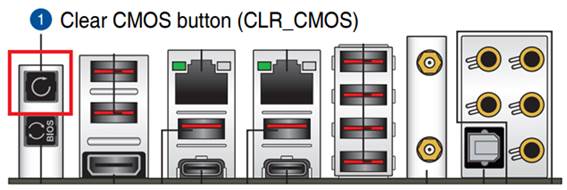
2. Restart, press DEL on the keyboard, enter the BIOS and press F5. After Load Optimized Defaults appears, select Ok, and the BIOS will return to the default value.
(Example: ROG STRIX B550-F GAMING (WI-FI) model, Load Optimized Defaults)
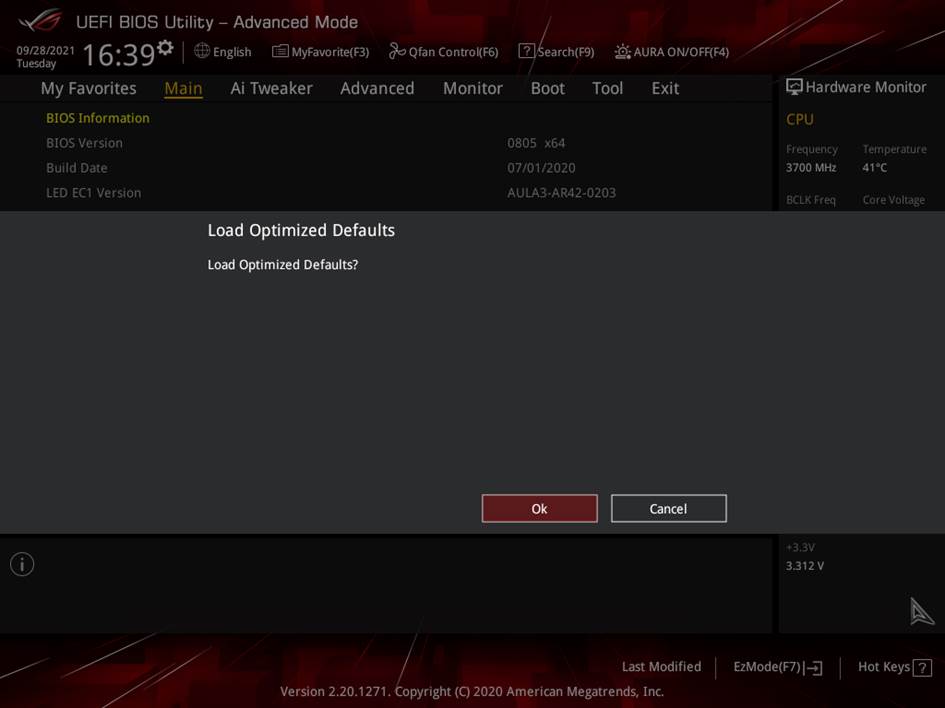
Note: The CLRTC two-pin or CLR_CMOS button method is invalid. You can try to remove the built-in battery. After the CMOS is cleared, reinstall the battery, enter the BIOS and press F5. When Load Optimized Defaults appears, select Ok and the BIOS will reply. Is the default value.
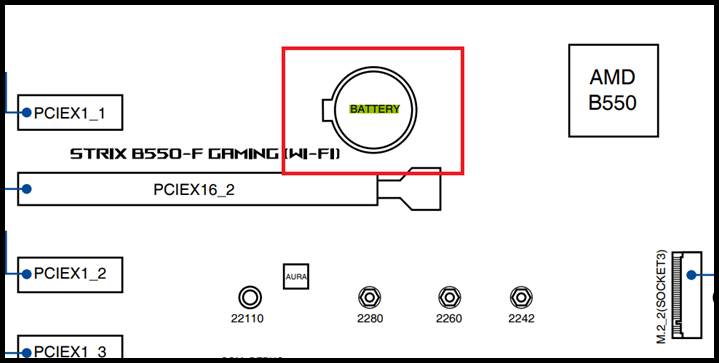

If the problem persists, please contact your local ASUS service center.






