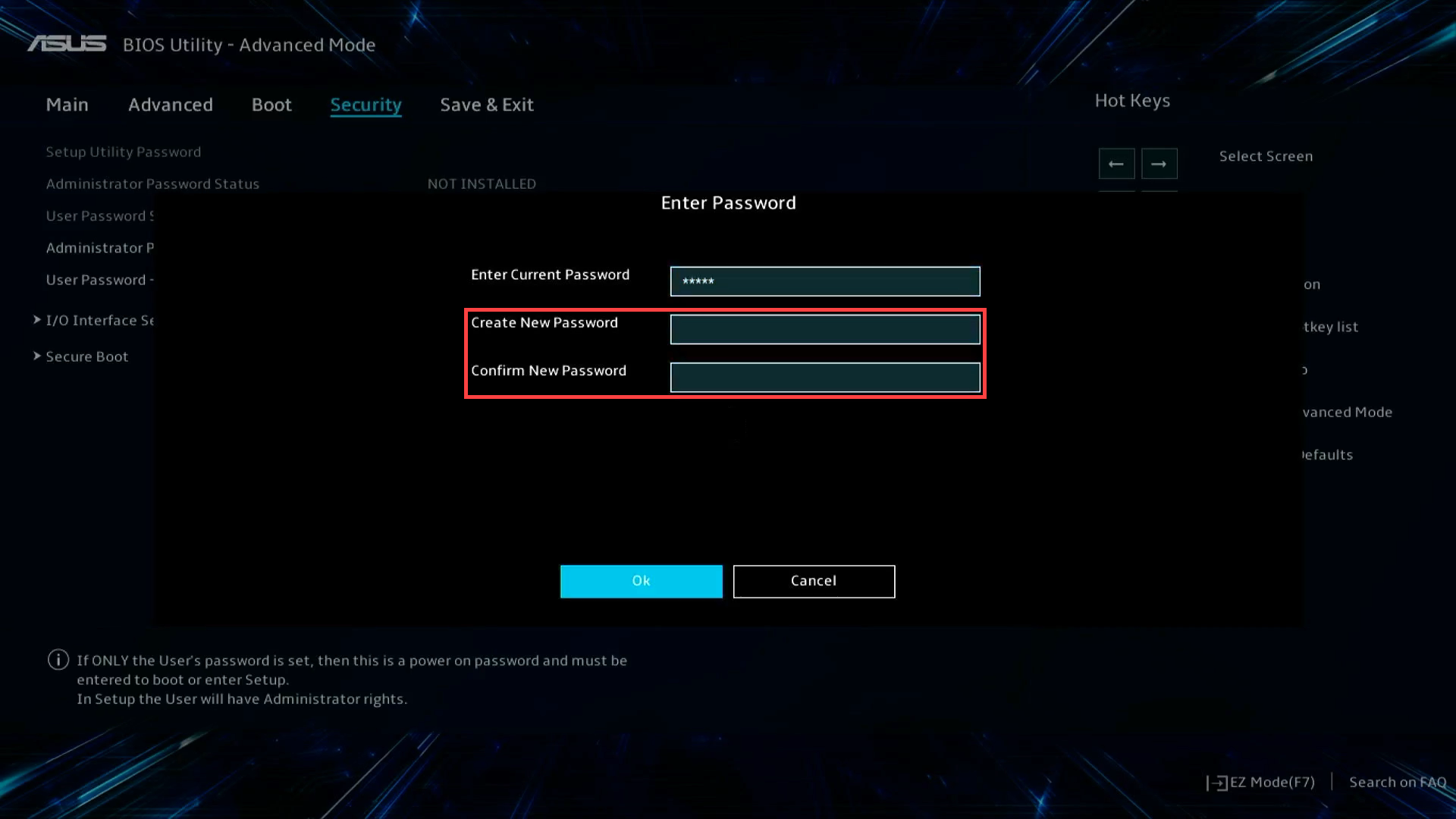[Notebook/AIO] How to restore BIOS settings | Official Support | ASUS Global
[Notebook/AIO] How to restore BIOS settings
Before restoring the BIOS settings, please let your computer enters the BIOS configuration first, here you can learn more about How to enter BIOS configuration. After entering the BIOS configuration, there are two kinds of BIOS screen which are UEFI mode and Legacy mode, please refer to the following steps in order.
Note: If you want to clear the BIOS password (Security password), please click here.
Restore the BIOS settings in BIOS – UEFI mode. In UEFI mode, you are able to select and choose the item via Arrow Keys and Enter of keyboard, Touchpad or Mouse.
Note: If your BIOS Utility screen is not the same as below, please refer to Restore the BIOS settings in BIOS – Legacy mode.
- Press Hotkey[F9], or use the cursor to click [Default] that the screen displayed
①
.

- Confirm whether to load the BIOS optimized defaults, select Ok and press [Enter], or use the cursor to click [Ok] that the screen displayed
②
.

- Press Hotkey[F10], or use the cursor to click [Save & Exit] that the screen displayed
③
.

- Confirm whether to save and exit the BIOS configuration, select Ok and press [Enter], or use the cursor to click [Ok] that the screen displayed
④
.

- When restore the BIOS settings is completed, the computer will restart and enter Windows.
Restore the BIOS settings in BIOS – Legacy mode. In Legacy mode, you only can select items by using Arrow Keys and Enter Key.
- Press Hotkey[F9].

- Confirm whether to load the BIOS optimized defaults, select Yes and press [Enter]
②
.

- Press Hotkey[F10]
③
.

- Confirm whether to save and exit the BIOS configuration, select Yes and press [Enter]
④
.

- When reset the BIOS settings is completed, the computer will restart and enter Windows.
Q & A
Question 1: If my computer has a BIOS password (Security password), how can I clear it?
Answer 1: If you want to log in without a password, click the item to change password and leave the Create New Password and Confirm New Password fields blank. Select Ok, and then the password will be removed.