[Notebook/Desktop/AIO] Troubleshooting – PIN (Windows Hello) Login Failed (Code: 0xd000a002) | Official Support | ASUS Global
[Notebook/Desktop/AIO] Troubleshooting – PIN (Windows Hello) Login Failed (Code: 0xd000a002)
If you encounter error code 0xd000a002 (as shown below) while trying to log in to Windows system using a PIN, don’t worry. This is a known issue and has been reported to Microsoft. Before the release of a fixed version, you can follow the troubleshooting steps below to temporarily solve the problem.
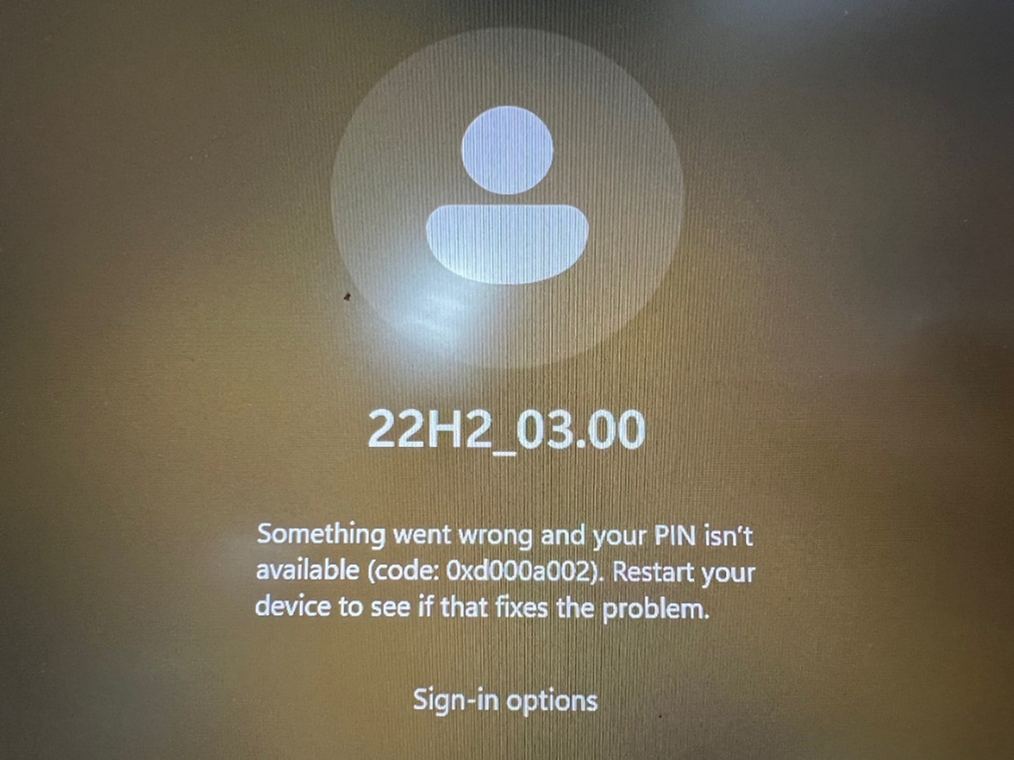
Step 1: Log in with your password
If the PIN login fails, you can log in to Windows system with your password. Follow these steps: click on [Sign-in options]①, then choose [Password]② to log in to Windows system.
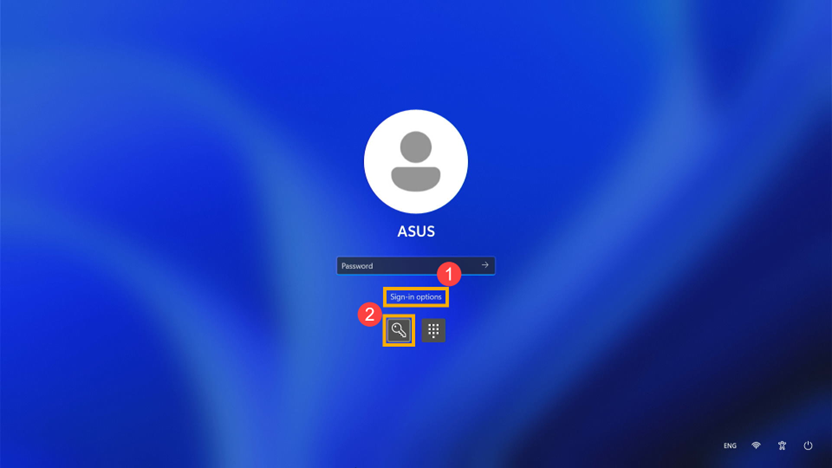
Step 2: Remove PIN
- After entering the desktop, click the [Start] icon

③
on the taskbar and then click [Settings]

④
.
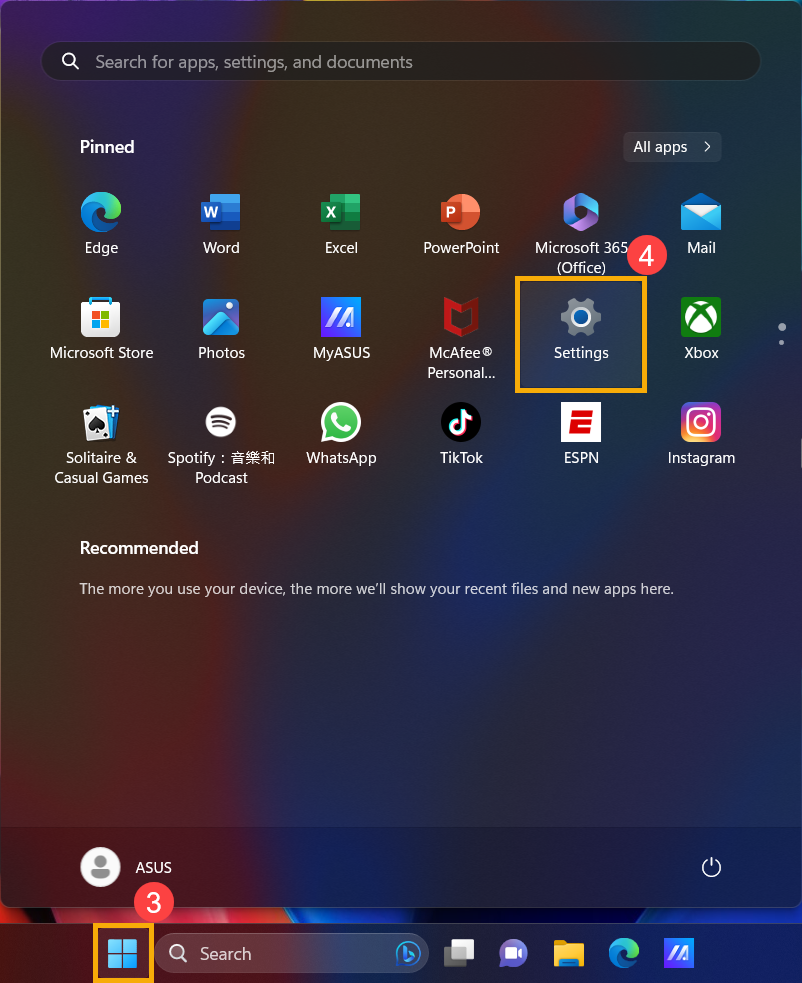
- Click [Accounts]
⑤
, then click [Sign-in options]
⑥
.
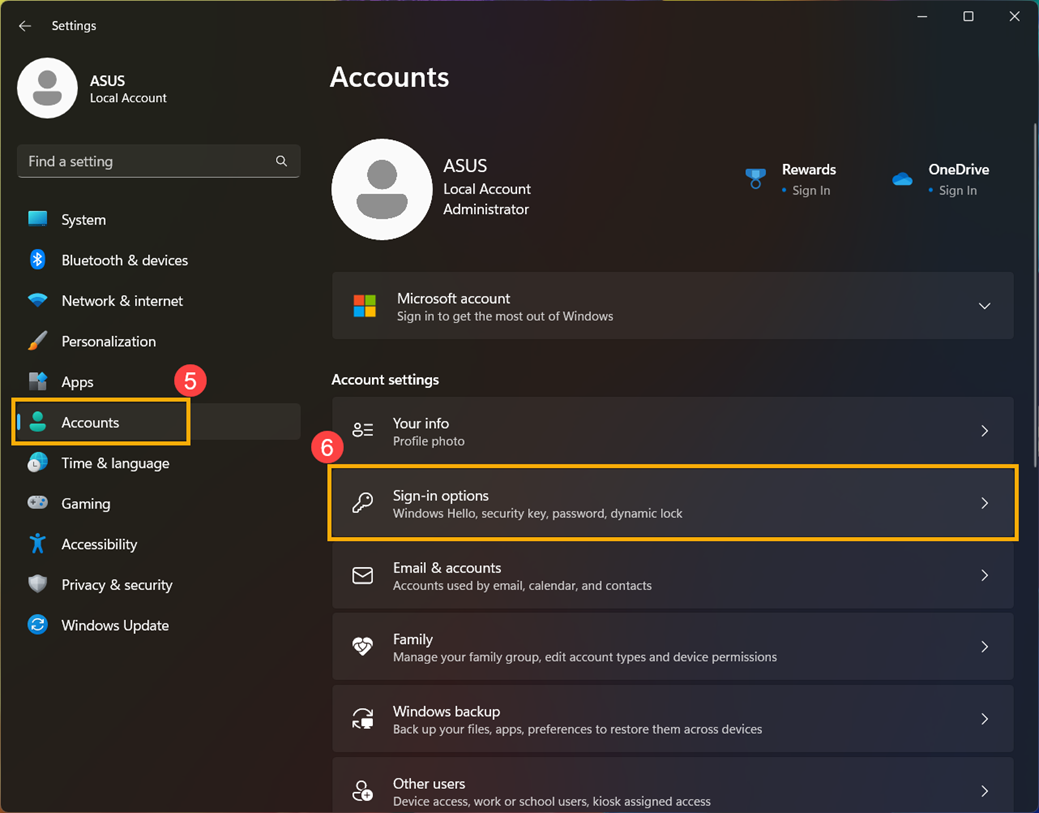
- Click [PIN (Windows Hello)]
⑦
to expand more options, then click [Remove]
⑧
.
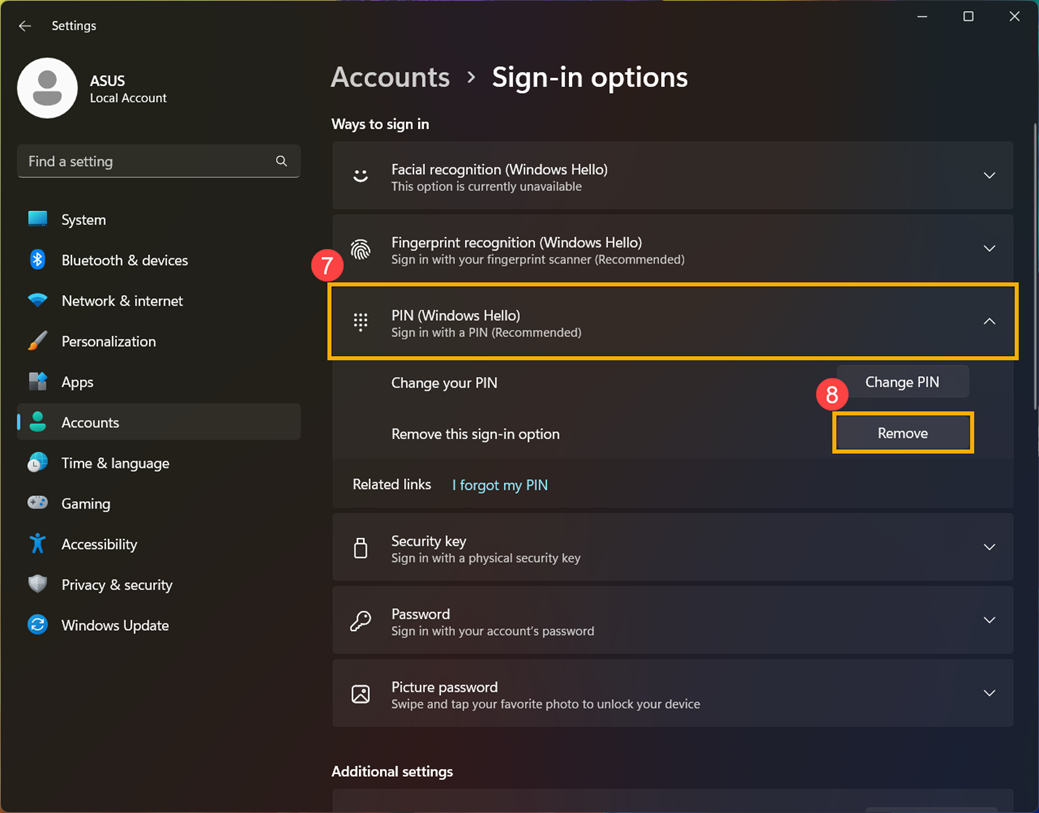
- Click [Remove]
⑨
to confirm the removal of your PIN.
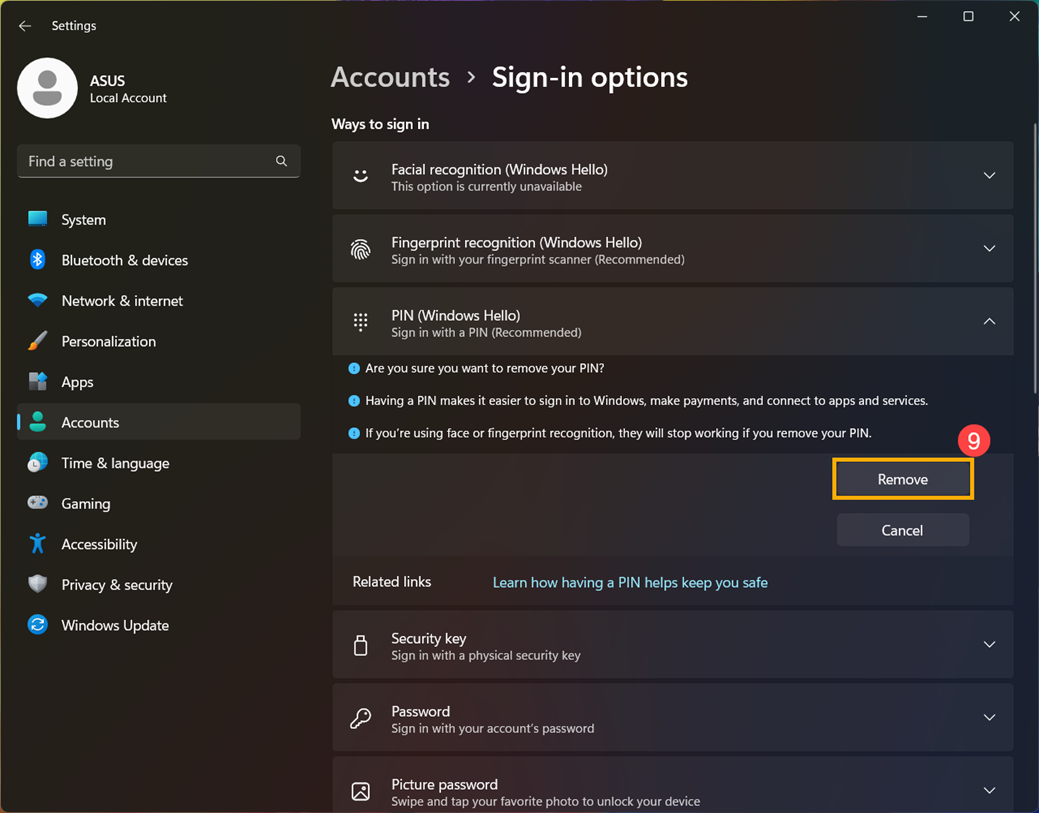
- Enter your account password to verify your identity
⑩
, and then click [OK]
⑪
to remove the PIN.
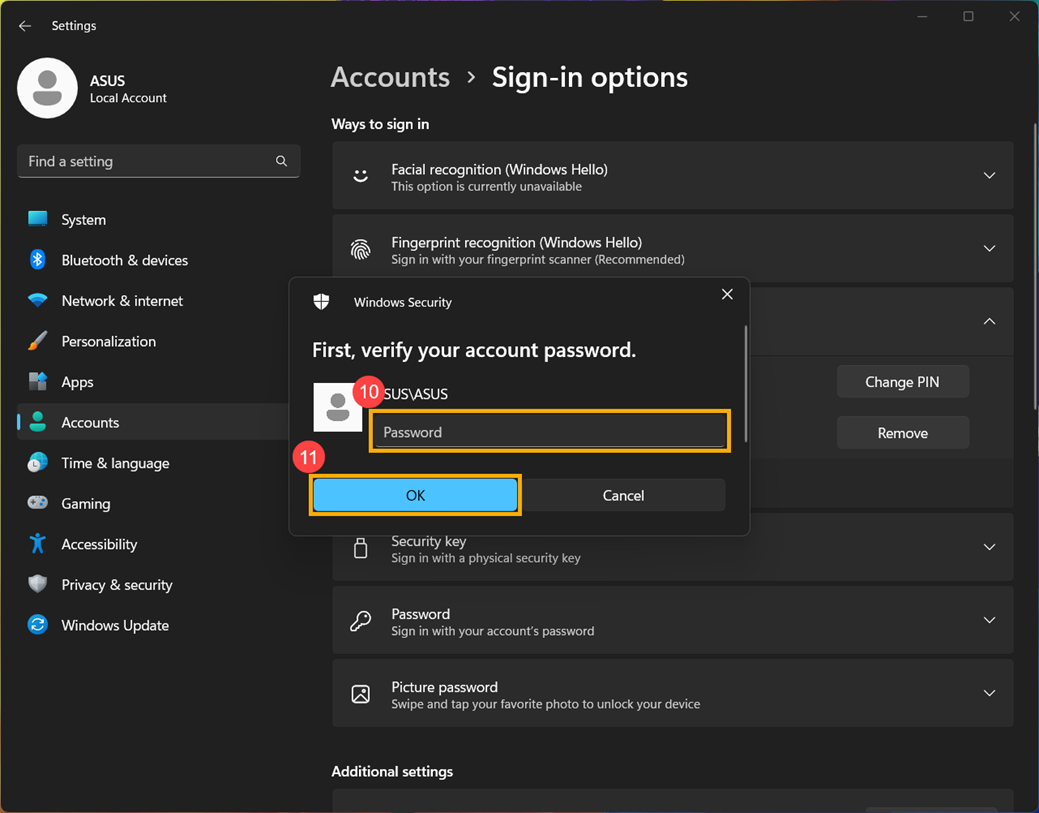
- After the PIN is removed, you can create a new PIN as needed to log in to Windows system, or you can use other Windows Hello login methods.
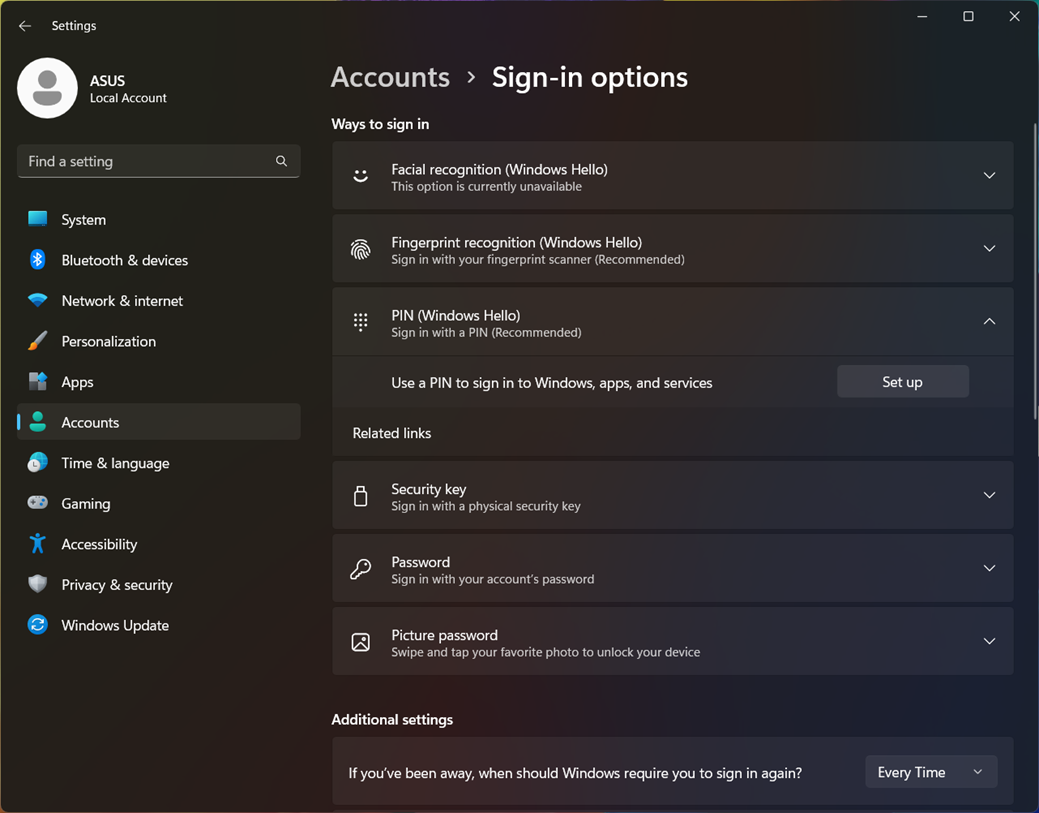
If you follow the above steps but still cannot solve the problem, please contact ASUS customer service center for further assistance and support.






