Remove a device from Find Devices on iCloud.com
Remove a device from Find Devices on iCloud.com
You can use Find Devices on iCloud.com to temporarily remove a device from the Devices list or turn off Activation Lock on a device you already gave away or sold.
To sign in to Find Devices, go to icloud.com/find.
Tip: If you set up two-factor authentication but you don’t have your trusted device, you can still use Find Devices. Just click the Find Devices button after you enter your Apple ID.
Remove a device from the Devices list
If you’re not using a device, you can temporarily remove it from your account so it doesn’t show up in your Devices list. When the device goes online again, it reappears in the list if it has Activation Lock turned on (for an iPhone, iPad, iPod touch, Mac, or Apple Watch) or is paired with your iOS or iPadOS device (for AirPods or a Beats product).
-
Turn off the device, or put AirPods in their case. The device must be offline before you can remove it from the Devices list.
-
In Find Devices on iCloud.com, click All Devices, then select the device you want to remove.
If you don’t see All Devices, it’s because you’ve already selected a device. Click the name of the current device in the center of the Find Devices toolbar to see the Devices list, then select a new device.
-
Click Remove from Account.
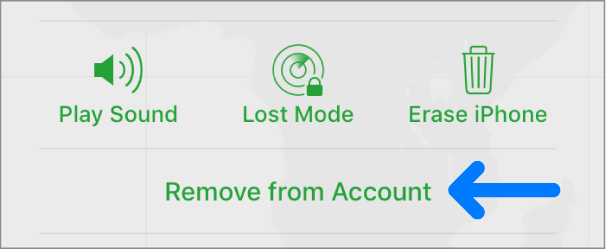
Note: You can also remove your iPhone, iPad, iPod touch, or Mac by turning off iCloud completely on that device. Turning off iCloud turns off all iCloud features on the device.
Turn off Activation Lock on a device
If you forgot to turn off Find My before you sold or gave away your iPhone, iPad, iPod touch, Mac, or Apple Watch, you can turn off Activation Lock using Find Devices on iCloud.com.
If you still have the device, see the Apple Support article Activation Lock for iPhone, iPad, and iPod touch, Activation Lock for Mac, or About Activation Lock on your Apple Watch.
-
In Find Devices on iCloud.com, click All Devices, then select the device you want to erase.
If you don’t see All Devices, it’s because you’ve already selected a device. Click the name of the current device in the center of the Find Devices toolbar to see the Devices list, then select a new device.
-
Erase the device.
Because the device isn’t lost, don’t enter a phone number or message.
If the device is offline, the remote erase begins the next time it’s online. You receive an email when the device is erased.
-
When the device is erased, click Remove from Account.
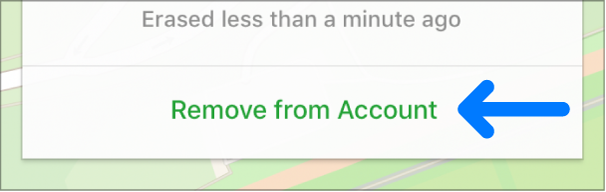
All your content is erased, and someone else can now activate the device.
You can also use Find My on any device that’s signed in with the same Apple ID. See Use Find My to locate people, devices, and items.






