Acer Nitro 5 review (AN515-55 model – Core i7, RTX 2060)
The Nitro 5s are Acer’s entry-level gaming notebooks, their most affordable options meant for buyers on a budget.
However, Acer does offer the Nitro 5s in a multitude of configurations. This article is about the updated 2020 15-inch Nitro 5, code-name Nitro 5 AN515-55, in its higher-tier version with the 10th gen Intel i7 processor, RTX 2060 graphics and a FHD 144 Hz display with 100% sRGB color coverage.
I’ve gathered all my thoughts and impressions on this product down below, however, keep in mind that most of our findings apply to the other 2020 Nitro 5 variants as well, with some differences in the performance, thermals, and noise for the lower tier configurations. That means that you will find most of this article useful no matter the Nitro 5 model you’re specifically looking at, and we’ll update with links towards our other reviews once we get to test those as well.
Mục Lục
The specs sheet as reviewed – Acer Nitro 5 AN515-55
Acer Nitro 5 AN515-55 2020 gaming laptop
Screen
15.6 inch, 1920 x 1080 px resolution, IPS, 144 Hz, matte, LG Philips LP156WFG-SPF3 panel
Processor
Intel Comet Lake Core i7-10750H, 6C/12T
Video
Intel UHD and Nvidia GeForce RTX 2060 6GB 80W (GeForce 451.67)
Memory
16 GB DDR4 RAM 3200 MHz (2x 16 GB DIMMs)
Storage
1x 1 TB SSD (WDC PC SN530), 2x M.2 slots + 2.5″ bay
Connectivity
WiFi 6 (Intel AX201) with Bluetooth 5.0, Realtek Gigabit Ethernet LAN
Ports
3x USB-A 3.0 gen1, 1x USB-C 3.1 gen2 – data only, HDMI 2.0b, LAN, headphone/mic, Kensington Lock
Battery
58 Wh, 180 W power adapter
Size
363 mm or 14.3” (w) x 255 mm or 10” (d) x 23.9 mm or .94” (h)
Weight
2.22 kg (4.9 lb), .58 kg (1.28 lbs) power brick, EU version
Extras
RGB backlit keyboard – 4 zones, NumPad, 2x stereo speakers, HD webcam
Update: Our detailed review of the 2021 Intel-based Nitro 5 AN515-57 is available over here, while our thoughts on the 2021 AMD-based Nitro 5 AN515-45 is available for you here.
Design and exterior
Much like the previous generations, this 2020 Nitro 5 is entirely made out of plastic. It doesn’t feel cheap, but it’s also not as nice as the metallic Acer Predator options, starting with the Nitro 7.
I appreciate that Acer ditched the faux carbon-fiber patterns and red accents on the lid used on some of their previous Nitros, as well as the fact that they implement muted Acer branding elements on this generation. However, those black smooth surfaces are incredibly prone to showing fingerprints and smudges, both on the lid and on the arm-rest, and you’ll constantly have to rub this laptop clean if you care about these aspects.
Despite the all-plastic build, this Nitro 5 feels sturdy, with a strong screen and little flex in the lid or keyboard deck. It’s also fairly compact and lightweight, at a little over 5 lbs in this variant.
As far as the practical aspects go, I will complain about a few details, such as the fact that the status LEDs are annoyingly placed just beneath the screen and the front lip and corners are too sharp for my liking. For the most part, though, this is a fine laptop. Acer put grippy feet on the bottom, implemented a hinge that allows one-hand operation and can get the screen to about 160 degrees on the back, and placed a fair selection of ports on the sides.
There’s still no card-reader or biometrics here, and the USB-C port is data only. Not a big fan of the HDMI being placed on the right either, as it will clutter your mouse area.
Keyboard and trackpad
Acer offers this Nitro 5 series with either a red or an RGB keyboard, and we have this latter variant here, normally reserved for the higher-tier configurations.

This looks and feels a lot like the keyboard implemented on the Helios 300 series, with 4-zone RGB backlighting, uniform LEDs, but not very bright.
It’s also a good typer that should appeal to most of you. The feedback is a bit stiffer than I’m used to and not as mushy as I remembered from the previous Nitros, and that’s a good thing.
The layout is pretty standard, with a full-set of main-keys, full-size arrows, and a narrower NumPad section at the right, plus the Power button/key in the corner.
The clickpad is a mid-sized plastic surface with this sparkly finishing and a smooth surface. It’s not as nice as the glass clickpads in the Predator models, but it’s fine for daily use. It’s also sturdier than I expected and doesn’t rattle with taps, and the actual clicks are smooth and quiet.
As for biometrics, there aren’t any on this laptop.
Screen
Acer offers a couple of different screen options for the Nitro 5 series. Once more, our sample gets the higher-tier variant, which is a fine IPS FHD panel with 144 Hz refresh rate and fairly good response times.
This is a solid choice for gaming and daily use, with 100% sRGB color coverage, wide viewing angles and almost 400-nits of brightness at its highest setting. Blacks are fairly washed out, though, and that also impacts the overall contrast.
Here’s what we got in our tests, with an X-Rite i1 Display Pro sensor:
- Panel HardwareID: LG Philips LGD061E (LP156WFG-SPF3);
- Coverage: 92.8% sRGB, 64.3% AdobeRGB, 66.5% DCI P3;
- Measured gamma: 2.19;
- Max brightness in the middle of the screen: 383.02 cd/m2 on power;
- Min brightness in the middle of the screen: 25.65 cd/m2 on power;
- Contrast at max brightness: 766:1;
- White point: 7000 K;
- Black on max brightness: 0.49 cd/m2;
- PWM: No.
- Response: tbd.
The panel is well calibrated out of the box, and we haven’t noticed significant light bleeding and luminosity/color uniformity issues.
Hardware and performance
Our test model is a top-specced configuration of the Acer Nitro 5 in the 2020 AN515-55 model, with an Intel Core i7-10750H processor, 32 GB of DDR4 3200 MHz RAM, 1 TB of storage and dual graphics: the Nvidia RTX 2060 dGPU and the Intel UHD within the Intel platforms, with Optimus.
Before we proceed, keep in mind that our review unit is an early-production model with the software available as of late-July 2020 (BIOS v0.14, Nitro Sense 3.00.3138, GeForce Game Ready 451.67 drivers). While certain aspects might change with future software updates, our results should be mostly what you’ll get with the retail models as well.
Spec-wise, the 2020 Nitro 5 tops at a 6Core Intel Comet Lake i7-10750H processor available on this sample, with i5 models offered on the lower-end models. AMD Ryzen configurations are also available in some markets, but we’ll cover those in a separate article.
The updated Intel platform supports up to 3200 MHz DDR4 memory. Our configuration gets 16 GB of RAM in dual-channel, and there are two DIMMs available inside. As for the storage, our unit gets a single WDC PC SN530 drive. There are two M.2 slots on this laptop, as well as a 2.5″ bay.
For the GPU, what we have here is the standard Nvidia RTX 2060 non-Super graphics chip from 2019, in the 80W variant. I would have expected some power variation between the performance modes available in the Nitro Sense control app, but switching between Balance or High Performance doesn’t seem to change anything on our sample. In both cases, the CPU stabilizes at 45W in demanding loads, and the GPU runs at its stock 80W settings.
Both the CPU and GPU are soldered on the motherboard, but the memory, storage units, and wireless chip are accessible inside for upgrades. For that, you’ll need to take out the bottom panel, hold in place by a couple of Philips screws. I have to add that the 2.5″ bay lacks the required connector on our unit, and there’s a good possibility that Acer will not include it if you opt for a configuration without an installed HDD. Looks like a standard connector that you can easily find online, though.
Before we talk about real performance in demanding loads, I do have to mention that this Nitro 5 is a fine everyday laptop for multitasking, browsing, and video.
On to more demanding loads, we start by testing the CPU’s performance by running the Cinebench R15 test for 15+ times in a loop, with 2-3 seconds delay between each run.
The i7 processor quickly stabilizes at around 45+W on the High Performance setting, which translates in frequencies of 3.5+ GHz and temperatures of 95+ C, with scores of 1070+ points, and quiet fans at only 40-41 dB at head-level. There’s plenty of headroom on this implementation, and Acer could decide to allow it to run at higher power on this profile, the same way they allow it on their Helios and Triton lineups that we’ve tested.
Undervolting is disabled on this sample, and I couldn’t figure out how to enable it in BIOS. That’s unfortunate, as undervolting would have surely helped here, based on our experience with other Acer 10th gen notebooks.
Switching over to the Balance profile power doesn’t have any impact on the performance and thermals on this sample, which is one more reason why I’d expect the retail units to perform a little bit differently. The CPU is however power limited at 25+W on battery, with matching scores. Details below.
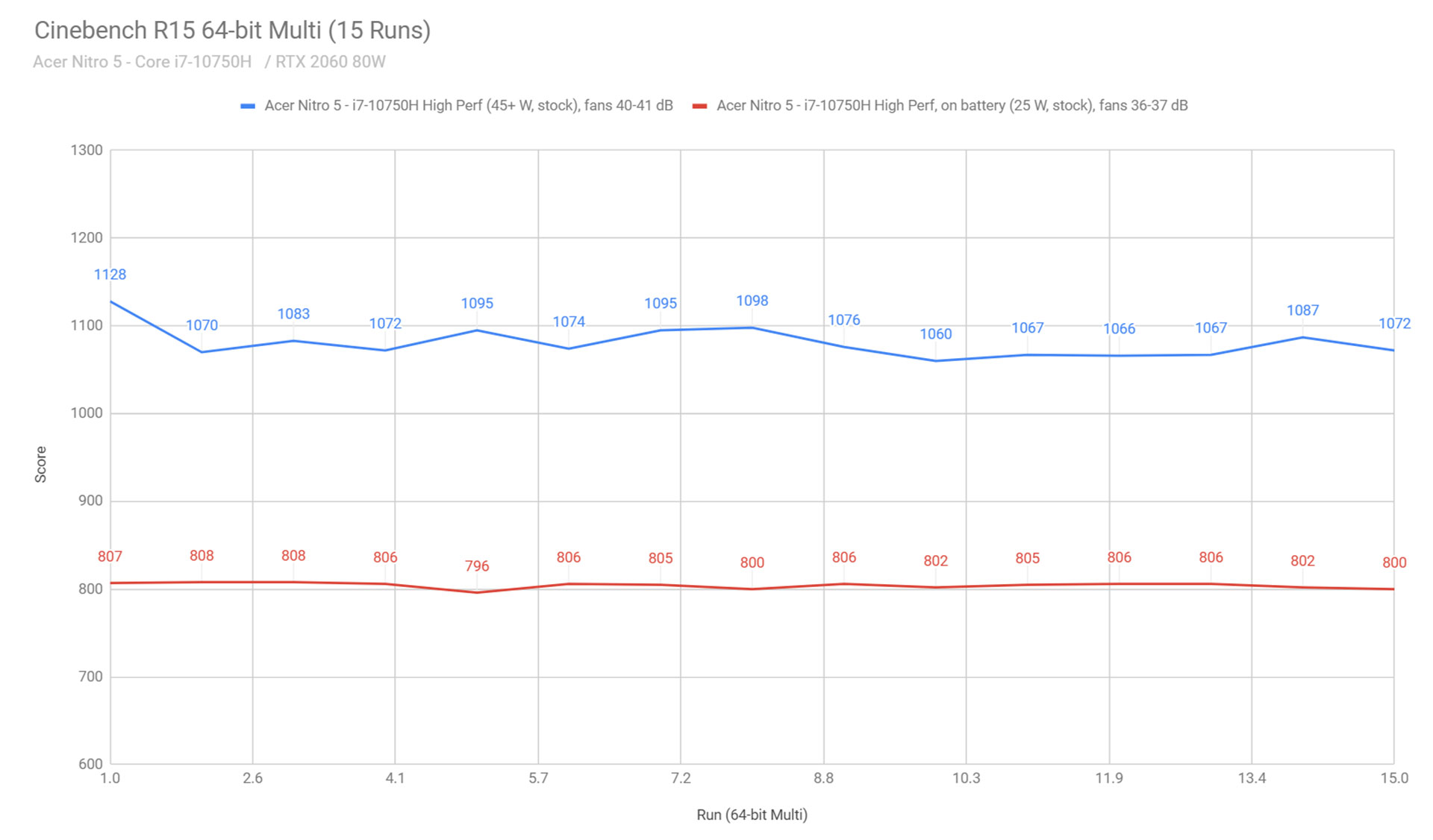
To put these findings in perspective, this Nitro 5 performed poorer than the other 15-inch implementations of the i7-10750H platform that we’ve tested, and that’s due to the stock 45W power-limit and lack of undervolting support. I’ve also added two competing AMD Ryzen 4800H models in the chart below, options available in this Nitro’s price range, just for a ballpark comparison of the kind of CPU performance gap you can get with the AMD platform these days at around $1000.
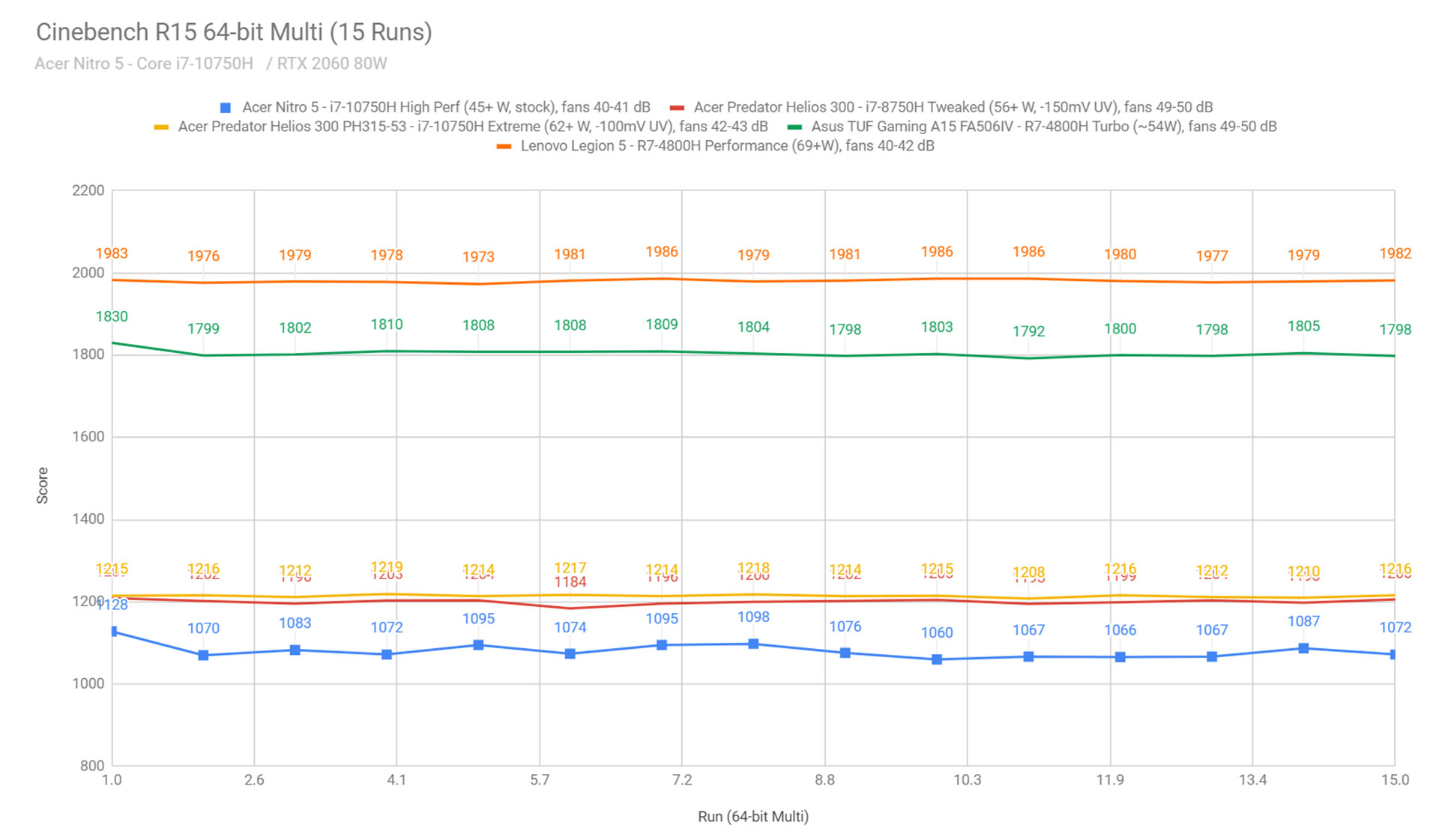
With that out of the way, we then went ahead and further verified our findings with the longer Cinebench R20 loop test and the gruesome Prime 95, on the High Performance profile. The CPU runs at 45+ W on both tests, with fairly quiet fans and solid temperatures of around 75-80 degrees C.
We also ran our combined CPU+GPU stress tests on this notebook. 3DMark stress runs the same test for 20 times in a loop and looks for performance variation and degradation over time, and this unit passed it fine. Luxmark 3.1 fully loads both the CPU and GPU at the same time. The CPU stabilizes at around 45W and 90+ degrees C, with the GPU running at around 80W and 82+ C.
Next, we ran the entire suite of tests and benchmarks, on the stock High Performance profile in Nitro Sense.
- 3DMark 13 – Fire Strike: 13817 (Graphics – 15428, Physics – 15038, Combined – 7255);
- 3DMark 13 – Port Royal: 3321;
- 3DMark 13 – Time Spy: 5883 (Graphics – 5861, CPU – 6014);
- AIDA64 Memory test: Write: Read: 36711 MB/s, Read: 38746 MB/s, Latency: 75.5 ns;
- Uniengine Superposition – 1080p Extreme: 3537;
- Uniengine Superposition – 1080p Medium: 11476;
- Handbrake 1.3.1 (4K to 1080p encode): 32.48 average fps;
- PassMark: Rating: 6517 (CPU mark: 15445, 3D Graphics Mark: 11050, Disk Mark: 17060);
- PCMark 10: 5315 (Essentials – 9819 , Productivity – 8698 , Digital Content Creation – 4771);
- GeekBench 4.4.2 64-bit: Single-Core: 5576, Multi-core: 25390;
- GeekBench 5.0.1 64-bit: Single-Core: 1233, Multi-core: 6285;
- CineBench R15 (best run): CPU 1344 cb, CPU Single Core 193 cb;
- CineBench R20 (best run): CPU 3027 cb, CPU Single Core 459 cb;
- x264 HD Benchmark 4.0 32-bit: Pass 1 – 218.22 fps, Pass 2 – 81.24 fps;
- x265 HD Benchmark 64-bit: 43.38 s.
With undervolting not an option on this laptop and without any default GPU overclocking applied by the High Performance power profile, we went ahead and Overclocked the GPU in MSI Afterburner at +120 MHz Core and +200 MHz Memory, and then reran some of the tests. Here’s what we got in this case.
- 3DMark 13 – Fire Strike: 14393 (Graphics – 16169, Physics – 15052, Combined – 7618);
- 3DMark 13 – Time Spy: 5999 (Graphics – 6022, CPU – 5874);
- Uniengine Superposition – 1080p Medium: 11773.
We’re looking at a 2-5% increase in GPU scores, and a minor decrease in some of the CPU scores, caused by the shared thermal design.
We also ran some Workstation related loads, on the High Performance profile:
- Blender 2.83 – BMW Car scene- CPU Compute: 5m 31s (High Perf);
- Blender 2.83 – BMW Car scene- GPU Compute: 1m 35s (CUDA), 46s (Optix);
- Blender 2.83 – Classroom scene – CPU Compute: 17m 15s (High Perf);
- Blender 2.83 – Classroom scene – GPU Compute: 5m 39s (CUDA), 3m 3s (Optix);
- Luxmark 3.1 – Luxball HDR – OpenCL CPUs + GPUs score: 20976 (High Perf);
- SPECviewerf 13 – 3DSMax: 148.91 (High Perf);
- SPECviewerf 13 – Catia: 96.04 (High Perf);
- SPECviewerf 13 – Creo: 146.7 (High Perf);
- SPECviewerf 13 – Energy: 14.16 (High Perf);
- SPECviewerf 13 – Maya: 184.6 (High Perf);
- SPECviewerf 13 – Medical: 42.23 (High Perf);
- SPECviewerf 13 – Showcase: 75.82 (High Perf);
- SPECviewerf 13 – SNX: 14.43 (High Perf);
- SPECviewerf 13 – SW: 79.24 (High Perf).
Finally, here’s how this Nitro 5 configuration compares to some of the other 15-inch laptops in its class.
— to be updated
With these out of the way, let’s look at some games. We ran a couple of DX11, DX12, and Vulkan titles on stock High Performance and the High Performance OC (Overclocked) profile, with fans on Auto, on FHD (on the laptop’s screen) or QHD resolution (on an external monitor connected via HDMI). Here’s what we got:
i7-10750H + RTX 2060 80W
FHD High Perf stock
FHD High Perf OC
QHD High Perf OC
Far Cry 5 (DX 11, Ultra Preset, SMAA)
87 fps (70 fps – 1% low)
88 fps (70 fps – 1% low)
63 fps (55 fps – 1% low)
Middle Earth: Shadow of Mordor (DX 11, Ultra Preset)
150 fps (91 fps – 1% low)
155 fps (94 fps – 1% low)
95 fps (72 fps – 1% low)
Red Dead Redemption 2 (DX 12, Ultra Optimized, TAA)
66 fps (53 fps – 1% low)
68 fps (54 fps – 1% low)
47 fps (38 fps – 1% low)
Rise of Tomb Raider (DX 12, Very High Preset, FXAA)
86 fps (40 fps – 1% low)
87 fps (41 fps – 1% low)
67 fps (46 fps – 1% low)
Shadow of Tomb Raider (DX 12, Highest Preset, TAA)
76 fps (39 fps – 1% low)
77 fps (40 fps – 1% low)
49 fps (39 fps – 1% low)
Strange Brigade (Vulkan, Ultra Preset)
111 fps (85 fps – 1% low)
114 fps (88 fps – 1% low)
82 fps (67 fps – 1% low)
The Witcher 3: Wild Hunt (DX 11, Ultra Preset, Hairworks On 4
79 fps (57 fps – 1% low)
83 fps (60 fps – 1% low)
58 fps (46 fps – 1% low)
- Battlefield V, The Witcher 3 – recorded with Fraps/in-game FPS counter in campaign mode;
- Far Cry 5, Middle Earth, Strange Brigade, Red Dead Redemption 2, Tomb Raider games – recorded with the included Benchmark utilities;
- Red Dead Redemption 2 Optimized profile based on these settings.
The HWinfo logs below show the CPU and GPU speeds and temperatures in Witcher 3 and Far Cry 5 on the High Performance power profile, with the laptop sitting on the desk.
By default, both the CPU and the GPU run at high temperatures here, averaging 90+ degrees for the CPU and 78-80 degrees for the GPU between the tested titles. At the same time, the fans spin quietly at around 43-44 dB at head-level.
Despite these temperatures, the laptop performs fine. The CPU is slightly thermally throttled, but still runs at high frequencies, and the GPU constantly runs at its designed power of 80W.
Undervolting the CPU would have helped lower the CPU and GPU temperatures, but that’s not an option on this laptop, so we had to follow other routes to achieve safer temperatures.
Raising the laptop from the desk has a slight impact over the GPU temperatures and frequencies, and allows the CPU to run at higher clocks, but still 90+ C temperatures.
Switching over to the fans Max profile while the laptop sits on the desks has an even greater impact over the CPU and GPU, both running at slightly higher clocks. However, while the GPU drops to about 72-74 C in this mode, the CPU still averages 90+ C, but this time it runs close to its Turbo max frequencies. Even raising the laptop from the desk and switching the fans to Max is not enough to properly tame-down the CPU, which keeps running at high temperatures in this unit.
However, the cooler GPU allows some headroom for overclocking and a 2-5% increase in framerates in games.
You can also manually adjust the fan’s speed in the Nitro Sense app, if you’re looking to better balance thermals and noise. However, without undervolting support or the possibility to cap the CPU in Throttlestop, I don’t think you will get it to run at lower than high-80s based on our experience with this sample, at least not in the latest generation AAA titles. Repasting might help, though, but that’s not for everyone
Noise, Heat, Connectivity, speakers, and others
Acer didn’t skimp on the thermal design of this 2020 Nitro 5 configuration, implementing a cooling solution with two fans, four radiators, three heatpipes, and sufficient thermal plates spread on top of the components and secondary electronics. That’s a step-up from the design on the previous 2019 Nitro 5 lineups, and much closer to the kind of cooling normally implemented on higher-tier products, such as their Predator Helios 300 lineup.

With this sort of thermal design, I’m somewhat surprised by those high CPU temperatures in this chassis. Make sure to look into a few other reviews, maybe there’s something wrong with our sample. I’ll update this section once we get to review a few more Nitro 5 configurations.
The two fans are active with daily light use, but pretty much inaudible even in a quiet room while using the laptop on battery, and I haven’t noticed any coil winning or other electronic noises either. You’ll notice the fans’ noise with the laptop plugged in, though.
With games, the fans ramp up to 43-44 dB on Auto, or 49-50 dB on their Max setting available in the Nitro Sense control app. Here’s a quick summary, at head-level.
- High Performance, fans on Max – 49-50 dB with games;
- High Performance, fans on Auto – 43-44 dB with games, 40-41 dB with Cinebench loop test;
- Balance, fans on Auto – 43-44 dB with games, 40-41 dB with Cinebench loop test, 33-37 dB with Daily use.
As far as outer shell temperatures go, this Nitro runs cooly with daily use, but heats up a fair bit with gaming. With the fans on Auto, we measured temperatures in the high 40s around the arrow keys, and mid 50s in the right side of the keyboard, but the WASD region stays cool at mid to high 30s. Switching over to the Max fan profile shaves a few degrees of the hottest regions, but doesn’t drastically change things.
Keep in mind we run our measurements in a controlled environment with the AC set on 24C, and the results would change in a warmer room.
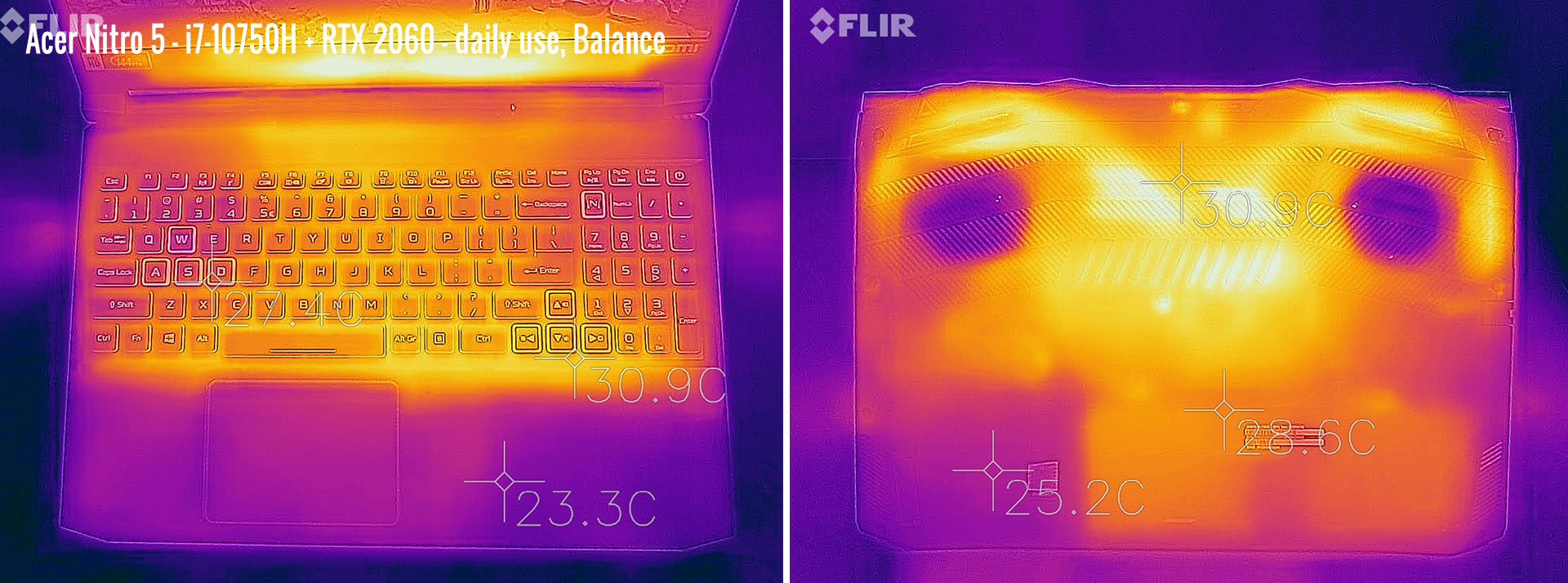
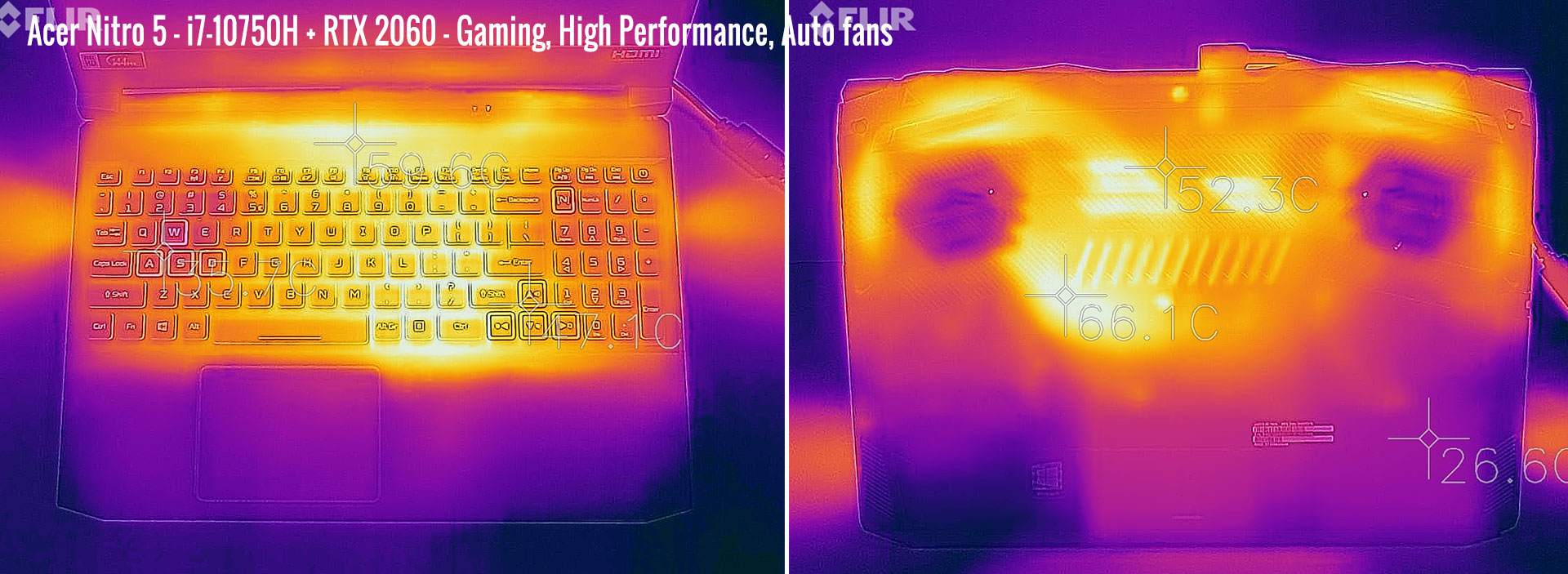
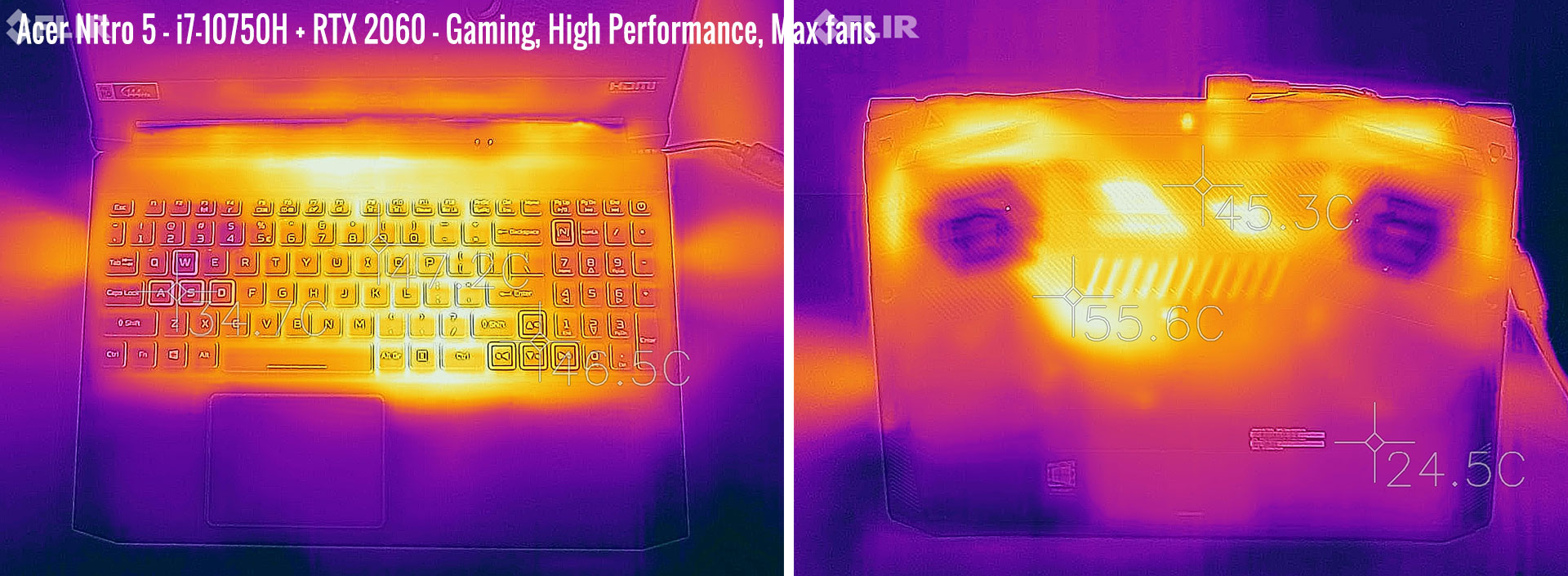
*Daily Use – streaming Netflix in EDGE for 30 minutes, Balance Profile, fans at 33-37 dB
*Gaming – High Performance – Auto fans – playing Far Cry 5 for 30 minutes, fans at 43-44 dB
*Gaming – High Performance – Max fans – playing Far Cry 5 for 30 minutes, fans at 49-50 dB
For connectivity, there’s Gigabit Lan and Wireless 6 + Bluetooth through Realtek/Intel chips on this unit. We’ve mostly used the laptop on wireless, and it performed well in all our tests, both near the router and at 30+ feet away with obstacles in between.
The speakers fire through cuts on the underbelly and don’t expect much from them. We measured volumes of around 73-75 dB at head-level, and experienced average to poor sound quality, with little at the lower end (on the Music profile in Nitro Sense). You’ll most likely want to hook up some headphones with this.
Finally, the camera is placed on top of the screen, flanked by microphones. It’s OK for occasional calls, but don’t expect much.
Battery life
There’s a 58Wh battery inside the Acer Nitro 5 series, pretty much the standard these days for a notebook in its class.
Here’s what we got on our review unit, with the screen’s brightness set at around 120 nits (~60 brightness).
- 15 W (~3-4 h of use) – text editing in Google Drive, Power Saver Mode, screen at 60%, Wi-Fi ON;
- 9.5 W (~5- h of use) – 1080p fullscreen video on Youtube in Edge, Power Saver Mode, screen at 60%, Wi-Fi ON;
- 9.8 W (~5- h of use) – Netflix fullscreen in Edge, Power Saver Mode, screen at 60%, Wi-Fi ON;
- 24 W (~2-3 h of use) – browsing in Edge, Balance Mode, screen at 60%, Wi-Fi ON.
For some reason the CPU didn’t clock down the way it should on our sample, thus I’d expect the retail versions to run more efficiently and offer around 3-4 hours of daily multitasking, 4-5 hours of light use and 5-6 hours of video on a charge.
This Nitro 5 configuration comes with a compact 180W power-brick, and that’s what you’ll also get with the GTX 1660Ti models. The battery fills up in about 2 hours and USB-C charging is not supported.

Price and availability
The 2020 Nitro 5 is already listed in stores in most regions as of late July 2020.
This top-end configuration with the 144 Hz screen, the i7 processor and the RTX 2060 graphics chip goes for around 1350 EUR in Germany and 1150 GBP in the UK, but I couldn’t find it in the US just yet.
However, Acer offers this in a multitude of other versions, starting from 899 EUR/799 GBP for the i5 model with GTX 1650Ti graphics, while the i7 model with 1660Ti graphics is available for 1199 EUR/999 GBP. Careful about those screen options, though. If possible, I’d definitely pay extra for the 144 Hz 100% sRGB panel on this sample.
Follow this link for the latest updated prices and configurations available in your region.
Final thoughts
The updated 2020 Nitro 5 series is a step-up from the previous generations and an even more competitive budget and mid-range gaming laptop.
The RTX 2060 variant tested here might not be the most popular version of this laptop, as it’s nearly as expensive as the 2060 variant of the higher tier Predator Helios 300, but the 1660Ti and 1650Ti models are worth more than a look. Acer cleaned-up the design, upgraded the thermal module, keyboard and screen options, and also updated the hardware specs with these Nitros.
On the other hand, the high CPU temperatures with games, paired with only limited performance in CPU-heavy loads, plus the poor speakers and smudge-prone black plastic build are some of the aspects that could lead you towards something else. But even so, the 2020 Nitro 5 lineup is competitive in its segment, where some compromises have to be made to hit the lower price tag.
That wraps up our review of the Acer Nitro 5 AN515-55, but I’d love to hear your thoughts on it, so get in touch down below.
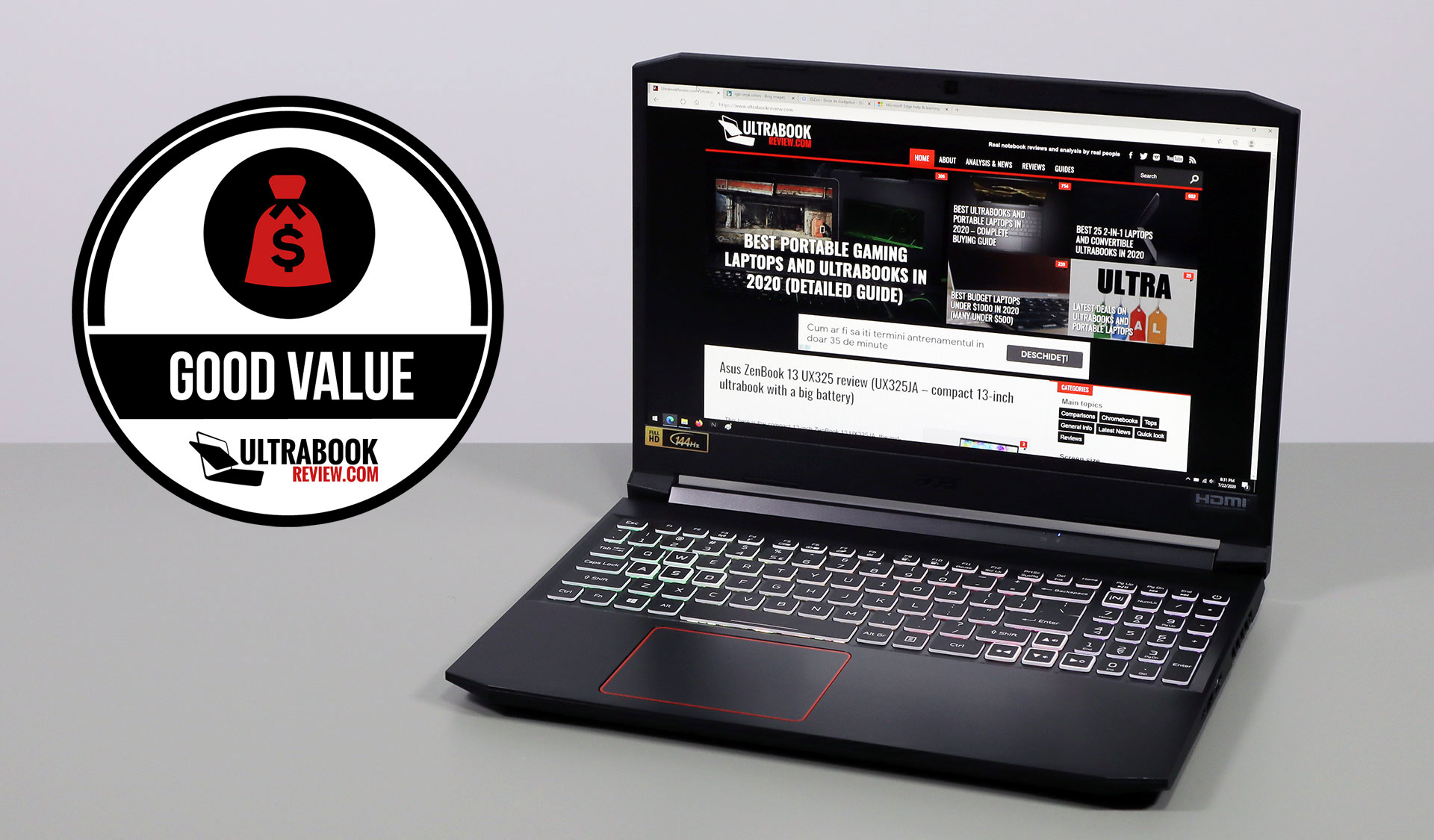
Disclaimer: Our content is reader-supported. If you buy through some of the links on our site, we may earn a commission.
Navigation: Ultrabookreview.com » 15.6 inch or larger
Our content is reader-supported. If you buy through some of the links on our site, we may earn a commission. Terms


Review by: Andrei Girbea
Andrei Girbea, Editor-in-Chief. I’ve a Bachelor’s in Computer Engineering and I’ve been covering mobile technology since the 2000s. You’ll mostly find reviews and thorough guides written by me here on the site, as well as some occasional first-impression articles.
. I’ve a Bachelor’s in Computer Engineering and I’ve been covering mobile technology since the 2000s. You’ll mostly find reviews and thorough guides written by me here on the site, as well as some occasional first-impression articles.






