Acer Nitro 7 review (AN715-52 model – Core i7, RTX 2060)
Nitros are Acer’s entry-level performance laptops, devices meant to offer the best specs, performance and features for as little money as possible.
However, Acer offers two Nitro versions, the all-plastic Nitro 5 which we’ve reviewed a while ago, and the more premium Nitro 7, with an all-black aluminum construction, but otherwise identical to the Nitro 5. In other words, the Nitro 7 is a dressed-up entry-level laptop with a fancy black exterior.
We’ve spent the last few weeks with a review loaner of the 2020 Acer Nitro 7, code-name AN715-52, and gathered our thoughts and impressions down below, with the positives and the quirks that you should be aware of before buying one of these.
Mục Lục
The specs sheet as reviewed – Acer Nitro 7 AN715-52
Acer Nitro 7 AN715-52 2020 gaming laptop
Screen
15.6 inch, 1920 x 1080 px resolution, IPS, 144 Hz, matte, AU Optronics B156HAN08.2 panel
Processor
Intel Comet Lake Core i7-10750H, 6C/12T
Video
Intel UHD and Nvidia GeForce RTX 2060 6GB 80W (GeForce 456.38)
Memory
16 GB DDR4 RAM 2933 MHz (2x 16 GB DIMMs)
Storage
1 TB SSD (2x 512 GB WDC PC SN530 in RAID0), 2x M.2 slots + 2.5″ bay
Connectivity
WiFi 6 (Intel AX201) with Bluetooth 5.0, Killer E2600 Gigabit Ethernet LAN
Ports
3x USB-A 3.0 gen1, 1x USB-C 3.1 gen2 – data only, HDMI 2.0b, LAN, headphone/mic, Kensington Lock
Battery
58 Wh, 180 W power adapter
Size
363 mm or 14.3” (w) x 255 mm or 10” (d) x 21 mm or .83” (h)
Weight
2.18 kg (4.8 lb), .58 kg (1.28 lbs) power brick, EU version
Extras
RGB backlit keyboard – 4 zones, NumPad, 2x stereo speakers, HD webcam
Design and exterior
As mentioned already, the Nitro 7 is entirely made out of metal, with a dark design language and only a few black branding elements on the lid and under the screen. In fact, the RGB keyboard and the red framing around the clickpad are the only details that suggest the powerful specs underneath, which we’ll talk about in a bit.
But first, let’s get back to what makes this Nitro 7 special in its class: the design and build quality. The metal surfaces feel nice to the touch and Acer even rounded up the front lip and corners, making the laptop friendlier with daily use. The bezel around the screen is still plastic, but everything else is metal.
Build wise, this feels robust and despite that, it’s not very heavy, at a little under 2.2 kilos in our review model. There’s almost no give or flex in the main chassis and keyboard deck, but the lid is not as sturdily made and still flexes a fair bit, so I’d be careful when carrying this in your backpack.
And while we’re nitpicking, I should also mention that the black surfaces are highly prone to smudges and finger-oil, so you’ll constantly have to wipe them clean, but also the fact that Acer still places the status LEDs just under the screen, right in the way when watching a movie at night.
Everything else is fine, though. The screen can be easily lifted and adjusted with a single hand, and goes to about 160 degrees on the back. Acer put grippy rubber feet on the bottom and lined most of the needed IO on the sides, with USB-A, USB-C, and HDMI, but without a card-reader or Thunderbolt 3. And without any sort of biometrics. I’ll also mention that the video outputs are placed on the right side, so will clutter your mouse area if you decide to hook up an external monitor.
Finally, the thermal design is similar to the Nitro 5 and some of the higher tier Acer laptops, with two fans that draw fresh air in through the well ventilated back, and exhausts on the back and laterals. We’ll talk about its behavior with demanding loads and games in a following section.

Keyboard and trackpad
Much like with the Nitro 5 lineup, Acer offers this Nitro 7 series with either a red or an RGB keyboard, and we have this latter RGB variant here, normally reserved for the higher-tier configurations.

This looks and feels a lot like the keyboard implemented on the Helios 300 series, with 4-zone RGB backlighting, uniform LEDs, but not very bright. This also doesn’t get a physical Caps Lock indicator, a common culprit of Acer keyboards.
As far as the typing experience goes, this is a fairly good typer that should appeal to most of you. The feedback is a bit stiffer than I’m used to and not as soft as I remembered from the previous Nitros, and that’s a good thing. I’d reckon it should loosen up with time.
The layout is pretty standard, with a full-set of main-keys, full-size arrows, and a narrower NumPad section at the right, plus the Power button/key in the corner.
The clickpad is a mid-sized plastic surface with this sparkly finishing, red-framing, and a smooth surface. It’s not as nice as the glass clickpads in the Predator models, but it’s fine for daily use. The actual clicks are smooth and quiet, but unlike on the Nitro 5, this implementation rattles with taps, and I can’t tell whether you should expect that on the final retail units or not.
As for biometrics, there aren’t any on this laptop.
Screen
Acer didn’t skimp any corners here and offers a qood-quality IPS FHD panel with 144 Hz refresh rate and fairly good response times on this Nitro 7.
This panel is a solid choice for gaming and daily use, with 100% sRGB color coverage, fine contrast, and wide viewing angles, but only about a little over 300-nits of brightness in this implementation. Once more, that’s rather surprising, as we measured almost 400-nits of brightness on the same panel implemented in our Nitro 5 review unit. Blacks are however darker on this variant.
Here’s what we got in our tests, with an X-Rite i1 Display Pro sensor:
- Panel HardwareID: AU Optronics AUO82ED (B156HAN08.2);
- Coverage: 92.8% sRGB, 66.8% AdobeRGB, 70.2% DCI P3;
- Measured gamma: 2.24;
- Max brightness in the middle of the screen: 312.27 cd/m2 on power;
- Min brightness in the middle of the screen: 20.13 cd/m2 on power;
- Contrast at max brightness: 1173:1;
- White point: 8200 K;
- Black on max brightness: 0.26 cd/m2;
- PWM: No.
- Response: tbd.
The panel needs calibration, with the White Point significantly tilted towards blue out of the box, but we haven’t noticed significant light bleeding and luminosity/color uniformity issues.
Hardware and performance
Our test model is a top-specced configuration of the Acer Nitro 7 in the 2020 AN715-52 model, with an Intel Core i7-10750H processor, 32 GB of DDR4 3200 MHz RAM, 1 TB of storage, and dual graphics: the Nvidia RTX 2060 dGPU and the Intel UHD within the Intel platforms, with Optimus.
Before we proceed, keep in mind that our review unit is an early-production model with the software available as of early-September 2020 (BIOS v0.14, Nitro Sense 3.01.3016, GeForce Game Ready 456.38 drivers). While certain aspects might change with future software updates, our results should be mostly what you’ll get with the retail models as well.
Spec-wise, the 2020 Nitro 7 tops at the 6Core Intel Comet Lake i7-10750H processor available on this sample, with i5s offered in the lower-end models.
The updated Intel platform supports up to 3200 MHz DDR4 memory. Our configuration gets 32 GB of 2933 MHz RAM in dual-channel, and there are two DIMMs available inside. As for the storage, our unit gets two WDC PC SN530 drives in Raid0. There are two M.2 slots on this laptop, as well as what looks like the space for a 2.5″ bay, but without the metallic cradle or the connectors required to connect a HDD on this model.
For the GPU, what we have here is the standard Nvidia RTX 2060 non-Super graphics chip from 2019, in the 80W variant.
Both the CPU and GPU are soldered on the motherboard, but the memory, storage units, and wireless chip are accessible inside for upgrades. For that, you’ll need to take out the bottom panel, hold in place by a couple of Philips screws.
NitroSense is the software package that allows control over the various power profiles, fans, keyboard, and other settings. However, unlike on the Predator lineup, switching between the High-Performance and the Balance profiles doesn’t change any of the CPU/GPU settings and has no effect on the power allowance or frequencies, just like on the Nitro 5 that we’ve recently tested.
Before we talk about real performance in demanding loads, I do have to mention that this Nitro 7 is a fine everyday laptop for multitasking, browsing, and video.
On to more demanding loads, we start by testing the CPU’s performance by running the Cinebench R15 test for 15+ times in a loop, with 2-3 seconds delay between each run.
The i7 processor quickly stabilizes at around 45+W on the High Performance setting available, which translates in frequencies of 3.3+ GHz and temperatures of 80+ C, with scores of around 1100 points, and quiet fans at only 40-41 dB at head-level. There’s plenty of headroom on this implementation, and Acer could decide to allow it to run at higher power on this profile, the same way they allow it on their Helios and Triton lineups that we’ve tested.
Undervolting is disabled on this sample, and I couldn’t figure out how to enable it in BIOS. That’s unfortunate, as undervolting would have surely helped here, based on our experience with other Acer 10th gen notebooks.
Switching over to the Balance profile power doesn’t have any impact on the performance and thermals on this sample, and that might differ in the retail units. The CPU is however power limited at 25+W on battery, with scores of around 870 points. Details below.
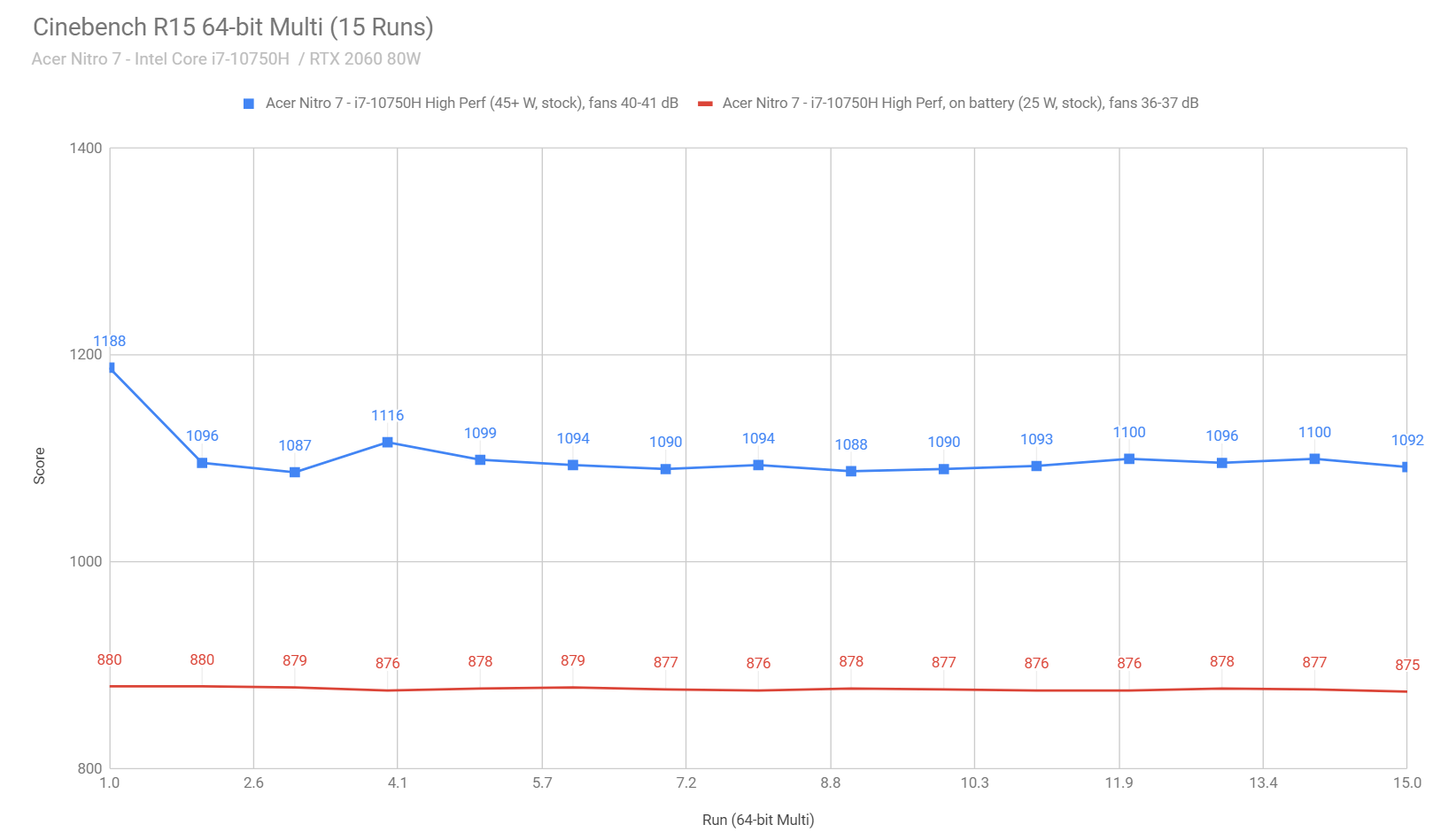
To put these findings in perspective, this Nitro 7 performed poorer than the other 15-inch implementations of the i7-10750H platform that we’ve tested, and that’s due to the stock 45W power-limit and lack of undervolting support. I did perform similarly to the Nitro 5 that we’ve previously reviewed.
I’ve also added two competing AMD Ryzen 4800H models in the chart below, options available in this Nitro’s price range, just for a ballpark comparison of the kind of CPU performance gap you can get with the AMD platform these days at around $1000-$1400.
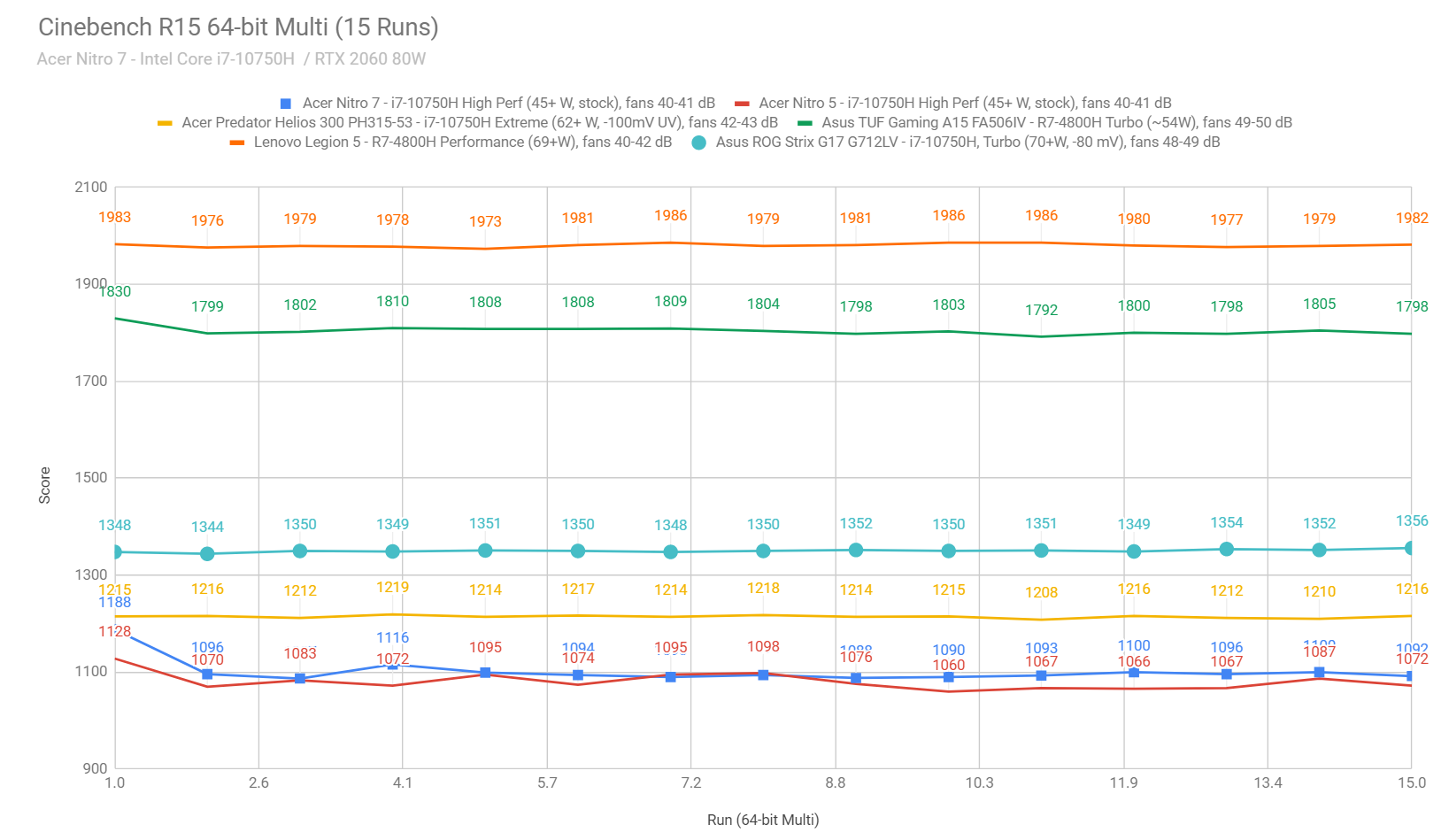
With that out of the way, we then went ahead and further verified our findings with the longer Cinebench R20 loop test and the gruesome Prime 95, on the High-Performance profile. The CPU runs at 45+ W on both tests, with fairly quiet fans and solid temperatures of around 80+ degrees C.
We also ran our combined CPU+GPU stress tests on this notebook. 3DMark stress runs the same test for 20 times in a loop and looks for performance variation and degradation over time, and this unit marginally passed it. Luxmark 3.1 fully loads both the CPU and GPU at the same time. The CPU stabilizes at around 32-33W and 93+ degrees C in this test, with the GPU running at around 80W and 84+ C, which are higher temperatures than on the Nitro 5 and most other 15-inch laptops with matching specs that we’ve tested so far. This is an indicator of what we’ll further dig out in our gaming section.
But first, we ran the entire suite of tests and benchmarks, on the stock High-Performance profile in Nitro Sense.
- 3DMark 13 – Fire Strike: 13807 (Graphics – 15319, Physics – 15423, Combined – 7277);
- 3DMark 13 – Port Royal: 3235;
- 3DMark 13 – Time Spy: 5793 (Graphics – 5739, CPU – 6120);
- AIDA64 Memory test: Write: Read: 36711 MB/s, Read: 38746 MB/s, Latency: 75.5 ns;
- Uniengine Superposition – 1080p Extreme: 3351;
- Uniengine Superposition – 1080p Medium: 10902;
- Handbrake 1.3.1 (4K to 1080p encode): 31.56 average fps;
- PassMark: Rating: 6789 (CPU mark: 15953, 3D Graphics Mark: 10910, Disk Mark: 26145);
- PCMark 10: 5170 (Essentials – 9622 , Productivity – 8271 , Digital Content Creation – 4713);
- GeekBench 4.4.2 64-bit: Single-Core: 5569, Multi-core: 25296;
- GeekBench 5.0.1 64-bit: Single-Core: 1236, Multi-core: 6195;
- CineBench R15 (best run): CPU 1048 cb, CPU Single Core 189 cb;
- CineBench R20 (best run): CPU 2989 cb, CPU Single Core 455 cb;
- x264 HD Benchmark 4.0 32-bit: Pass 1 – 217.42 fps, Pass 2 – 77.13 fps;
- x265 HD Benchmark 64-bit: 47.22 s.
These are fair results for the platform, but the CPU scores aren’t great due to the limited 45W power profile, and overall this even falls shorter to the similarly specced Nitro 5 that we’ve previously tested, although by a narrow margin.
With undervolting not an option on this laptop and without any default GPU overclocking applied by the High-Performance power profile, we went ahead and Overclocked the GPU in MSI Afterburner at +120 MHz Core and +200 MHz Memory, and then reran some of the tests. Here’s what we got in this case.
- 3DMark 13 – Fire Strike: 13809 (Graphics – 15611, Physics – 13778, Combined – 7415);
- 3DMark 13 – Time Spy: 5793 (Graphics – 5857, CPU – 5456);
- Uniengine Superposition – 1080p Medium: 11449;
- Uniengine Superposition – 1080p Medium: 3541.
Some of these scores ended up poorer than on the stock non-overclocked profile in the combined tests such as 3DMark, and that’s due to the limited thermals on this configuration. We’re getting to that in a second.
We also ran some Workstation related loads, on the High-Performance profile:
- Blender 2.83 – BMW Car scene- CPU Compute: 4m 46s (High Perf);
- Blender 2.83 – BMW Car scene- GPU Compute: 1m 36s (CUDA), 47s (Optix);
- Blender 2.83 – Classroom scene – CPU Compute: 16m 56s (High Perf);
- Blender 2.83 – Classroom scene – GPU Compute: 5m 51s (CUDA), 3m 9s (Optix);
- Luxmark 3.1 – Luxball HDR – OpenCL CPUs + GPUs score: 19137 (High Perf);
- SPECviewerf 13 – 3DSMax: 143.14 (High Perf);
- SPECviewerf 13 – Catia: 94.98 (High Perf);
- SPECviewerf 13 – Creo: 140.6 (High Perf);
- SPECviewerf 13 – Energy: 13.22 (High Perf);
- SPECviewerf 13 – Maya: 170.37 (High Perf);
- SPECviewerf 13 – Medical: 40.15 (High Perf);
- SPECviewerf 13 – Showcase: 75.09 (High Perf);
- SPECviewerf 13 – SNX: 14.76 (High Perf);
- SPECviewerf 13 – SW: 76.78 (High Perf).
Finally, here’s how this Nitro 7 configuration compares to some of the other 15-inch laptops in its class.
— to be updated
With these out of the way, let’s look at some games. We ran a couple of DX11, DX12, and Vulkan titles on stock High Performance and the High-Performance OC (Overclocked) profile, with fans on Auto, on FHD resolution (on the laptop’s screen). I’ve also added the similarly specced Nitro 5 to the table, for comparison. Here’s what we got:
i7-10750H + RTX 2060 80W
FHD High Perf stock
FHD High Perf OC
FHD High Perf OC – Nitro 5
Battlefield V (DX 12, Ultra Preset, Ray-Tracing OFF)
82 fps (61 fps – 1% low)
89 fps (65 fps – 1% low)
–
Battlefield V (DX 12, Ultra Preset, Ray-Tracing ON, DLSS OFF)
48 fps (35 fps – 1% low)
53 fps (34 fps – 1% low)
–
Far Cry 5 (DX 11, Ultra Preset, SMAA)
82 fps (56 fps – 1% low)
89 fps (72 fps – 1% low)
88 fps (70 fps – 1% low)
Middle Earth: Shadow of Mordor (DX 11, Ultra Preset)
119 fps (84 fps – 1% low)
122 fps (87 fps – 1% low)
155 fps (94 fps – 1% low)
Red Dead Redemption 2 (DX 12, Ultra Optimized, TAA)
63 fps (51 fps – 1% low)
65 fps (52 fps – 1% low)
68 fps (54 fps – 1% low)
Rise of Tomb Raider (DX 12, Very High Preset, FXAA)
90 fps (56 fps – 1% low)
85 fps (46 fps – 1% low)
87 fps (41 fps – 1% low)
Shadow of Tomb Raider (DX 12, Highest Preset, TAA)
71 fps (48 fps – 1% low)
75 fps (55 fps – 1% low)
77 fps (40 fps – 1% low)
Strange Brigade (Vulkan, Ultra Preset)
105 fps (82 fps – 1% low)
113 fps (85 fps – 1% low)
114 fps (88 fps – 1% low)
The Witcher 3: Wild Hunt (DX 11, Ultra Preset, Hairworks On 4
83 fps (56 fps – 1% low)
85 fps (58 fps – 1% low)
83 fps (60 fps – 1% low)
- Battlefield V, The Witcher 3 – recorded with Fraps/in-game FPS counter in campaign mode;
- Far Cry 5, Middle Earth, Strange Brigade, Red Dead Redemption 2, Tomb Raider games – recorded with the included Benchmark utilities;
- Red Dead Redemption 2 Optimized profile based on these settings.
Ok, so the HWinfo logs below show the CPU and GPU speeds and temperatures in Witcher 3, Battlefield 5 and Far Cry 5 on the High Performance power profile, with the laptop sitting on the desk.
We’re looking at very high temperatures here, of 90+ for the CPU and 85+ for the GPU in these titles.
Despite these temperatures, the laptop performs stably and the framerates are similar to the Nitro 5, and that’s because the GPU runs at around it targeted 80W of power, and only the CPU is slightly thermally throttled. However, even the GPU frequencies are 1-5% lower than on the similarly specced Nitro 5, which also runs cooler. Those high temperatures can be a long-term reliability problem here, and they also impact the laptop’s exterior temperatures, which we’ll discuss in the next section.
Now, undervolting the CPU would have helped, but that’s not an option on this laptop, so we had to follow other routes to achieve safer temperatures.
Simply raising the laptop from the desk has a significant impact over the GPU temperatures and a slight impact over the frequencies, allowing it to run at under 80 degrees Celsius in the tested titles. As for the CPU, it still runs in the 90+ C, but this time at higher speeds.
At the same time, switching the fans to the Max setting helps even more, and so does raising the laptop and maxing the fans. In this last case, the CPU ends up at around 80-85 degrees, with the GPU at a comfortable 70+ C. Those are excellent temperatures, but come with a significant noise crease. While the fans spin at around 43-44 dB on Auto, they ramp up to 51-52 dB in our tests on the Max setting, which can only be covered by very good headphones.
With that out of the way, let’s see what happens when we overclock the GPU.
By default, this causes the GPU to heat up even further, to the point where we noticed some weird behavior on our review unit. When the GPU reaches 86-87 degrees Celsius, the system decides to limit the CPU’s power and frequencies, which then results in lower temperatures with only a small hit on performance, since the GPU is not sacrificed in this process. The chart below clearly shows when the CPU switches to only around 15W, which imo should not happen on this sort of a platform.
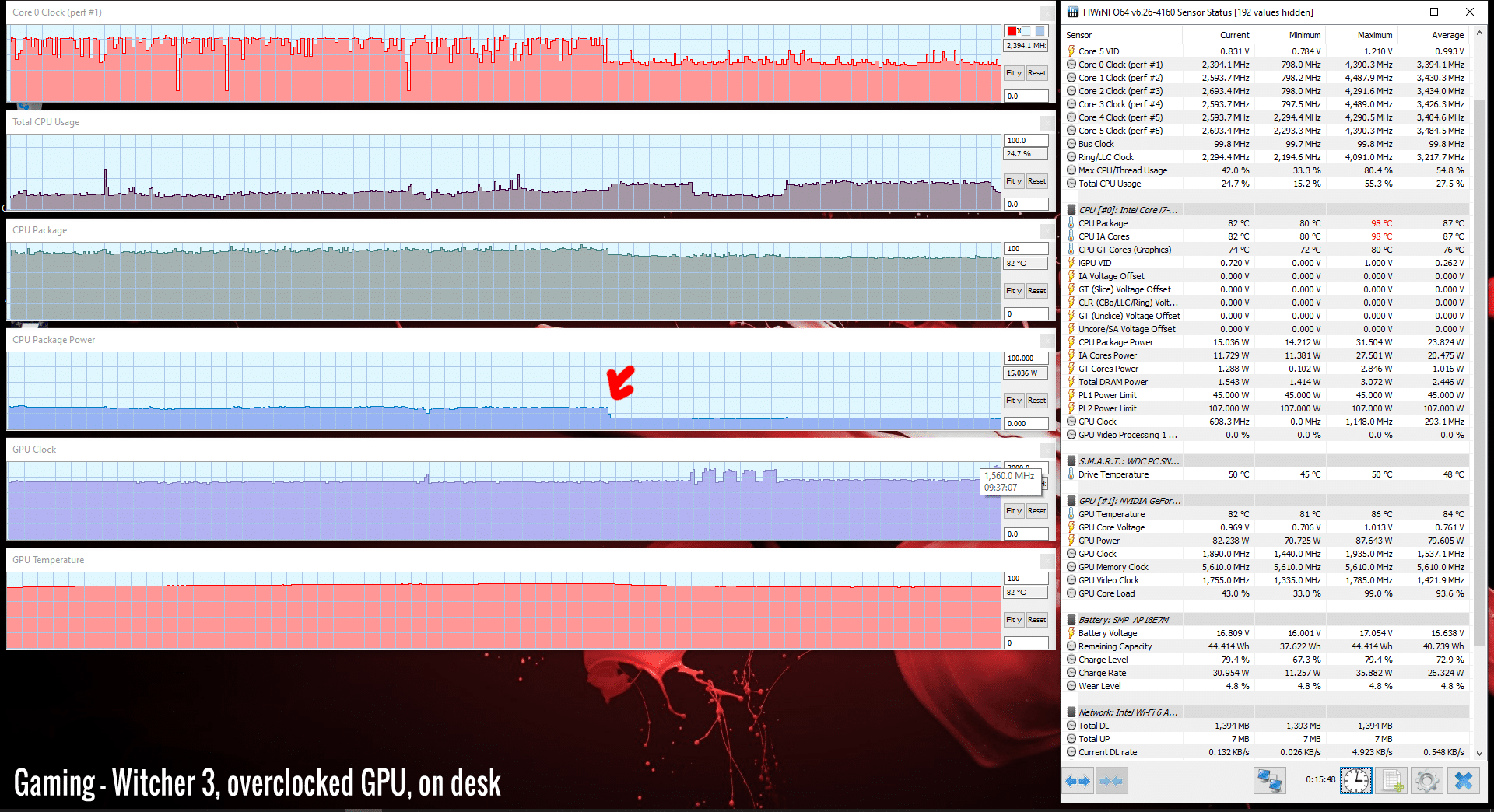
That’s why overclocking is not really an option on the stock Max Performance profile with the fans on Auto and the laptop sitting on the desk, and it rather requires either raising it up or switching the fans to a higher rpm. In these cases, we notice a small increase in GPU temperatures and frequencies over the non-overclocked profiles, as well as a small performance increase.
In the end, you can also manually adjust the fan’s speed in the Nitro Sense app, if you’re looking to better balance thermals and noise. In fact, that’s pretty much a must if you end up getting this laptop, as neither the stock Auto or Max profiles are actually usable, for various reasons: one runs too hot, and the other too noisy. Furthermore, consider investing in an external cooling pad for this laptop, which will help keep the metal underbelly cool. Finally, repasting the CPU/GPU should also help, but that’s not for everyone.
Noise, Heat, Connectivity, speakers, and others
Acer didn’t skimp on the thermal design of this 2020 Nitro 7 configuration, implementing a cooling solution with two fans, four radiators, three heatpipes, and sufficient thermal plates spread on top of the components and secondary electronics. That’s a step-up from the design on the previous 2019 Nitro 7 lineup, and much closer to the kind of cooling normally implemented on higher-tier products, such as their Predator Helios 300 lineup.

With this sort of thermal design, I’m somewhat surprised the components run that hot. Make sure to look into a few other reviews, maybe there’s something wrong with our sample.
However, we ended up with similar findings in the Nitro 5 as well, and there’s one more aspect to consider on this Nitro 7: the metallic chassis, which heats-up easier than the plastic shell of the Nitro 5, and thus has a greater impact over the internal temperatures. This aspect explains the fairly significant improvements when raising the laptop from the desk and allowing the bottom to ventilate easier. In comparison, we measured a lesser impact on the plastic-made Nitro 5 in this scenario.
Furthermore, you should also consider than this Nitro runs fairly quiet by default, with the fans spinning at only 43-44 dB at head-level, and this restrained Auto fan profile is also one of the reasons for those very high CPU/GPU default temperatures.
The two fans are active with daily light use, but pretty much inaudible even in a quiet room while using the laptop on battery, and I haven’t noticed any coil winning or other electronic noises either. You’ll notice the fans’ noise with the laptop plugged in, though.
With games, the fans ramp up to 43-44 dB on Auto, or 51-52 dB on their Max setting available in the Nitro Sense control app. Here’s a quick summary, at head-level.
- High Performance, fans on Max – 51-52 dB with games;
- High Performance, fans on Auto – 43-44 dB with games, 40-41 dB with Cinebench loop test;
- Balance, fans on Auto – 43-44 dB with games, 40-41 dB with Cinebench loop test, 33-37 dB with Daily use.
As far as outer shell temperatures go, this Nitro runs cooly with daily use, but heats up badly with gaming. With the fans on Auto, we measured temperatures in the high-40s around the WASD keys, mid-50s around the arrows keys, and low-60s in the hottest keyboard area. The back consistently hits 60s and evens 70s around the thermal plates. Switching over to the Max fan profile shaves a few degrees of the hottest regions, but doesn’t drastically change things.
Keep in mind we run our measurements in a controlled environment with the AC set on 24C, and the results would change in a warmer room.
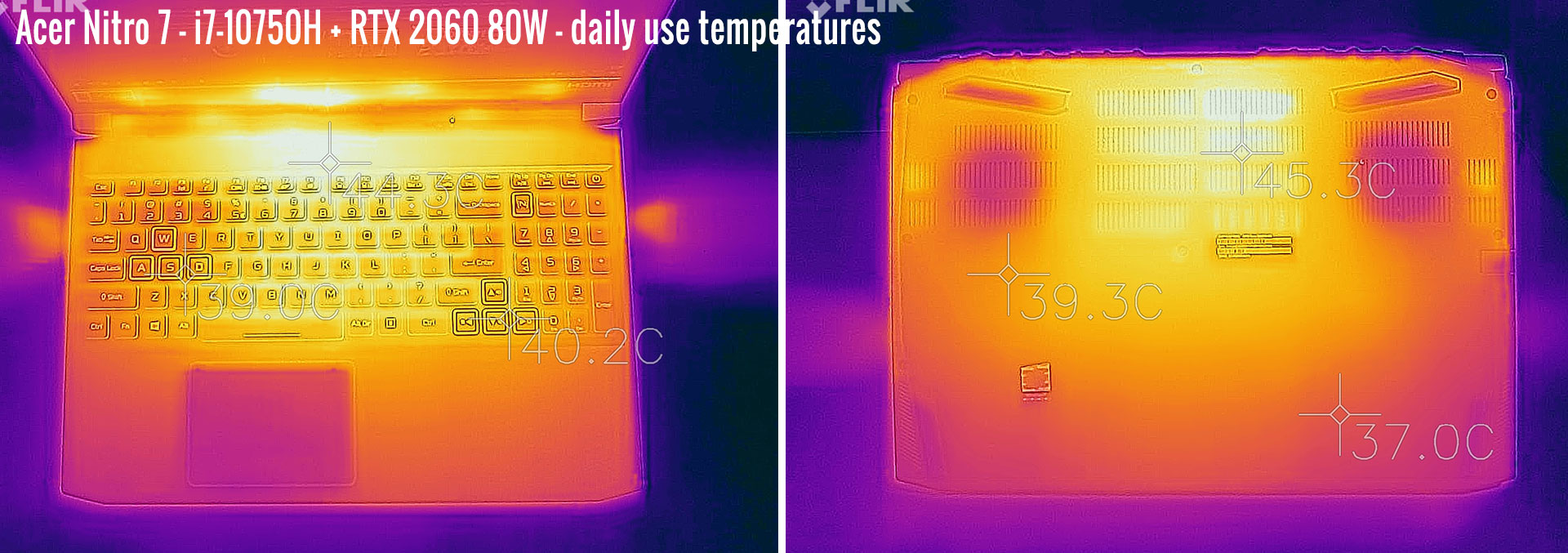

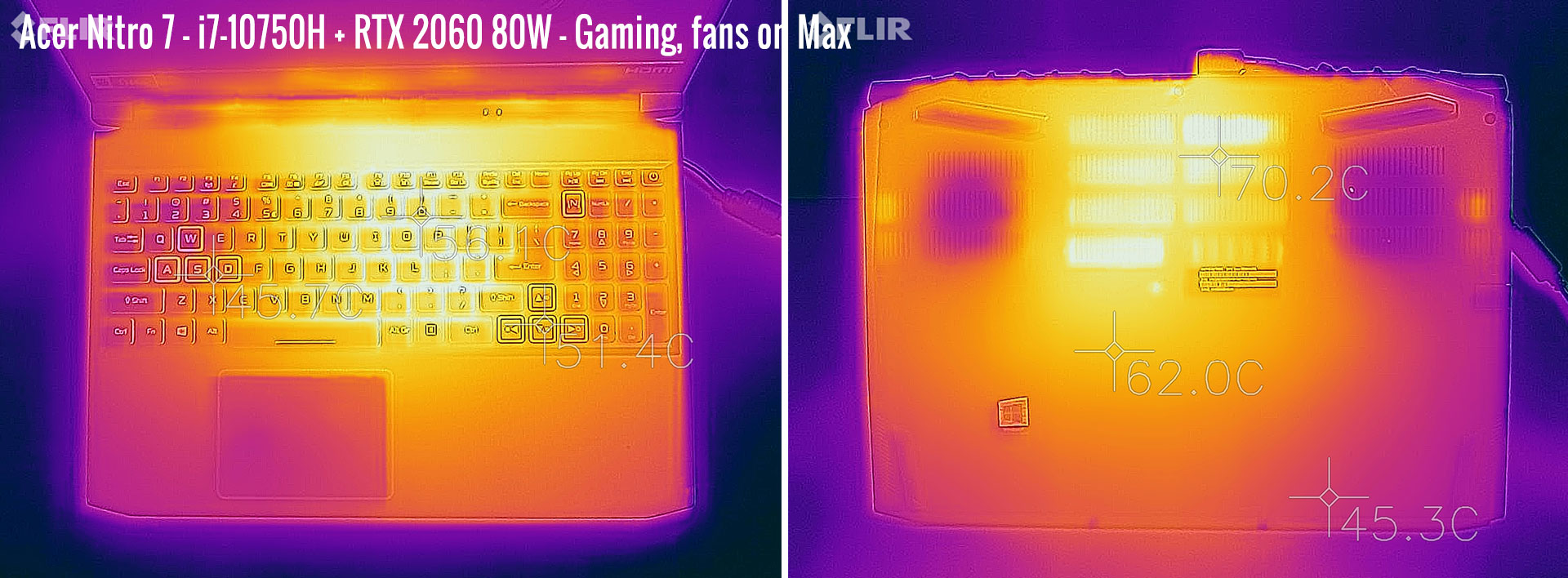
*Daily Use – streaming Netflix in EDGE for 30 minutes, Balance Profile, fans at 33-37 dB
*Gaming – High Performance – Auto fans – playing Far Cry 5 for 30 minutes, fans at 43-44 dB
*Gaming – High Performance – Max fans, raised – playing Far Cry 5 for 30 minutes, fans at 51-52 dB
For connectivity, there’s Gigabit Lan and Wireless 6 + Bluetooth through Realtek/Intel chips on this unit. We’ve mostly used the laptop on wireless, and it performed well in all our tests, both near the router and at 30+ feet away with obstacles in between.
The speakers fire through cuts on the underbelly and aren’t much, which you can expect from their tiny physical size. We measured volumes of around 73-75 dB at head-level, and experienced average to poor sound quality on the Music profile in Nitro Sense, with little at the lower end. You’ll most likely want to hook up some headphones with this.
Finally, the camera is placed on top of the screen, flanked by microphones. It’s OK for occasional calls, but don’t expect much.
Battery life
There’s a 58Wh battery inside the Acer Nitro 7 series, pretty much the standard these days for a notebook in its class.
Here’s what we got on our review unit, with the screen’s brightness set at around 120 nits (~60 brightness).
- 15 W (~3-4 h of use) – text editing in Google Drive, Power Saver Mode, screen at 70%, Wi-Fi ON;
- 12.5 W (~4+ h of use) – 1080p fullscreen video on Youtube in Edge, Power Saver Mode, screen at 70%, Wi-Fi ON;
- 12 W (~4+ h of use) – Netflix fullscreen in Edge, Power Saver Mode, screen at 70%, Wi-Fi ON;
- 19 W (~2-3 h of use) – browsing in Edge, Balance Mode, screen at 70%, Wi-Fi ON.
This Nitro 7 configuration comes with a compact 180W power-brick, and that’s what you’ll also get with the RTX 2060 models. The battery fills up in about 2 hours and USB-C charging is not supported.

Price and availability
The 2020 Nitro 7 is hardly available in stores as of late September 2020.
This top-end configuration with the 144 Hz screen, the i7 processor, and the RTX 2060 graphics goes for around 1450 EUR in Germany, which is about 100 EUR more expensive than a similarly specced Nitro 5.
I couldn’t find it in the US, but over there it would have a hard time competing against the matching Predator Helios 300, available for under $1200 at the time of this article.
Follow this link for the latest updated prices and configurations in your region.
Final thoughts
Much like the 2020 Nitro 5, this updated 2020 Nitro 7 series is a step-up from the previous generation in terms of build quality, inputs, features, and to a lesser degree, performance.
However, unlike the Nitro 5, this is hardly available and even where available, it’s fairly expensive, as Acer expectedly charges a premium for the nicer metallic construction. In fact, it’s about on par with a matching Predator Helios 300 from Acer, which based on our tests, is a faster performer and runs much cooler, thanks to a combination of hardware and software tweaks. In fact, the high internal and external default thermals are this Nitro 7’s main culprit, and a potential long-term reliability problem that you should be aware of.
That makes the Nitro 7 a hard sell at the current pricing, especially if you’re after an RTX 2060 gaming laptop, where this runs so hot by default that it pretty much demands an external cooling pad. Sure, ramping up the fans makes a big difference, but with the associated noise increase that can only be covered by some good headphones, and that might not be the compromise some of you would be willing to make. That’s why I’d recommend reaching for the overall superior Predator Helios 300 if you’re after an RTX 2060 model.
At the same time, a GTX 1650Ti variant of this Nitro 7 might not be a bad buy. That should keep the thermals at bay and be a nicer-made metallic alternative to the Nitro 5. However, I couldn’t find this sort of GTX 1650Ti Nitro 7 model as of now, so that leaves the Nitro 5 as the sole option in Acer’s 2020 lineup at that level.
That wraps up our review of the Acer Nitro 7 AN715-52, but I’d love to hear your thoughts on it, so get in touch down below.
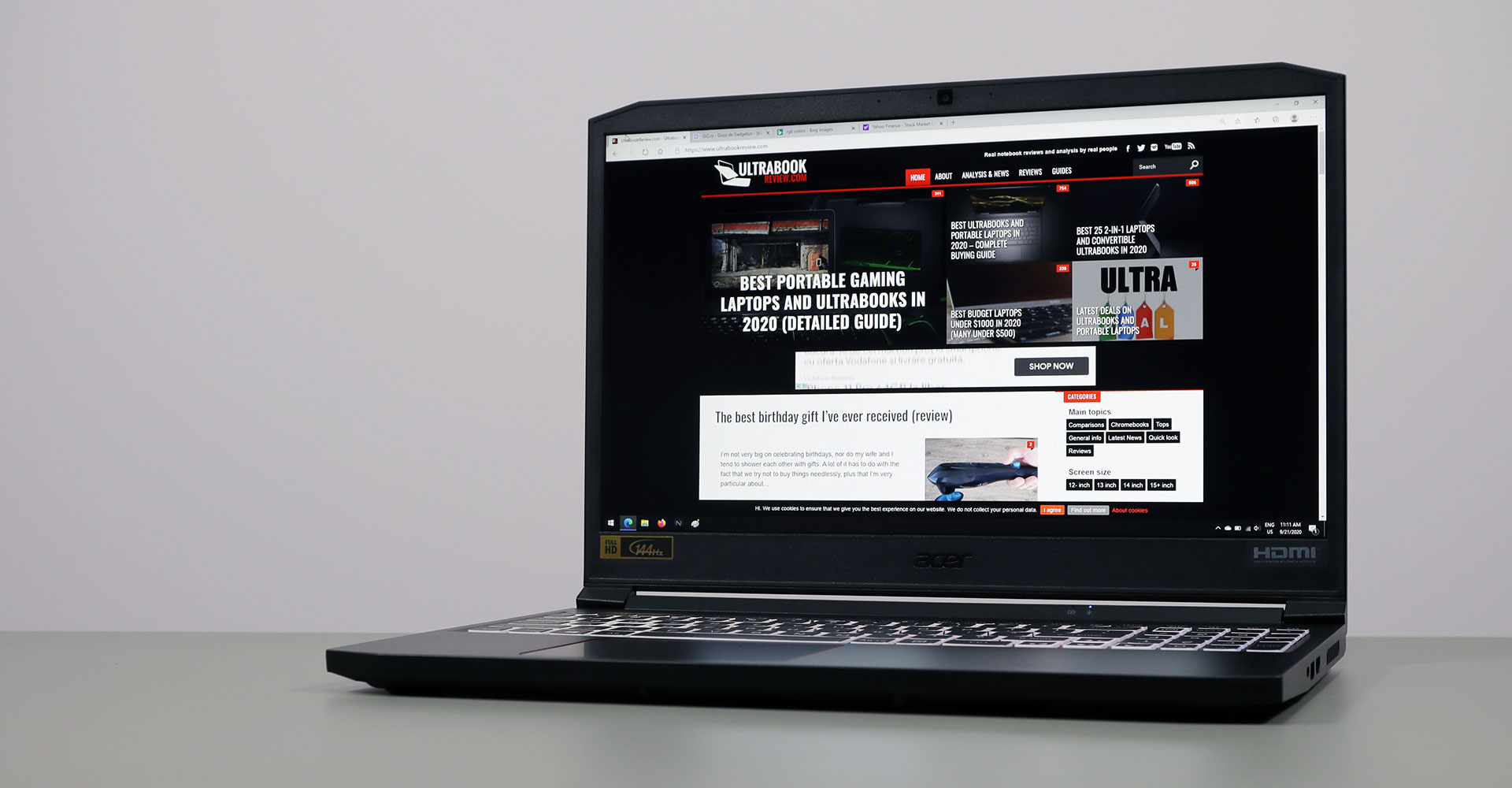
Disclaimer: Our content is reader-supported. If you buy through some of the links on our site, we may earn a commission.
Navigation: Ultrabookreview.com » 15.6 inch or larger
Our content is reader-supported. If you buy through some of the links on our site, we may earn a commission. Terms


Review by: Andrei Girbea
Andrei Girbea, Editor-in-Chief. I’ve a Bachelor’s in Computer Engineering and I’ve been covering mobile technology since the 2000s. You’ll mostly find reviews and thorough guides written by me here on the site, as well as some occasional first-impression articles.
. I’ve a Bachelor’s in Computer Engineering and I’ve been covering mobile technology since the 2000s. You’ll mostly find reviews and thorough guides written by me here on the site, as well as some occasional first-impression articles.







