Acer Predator Helios 500 review (PH517-52 model – i9-11980HK, RTX 3080)
The Predator Helios 500 is the most powerful gaming laptop that Acer offer as of the second part of 2021, and a recent update of the previous Helios 500 generation we tested in 2019.
This is a full-size 17-inch laptop built on the highest-end specs available at this point, with a thermal module to match these specs, and arguably one of the better displays available now, a mini-LED 4K 120Hz panel. On top of that, the Helios 500 could be more competitively priced than its direct piers, such as the MSI GE76 Raider or the Lenovo Legion 7i, but we’ll have to see about that, as the laptop is still not yet widely available in stores at the time of this article.
I did spend the last weeks with an early-production sample of the Predator Helio 500 PH517-52, in the Core i9-11980HK + RTX 3080 150W + 4K screen configuration, and I’m going to share my thoughts and impressions of this series in the review down below, so you’ll know what to expect if you’re considering this behemoth performance notebook as your next purchase.
Mục Lục
Specs sheet as reviewed– Acer Predator Helios 500 PH517-52
Acer Predator Helios 500 PH517-52 2021 gaming laptop
Screen
17.3 inch, 3840 x 2160 px resolution, mini LED, 120 Hz, matte, AU Optronics B173ZAN06.6 panel
Processor
Intel Tiger Lake, Core i9-11980HK, 8C/16T
Video
Intel Iris Xe + up to Nvidia GeForce RTX 3080 Laptop 16GB (up to 165W with Dyn Boost)
Memory
32 GB DDR4-3200 (2x 16 GB DIMMs, single rank)
Storage
2x 1 TB SSDs in RAID 0 (Samsung PM9A1 drives), 2x M.2 slots + 2.5″ SSD/HDD bay
Connectivity
WiFi 6 (Killer AX1650i) with Bluetooth 5.2, Realtek E3100 2.5G Ethernet LAN
Ports
3x USB-A 3.2 gen2, 2x USB-C with Thunderbolt 4, HDMI 2.1, miniDP 1.4, LAN, headphone and mic, Kensington Lock
Battery
74 Wh, 330 W power adapter
Size
399 mm or 15.7” (w) x 320 mm or 12.6” (d) x 35.3 mm or 1.39” (h)
Weight
3.98 kg (8.77 lb), 1.3 kg (2.86 lbs) power brick and cables, US version
Extras
per-key RGB backlit keyboard, NumPad, 2x front firing speakers and subwoofer, FHD webcam
Lower-tier configurations are also going to be available for the 2021 Helio 500 series, starting at an i7-11800H processor, RTX 3070 graphics, and either FHD 360HZ or QHD 165Hz IPS displays.
Acer haven’t followed up on this series in recent years, but just recently launched a potential successor with the full-power Acer Predator Helios 18 18-inch notebook. Furthermore, this article covers a wider selection of performance laptops with 18-inch displays.
Design and exterior
Build-wise, this 2021 Helios 500 has not changed much from the previous generation and remains a thick and heavy full-size computer that makes no effort at being portable in any way. At 4 kilos for the laptop and 1.3 kg extra for the charger, you’ll mostly want to keep this on a desk and not grab it along during your travels or commute.

In all fairness, though, the chassis has been shrunk down a little bit from its predecessor, and you can tell that by the narrower bezels around the display, but even so, this is nonetheless one of the largest, thickest, and heaviest 17-inch performance laptops of this generation.
That’s because of the massive thermal module inside, designed to cope with the i9 processor and RTX 3080 GPU, but also because Acer chose thick and solid quality materials for this notebook, not compromising on the build quality in any way. I haven’t noticed any flex, creaky noises, or anything of this sort during my time with this Helios 500.
The interior deck, edges, and underside are all plastic, with a matte finishing on the arm-rest and around the keyboard, the kind that does an excellent job at repelling smudges and scratches. The lid, on the other hand, is metal, and it does smudge and even scratch much easier. The picture below shows the laptop after using it for about a week, I purposely took some pics before cleaning it up for the photo shoot, so you’ll know what to expect.

Materials aside, Acer have also partially cleaned up the design of this 2021 Helios 500. The Predator branding has been replaced with more subtle Predator logos, and the one under the screen is rather minimal. In fact, the entire interior is fairly clean looking once you peel of the multitude of stickers plastered all around.
Nothing you can do about that always lit power button and those massive status LEDs, though, both placed in the line of sight, under the screen, and annoying when using the laptop at night. This part, unfortunately, has not been updated from the previous Helios 500.

There’s also a Predator logo on the lid, and it’s RGB backlit. You can disable the lighting from the Predator Sense app, where you can also customize or disable all the RGB light bars and the RGB framing around the clickpad if you want to. With everything off, I’d say this laptop should be OK in stricter work environments where a flashier design might not be acceptable.
As far as the practicality with daily use, I already mentioned this is built like a tank and it also sits excellently anchored on the desk, thanks to its grippy rubber feet. Two sturdy hinges keep the screen well in place and allow single-handed adjustments, and the display can go back to about 150 degrees, which is fine for this sort of a desktop-replacement computer.
On the other hand, this is a thick boy with sharp edges around the inner chassis, the kind that can dig into your wrists. The ample arm-rest compensates for this fact as long as you keep this on a spacious desk, but otherwise, you might feel those lips on a more cramped table. No other complaints, though.
The IO is lined around the edges, most of them on the left side, leaving your mouse area at the right mostly uncluttered.
The PSU is on the back, where there are actually two PSU plugs on our sample. Previous Helios 500 generations got a single plug and some of the video outputs over there, but not with this generation. Otherwise, this offers all the ports you’ll need, including fast USB-A and USB-C ports with Thunderbolt 4 support, HDMI 2.1 and miniDP 1.4 both hooked into the Nvidia GPU, and fast wired/wireless connectivity. There’s no card-reader, though, and no biometrics either.
I’m still looking for further clarification on the two PSU plugs. Our sample also shipped with two power 330W bricks, but there seems to be no difference in performance or behavior when having both or just one of them connected. I will update you on this matter once we know more.
All in all, this 2021 Predator Helios 500 is a full-size laptop that doesn’t compromise on construction quality, features, or IO, but is larger and heavier than the competition available these days, so it will have to somehow compensate for all this heft. Keep reading!
Keyboard and trackpad
The keyboard on this Helios 500 is a standard design for a full-size Predator laptop, reminding me of the keyboard found on some of their other models. Over here, though, the arrows and the NumPad section are both full-size and properly spaced out. There are no dedicated macro/media keys, though, like on the previous-gen Helios 500.

The typing experience is alright, in line with other rubber-dome keyboards of this sort. This implementation offers firm and precise feedback, a fairly deep keystroke, and quiet actuations. Again, no complaints.
The keyboard is backlit, with bright RGB leds and per-key control. Everything looks uniform and almost no light shines from under the keycaps. Plus, there’s a dedicated Caps Lock indicator on this layout, unlike on the previous generation.
There is, however, one other detail implemented on this Helios 500 that’s not available on any other Acer laptop, and that’s the ability to replace the WASD keys with some different keycaps (two sets are included in the box). Once that’s done, you’ll also have to activate what Acer calls the MagForce keys settings in Predator Sense, settings that allow analog control for these WASD keys. This means you can get different reactions based on how deep you will press these keys in games (and perhaps supported apps ??).
For instance, in some racing games, the car will accelerate less if you just gently press the W key, and will go full throttle if you press the key all the way down, and the same for steering and braking. Not all car games support this feature, though, and I also found the typing experience to be weird when having the MagForce keys installed, because of their different feedback and increased height.
So right now, I can’t properly tell if this feature makes a significant difference in games or is more of a gimmick. It seems useful with some racing games, but less so with other kinds of games and daily use. So I’ll let more serious gamers be the judge of it. I for one just kept the regular keycaps in place, and not the MagForce keys, during most of my time with this laptop.
For mouse, Acer offers a plastic clickpad with dedicated physical buttons and an RGB framing around. This has carried over from the previous Helio 500, so it’s not as smooth to the touch, as spacious, or even as accurate as the more modern implementations. The physical clicks, on the other hand, those are solid.
Finally, I’ll also mention that there are no biometrics on this laptop.
Screen
Acer offers a couple of different screen options for this 2021 Predator Helios 500 series, with FHD 360Hz and QHD 165Hz IPS panels, as well as a UHD 120Hz miniLED panel reserved for the top configurations, and the one we have on our test unit.
I’ve tested miniLED panels before, but this here is a whole different story, as it does not compromise on blacks and contrast if you decide to pump up the brightness.
Here’s what we got in our tests, with an X-Rite i1 Display Pro sensor:
- Panel HardwareID: AU Optronics AUO9996 (B173ZAN06.6);
- Coverage: 99.8% sRGB, 83.5% AdobeRGB, 98.3% DCI P3;
- Measured gamma: 2.71;
- Max brightness in the middle of the screen: 737.67 cd/m2 on power;
- Min brightness in the middle of the screen: 175.39 cd/m2 on power;
- Contrast at max brightness: 2264:1;
- White point: 6400 K;
- Black on max brightness: 0.32 cd/m2;
- PWM: to be updated.
- Response: to be updated.
So this panel gets brighter than most other laptop screens on the market, and also offers good blacks and better contrast than most other options. Color coverage is excellent as well, at nearly 100% DCI-P3, and the uniformity is alright both at maximum brightness and at mid-range brightness levels. I tested that because I doubt you’ll normally use this screen at 700+ nits, unless you’re working outdoors or near a window, which you totally can with this matte and bright screen.
Something to mention is that this panel doesn’t get dim at all on the lowest brightness setting, only dropping to around 175 nits. I’d expect Acer to be able to update this aspect for the retails models.
Our sample also didn’t come perfectly calibrated out of the box, with a skewed Gamma point. Once calibrated, we measured good luminosity uniformity and above-average color uniformity, with only some slight imbalances in the corners.
Light bleeding, on the other hand, is not an issue here, this panel being one of the better in this regard we’ve ever tested.
And let’s not forget that this panel is 120 Hz and implemented on a gaming laptop, so hopefully is also as fast as the 4K IPS 120Hz options out there. We don’t have the proper tools to test for response time or PWM, so I’ll have to update this section once we know more. If it’s worth anything, I haven’t noticed any ghosting during my time with this computer.
Hardware and performance
Our test model is a top-specced configuration of the Acer Predator Helios 500 5 in the 2021 PH517-52 model, with an Intel Tiger Lake Core i9-11980HK processor, 32 GB of DDR4-3200 memory in dual channel (2x single rank SK Hynix HMAA2GS6CJR8N-XN DIMMs), 2 TB of storage (2x Samsung PM9A1 drives, in RAID 0) + a 2.5″ HDD, and dual graphics: the Nvidia RTX 3080 Laptop dGPU and the Iris Xe iGPU within the Intel platform, with Optimus. There’s no MUX switch here, and the internal display is hooked up through the Intel iGPU.
Before we proceed, keep in mind that this is an early-review model with the software available as of mid-September 2021 (BIOS v0.11, Predator Sense 3.00.3163, GeForce Game Ready 471.96 drivers). Some aspects might change with future software updates.
Spec-wise, this 2021 Acer Predator Helios 500 is built on the latest Intel 11th gen Tiger Lake Core H platform, with an option for the unlocked 8Core i9-11980HK that we have here, or an 8Core i7-11800H on mid-tier configurations. Both are fast processors with a design TDP of 45W, but the ability to run at much higher sustained power in this chassis.
There are also a multitude of control options in the BIOS, the Advanced section, as well as XTU support, but what I couldn’t find is an option to undervolt these Intel CPUs in any way.
The GPU is an Nvidia RTX 3080 Laptop 16GB running at up to 165W in our tests on this unit, with Dynamic Boost 2.0, in supported loads.
The RAM on our configuration is a kit of 2x 16GB single-rank sticks running in dual-channel. This being an Intel configuration, the impact of the lower latencies offered by these single-rank memory chips is smaller than on the AMD models, but you might still get improved performance if you decide to upgrade for a kit of faster dual-rank DDR4 3200 MHz memory.
As for the storage, there are two M.2 PCIe gen4 slots on this laptop, with RAID 0/1 support, as well as a 2.5″ bay for an extra SSD or HDD. Our unit came with a whoppingly fast storage solution, with two Samsung PM9A1 drives in Raid0.
Getting inside to the components is a simple job on this laptop, you just have to pop up the back access bay, hold in place with only two Philips screws. Inside you’ll find the RAM and storage slots, the wifi chip, and the battery. Accessing the thermal module requires further disassembly of the laptop, by first removing the HDD and battery and then the remaining of the bottom chassis, and we didn’t do it on this unit here.
Specs aside, this Helios 500 is controllable through the included Predator Sense application, which allows access to power profiles, fans, RGB control, audio settings, etc. There’s also an Acer Care app that handles updates, as well as a handful of other software that comes preinstalled.
The power profiles are Quiet, Default, Extreme, and Turbo, with an impact on the fans’ behaviors and GPU frequencies and power limits. They don’t apply and CPU cap on this model, at least with the BIOS currently on this sample, and I expect that might change on the retail units. Right now, the CPU is allowed to run at full power on all profiles, and is only thermally limited at around 92-95C.
For daily use, I’d keep the laptop on Quiet, which caps the fans at around 40 dB tops and still provides an excellent experience. The fans keep idle with basic loads, and ramp up with multitasking when the laptop is plugged in, but never go over 40 dB. Here’s what to expect in terms of performance and temperatures with everyday multitasking, browsing, and video.
Performance tests and benchmarks
On to more demanding loads, we start by testing the CPU’s performance by running the Cinebench R15 test 15+ times in a loop, with 1-2 seconds delay between each run.
The i9-11900HK processor stabilizes at ~103W of sustained power on the Turbo setting, which translates in frequencies of 4.2+ GHz, sustained temperatures in the low 90s C, scores of a little over 2200 points, and the fans spinning at about 55-56 dB at head-level. That’s noisy!
In theory, the i9-11980HK is capable of an all-core maximum Turbo of 4.5 GHz, so this implementation runs at 90+% of the platform’s maximum theoretical capability, being thermally limited at 4.2+ GHz. Undervolting the CPU might have pushed us closer to the max, but I couldn’t find a way to do it in the BIOS, and it’s not supported with XTU or Throttlestop.
Switching over to the other modes only caps the fans’ speeds and noise, and thus thermal limits the CPU at lower sustained power levels. I’d expect this behavior to be further tweaked on the retail models, especially on the Quiet profile. Nonetheless, as it is, our sample returns some excellent scores on the existing Quiet profile, with noise levels of only around 40 dB.
Finally, the CPU runs at ~30 W on battery, on the Default profile, with quiet fans.
You’ll find more details about all these profiles and scenarios in the logs down below.
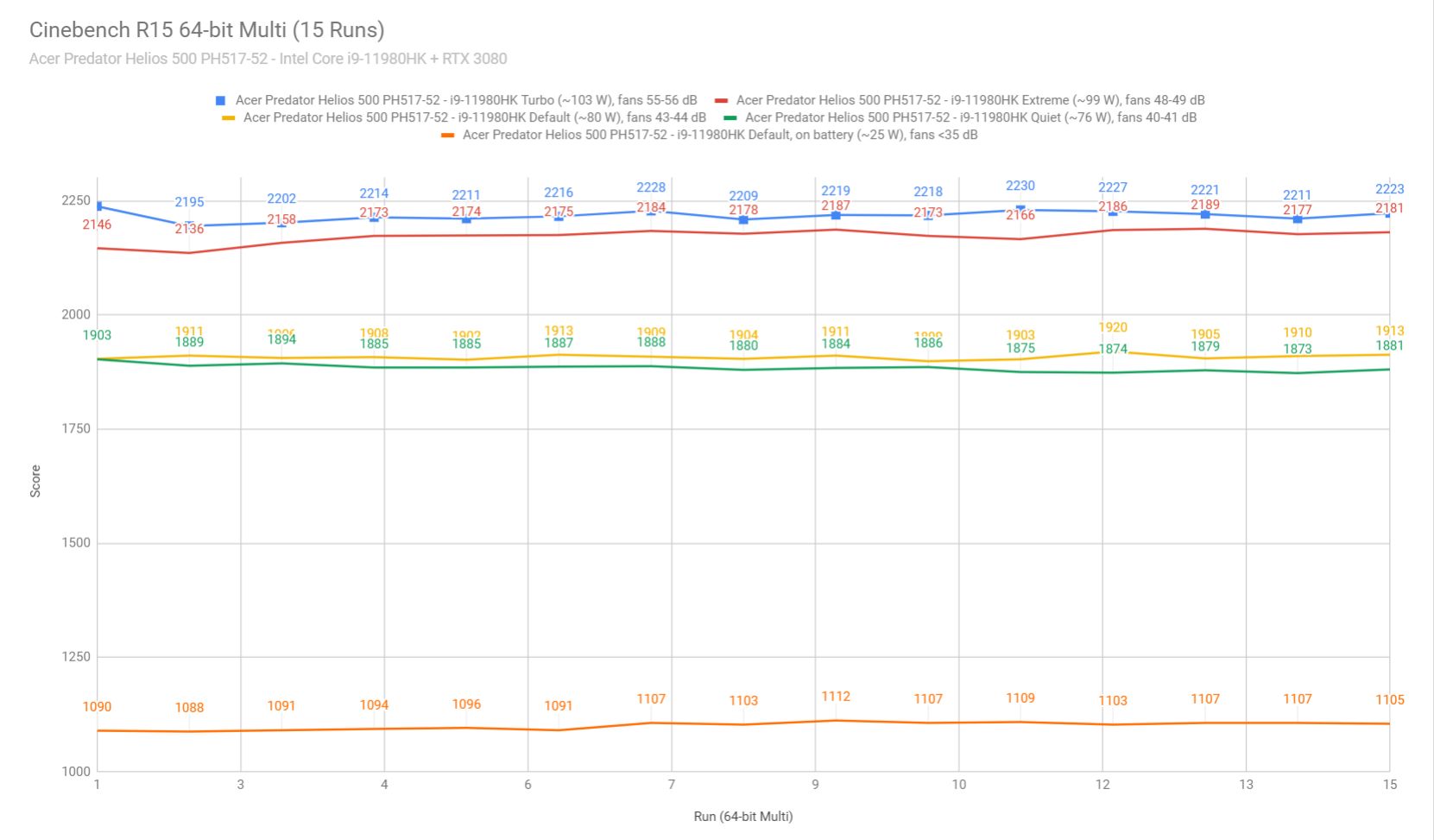
To put these findings in perspective, here’s how the i9-11980HK in this laptop compares to other modern i9 and Ryzen 9 full-size implementations.
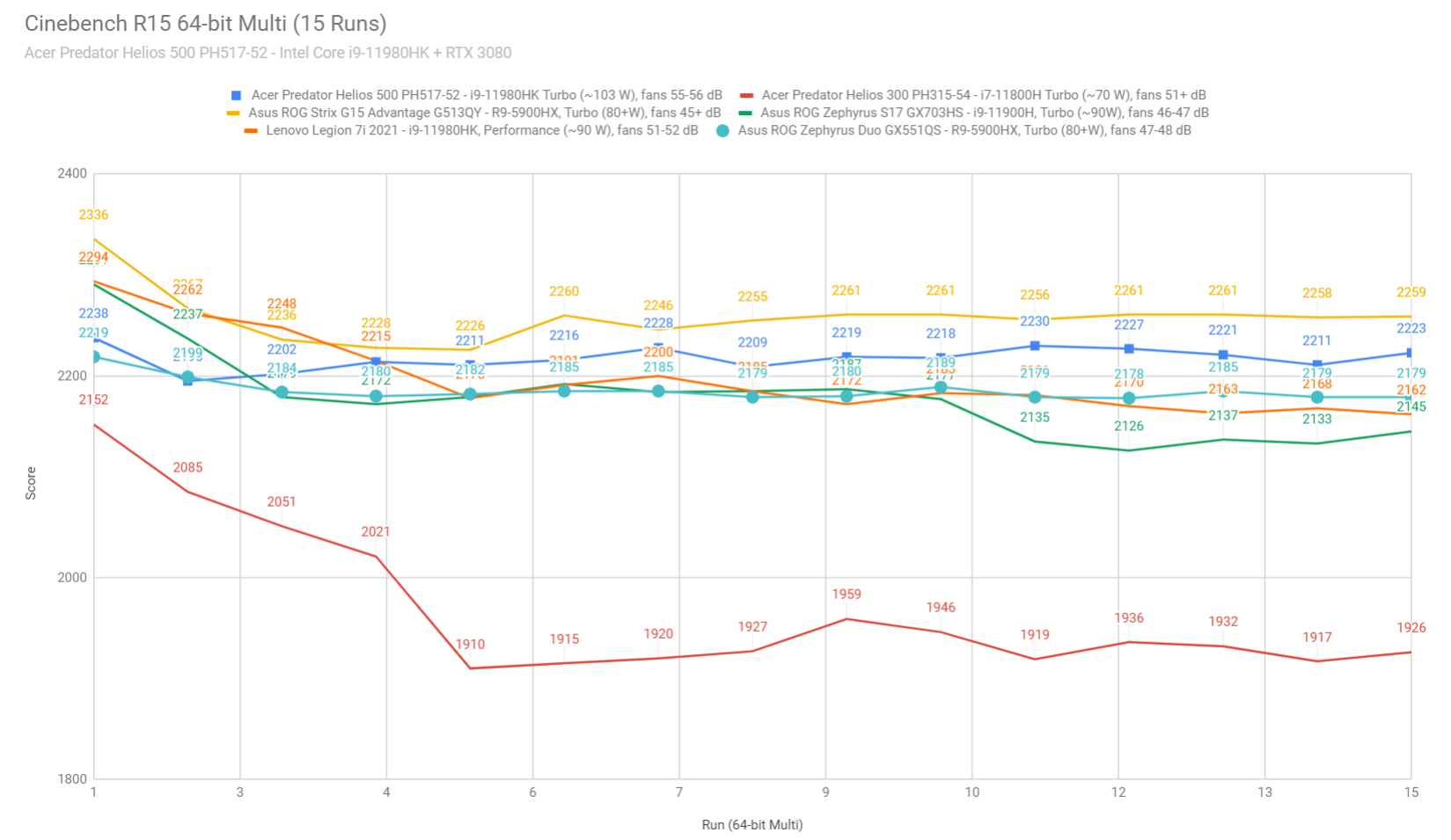
We also ran the 3DMark CPU profile test, where the Intel i9-11980HK in this Helios 500 scores well, but not as well as the i9s we tested in the Legion 7 or Zephyrus S17 chassis. This result might be somewhat skewed, as it’s not inline with the Cinebench tests above.
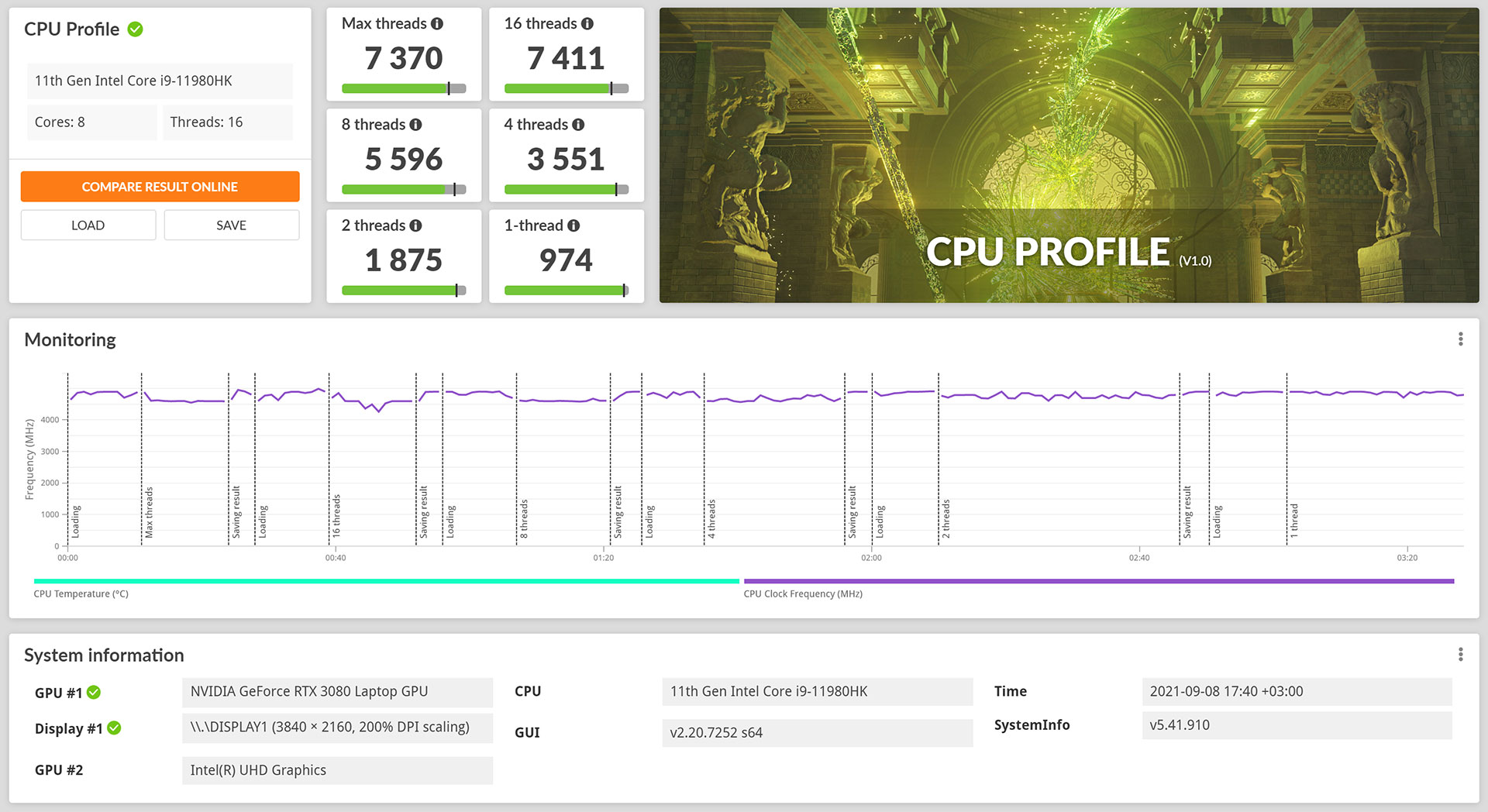
We then went ahead and further verified our findings with the more taxing Cinebench R23 loop test and the gruesome Prime 95, on the Extreme profile.
Finally, we also ran our combined CPU+GPU stress tests on this notebook. 3DMark stress runs the same test for 20 times in a loop and looks for performance variation and degradation over time, and this unit passed it fine on the Extreme profile, which suggests there are no significant performance losses that might be caused by thermal throttling on this laptop.
Next, we ran the entire suite of tests and benchmarks, on the stock Extreme profile in Predator Sense. This allows the CPU to run at up to 99W sustained on this sample, allows the GPU to run at up to 165W in some situations with Dyn Boost, and also overclocks the GPU at +60 MHz Core / +90 MHz Memory.
Furthermore, for consistency with other reviews, we ran our tests at FHD resolution, and not at the screen’s native 4K resolution. Here’s what we got:
- 3DMark 13 – Fire Strike: 23359 (Graphics – 31401, Physics – 25459, Combined – 10356);
- 3DMark 13 – Port Royal: 7665;
- 3DMark 13 – Time Spy: 11803 (Graphics – 12186, CPU – 10021);
- Uniengine Superposition – 1080p Extreme: 8178;
- Uniengine Superposition – 1080p Medium: 21353;
- Handbrake 1.3.3 (4K to 1080p encode): 52.40 average fps;
- PassMark 10: Rating: 4479 (CPU mark: 25791, 3D Graphics Mark: 16627, Disk Mark: 49661);
- PCMark 10: 6617 (Essentials – 10072, Productivity – 7748, Digital Content Creation – 10076);
- GeekBench 5.3.1 64-bit: Single-Core: 1622, Multi-core: 9072;
- CineBench R15 (best run): CPU 2238 cb, CPU Single Core 243 cb;
- CineBench R20 (best run): CPU 5505 cb, CPU Single Core 606 cb;
- CineBench R23 (best run): CPU 13300 cb, CPU Single Core 1564 cb;
- x265 HD Benchmark 64-bit: 27.88 s.
These are excellent results, on par with similar configurations we have tested in the past, especially on the GPU side.
And here’s what happens when we switched over to Turbo.
- 3DMark 13 – Fire Strike: 26168 (Graphics – 32376, Physics – 26977, Combined – 10540);
- 3DMark 13 – Port Royal: 7979;
- 3DMark 13 – Time Spy: 12325 (Graphics – 12599, CPU – 10976);
- Uniengine Superposition – 1080p Extreme: 8328;
- Uniengine Superposition – 1080p Medium: 22330.
We’re looking at a slight increase in both CPU and GPU scores, but also a significant increase in fan noise, which jumps from sub 50dB on Extreme to 55+ dB on Turbo.
If noise is a problem for you, then you should setup the laptop on Quiet. This limits the fans to about 40-42 dB, limits the GPU’s power to around 115W (or less in some loads) and thermally throttles the CPU at lower power, as a result of the slower spinning fans. As for the results, here’s what we got:
- 3DMark 13 – Fire Strike: 22861 (Graphics – 27608, Physics – 23072, Combined – 9927);
- 3DMark 13 – Time Spy: 10621 (Graphics – 10855, CPU – 9466);
- Uniengine Superposition – 1080p Extreme: 8328;
- GeekBench 5.3.1 64-bit: Single-Core: 1569, Multi-core: 8788;
- x265 HD Benchmark 64-bit: 30.68 s.
We’re roughly 85% of what the laptop scores on Extreme and Turbo, which are excellent results considering the lower noise levels and the still solid temperatures we are getting from this Helios 500 on this Quiet profile. This is definitely a profile you should consider on this chassis for everyday work use.
It might sound counterintuitive to pay for this sort of specs and then use the computer on a limited Quiet mode, but I for one favor the quieter experience with this slight toll on performance over the noisier profiles at full power. Up to you.
Finally, we also ran some Workstation related loads on this Core i9 + RTX 3080 configuration, on the Quiet, Extreme and Turbo profiles:
- Blender 2.90 – BMW Car scene- CPU Compute: 3m 20s (Quiet), 3m 2s (Extreme), 3m 1s (Turbo),;
- Blender 2.90 – BMW Car scene- GPU Compute: 30s (CUDA), 14s (Optix);
- Blender 2.90 – Classroom scene – CPU Compute: 9m 2s (Quiet), 8m 17s (Extreme), 8m 9s (Turbo),;
- Blender 2.90 – Classroom scene – GPU Compute: 1m 20s (CUDA), 49s (Optix);
- SPECviewerf 2020 – 3DSMax: 140.81 (Extreme), 134.26 (Quiet);
- SPECviewerf 2020 – Catia: 71.12 (Extreme), 66.36 (Quiet);
- SPECviewerf 2020 – Creo: 79.73 (Extreme), 76.03 (Quiet);
- SPECviewerf 2020 – Energy: 27.76 (Extreme), 25.65 (Quiet);
- SPECviewerf 2020 – Maya: 290.7 (Extreme), 284.58 (Quiet);
- SPECviewerf 2020 – Medical: 32.74 (Extreme), 31.35 (Quiet);
- SPECviewerf 2020 – SNX: 19.65 (Extreme), 18.28 (Quiet);
- SPECviewerf 2020 – SW: 206.43 (Extreme), 198.74 (Quiet).
In this case, the performance gap between the Extreme and Quiet profile is within 5-10%, while the noise difference is night and day.
Gaming performance
With these out of the way, let’s look at some games. Please understand that you should take our findings with a grain of salt, as this sample is pre-production and running on early software, thus some aspects might change with later software updates.
Anyway, we ran a couple of DX11, DX12, and Vulkan titles on the stock Turbo, Performance, and Quiet profiles, on FHD, QHD, and 4K resolution on the internal screen, and at QHD on an external display.
As mentioned already, there’s no MUX on this laptop, and because the signal is routed through the iGPU, Optimus takes a toll on the gaming performance in some titles. That means you’re not getting the full capability of the powerful RTX 3080 in this implementation, and you’ll want to connect an external monitor for full performance, via DP, USB-C, or HDMI 2.1, as all these ports are hooked straight into the Nvidia GPU.
The performance differences are wider at FHD resolution and get smaller at QHD and 4K, and they also vary between titles.
With all these out of the way, here’s what we got:
Intel Core i9-11980HK +
RTX 3080 Laptop 150W
FHD Extreme
FHD Turbo
Quiet, no WM
QHD Extreme
QHD Extreme,
external monitor
4K Extreme
Battlefield V
(DX 12, Ultra Preset, RTX OFF)
145 fps (75 fps – 1% low)
146 fps (72 fps – 1% low)
121 fps (60 fps – 1% low)
118 fps (59 fps – 1% low)
139 fps (92 fps – 1% low)
73 fps (39 fps – 1% low)
Cyberpunk 2077
(DX 12, Ultra Preset, RTX OFF)
78 fps (59 fps – 1% low)
80 fps (60 fps – 1% low)
68 fps (52 fps – 1% low)
54 fps (43 fps – 1% low)
55 fps (43 fps – 1% low)
35 fps (29 fps – 1% low)
Far Cry 5
(DX 11, Ultra Preset, SMAA)
122 fps (92 fps – 1% low)
124 fps (94 fps – 1% low)
111 fps (81 fps – 1% low)
106 fps (87 fps – 1% low)
122 fps (94 fps – 1% low)
64 fps (50 fps – 1% low)
Metro Exodus
(DX 12, Ultra Preset, RTX OFF)
82 fps (47 fps – 1% low)
83 fps (48 fps – 1% low)
72 fps (44 fps – 1% low)
66 fps (42 fps – 1% low)
65 fps (42 fps – 1% low)
43 fps (32 fps – 1% low)
Middle Earth: Shadow of Mordor
(DX 11, Ultra Preset)
231 fps (154 fps – 1% low)
236 fps (156 fps – 1% low)
215 fps (146 fps – 1% low)
159 fps (114 fps – 1% low)
176 fps (129 fps – 1% low)
100 fps (78 fps – 1% low)
Red Dead Redemption 2
(DX 12, Ultra Optimized, TAA)
110 fps (82 fps – 1% low)
112 fps (84 fps – 1% low)
101 fps (74 fps – 1% low)
88 fps (63 fps – 1% low)
95 fps (72 fps – 1% low)
53 fps (37 fps – 1% low)
Shadow of Tomb Raider
(DX 12, Highest Preset, TAA)
–
–
–
71 fps (41 fps – 1% low)
108 fps (82 fps – 1% low)
58 fps (40 fps – 1% low)
Strange Brigade
(Vulkan, Ultra Preset)
215 fps (164 fps – 1% low)
221 fps (161 fps – 1% low)
195 fps (143 fps – 1% low)
163 fps (127 fps – 1% low)
176 fps (142 fps – 1% low)
96 fps (82 fps – 1% low)
The Witcher 3: Wild Hunt
(DX 11, Ultra Preset, Hairworks On 4)
138 fps (96 fps – 1% low)
141 fps (99 fps – 1% low)
123 fps (82 fps – 1% low)
107 fps (79 fps – 1% low)
121 fps (98 fps – 1% low)
68 fps (48 fps – 1% low)
- Battlefield V, The Witcher 3 – recorded with Fraps/in-game FPS counter in campaign mode;
- Far Cry 5, Middle Earth, Strange Brigade, Red Dead Redemption 2, Tomb Raider games – recorded with the included Benchmark utilities;
- Red Dead Redemption 2 Optimized profile based on these settings.
Those above are rasterization-only tests, and here are some results for RTX titles.
i9-11980HK +
RTX 3080 Laptop 150W
FHD Extreme
QHD Extreme
4K Extreme
Battlefield V
(DX 12, Ultra Preset, RTX ON, DLSS OFF)
104 fps (54 fps – 1% low)
79 fps (60 fps – 1% low)
46 fps (29 fps – 1% low)
Cyberpunk 2077
(DX 12, Ultra Preset + RTX, DLSS Auto)
66 fps (51 fps – 1% low)
55 fps (42 fps – 1% low)
36 fps (29 fps – 1% low)
There are a lot of numbers here, so let’s get into some context.
First off, the gaming results are solid here, but impacted by the lack of a MUX, so 3-15% beneath other high-power RTX 3080 laptops we have tested in the past, especially those with a direct dGPU connection to the display. As mentioned, you’ll want to game on an external monitor for the full performance of this hardware implementation, as shown by comparing the framerates at QHD resolution on the laptop’s display and on the external screen.
That aside, the Turbo profile allows for solid temperatures and even a slight performance gain over the other profiles, but you’ll definitely need headphones to cover up the noise, as well as you’ll have to use the laptop in a room where there’s nobody else that would be bothered by those 55+ dB noise levels.
Nonetheless, the temperatures and power draw on the CPU/GPU are going to vary between better-optimized titles that support Dyn Boost 2.0, such as Cyberpunk Witcher or Red Dead 2, and those that favor the CPU and do not always move the power onto the GPU, such as Far Cry 5 or Battlefield V. With the later, the CPU is going to run hot when not capped, and in this case, the laptop will push the fans at higher rpms than with the optimized titles.
This is especially visible once you switch to the Extreme profile, in which case the fans vary between 45-49 dB between the tested titles, based on the power draws and internal temperatures.
So while the CPU does run hot in these titles, it’s important to understand that’s because the system does not properly cap the CPU power on this early review unit. That means the CPU runs at an abnormally high 60+W of power, which causes the higher temperatures. This is not the case with Red Dead or Cyberpunk, and I’m hoping future software would also better optimize the performance in Battlefield V or Far Cry, albeit Nvidia and not Acer are responsible for the Dynamic Boost 2.0 settings, and these titles have struggled with similarly unbalanced power-settings on most of the other laptops that we’ve tested.
Here are some logs at FHD resolution, on Extreme.
And here are some logs at 4K resolution, on Extreme.
As I mentioned at some point, the thermal design of this laptop somewhat chokes the intakes with the small rubber feet on the back panel, and that means that lifting up the laptop from the desk is going to have a noticeable impact on the internal temperatures, and on the noise levels in some cases, as a result, as shown below.
Now, if you’re looking for a quiet gaming experience at 80-90% of the performance that this laptop is capable off, switching over to the Quiet profile (with Whisper Mode disabled) is the way to go here. The CPU/GPU only run marginally warmer on this mode in comparison to the Extreme profile, and that’s because both the CPU and GPU are power capped on Quiet.
You can also activate Whisper Mode, in which case the framerates are capped at 40-60 fps, and the power draws will vary between titles. For instance, the GPU runs at ~60W in Cyberpunk at FHD resolution in this case, but 95+W at 4K resolution, both with a 40 fps cap set up.
If none of these default profiles satisfies you, Acer also allows the option to manually adjust the fans to you linking in the Predator Sense app. They only offer manual sliders, though, and not the option for a custom fan profile, which is available from other OEMs.
As for playing games on the external monitor, with the main display switched off, here’s what to expect in terms of internal temperatures, both with the laptop sitting on a desk and with the lid closed and the laptop placed in a vertical stand. Once more, the temperatures are better in the vertical scenario, which allows unobstructed air intake into the fans.
All in all, this i9+RTX 3080 configuration of the Predator Helios 500 PH517-52 is an excellent performer in games, even if somewhat dragged down by the lack of a MUX in some titles and scenarios. Furthermore, the fact that our sample shipped with this newer-gen SR memory with slower latencies might also affect the performance in some games, even if the impact is smaller on Tiger Lake H platforms than on the AMD Ryzen laptops of this generation. Finally, don’t forget this is an early pre-production sample, and Acer might well improve on certain aspects with future software updates.
I will once more mention the impressive performance, thermals, and noise levels offered by the Quiet profile on our sample, with Whisper Mode disabled, allowing for 80-90% of the platform’s performance and a much more pleasant experience with the quieter fan profile.
Noise, Heat, Connectivity, speakers, and others
Acer went with an oversized, but somewhat minimalistic thermal design on this laptop: three high-capacity fans, four massive radiators, and three heatpipes to cover the components and secondaries. Furthermore, the laptop also implements Acer’s proprietary PowerGem technology, a thermal interface meant to better facilitate the thermal exchange between the components and the cooling module.

On the outside, the fresh air is sucked in through the open cuts on the underbelly and through the keyboard, and expelled through the vents on the back and edges, out of the way.
As mentioned already, though, because Acer put slim rubber feet on the back of this laptop, the intakes are slightly choked up while this sits on a desk, that’s why slightly raising it up or placing it in a vertical stand has a noticeable impact over the internal temperatures and in some cases over the noise as well, as the system scales down the fans as the components run cooler.

That’s especially the case in the titles that properly support Dynamic Boost 2.0, such as Red Dead 2 or Cyberpunk, in which case both the CPU and GPU end up running at excellent internal temperatures on the Extreme profile, and good temperatures on the Quiet mode.
As far as the noise levels go between the available profiles, here’s what to expect with gaming and demanding loads: 55+ dB on Turbo, 45-49 dB on Extreme, 43-44 dB on Default, and 40-41 dB on Quiet.
With daily use, the fans rest mostly idle with light tasks, and ramp-up to 40 dB on the Quiet profile with multitasking, when the laptop is plugged in.
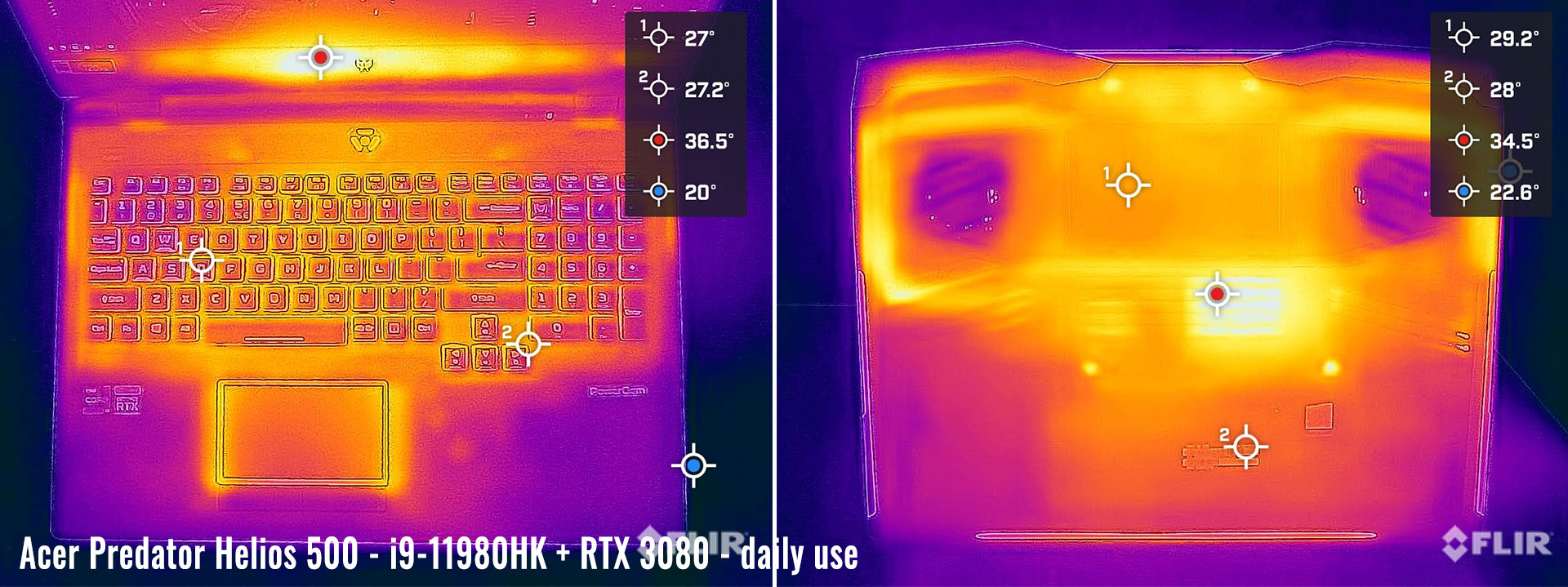
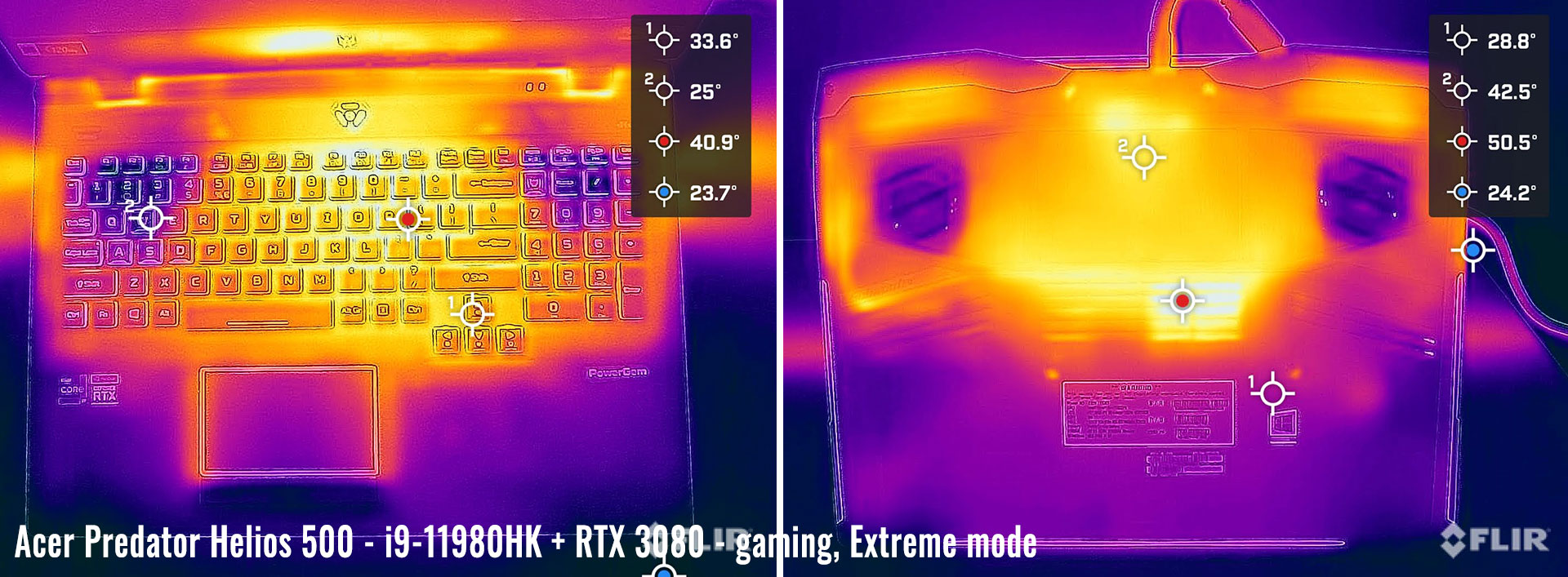

*Daily Use – streaming Netflix in EDGE for 30 minutes, Quiet Profile, fans at 0-40 dB
*Gaming – Extreme – Auto fans – playing Far Cry 5 for 30 minutes, fans at 48-49 dB
*Gaming – Quiet– Auto fans – playing Far Cry 5 for 30 minutes, fans at 40-41 dB
For connectivity, there’s 2.5G Lan and Wireless 6 + Bluetooth through Killer chips on this unit, and both worked flawlessly during my time with this laptop.
The speakers fire through cuts on the bottom edge of the laptop, and are supplemented by a subwoofer placed on the underside. We measured punchy volumes of 82+ dB at head-level, with pretty good sound quality as well, although still somewhat lacking in the lows to my ears. Nothing to complain about the headphone output, and you’ll most likely want to hook up headphones with this laptop if you plan to use it on the most powerful profiles.
Finally, an FHD 2 Mpx camera is placed at top of the screen, flanked by microphones, and the image quality is better than what you’ll get with most other laptops. Still grainy, but sharper and smoother both in good and in dim light.
Battery life
There’s a 74Wh battery inside this Acer Helios 500 series, smaller than what other 17-inch full-size laptops offer these days, as some of the internal space is occupied by the 2.5″ storage drive.
We only got around 1-3 hours of daily multitasking and 2-4 hours of video on a charge on this sample, with the screen’s brightness set at around 180 nits (~10 brightness) – the mini LED panel didn’t go lower, and that should be addressed with future software.
We already know that the Intel Tiger Lake platform is not as efficient as the AMD hardware of this generation, and that mini LED UHD screen takes its toll as well. So don’t expect much in battery life here.
Our sample came with two 330W power bricks, with long and thick cables. I’m not sure whether the retails models will only get a single brick or two, but on our unit, having just a single brick or both the connected didn’t seem to make any difference over the laptop’s performance even on the highest-end power profiles. Furthermore, based on other models out there, a single 330W charger should be able to handle the i9 + 150+W RTX hardware without any problem. We’ll update once we know more.

Price and availability– Acer Predator Helios 500
At this point, the 2021 Acer Predator Helios 500 PH517-52 is not yet available in stores.
Acer communicated a starting price of around 2500 USD/EUR for this series, most likely for an i7 + RTX 3070 + QHD screen configuration, but not much else.
We’ll update once we know more, and in the meantime, follow this link for the latest updated prices and configurations available in your region.
Final thoughts– Acer Predator Helios 500
All in all, this Predator Helios 500 is an impressive performance and gaming laptop. Even in this early stage, it was able to trade blows with the other i9 + high power RTX 3080 laptop we have tested so far, and future software updates might further improve the overall behavior.
At this point, I’d say that the solid build quality, the miniLED 4K screen option, and the oversized thermal design are the main selling of this Helios 500 over its counterparts, even if the fans are somewhat choked while the laptop sits on a desk. I’m especially impressed with the performance on the Quiet profile, which delivers 80-95% of the platform’s capabilities in benchmarks, workloads in games, but with ~40 dB noise levels and still excellent internal and external temperatures.
On the other hand, this Helios 500 is bigger and heavier than the competitors that can match and even outmatch it in terms of overall performance, such as the Alienware X17, MSI GE76 Raider, the Lenovo Legion 7, the Asus Zephyrus S17, something to consider if you’re planning on grabbing your laptop to work or school. Plus, the Helios also offers the smallest battery and potentially requires two power bricks on the 3080 configurations (to be confirmed), which further adds to its lack of portability.
Let me know in the comments down below if you’re interested in a more detailed comparison between this Helios 500 and the GE76 Raider and Alienware X17, which are its closest direct piers, but also how it fares against the more portable Legion 7 and Zephyrus S17.
When I say some of the other full-size laptops of this generation outmatch this Predator Helios 500 in performance, I’m especially looking at the gaming experience, where the lack of a MUX or GSync mode on this unit might steer some potential users away.
Pricing and availability will also play a decisive role in the final decision, and I’d expect Acer to beat the competition here in the FHD and QHD screen options. The mini LED 4K screen option will definitely not come cheap, though.
So bottom point, this is a competitive performance laptop with a fair share of strong points and some drawbacks to consider. I’d have it on my shortlist in its category alongside the other options and decide based on priorities and local pricing/availability.
This wraps up our review of the Acer Predator Helios 500 in the 2021 PH517-52 configuration, and I’d love to hear your thoughts and feedback in the comment section down below, so get in touch.
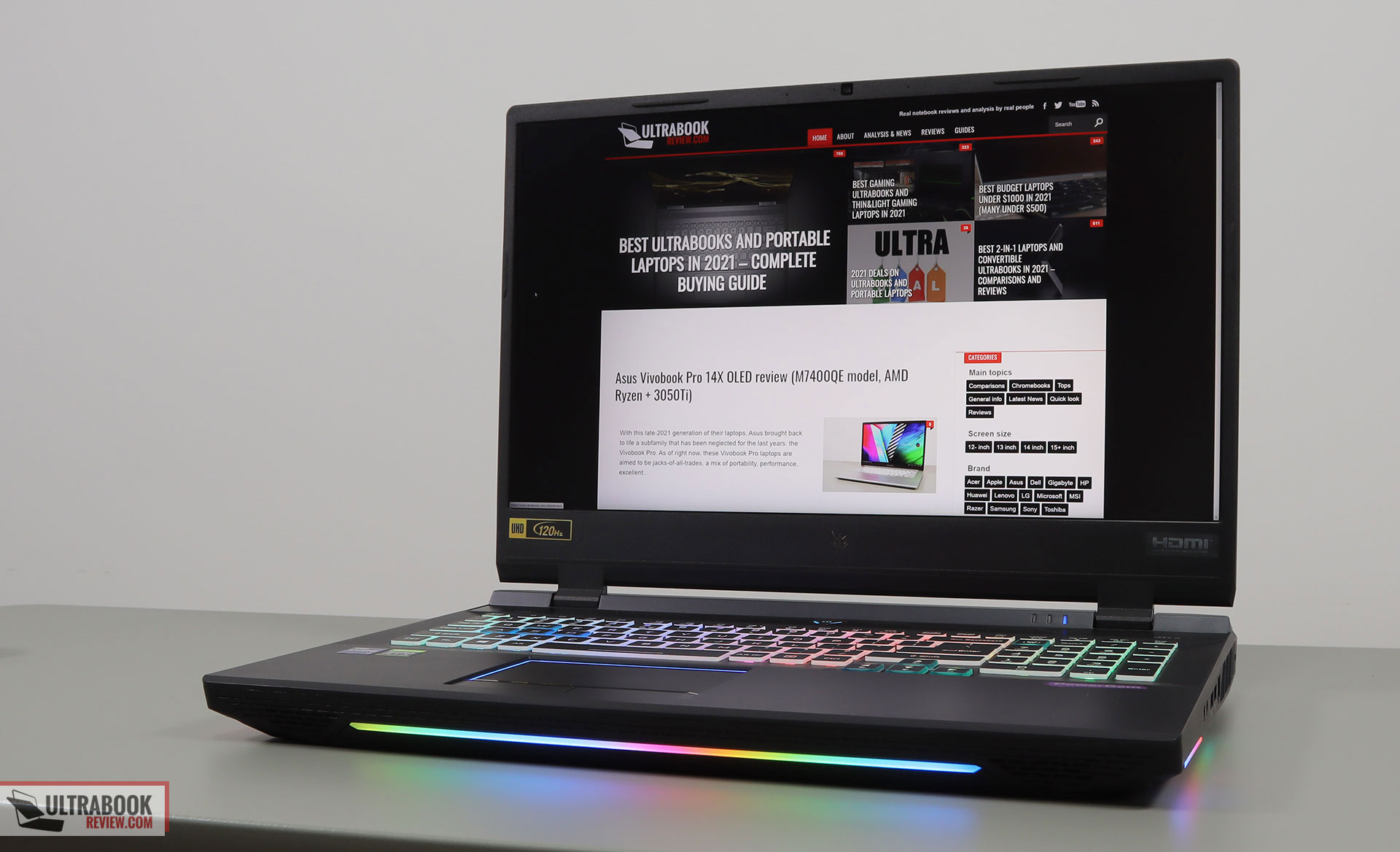
Disclaimer: Our content is reader-supported. If you buy through some of the links on our site, we may earn a commission.
Navigation: Ultrabookreview.com » 15.6 inch or larger
Our content is reader-supported. If you buy through some of the links on our site, we may earn a commission. Terms


Review by: Andrei Girbea
Andrei Girbea, Editor-in-Chief. I’ve a Bachelor’s in Computer Engineering and I’ve been covering mobile technology since the 2000s. You’ll mostly find reviews and thorough guides written by me here on the site, as well as some occasional first-impression articles.
. I’ve a Bachelor’s in Computer Engineering and I’ve been covering mobile technology since the 2000s. You’ll mostly find reviews and thorough guides written by me here on the site, as well as some occasional first-impression articles.






