Acer Wireless Not Working? – Easy Fix by Drivers.com
Last updated: March 4, 2023
Mục Lục
Problems with Wireless connection on Acer Laptop?
If you are experiencing wireless issues with your Acer Laptop then the problem is going to be one of the following:
- A problem with your wireless connection itself
- Problem with Laptop settings
- Missing/ corrupt or outdated Acer Wireless Drivers
There are many different Acer wireless connection problems such as issues with Acer wireless keyboard, Acer wireless mouse, Acer Wireless optical mouse and even Acer wireless earbuds. If you are having problems with any of these devices, or other Acer wireless connections, then read the article below to troubleshoot and fix your Acer wireless problems.
The simplest and often most effective way to fix your wireless connection issues is to reboot your Acer device to see if that fixes the issue. If this reboot doesn’t work, then read on but it is always best to try this first.
You can also read our post which describes 6 easy Solutions to WiFi network not showing up.
If you wish to run a Drivers Scan for Acer Driver Updates, click here for more details. Alternatively, you can start your download below to run a Drivers Scan of your PC.
Start Download
1. Problem with the Wireless Connection on your Acer PC
To rule out this problem you will need to try to connect using another device. If the wireless connection works for another device, then this is not the problem.
2. Problem with Laptop settings
It is often the case that the problem with your Acer Wireless connection is just that the ‘wireless’ button has been inadvertently turned off. Many users are unaware that the button is even there so it can often be switched accidentally.
How to enable Wireless Networking on an Acer Laptop
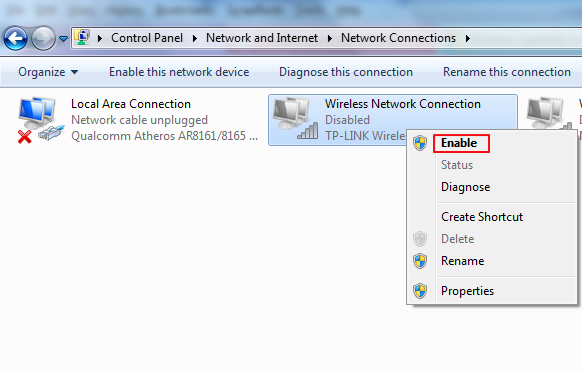
In some Acer models you can use a combination of keys on the keyboard to enable or disable wireless networking, in other models there is a wireless switch on the front or side of the laptop. There is a list in the section below of various models and where wireless toggle buttons can be located. These are either:
- A wireless button above the keyboard
- A toggle slider button on the front or side of the laptop
- The fn (function) key pressed in conjunction with another key showing the wireless icon on your keyboard. The Wireless icon will look like one of the images below …
![]()
Enable/ Disable Wireless on various Acer Laptop Models
- General Wireless toggle on/ off – fn+F5
- Acer Aspire 1000/1640Z/1690/2012 – toggle Keys above the keyboard
- Aspire 2000 Series – button to front of Laptop (apart from Acer Aspire 2010 – see note above)
- Aspire 3005 – button on lower right-hand side of laptop
- Aspire 5612 – button on the side of the laptop
- Aspire 9302 – blue button on the left-hand side of laptop
- Aspire 94xx – button found below the Lock key
- Aspire One – sliding button on front of laptop (where latch to open latptop would usually be) . If the LED light to the right of this button is on, then the wireless is on, if not, slide the button towards the antenna icon
- Extensa 2000/2500 Series – button above the keyboard
- Ferrari 3000/3020/3400/4000 – button on front of Laptop
3. Missing/ corrupt or outdated Acer Wireless Drivers
If, when you have ensured that the wireless connection is working and Wireless Networking is not disabled on your laptop, you are still having problems with your Wireless connection, then the problem is most likely with your Acer Wireless Drivers. Drivers need to be kept up-to-date and it may be that your Acer Drivers have become corrupt or are just out of date. If your issue is with Acer sound drivers, click here.
There 2 options in updating your Acer Wireless Drivers:
- search for, download and install the Drivers yourself, or
- you can use a Driver Update Tool to update the Drivers for you (and automatically keep all Drivers updated).
Both options will require an internet connection so you will need to use a wired connection in order to fix the wireless connection issue.
To manually install the Drivers you will need to make a note of the missing Drivers and download them from the Acer Website. You can then install the Drivers (there may be instructions for this on the Acer website).
You can also opt for automatic Driver updates. A Driver Update Tool will scan your machine to identify the missing Drivers and will then automatically download and install them for you. This can save a lot of time and trouble as the software also runs scheduled updates to keep all your Drivers updated.

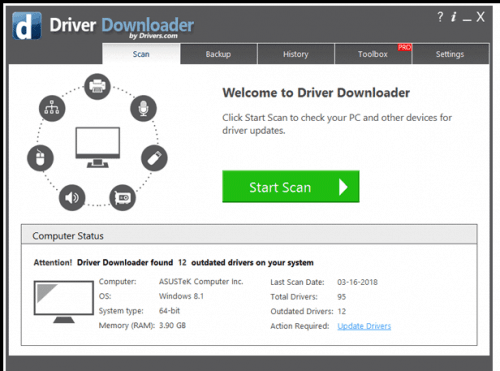
You can download Acer Driver Updates manually or use a driver update tool.
View our separate post here if you are having Acer Graphics Driver problems specific to Windows 10.






