ASUS ExpertBook P2 P2451 review – going for the big names in the business world | LaptopMedia.com
 ASUS is not usually recognized for its business-centric devices. Through the years, the brand has become synonymous with gaming on the go, as well as style. This is thanks to their ROG and ZenBook subbrands. Today, we will show you something different. The device in question is the ExpertBook P2 P2451, and its ultimate goal is to attract small and large businesses to the brand, and show them that ASUS can be a viable choice in a world of ThinkPads, Latitudes, and EliteBooks.
ASUS is not usually recognized for its business-centric devices. Through the years, the brand has become synonymous with gaming on the go, as well as style. This is thanks to their ROG and ZenBook subbrands. Today, we will show you something different. The device in question is the ExpertBook P2 P2451, and its ultimate goal is to attract small and large businesses to the brand, and show them that ASUS can be a viable choice in a world of ThinkPads, Latitudes, and EliteBooks.
Looking at the specs sheet, we see that the ExpertBook P2 P2451 isn’t exactly sitting on the cutting edge of technology. It uses an older Comet Lake-U processor, which is built on a 14nm manufacturing process. Although they are not as powerful as their Tiger Lake cousins, these CPUs were known for their stability and overall efficiency.
In addition to that, we are surprised to learn that this notebook has a steel chassis reinforcement. This should result in a super-strong structure.
However, there is one thing that disappoints us. Even before we start this review. It is the inclusion of TN panels, albeit some have a 1080p resolution.
You can check the prices and configurations in our Specs System: https://laptopmedia.com/series/asus-expertbook-p2-p2451/
Mục Lục
Contents
Specs Sheet
ASUS ExpertBook P2 (P2451) – Specs






What’s in the box?
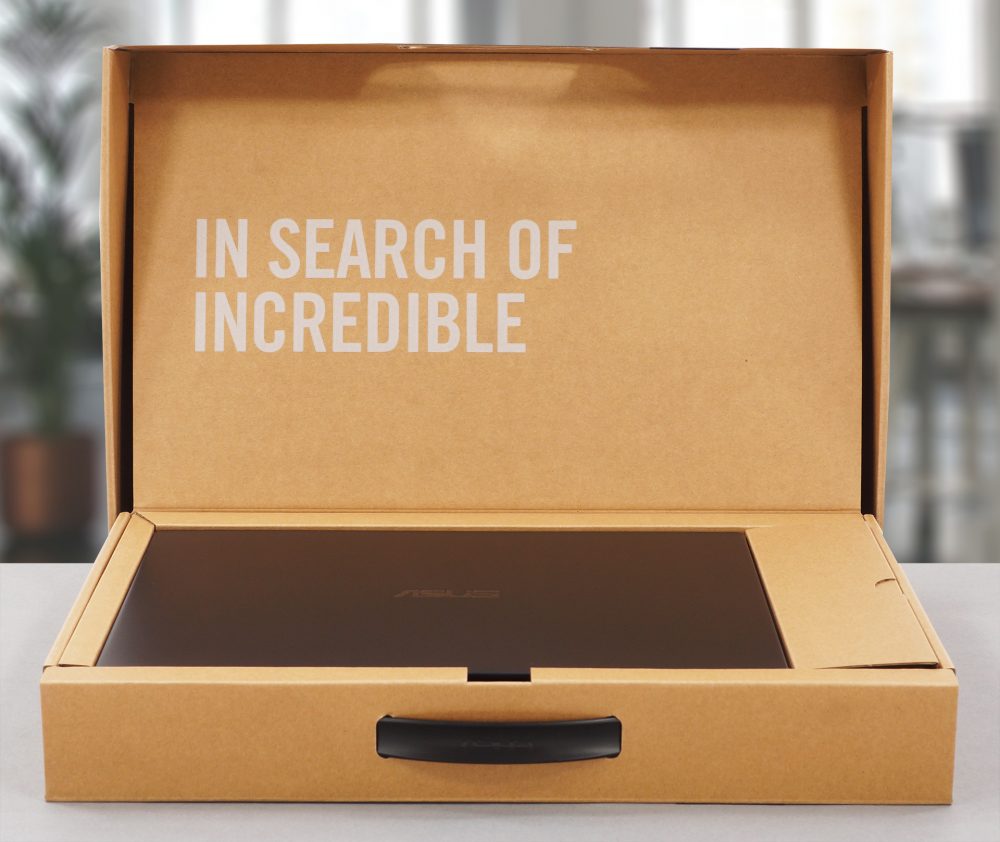
Inside the package, we found some paperwork, a 65W power brick, as well as the cables and the mounting bracket for a 2.5-inch storage device.

Design and construction
As we said, ASUS has spent a lot of effort in the construction of this device. The steel support brace is sandwiched by an aluminum lid cover and a plastic bottom panel. It weighs 1.5-1.6 kg and has a profile of 19.9mm. Ultimately, it matches the industrial expectations with sharp edges and a boxy shape. In terms of structural integrity, the laptop offers quite some rigidity. Nevertheless, we saw some flex in both the lid and the chassis.

Here, the lid can’t be open with a single hand. When you get it open, though, you can see the square design. It is enhanced by the huge chin and rather big top bezel. By the way, the latter houses the HD camera, which has a privacy shutter on top.

Further down, you can see the keyboard. Although our unit lacks a backlight, it comes as an option on others. We were not really impressed by the quality of the keycaps, as the entire keyboard gives a budget-centric vibe. Its key travel is decent, but the feedback is inconsistent. Some keys feel satisfying, while others are weirdly mushy.

On the other hand, the touchpad provides a smooth gliding experience, as well as accurate tracking. Its clicking mechanism has a short travel, but registers click across the entire area of the unit. Next to it, there is a fingerprint reader.

Naturally, the bottom panel houses the speaker cutouts and the ventilation grills. Hot air, on the other hand, escapes the device from a vent on the back.
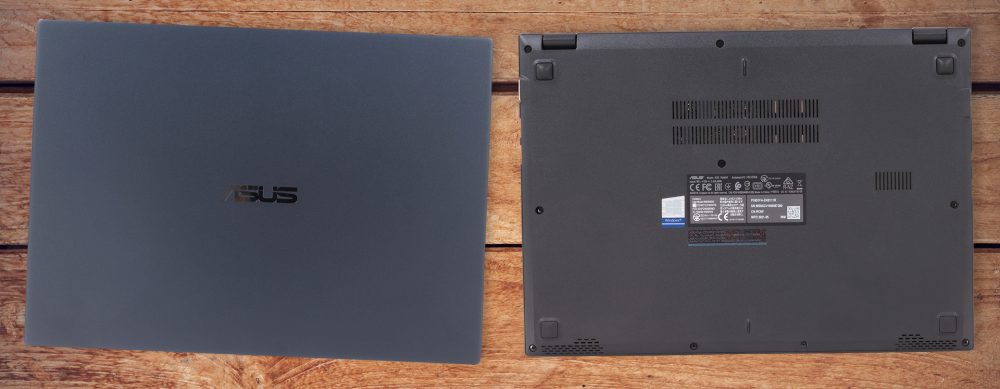
Ports
On the left side of the device, you will find a charging plug, an RJ-45 connector, a USB Type-C 3.2 (Gen. 2) port, an HDMI 1.4 connector, and a USB Type-A 3.2 (Gen. 1) port. Then on the right, there is a security lock slot, a VGA port, one USB Type-A 3.2 (Gen. 1) port, and one USB Type-A 2.0 port, as well as an audio jack, and a MicroSD card reader.
Disassembly, upgrade options and maintenance
To take this notebook apart you have to remove the bottom panel. It is held in place by 10 Phillips-head screws and a dozen of plastic clips.

Its battery has a capacity of 48Wh.

Here, the memory and SSD slots are hidden beneath a metal bracket. When you remove it, you will see two SODIMM slots for dual-channel RAM, as well as one M.2 slot for fast storage. Also, this is one of the few devices that still offer a 2.5-inch SATA drive bay.

Lastly, the cooling looks pretty straightforward. You get one heat pipe, a heat sink, and a medium-sized fan.

Display quality
ASUS ExpertBook P2 P2451 features a Full HD TN screen, model number Innolux N140HGA-EA1 (CMN14E5). Its diagonal is 14″ (35.56 cm), and the resolution – 1920 х 1080. Additionally, the screen ratio is 16:9, the pixel density – 157 ppi, their pitch – 0.161 x 0.161 mm. The screen can be considered Retina when viewed from at least 55 cm (from this distance, the average human eye can’t see the individual pixels).
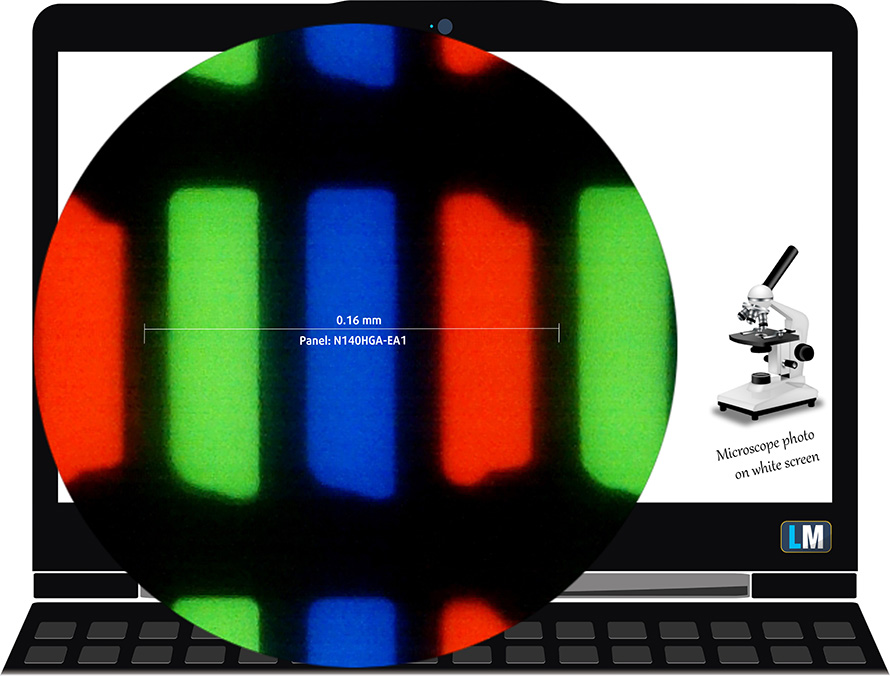
It has uncomfortable viewing angles. We have provided images at 45 degrees to evaluate quality.

The maximum measured brightness is 265 nits (cd/m2) in the middle of the screen and 236 nits (cd/m2) average across the surface with a maximum deviation of 18% (which is too high). The Correlated Color Temperature on a white screen and at maximum brightness is 7000K (average) – colder than the 6500K optimum for sRGB.
In the illustration below you can see how the display performs from a uniformity perspective. The illustration below shows how matters are for operational brightness levels (approximately 140 nits) – in this particular case at 74% Brightness (White level = 142 cd/m2, Black level = 0.44 cd/m2).
Values of dE2000 over 4.0 should not occur, and this parameter is one of the first you should check if you intend to use the laptop for color-sensitive work (a maximum tolerance of 2.0 ). The contrast ratio is low – 320:1.
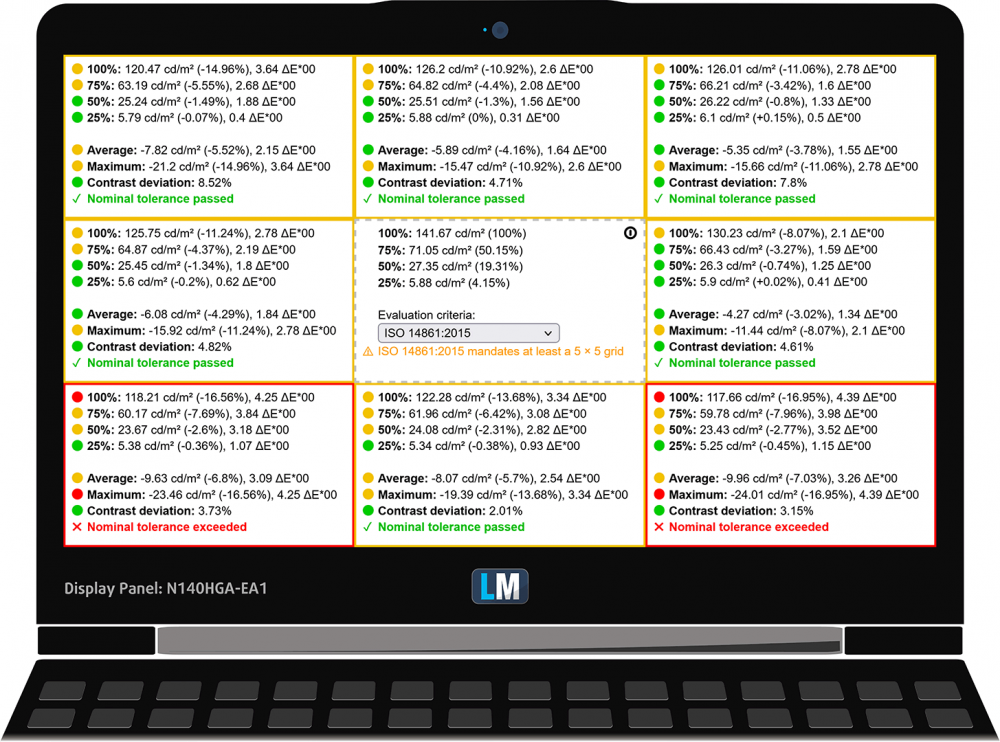
To make sure we are on the same page, we would like to give you a little introduction to the sRGB color gamut and the Adobe RGB. To start, there’s the CIE 1976 Uniform Chromaticity Diagram that represents the visible specter of colors by the human eye, giving you a better perception of the color gamut coverage and the color accuracy.
Inside the black triangle, you will see the standard color gamut (sRGB) that is being used by millions of people on HDTV and on the web. As for the Adobe RGB, this is used in professional cameras, monitors, etc for printing. Basically, colors inside the black triangle are used by everyone and this is the essential part of the color quality and color accuracy of a mainstream notebook.
Still, we’ve included other color spaces like the famous DCI-P3 standard used by movie studios, as well as the digital UHD Rec.2020 standard. Rec.2020, however, is still a thing of the future and it’s difficult for today’s displays to cover that well. We’ve also included the so-called Michael Pointer gamut, or Pointer’s gamut, which represents the colors that naturally occur around us every day.
The yellow dotted line shows ASUS ExpertBook P2 P2451’s color gamut coverage.
Its display covers only 52% of the sRGB/ITU-R BT.709 (web/HDTV standard) in CIE1976.
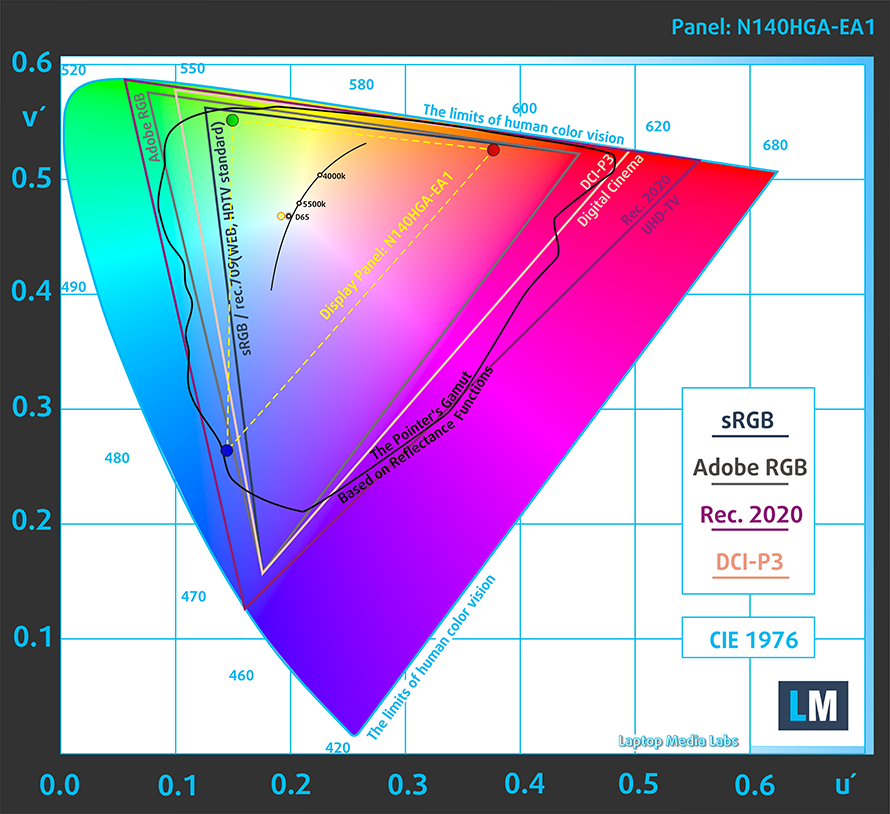
Our “Design and Gaming” profile delivers optimal color temperature (6500K) at 140 cd/m2 luminance and sRGB gamma mode.
We tested the accuracy of the display with 24 commonly used colors like light and dark human skin, blue sky, green grass, orange, etc. You can check out the results at factory condition and also, with the “Design and Gaming” profile.
Below you can compare the scores of ASUS ExpertBook P2 P2451 with the default settings (left), and with the “Gaming and Web design” profile (right).
The next figure shows how well the display is able to reproduce really dark parts of an image, which is essential when watching movies or playing games in low ambient light.
The left side of the image represents the display with stock settings, while the right one is with the “Gaming and Web Design” profile activated. On the horizontal axis, you will find the grayscale, and on the vertical axis – the luminance of the display. On the two graphs below you can easily check for yourself how your display handles the darkest nuances but keep in mind that this also depends on the settings of your current display, the calibration, the viewing angle, and the surrounding light conditions.
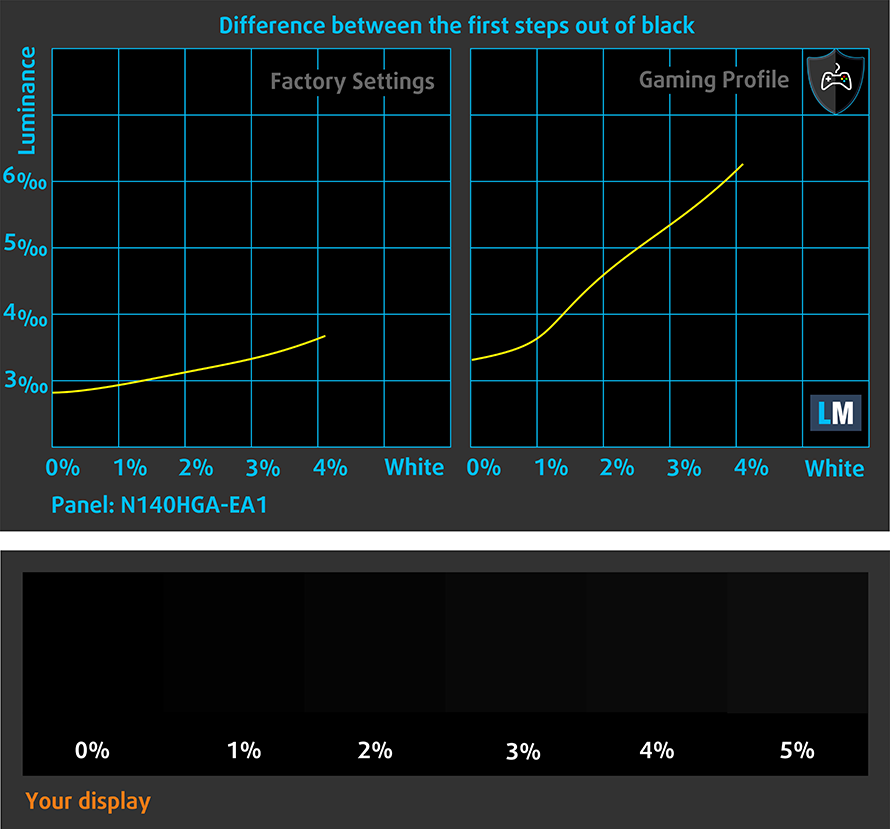
Response time (Gaming capabilities)
We test the reaction time of the pixels with the usual “black-to-white” and “white-to-black” method from 10% to 90% and vice versa.
We recorded Fall Time + Rise Time = 10 ms.

Health impact – PWM / Blue Light
PWM (Screen flickering)
Pulse-width modulation (PWM) is an easy way to control monitor brightness. When you lower the brightness, the light intensity of the backlight is not lowered, but instead turned off and on by the electronics with a frequency indistinguishable to the human eye. In these light impulses, the light/no-light time ratio varies, while brightness remains unchanged, which is harmful to your eyes. You can read more about that in our dedicated article on PWM.
ASUS ExpertBook P2 P2451’s backlight uses PWM only up until 63 nits. Also, the pulsations have a very high frequency, which is relatively unharmful.
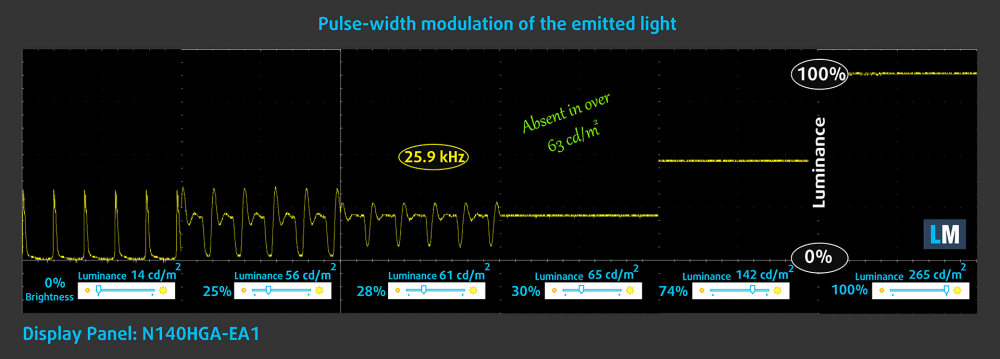
Blue light emissions
Installing our Health-Guard profile not only eliminates PWM but also reduces the harmful Blue Light emissions while keeping the colors of the screen perceptually accurate. If you’re not familiar with the Blue light, the TL;DR version is – emissions that negatively affect your eyes, skin, and your whole body. You can find more information about that in our dedicated article on Blue Light.
Buy our profiles
Since our profiles are tailored for each individual display model, this article and its respective profile package are meant for ASUS ExpertBook P2 P2451 configurations with 14.0″ Innolux N140HGA-EA1 (CMN14E5) (FHD, 1920 × 1080) TN.
*Should you have problems with downloading the purchased file, try using a different browser to open the link you’ll receive via e-mail. If the download target is a .php file instead of an archive, change the file extension to .zip or contact us at [email protected]
Read more about the profiles HERE.
In addition to receiving efficient and health-friendly profiles, by buying LaptopMedia’s products you also support the development of our labs, where we test devices in order to produce the most objective reviews possible.

Office Work
Office Work should be used mostly by users who spend most of the time looking at pieces of text, tables or just surfing. This profile aims to deliver better distinctness and clarity by keeping a flat gamma curve (2.20), native color temperature and perceptually accurate colors.
$4.96
BUY NOW
Checkout
Added to cart

Design and Gaming
This profile is aimed at designers who work with colors professionally, and for games and movies as well. Design and Gaming takes display panels to their limits, making them as accurate as possible in the sRGB IEC61966-2-1 standard for Web and HDTV, at white point D65.
$4.97
BUY NOW
Checkout
Added to cart

Health-Guard
Health-Guard eliminates the harmful Pulse-Width Modulation (PWM) and reduces the negative Blue Light which affects our eyes and body. Since it’s custom tailored for every panel, it manages to keep the colors perceptually accurate. Health-Guard simulates paper so the pressure on the eyes is greatly reduced.
$4.98
BUY NOW
Checkout
Added to cart
Get all 3 profiles with 33% discount

$9.99
BUY NOW
Checkout
Added to cart
Sound
ASUS ExpertBook P2 P2451’s speakers produce a sound of good quality. Its low, mid, and high tones are clear of deviations.
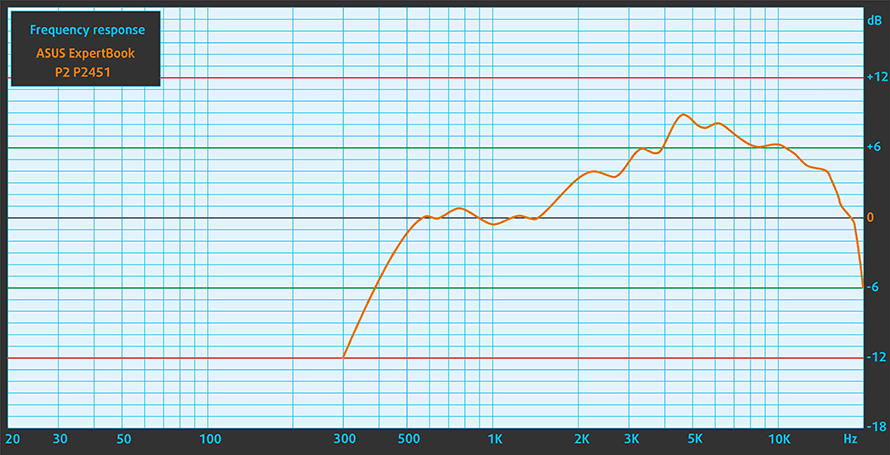
Drivers
All of the drivers and utilities for this notebook can be found here: https://www.asus.com/Laptops/For-Work/ExpertBook/ExpertBook-P2-P2451/HelpDesk_Download/
Battery
Now, we conduct the battery tests with Windows Better performance setting turned on, screen brightness adjusted to 120 nits, and all other programs turned off except for the one we are testing the notebook with. This laptop’s 48Wh battery pack lasts for 15 hours of Web browsing, and 11 hours and a half of video playback.
CPU options
This notebook can be equipped with a Core i3-10110U, Core i5-10210U, Core i5-10310U, Core i7-10510U, or a Core i7-10610U processor.
GPU options
In addition to the integrated UHD Graphics, there is the choice of a dedicated GeForce MX110.
Gaming tests
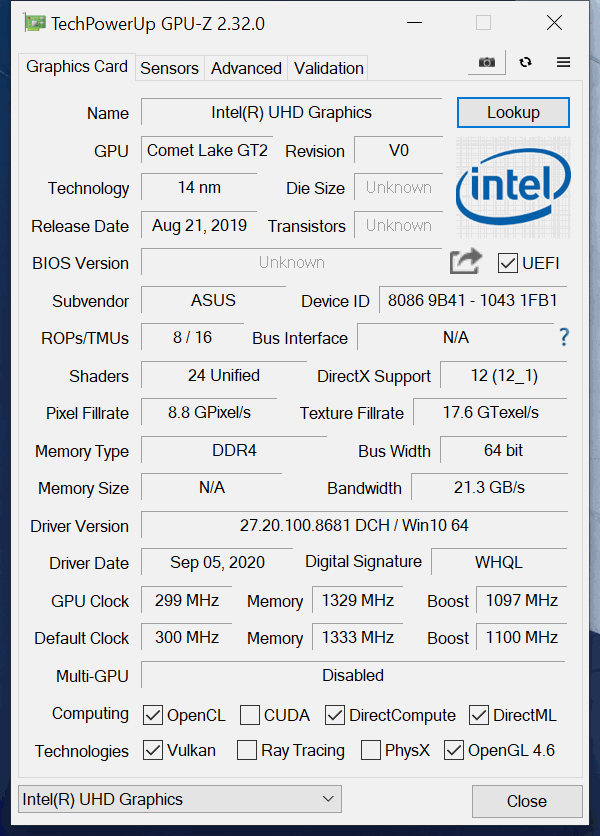

CS:GO
HD 1080p, Low (Check settings)
HD 1080p, Medium (Check settings)
HD 1080p, MAX (Check settings)
Average FPS
35 fps
24 fps
– fps

DOTA 2
HD 1080p, Low (Check settings)
HD 1080p, Normal (Check settings)
HD 1080p, High (Check settings)
Average FPS
58 fps
29 fps
– fps
Temperatures and comfort
Max CPU load
In this test we use 100% on the CPU cores, monitoring their frequencies and chip temperature. The first column shows a computer’s reaction to a short load (2-10 seconds), the second column simulates a serious task (between 15 and 30 seconds), and the third column is a good indicator of how good the laptop is for long loads such as video rendering.

Average core frequency (base frequency + X); CPU temp.
Intel Core i5-10210U (15W TDP)
0:02 – 0:10 sec
0:15 – 0:30 sec
10:00 – 15:00 min
ASUS ExpertBook P2 P2451
2.04 GHz (B+28%) @ 58°C
1.25 GHz @ 65°C
2.03 GHz (B+27%) @ 68°C
Dell Latitude 12 7210 (2-in-1)
3.61 GHz (B+126%) @ 92°C
2.72 GHz (B+70%) @ 85°C
1.97 GHz (B+23%) @ 73°C
HP Probook 450 G7
2.54 GHz (B+59%) @ 59°C
2.12 GHz (B+33%) @ 67°C
1.81 GHz (B+13%) @ 72°C
Lenovo ThinkBook 15-IML
3.08 GHz (B+93%) @ 73°C
3.00 GHz (B+88%) @ 82°C
2.55 GHz (B+59%) @ 80°C
Lenovo ThinkPad L13
3.04 GHz (B+90%) @ 97°C
2.10 GHz (B+31%) @ 97°C
2.12 GHz (B+33%) @ 79°C
ASUS ZenBook Duo UX481
3.26 GHz (B+104%) @ 94°C
2.77 GHz (B+73%) @ 98°C
2.06 GHz (B+29%) @ 71°C
Dell Vostro 5590
3.50 GHz (B+119%) @ 94°C
2.68 GHz (B+68%) @ 97°C
2.36 GHz (B+48%) @ 79°C
Lenovo Yoga C740 (14)
3.09 GHz (B+93%) @ 96°C
2.66 GHz (B+66%) @ 97°C
1.96 GHz (B+23%) @ 71°C
The results from these tests were particularly interesting. Not because we saw a really low clock speed in the beginning, or that it matched that one at the end. But it is because there was a period of about 1 minute after the first 20 seconds, that the frequencies drop down to about 1.25 GHz.
Comfort during full load
Well, the laptop remains relatively quiet, and not too warm under an extreme workload.
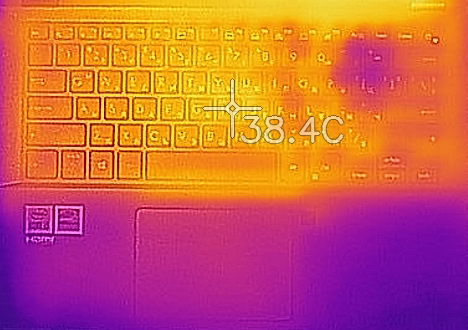
Verdict
 Well, the ExpertBook P2 P2451 is definitely not ASUS’s best effort in the business segment. However, it is a nice compromise of usability, stability, and price. We were generally happy with the power efficiency as well. It has enough juice to last for 15 hours of Web browsing, or 11 hours and a half of video playback.
Well, the ExpertBook P2 P2451 is definitely not ASUS’s best effort in the business segment. However, it is a nice compromise of usability, stability, and price. We were generally happy with the power efficiency as well. It has enough juice to last for 15 hours of Web browsing, or 11 hours and a half of video playback.
When it comes to its performance, however, things are not that bright. It is to be expected, though. After all, the laptop is using last-year technology, and we knew from the moment we got it, that this won’t be a powerhouse.
Interestingly, though, there are some features that are quite useful. For example, the I/O is extremely well-populated for a 14-inch notebook. You even get an RJ-45 connector, a VGA port, and a MicroSD card slot. It’s worth noting that in a lot of regions, schools rooms and other public halls are equipped with multimedia systems (projectors) that still use the older VGA connection.
ASUS ExpertBook P2 P2451’s TN panel (Innolux N140HGA-EA1 (CMN14E5)) has a Full HD resolution, quick pixel response time, and a rather comfortable backlight in terms of PWM usage. However, it has poor viewing angles, an extremely low contrast ratio, and limited color coverage. In our view, TN panels should not exist on business (or any) solutions, even as a base option.
On the other hand, you will be able to upgrade your memory and storage in the future, as there are two SODIMM slots for RAM expansion, an M.2 slot for SSDs, and a 2.5-inch SATA drive bay with brackets and connectors included in the box.
It’s also good to know that your privacy is taken care of by a camera shutter, and a fingerprint reader.
Although the laptop has a lot of good features, it just looks and feels like a device from the past. And the price is not that much of a compelling factor, since all of the big names in this industry offer laptops in this range.
You can check the prices and configurations in our Specs System: https://laptopmedia.com/series/asus-expertbook-p2-p2451/
Pros
- 2x SODIMM slots, 1x M.2 slot, 1x 2.5-inch bay
- Great battery life
- Privacy shutter and fingerprint reader
- MicroSD card slot and a VGA port
- No aggressive PWM (Innolux N140HGA-EA1 (CMN14E5))
- Steel reinforcement of the chassis
- Abundance of ports
Cons
- Old CPUs
- Narrow viewing angles and poor contrast ratio (Innolux N140HGA-EA1 (CMN14E5))
- 52% of sRGB coverage (Innolux N140HGA-EA1 (CMN14E5))





