ASUS ROG Strix G531 review – budget gaming laptop swimming in RGB | LaptopMedia.com

Republic of Gamers is one of the most recognized brands of gaming devices all over the world. ASUS has done a lot in the past years to distinguish it as there are options that are on the value side of the market, and ones that are aimed high in the premium segment. Today, we’re going to give the stage to a ROG laptop that has more budget features and offers a wide spectrum of options.
ASUS ROG Strix G531 houses Intel’s 9th Gen H-series processors. You can get it with either the Core i5-9300H or the Core i7-9750H. To keep the price down, the eight-core Core i9-9880H is not included, however in terms of graphics cards it maxes out at GeForce RTX 2070. On the other side, if you are persistent on the budgets of your build, you can comfortably go for the GTX 1650, that has the bare minimum of what you’ll need for 2019 gaming.
This laptop has a 17-inch brother, bearing a similar nomenclature – ROG Strix G731. While the 15-incher has a 60Hz and a 120Hz IPS panels, the bigger brother comes equipped with a 144Hz IPS option, complementing the 60Hz base choice.
You can check the prices and configurations in our Specs System: https://laptopmedia.com/series/asus-rog-g531/
Mục Lục
Contents
Specs Sheet
ASUS ROG G531 technical specifications table

$1079.00
Buy
from Amazon
CPU
Intel Core i7-9750H
GPU
NVIDIA GeForce GTX 1650 (Laptop)
Display
15.6”, Full HD (1920 x 1080), IPS
HDD/SSD
512GB SSD
M.2 Slot
1x 2280 M.2 NVMe slot See photo
RAM
8GB DDR4
Dimensions
361 x 274 x 25.9 mm (14.21″ x 10.79″ x 1.02″)
Weight
2.40 kg (5.3 lbs)
Body material
Plastic / Polycarbonate
Ports and connectivity
Features
What’s in the box?
Its packaging includes the laptop itself, some paper manuals and depending on your graphics card – a 150W or 230W charging brick.

Design and construction
As a ROG device, the Strix G531 has a typically aggressive design features, that ASUS state comes from the collaboration between them and BMW Designworks Group. Whether this is true or it is just a marketing gimmick, we will leave for you to decide. However, all we know is that the all-plastic body actually feels sturdy enough. Additionally, this laptop is neither the thinnest nor the lightest you can get with its 26mm profile and 2.4 kg (5.29 lbs) weight.
Its lid can be opened with a single hand. Although there is some noticeable bend when axial pressure is applied, the lid seems stable with its hinges spread to the outer ends of the device. There is something else, though, that makes the laptop a little weird. We’ll give you a little hint – it shares this feature with the ASUS VivoBook S13 S330… Yep, you’ve guessed it right – it lacks a camera. Is ASUS starting a remove-the-camera movement?! Not that they’re putting the most sophisticated camera modules on their other machines, but it is a little controversial, don’t you think?

Nevertheless, this is not one of the most interesting topics to talk about the ROG Strix G531, so let’s move on. On the base of the device, you are looking at a NumPad-less keyboard with a decent layout, small arrow keys and some dedicated buttons on top of it. The keys themselves feel a little mushy, but the travel is long enough. Additionally, ASUS has implemented the AURA RGB beneath it, while the WASD keys are left transparent.
Further below, you can see ASUS’ own work around the NumPad – they have taken the NumberPad from their ZenBook brand and placed it on the ROG Strix G531. Similarly, it turns on by placing your finger on the dedicated “Num Lock” location for a second – neet. Additionally, we were happy with the touchpad itself as it is accurate and quick, and also boasts dedicated mouse buttons.
There is nothing much happening on the bottom apart from the huge ventilation grill that takes more than half of the area of the bottom plate. ASUS ROG Strix G531’s speakers are placed on the side, just above the LED strip that runs along the body of the device.
Height
Weight
ASUS ROG Strix G531
25.9 mm (1.02″)
2.40 kg (5.3 lbs)
Acer Nitro 5 (AN515-54)
25.9 mm (1.02″)
2.30 kg (5.1 lbs)
Acer Nitro 7 (AN715-51)
19.9 mm (0.78″)
2.22 kg (4.9 lbs)
Ports
There is an interesting situation with the ports of this laptop – they are arranged on the back and on the left side of the device. With that said, on the back, we have an RJ-45 connector as well as an HDMI one and a charging plug. This is also where the optional USB Type-C 3.1 (Gen. 2) port with a DisplayPort support should sit. On the left side, there is no shortage of USB ports with three Type-A 3.1 (Gen. 1) ports and a 3.5mm audio jack.
Disassembly and upgrade options
ASUS ROG STRIGS G531’s bottom panel is held in place by 11 Phillips-head screws. After you unscrew them and do some unclipping action, you are inside of the laptop – easy.

By the way here is the place to mention that, the cooling is breathing air not only from the bottom of the device but also from the upper “lifted” piece, located just behind the display (or beneath it when the lid is open). Anyways, the cooling relies on two shared heat pipes, leading the heat towards two average-sized heatsinks. Nothing special here. We hope that the air delivery is as ASUS describes it since this is usually not the best design, whatsoever. Additionally, the manufacturer has put a warranty-voiding sticker on top of one of the screws, holding the cooling mount in place. This means you have to send the laptop to ASUS if you need a thermal compound change unless you don’t mind voiding your warranty, of course.

Next, there is the RAM DIMMs that support up to 32GB of DDR4 memory, working at 2666 MHz. Additionally, the storage options comprise an M.2 PCIe x4 slot and a SATA connector, which currently houses a Seagate FireCude SSHD device.
As of the battery, this one is a little of a trade-off, since it is only a 48Wh unit. We don’t expect miracles from it whatsoever.

Display quality
ASUS ROG G531 has a Full HD IPS panel, while the unit we tested was equipped with a 120Hz IPS Full HD one with a model number Sharp LM156LF-GL02 (NCP0042). Its diagonal is 15.6″ (39.62 cm), and the resolution 1920 х 1080 pixels. The screen ratio is 16:9, and we are looking at a pixel density of – 142 ppi, and a pitch of 0.18 х 0.18 mm. The screen turns into Retina when viewed at distance equal to or greater than 60cm (24″) (from this distance one’s eye stops differentiating the separate pixels, and it is normal for looking at a laptop).
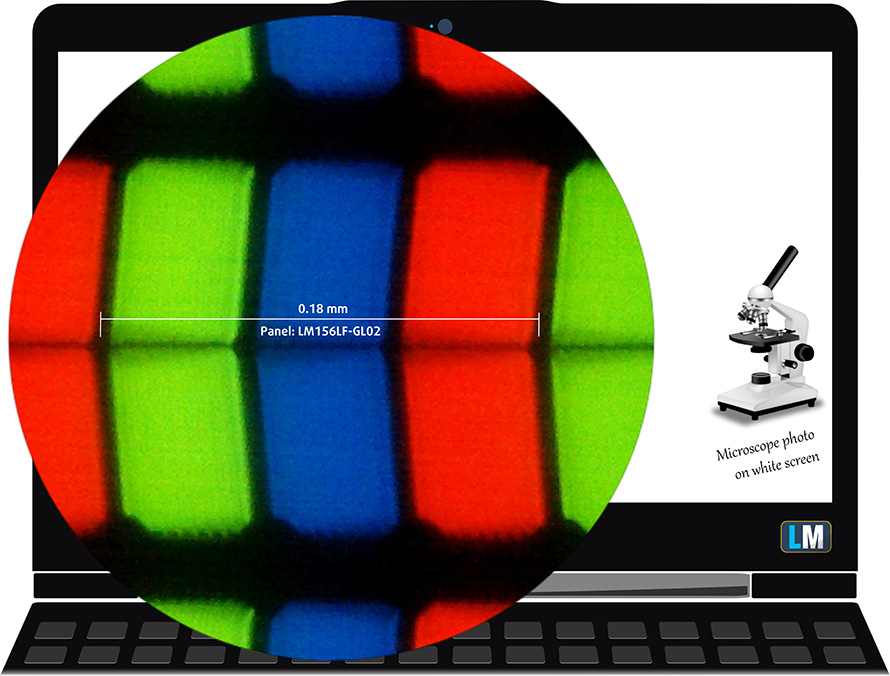
Viewing angles are excellent. We offer images at 45° to evaluate image quality.

We measured a maximum brightness of 282 nits in the middle of the screen and 260 nits as an average for the whole area, with a maximum deviation of 15%. The Correlated Color Temperature on a white screen is 7570K – slightly colder than the optimal for the sRGB standard of 6500K. The average color temperature through the grey scale before profiling is even warmer – 7550K.
In the illustration below you can see how the display performs from a uniformity perspective. In other words, the leakage of light from the light source.
Values of dE2000 over 4.0 should not occur, and this parameter is one of the first you should check if you intend to use the laptop for color sensitive work. The contrast ratio is great – 1370:1 (1320:1 after profiling).

To make sure we are on the same page, we would like to give you a little introduction to the sRGB color gamut and the Adobe RGB. To start, there’s the CIE 1976 Uniform Chromaticity Diagram that represents the visible specter of colors by the human eye, giving you a better perception of the color gamut coverage and the color accuracy.
Inside the black triangle, you will see the standard color gamut (sRGB) that is being used by millions of people in HDTV and on the web. As for the Adobe RGB, this is used in professional cameras, monitors, etc for printing. Basically, colors inside the black triangle are used by everyone and this is the essential part of the color quality and color accuracy of a mainstream notebook.
Still, we’ve included other color spaces like the famous DCI-P3 standard used by movie studios, as well as the digital UHD Rec.2020 standard. Rec.2020, however, is still a thing of the future and it’s difficult for today’s displays to cover that well. We’ve also included the so-called Michael Pointer gamut, or Pointer’s gamut, which represents the colors that naturally occur around us every day.
The yellow dotted line shows ASUS ROG G531’s color gamut coverage.
Its display covers a mere 57% of the sRGB/ITU-R BT.709 (web/HDTV standard) in CIE1976.
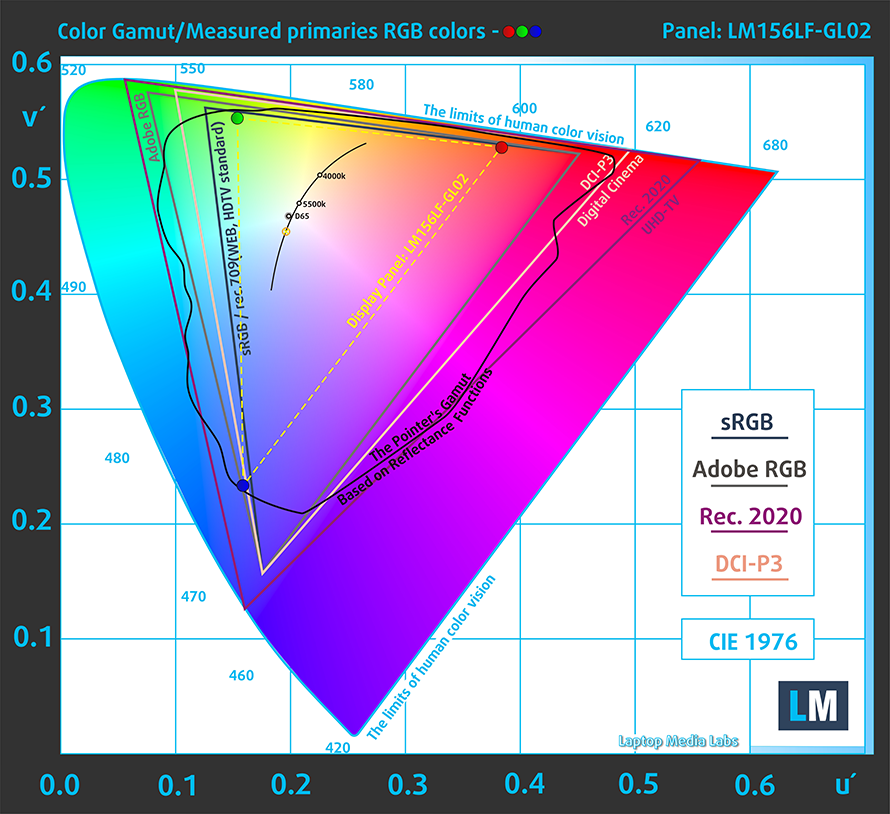
Our “Design and Gaming” profile delivers optimal color temperature (6500K) at 140 cd/m2 luminance and sRGB gamma mode.
We tested the accuracy of the display with 24 commonly used colors like light and dark human skin, blue sky, green grass, orange, etc. You can check out the results at factory condition and also, with the “Design and Gaming” profile.
Below you can compare the scores of ASUS ROG G531 with the default settings (left), and with the “Gaming and Web design” profile (right).

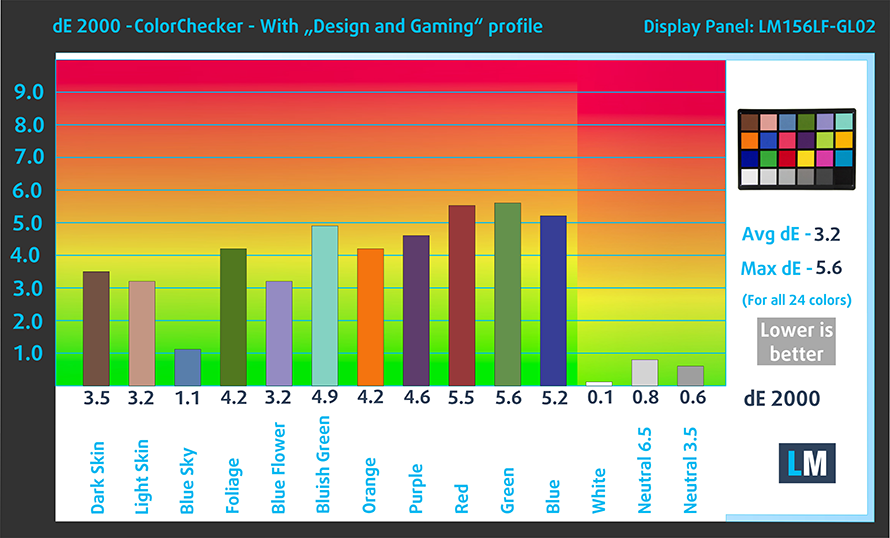
The next figure shows how well the display is able to reproduce really dark parts of an image, which is essential when watching movies or playing games in low ambient light.
The left side of the image represents the display with stock settings, while the right one is with the “Gaming and Web Design” profile activated. On the horizontal axis, you will find the grayscale and on the vertical axis – the luminance of the display. On the two graphs below you can easily check for yourself how your display handles the darkest nuances but keep in mind that this also depends on the settings of your current display, the calibration, the viewing angle, and the surrounding light conditions.
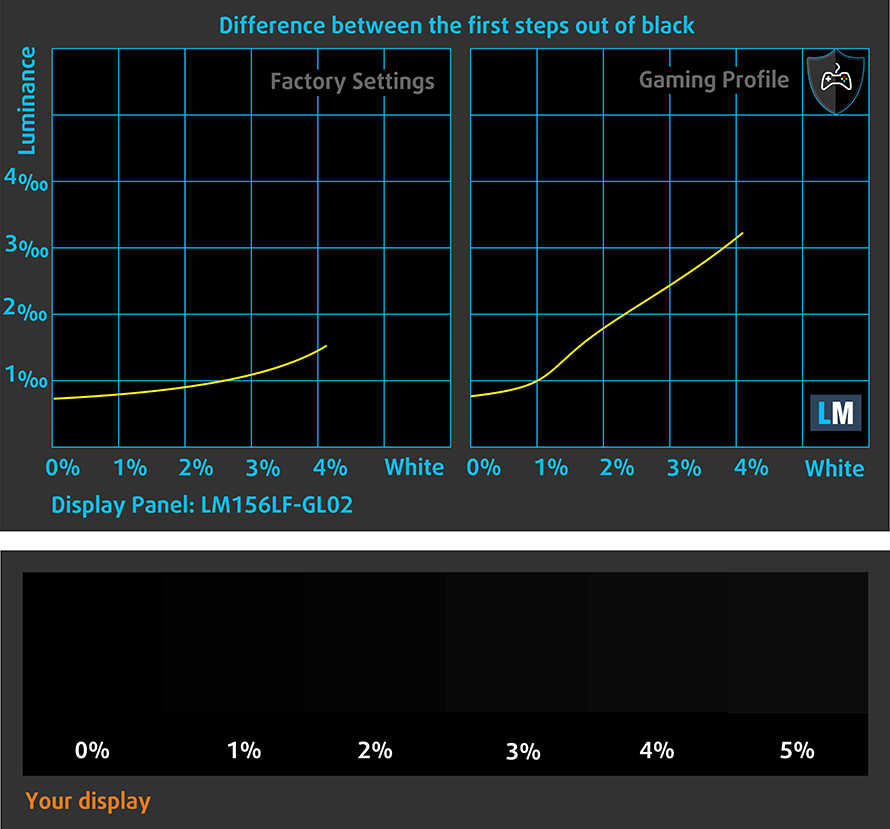
Response time (Gaming capabilities)
We test the reaction time of the pixels with the usual “black-to-white” and “white-to-black” method from 10% to 90% and vice versa.
We recorded Fall Time + Rise Time = 24 ms.

PWM (Screen flickering)
Pulse-width modulation (PWM) is an easy way to control monitor brightness. When you lower the brightness, the light intensity of the backlight is not lowered, but instead turned off and on by the electronics with a frequency indistinguishable to the human eye. In these light impulses, the light/no-light time ratio varies, while brightness remains unchanged, which is harmful to your eyes. You can read more about that in our dedicated article on PWM.
Thankfully, ASUS ROG G531’s display is not flickering at any brightness level. This means it is going to be comfortable for longer periods of use, while at the same time remaining safe for your eyes in this aspect.

Blue light emissions
Installing our Health-Guard profile not only eliminates PWM but also reduces the harmful Blue Light emissions while keeping the colors of the screen perceptually accurate. If you’re not familiar with the Blue light, the TL;DR version is – emissions that negatively affect your eyes, skin and your whole body. You can find more information about that in our dedicated article on Blue Light.
Conclusion
ASUS ROG G531’s IPS panel has a 120Hz refresh rate and a Full HD resolution. It’s viewing angles are comfortable, contrast ratio – high, and its backlight doesn’t use PWM to adjust its brightness. Its main disadvantage is the narrow color coverage.
Buy our profiles
Since our profiles are tailored for each individual display model, this article and its respective profile package are meant for ASUS ROG G531 configurations with 15.6″ FHD IPS Sharp LM156LF-GL02 (NCP0042).
*Should you have problems with downloading the purchased file, try using a different browser to open the link you’ll receive via e-mail. If the download target is a .php file instead of an archive, change the file extension to .zip or contact us at [email protected]
Read more about the profiles HERE.
Sound
ASUS ROG G531’s speakers sound deep and relatively loud. Low, mid and high frequencies are clear of deviations.
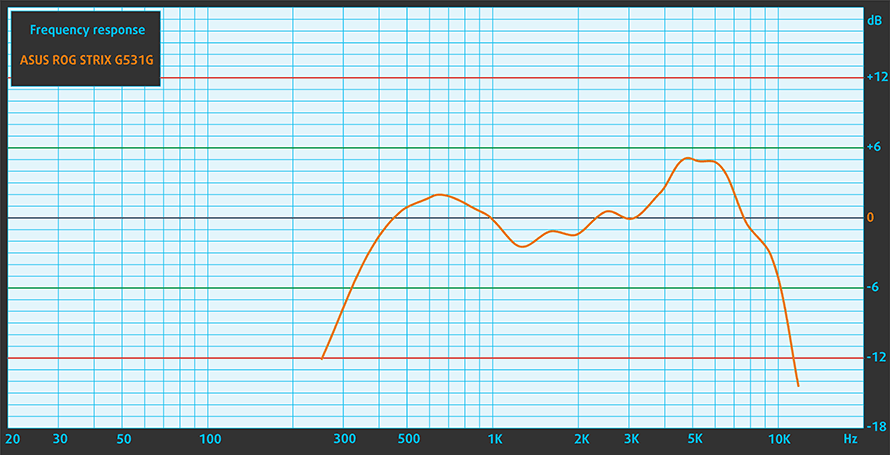
Drivers
You can get all of the drivers and utilities for your ASUS ROG Strix G531 here: https://www.asus.com/Laptops/ROG-Strix-G/HelpDesk_Download/
Battery
Now, we conduct the battery tests with Windows Better performance setting turned on, screen brightness adjusted to 120 nits and all other programs turned off except for the one we are testing the notebook with. This laptop has a 48Wh battery, which proved to be pretty insufficient.
Battery-on time during web browsing and video playback was 4 hours and 48 minutes, while gaming on battery power was just over an hour.
CPU options
ASUS ROG Strix G531 is available with the quad-core Core i5-9300H and the six-core Core i7-9750H. They both offer a minor bump in frequency to their respective predecessors and should be even better in gaming and raw performance.
ASUS ROG G531 (SCAR III / Hero III) CPU variants
Here you can see an approximate comparison between the CPUs that can be found in the ASUS ROG G531 (SCAR III / Hero III) models on the market. This way you can decide for yourself which ASUS ROG G531 (SCAR III / Hero III) model is the best bang for your buck.
Note: The chart shows the cheapest different CPU configurations so you should check what the other specifications of these laptops are by clicking on the laptop’s name / CPU.
GPU options
On the other side, GPU-choice is pretty wide. If you want to keep your budget low – you can pick the GeForce GTX 1650 (4GB GDDR5). Next in the line is the GTX 1660 Ti, that offers similar performance to the RTX 2060 but lacks the RT cores. Then there is the RTX 2060 itself and on top of the bunch, you can get the RTX 2070.
ASUS ROG G531 (SCAR III / Hero III) GPU variants
Here you can see an approximate comparison between the GPUs that can be found in the ASUS ROG G531 (SCAR III / Hero III) models on the market. This way you can decide for yourself which ASUS ROG G531 (SCAR III / Hero III) model is the best bang for your buck.
Note: The chart shows the cheapest different GPU configurations so you should check what the other specifications of these laptops are by clicking on the laptop’s name / GPU.
Gaming tests

Grand Theft Auto V (GTA 5)
Full HD, Normal (Check settings)
Full HD, High (Check settings)
Full HD, Very High (Check settings)
NVIDIA GeForce GTX 1650
116 fps
81 fps
45 fps

Far Cry 5
Full HD, Normal (Check settings)
Full HD, High (Check settings)
Full HD, Ultra (Check settings)
NVIDIA GeForce GTX 1650
60 fps
55 fps
52 fps

Rise of the Tomb Raider (2016)
Full HD, Lowest (Check settings)
Full HD, Medium (Check settings)
Full HD, Very High (Check settings)
NVIDIA GeForce GTX 1650
105 fps
76 fps
37 fps

Shadow of the Tomb Raider (2018)
Full HD, Lowest (Check settings)
Full HD, Medium (Check settings)
Full HD, High (Check settings)
NVIDIA GeForce GTX 1650
81 fps
48 fps
44 fps

Tom Clancy’s Ghost Recon Wildlands
Full HD, Medium (Check settings)
Full HD, High (Check settings)
Full HD, Very High (Check settings)
NVIDIA GeForce GTX 1650
53 fps
49 fps
43 fps
Temperatures and comfort
Max CPU load
In this test we use 100% on the CPU cores, monitoring their frequencies and chip temperature. The first column shows a computer’s reaction to a short load (2-10 seconds), the second column simulates a serious task (between 15 and 30 seconds), and the third column is a good indicator of how good the laptop is for long loads such as video rendering.

Average core temperature (base frequency + X); CPU temp.
Core i7-9750H (45W TDP)
0:02 – 0:10 sec
0:15 – 0:30 sec
10:00 – 15:00 min
ASUS ROG G531
3.41 GHz (B+31%)@ 95°C
3.23 GHz (B+24%)@ 95°C
2.72 GHz (B+5%)@ 79°C
HP Omen 17 2019
3.44 GHz (B+32%)@ 86°C
2.74 GHz (B+5%)@ 71°C
2.67 GHz (B+3%)@ 71°C
ASUS ROG Strix G531 has clearly a disadvantage in terms of the cooling solution, compared to the HP Omen 17 2019. However, in the first two sections of our test, it was able to extract most of the hexa-core Core i7-9750H. It wasn’t free, though – as you can see, the temperature was scorching at 95C, while at the end, helped by the frequency drop, it managed to go down to 79C – good 8C higher than the HP Omen 17 2019. And contrary to the HP, it was relatively loud.
Real gameplay
NVIDIA GeForce GTX 1650
GPU frequency/ Core temp (after 2 min)
GPU frequency/ Core temp (after 30 min)
ASUS ROG G531
1461 MHz @ 65°C
1408 MHz @ 71°C
ASUS TUF FX705
1566 MHz @ 74°C
1568 MHz @ 74°C
Acer Nitro 7 (AN715-51)
1633 MHz @ 61°C
1599 MHz @ 67°C
Even with the lowest GPU option, the ASUS ROG G531 had to drop the frequencies to make its temperatures more manageable. Interestingly, despite the lower frequencies during the temperature test, it was able to produce higher frame rates in real gameplay, making a lower fan noise than its ASUS TUF FX705 cousin.
Gaming comfort
The surface of the ASUS ROG Strix G531 was warm but not hot at any point. We measured the hottest spot to be 44C just beneath the “L” key.

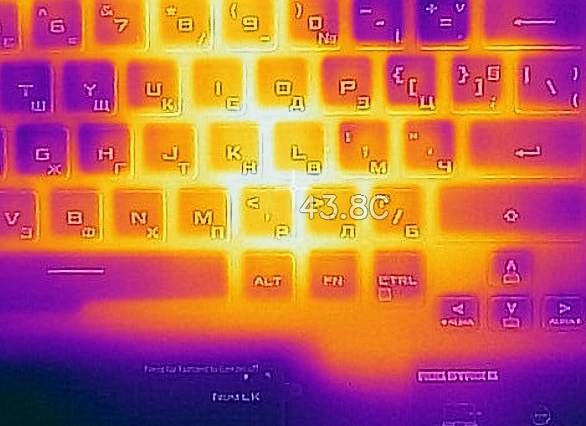
Verdict
 ASUS ROG Strix G531 is a laptop with a lot of potentials. It has the latest Intel processors and a wide variety of graphics card options. Moreover, there is a snappy 120Hz display option and a sturdy, though plastic, design. However, we were left with mixed feelings after our time with the device.
ASUS ROG Strix G531 is a laptop with a lot of potentials. It has the latest Intel processors and a wide variety of graphics card options. Moreover, there is a snappy 120Hz display option and a sturdy, though plastic, design. However, we were left with mixed feelings after our time with the device.
First, everything started out well – there is RGB all over the laptop itself – the logo is glowing, the front and the sides are glowing, the keyboard has a backlight tuned with the Aura app. ASUS has given their best so their ROG Strix G531 will appeal to gamers. Additionally, they centered the keyboard by removing the NumPad area to the touchpad, feature reminiscent of their ZenBook devices. Speaking of the keyboard, it is one of the main reasons for our confusion of feelings about the laptop – it has a rather long key travel, but the feedback is a little mushy. On the bright side, that touchpad is really responsive and accurate.
Then, there is the display, which is a very good panel for gaming – 120Hz, comfortable viewing angles, and high contrast. Although it is not one of the brightest and covering only 57% of sRGB it is certainly not the punchiest one, it doesn’t use PWM to adjust its brightness levels, which makes it comfortable for longer game sessions. What is not going to be comfortable, though is battery life – four hours and a half of web browsing/video playback. Additionally, it lacks Thunderbolt and SD card support.
So, last but not least, there is the performance output – though we were happy with the CPU one, we weren’t very convinced by the graphics one – especially in real life gaming. Framerates were lower than what we saw from the Acer Nitro 7 (AN715-51), equipped with the same graphics card and at the same time, the temperatures were higher.
We got to say it – if it wasn’t for the super affordable price tag, we wouldn’t recommend this laptop. However, how often do you get a Core i7-9750H and half a Terabyte of SSD for sub $1000?
Pros
- Low price
- 120Hz IPS panel option (Sharp LM156LF-GL02 (NCP0042))
- A wide spectrum of graphics cards to choose from
- It doesn’t use PWM to adjust screen brightness (Sharp LM156LF-GL02 (NCP0042))
- RGB basically everywhere
Cons
- No Thunderbolt support
- No SD card reader
- Only 57% of sRGB coverage (Sharp LM156LF-GL02 (NCP0042))
You can check the prices and configurations in our Specs System: https://laptopmedia.com/laptop-specs/asus-rog-g531/






