Asus ROG Zephyrus G14 GA401 review (GA401IV – Ryzen 7 or 9, RTX 2060, QHD/FHD 120 Hz screen)
It’s been a while since we’ve seen a proper small-form performance laptop on the market, back when Dell still made the Alienware 13.
Razer and MSI tried recently by sticking a GTX 1650 GPU inside 13 and 14-inch chassis with the Stealth 13 and the Prestige 14, but paired with Core U processors, questionable thermals, and some execution flaws, those products haven’t been as well-received as their manufacturers, and potential buyers, were hoping.
And that brings us to the laptop that we have here, the Asus ROG Zephyrus G14. It’s a joint effort from Asus, AMD and Nvidia and brings-up a competent Ryzen 4000 HS hardware platform and up to Nvidia RTX 2060 graphics in a compact premium chassis, without compromising on ergonomics, battery life or screen quality.
Does it sound perhaps too good to be true? Well, it’s not, for the most part. We’ve spent the last few weeks with this Zephyrus and gathered all our thoughts in this article, with the solid traits and the quirks, so stick along if this notebook is on your shopping list.
I’ve also published an updated article after using the laptop for more than a month now, and it’s available over here.
Update: Our detailed review of the updated 2021 ROG Zephryus G14 is also available over here, and this article goes over the most recent 2022 Zephyrus G14 GA402 series. You’ll also find our comparison between the 2022, 2021, and 2020 Zephyrus G14 generations over here.
Update: If interested, here are our thoughts on the 2023 Asus ROG Zephyrus G14 update.
Specs as reviewed – Asus ROG Zephyrus G14 GA401IV
Asus ROG Zephyrus G14 GA401IV
Display
14-inch, 2560 x 1440 px IPS 60 Hz, 16:9, non-touch, matte, ActiveSync, AU Optronics B140QAN02.3 panel
or
14-inch, 1920 x 1080 px IPS 120 Hz, 16:9, non-touch, matte, ActiveSync, CEC LM140LF-1F01 panel
Processor
AMD Ryzen 7 4800HS or Ryzen 9 4900HS, 8C/16T
Video
AMD Radeon Vega 7/8 + Nvidia GeForce RTX 2060 Max-Q 65W 6 GB GDDR6 (with Nvidia 442.74)
Memory
16 GB DDR4 3200 MHz (8 GB soldered, 1x 8 GB DIMM), up to 40GB with 32GB SDIMM
Storage
1x M.2 PCI x4 slots (1 TB Intel 660p SSDPEKNW010T8)
Connectivity
Wireless 6 (Intel AX200) 2×2, Bluetooth 5.0
Ports
2x USB-A 3.2, 1x USB-C gen 2 with DP1.4 and charging (left), 1x USB-C gen 2 data-only (right), HDMI 2.0b, headphone/mic, Kensington Lock
Battery
76 Wh, 180 W power adapter, USB-C charging up to 65W
Size
324 mm or 12.75” (w) x 222 mm or 8.74” (d) x 19.9 mm or .78” (h)
Weight
1.7 kg (3.75 lbs), .59 kg (1.3 lbs) power brick and cables, EU version
Extras
white backlit keyboard, no webcam, quad speakers, finger-sensor, optional Anime Matrix Display
This is the top-specced configuration of the Zephyrus G14 GA401IV, but Asus offers the series in a few different versions. The GA401IV itself is offered with the Ryzen 9 4900HS processor in most regions, but the 7 and the 9 are both 8C/16T processors, so mostly the same in terms of performance in this small design. We’ve also reviewed the Ryzen 9 4900HS variant of the G14 in this separate article.
This aside, the base model Zephryus G14 GA401IH starts with a Ryzen 5 4600HS processor (6C/12T), 8 GB of RAM, 512 GB of storage and a GTX 1650 50W GPU, and the mid-tier Zephyrus G14 GA404IU variant gets 16 GB of RAM and GTX 1660 Ti 60W graphics, both with a FHD 120Hs screen. Careful that the IH models get single-channel memory out of the box, and you should see this article for how that impacts the performance and gaming experience.
All these start at $1049/999 GBP/1099 EUR for the GA401IH variant, with the top-tier configuration of the GA401IV going for $1999/1599GBP/1799 EUR.
Design and construction
The G14 is not as small, as thin or as light as those gaming ultrabooks mentioned earlier. But it’s portable enough in my opinion, and you can tell its size from the small bezels around the screen. The whole thing also weighs 1.6 to 1.7 kilos between the different versions.
The slightly heavier variants get what Asus calls the Anime Matrix secondary display, an array of dots on the lid that can display various messages, photos, and animations in a geeky way. Our sample is pre-production and something about this Matrix array did not work properly on it, so we’re not going to get in-depth here, but you’ll find plenty of details in other videos and in our previous preview.
For what is worth, I for one don’t even care much about this feature anyway and I’d rather get one of the standard configurations of the G14 without the Anime Matrix array, which are slightly thinner and lighter, at 1.6 kilos.
This aside, the G14 is surprisingly well made for a Zephyrus G, given our experience with last year’s G15, as well as the 2020 update. The two have very little in common, as this is entirely made out of magnesium and aluminum alloys, feels premium to the touch, and is also built like a mini-tank. I’m not kidding, this chassis barely budges when pressed harder, and the screen is also well made.
Asus offer the G14 in two color versions, a darker model called Space Gray, the one we have here, and a brighter variant called Mirage White. The latter does a better job at hiding smudges and would be normally the one I’d prefer, except that it comes with a silver keyboard with white lighting, which equals poor contrast when the illumination is active, something I’ve been complaining about for years now. Furthermore, the interior doesn’t show a lot on finger oil on this Space Gray model either. The top does though, as that’s made out of aluminum, and the black keys also catch a fair bit of smudges and would require a swipe every other day.

Looks aside, this Zephyrus checks most of the ergonomic aspects I’d want in a modern laptop. The front lip and corners are blunted and friendly to the wrists, the screen can be easily raised and adjusted with a single hand, and grippy rubber feet keep this nicely anchored on the desk, even with the screen raised on its small feet, with the Ergo Lift hinge design.
However, there’s no notch or recess on the front lip so you’ll struggle a bit to catch on the screen and lift it up. In fact, you might need to use a fingernail or both hands for it. And while we’re nitpicking, I would have liked a screen that goes all the way back flat, as well as have the status LEDs pushed on the side and out of the way, instead of having them underneath the screen.

Asus implemented their Ergo Lift hinge design on this laptop, which we’ve seen on many of their Zenbooks in recent years. It raises the main-body on rubber feet placed at the bottom of the screen part, creating a slightly inclined typing position and extra space underneath, which helps draw fresh air easier into the cooling system.
There’s normally one issue with this design though: the hot air exhausts are placed between the hinges and that means hot air is pushed straight into the screen with most of the other Ergo-lift models. Not here, though.

First off, the thermal design splits the hot air coming out, sending part of it to the sides, part of it downwards and only some of it upwards. And then, the upwards stream is further diverted to the sides and not into the screen by these small fins that you can hopefully see here.
I found this to be a smart approach back when I was first introduced to it, but I was curious if it actually made any difference in real-life, and it does. Not much though.
That chin at the bottom of the panel helps, as it slightly raises the display and pushes it away from the exhaust, so the hottest parts reach temperatures in the mid-40s, while the chin goes above 50s. I was expecting better, tbh.

The power button is new, though. It’s no longer lit up and integrates a smart finger-sensor, the kind that registers your fingerprint from the moment you press it and power the laptop, and then uses it to log into Windows without prompting for another swipe.
Oh, and you might have noticed those cuts on the palm-rest. They hide speakers underneath, as the G14 gets quad-speakers, with two of them firing upwards through these cuts, and two more firing downwards. The audio is surprisingly loud and punchy for a small laptop, and the quality is definitely not bad either.
Finally, as far as the IO goes, the ports are lined on the sides, towards the front of the laptop, as the rear is reserved for the complex thermal design required to cool the hardware in this small chassis. That means the PSU is placed in the middle of the left side, somewhat annoying. This configuration charges via a 180W compact brick, but it also supports USB-C charging up to 65W through the USB-C port on the left side. This also supports DisplayPort video output, but the other USB-C on the right only supports data. That means you don’t have to carry around the larger brick to work or school, and only grab it when you plan to run games or demanding loads.
Keyboard and trackpad
This might well be my favorite typer in the entire ROG Zephyrus lineup, and that’s something given that the 15-inch models include some great keyboards as well.

The keyboard on the G14 is in fact very similar to the keyboard on the GX502, with a full deck of main keys and small, but nicely spaced out, arrows. It lacks that extra row of function keys at the right, as there was no room for it on the smaller chassis. However, as Ben noted in the comments, that means there are no Home/End/PgUP/PgDn keys with this layout, not even with key combos, at least based on what I’ve tried, and that could be a problem for professionals.
The feedback is somehow better though, crisp and responsive. I got used to it very quickly and was able to type faster and more accurately than on most laptops I’ve tried recently. The keys are also fairly quiet, though the Space key is not as muted as the others.
What this implementation lacks is RGB backlighting, as Asus only put white LEDs beneath the keys. I don’t mind this much, but some of you might. Oh, and these white LEDs will prove annoying on the silver keys implemented in the Mirage White version of this laptop, making the writing difficult to read, as already mentioned earlier.
For mouse, Asus went with a glass clickpad here. It’s not that large, as the smaller palm-rest dictated its size, and it’s good enough for daily swipes and gestures. The glass surface feels nice to the touch and is smooth and responsive with daily use.
I appreciate that it doesn’t rattle with taps, even with the firmer ones, which once more attests for this notebooks sturdy build. The physical clicks are pretty nice as well, smooth and only a tad clunky.
As for biometrics, you get that smart finger-sensor integrated within the power button, which logs and stores your fingerprint when you first press it to open the laptop. There’s no IR camera, though.
Screen
Asus offers three panel options for the Zephyrus G14, either IPS FHD 120 Hz with ActyveSync or IPS QHD 60 Hz with ActiveSync, as well as a base-level 60 Hz IPS panel for the entry-level configuration.
We’ve tested the QHD and 120Hz FHD versions. Both variants are 14-inch in size, matte and non-touch, and both are right now unique to this product and something we haven’t seen on other 14-inch notebooks in the past.
The QHD panel, code-name AU Optronics B140QAN02.3, is well suited for daily use, video, and even some occasional photo/video editing, as long as you keep the laptop indoors, as we only measured about 270-nits of max brightness on our sample, which won’t suffice for brighter environments. That’s compensated by contrast levels above 1500:1, 65%+ coverage of the Adobe RGB gamut, solid viewing angles, and good uniformity, without any light bleeding.
Here’s what we got in our tests, with a X-Rite i1 Display Pro sensor:
- Panel Hardware ID: AU Optronics AUOE68C (B140QAN02.3);
- Coverage: 93.6% sRGB, 65.4% AdobeRGB, 69.2% DCI P3;
- Measured gamma: 2.40;
- Max brightness in the middle of the screen: 272 cd/m2 on power;
- Contrast at max brightness: 1692:1;
- White point: 7100 K;
- Black on max brightness: 0.16 cd/m2;
- PWM: No.

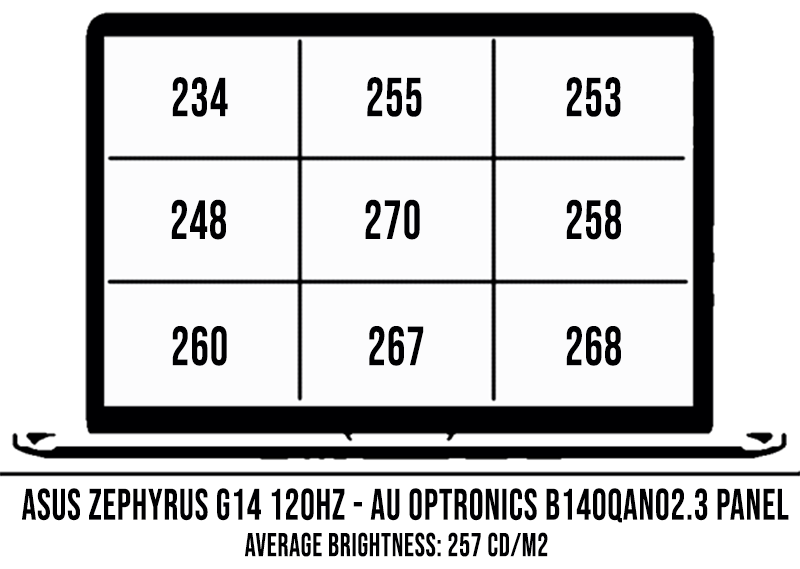
Calibration slightly reduces the brightness, but addresses the White Point and Gamma imbalances.
On the other hand, this QHD panel is not that great for games, especially the fast-paced kind, as it’s merely a 60 Hz panel with middling response times. Thus, if gaming sits high on your list of priorities, I’d recommend the FHD 120 Hz panel instead, code name CEC LM140LF-1F01, a novelty for the 14-inch segment.
Here’s what we got in our tests, with a X-Rite i1 Display Pro sensor:
- Panel Hardware ID: CEC LM140LF-1F01;
- Coverage: 91.3% sRGB, 66.7% AdobeRGB, 70.7% DCI P3;
- Measured gamma: 2.20;
- Max brightness in the middle of the screen: 336 cd/m2 on power;
- Contrast at max brightness: 1183:1;
- White point: 7200 K;
- Black on max brightness: 0.28 cd/m2;
- PWM: No.
- Response: ~44 ms GtG (source)

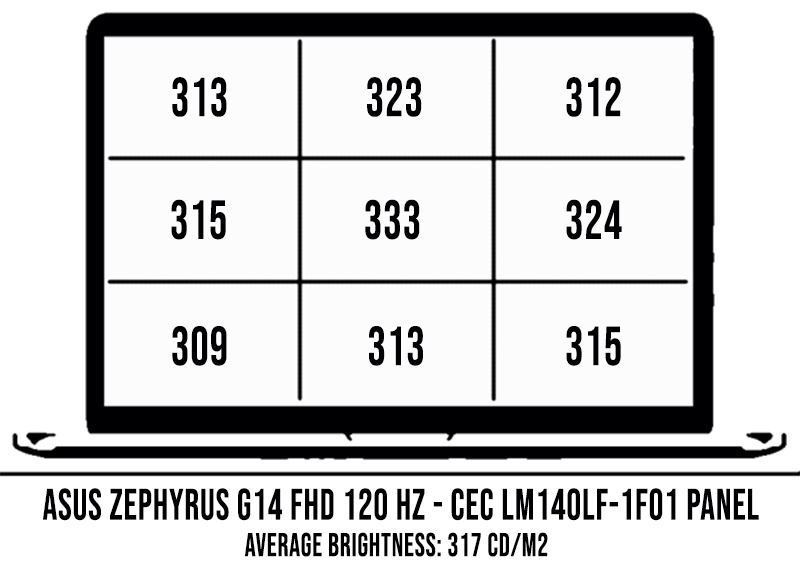
Calibration helps address the blueish White Point out of the box, without impacting the max brightness. The Panel is evenly lit and doesn’t show any light bleeding around the edges.
This option is also brighter than the QHD panel, but its blacks are not as vibrant, which results in slightly lower contrast. Still, brightness aside, the differences between these two are minimal.
Surprisingly, this 120 Hz panel is not a lot faster than the QHD variant. So while the higher refresh and ActiveSync support eliminate tearing in games, ghosting is still going to be problematic if you’re playing fast-paced titles.
Hardware and performance
Our test models are the top-tier Asus Zephyrus G14 GA401IV configurations with the AMD Ryzen 7 4800HS or Ryzen 9 4900HS processor, 16 GB of RAM, 1 TB of storage and dual graphics: the Nvidia RTX 2060 65W dGPU and the Vega 7/8 iGPU embedded within the AMD platform, which takes over with lighter use.
This article primarily covers the Ryzen 7 model, and we’ve reviewed the Ryzen 9 4900HS variant of the G14 in this separate article.
Still, keep in mind the Ryzen 7 and the 9 are both 8-Core/16-Thread processors with similar traits, just slightly faster clocks and improved integrated graphics for the 9. The clocks push some benchmarks results higher by 2-5%, but the iGPU doesn’t make any difference here, as the Nvidia GPU handles the demanding loads.
Both of these HS APUs are pretty much the best AMD have to offer these days, and stand for power-optimized versions of the more common Ryzen H processors available in larger laptops. They are designed the run at 35W and offer nearly the same performance as those 45W variants, making them well suited for ultraportables such as this one. On top of that, AMD only allows access to these HS processors to partners willing to join forces with them in order to ensure these are only implemented in solid quality products. Thus, Asus have exclusivity on HS configurations as of April 2020, but other SKUs will be available later on.
And boy does the 4800HS in this laptop perform well. But we’ll get to that in a sec.
First though, keep in mind that our review unit is a pre-production model with the software available as of late-March 2020 (BIOS 211, Armoury Crate 2.6.10, GeForce Game Ready 442.77 drivers), thus certain aspects might change with future software updates. Nonetheless, our results are in line with the provided AMD/ASUS guidelines, so they should be mostly what you’ll get with retail models. Furthermore, we’ll update if necessary once/if we get to test a final variant.
The Ryzen 4000 platform is the major hardware update of this generation, but it’s backed up by the support for faster DDR4 3200 MHz RAM and M.2 PCIe x4 storage. However, there’s a single M.2 SSD slot on the laptop, and part of the RAM (8 GB) is soldered on the motherboard, while the other is accessible inside through a spare DIMM. There are also configurations with 16 GB of RAM soldered on the motherboard, in case you want to put 32 GB in dual-channel on this laptop. The spare DIMM and also take an up to 32 GB stick (and this should work, but I haven’t tested it myself).
Our configuration gets a RAM stick in that slot, for a total of 16 GB of RAM in dual-channel, as well as a 1 TB Intel 660p PCIe x4 SSD. That’s a QLC drive and is supposedly connected via a PCIe x4 connection, so not as fast as some of the more premium SSDs out there. But with a PCIe x4 connection, it can be swapped for something faster if needed.
Keep in mind that the base levels that only ship with 8 GB of RAM only get single-channel memory, and that takes a toll on the gaming performance with the recent Windows Installments. That means you’ll want to upgrade to at least 16 GB of RAM on this laptop, no matter the configuration you end up getting.
Accessing the RAM and storage requires you to remove the back panel. It’s held in place by a handful of Philips screws (careful they’re not the same size, make sure you put them back where they came from) and Asus made the whole process easier by tweaking the plastic clamps and implementing a pop-up screw in the lower right corner, which pop-up the panel so you can easily pry it open with a plastic card.
As for the GPU, This version of the G14 gets the fastest graphics available in a sub-15 inch chassis, an RTX 2060 6GB 65W chip from Nvidia. That’s Max-Q, and not the full-power variant available on larger laptops, but still a solid performer and overclocked by default on the Turbo profile. Speaking of, Asus offers four power profiles for the GA401IV:
- Silent – prioritizes lower fan-noise and reduces CPU/GPU speeds and power;
- Performance – balanced profile with stock CPU/GPU settings;
- Turbo – High-Performance profile with increased CPU power allocation and overclocked GPU (+100 MHz Core/+130 MHz Memory).
- Manual – Same as Turbo, but allows to manually create fan curves for the CPU and GPU based on temperature thresholds. That’s something I’ve been long waiting for on ROG laptops.
Turbo/Manual are only available with the laptop plugged-in, and is meant for gaming and other demanding loads. Performance is a jack-of-all-trade and what I’d recommend for daily multitasking, while Silent is great for video and light-use on battery, but makes the laptop somewhat choppy with multitasking.
Of course, this Zephyrus G14 is not just a performance laptop and can also handle everyday multitasking, browsing and video, while running quietly and coolly, especially on the Silent profile. Here’s what to expect from this laptop with daily use on Silent (Youtube, Netflix, Typing) and Performance (Browsing).
However, more demanding loads and gaming is where this shines, as those tasks above can also be handled by every decent ultrabook out there. On to those, we’ll start by testing the CPU’s performance in taxing loads, and we do that by running Cinebench R15 for 10+ times in a loop, with 2-3 seconds delay between each run, with the laptop on Turbo. Right now there’s no way to undervolt or tweak this CPU, so the Turbo Stock profile is the best you’re going to get here.
The Ryzen 7 4800HS processor settles for clock speeds of 3.4+ GHz, temperatures of around 77-80 degrees Celsius and scores of 1670+ points, with a TDP of above 42W for the first 5-10 runs, but then it starts dropping towards its stock 35W TDP, with an impact over the scores, as illustrated in the graphics below.
Switching over to Performance doesn’t cause a change in behavior, only this time the drop happens a few runs sooner. In both cases, the 4800HS processor stabilizes at around 35W after 15+ runs. Further switching to Silent lowers the TDP even more, to around 25W. Finally, on battery, the power is limited at only 25W and drops towards 20W after several runs, in the Performance mode (Turbo is disabled in this case). Details below.
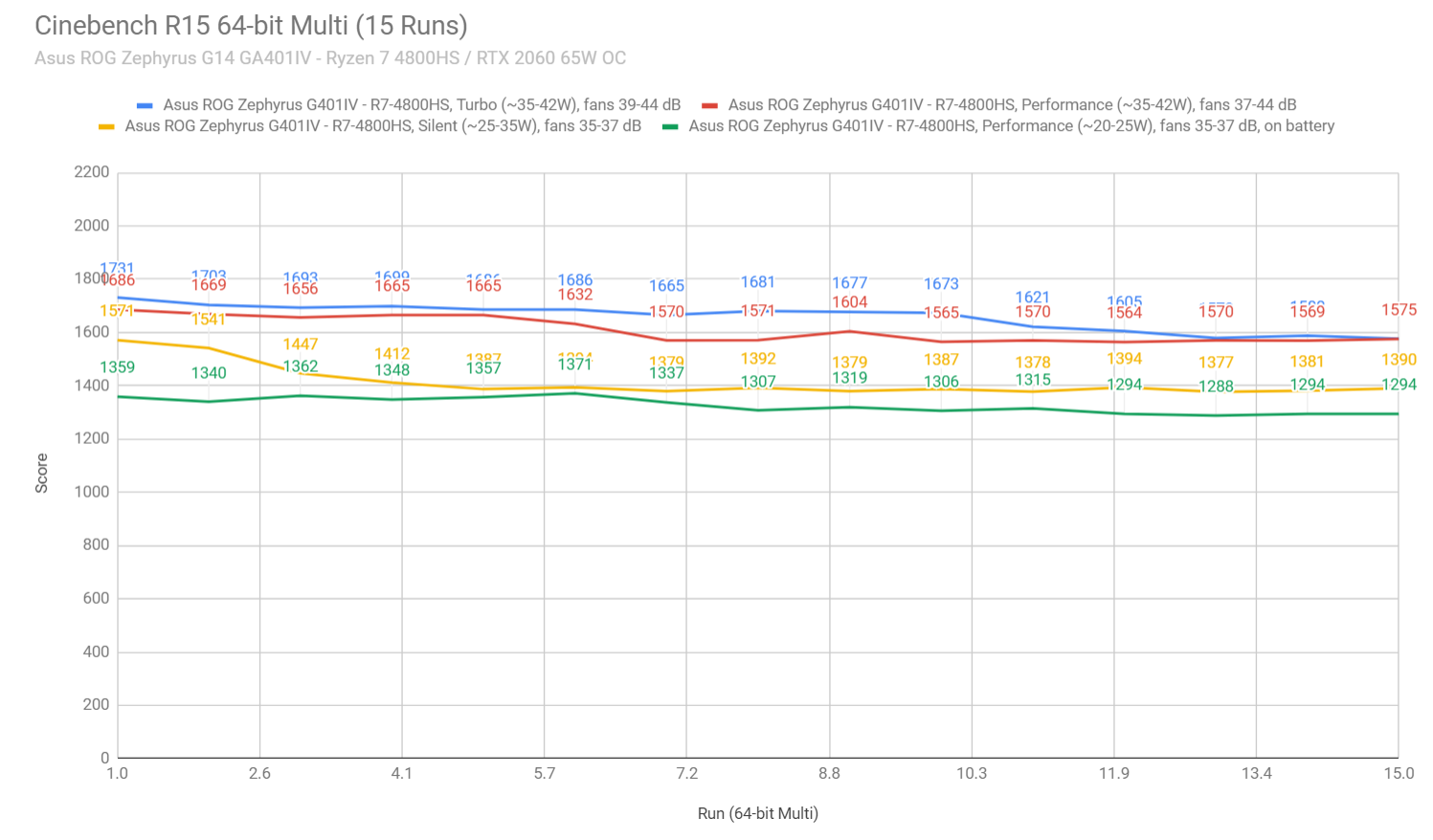
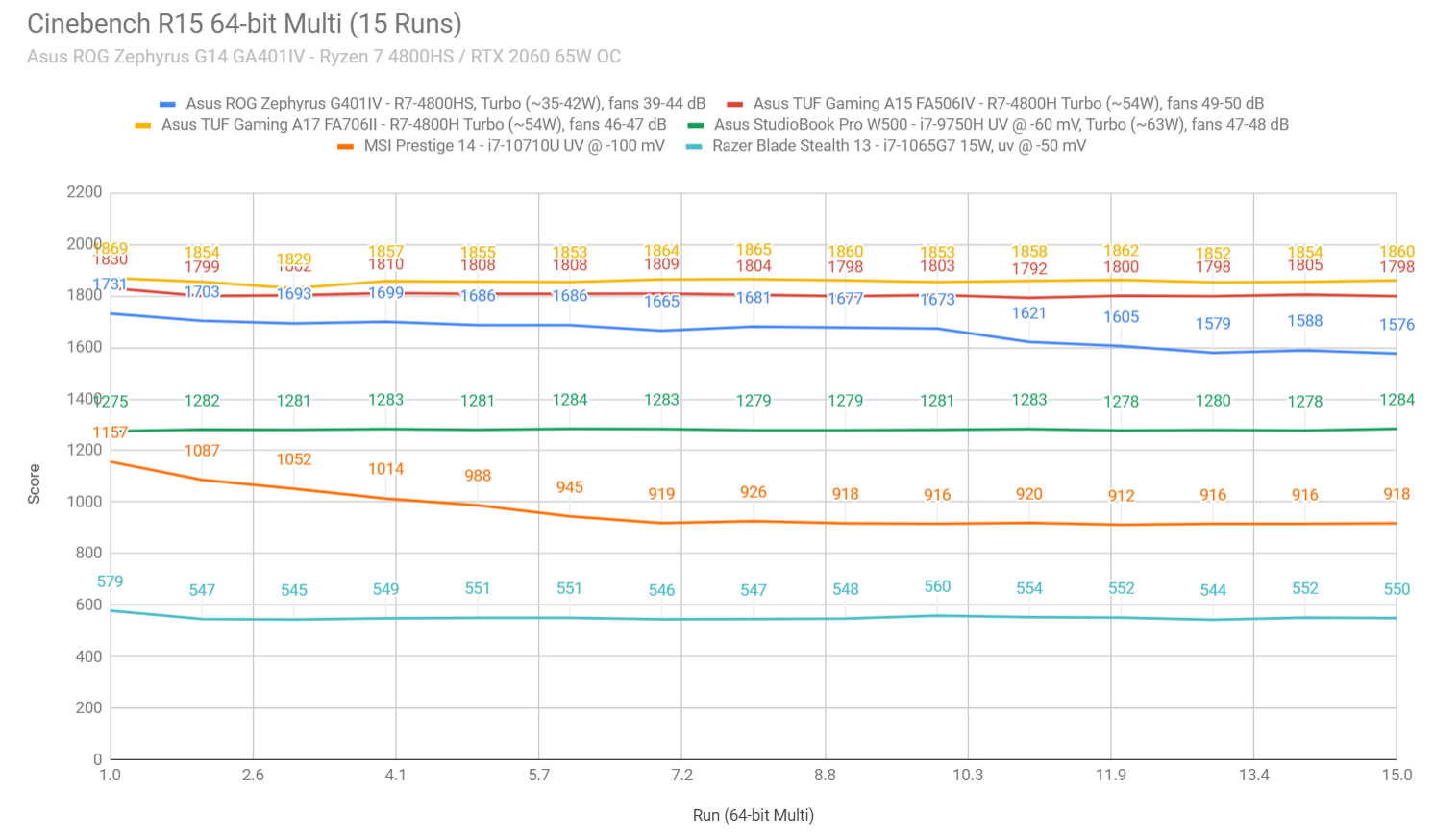
That aside, due to how fast this APU finishes the R15 stress test, we’ve also run the longer R20 in a loop to verify our above findings.
Next, I’ve also added a few charts comparing the 4800HS in Cinebench/3Dmark benchmarks with the full-power Ryzen 7 4800H, the previous generation Ryzen 7 3750H and some of the existing Intel counterparts, such as the mainstream Core i7-9750H and i5-9300H, as well as the top-end i9-9880H.
Finally, we ran the Prime95 CPU stress test, to see how the 4800HS behaves in this unrealistic 100% all-core load. As shown in the Cinebench test, the CPU kicks in hard at 42W for a few minutes, during which time the fans ramp up to 46-47 dB at head-level, and then settles at 35W for the rest of the test, with roughly 72-75 C temperatures and 44-45 dB fans. We ran this on the Turbo Profile.
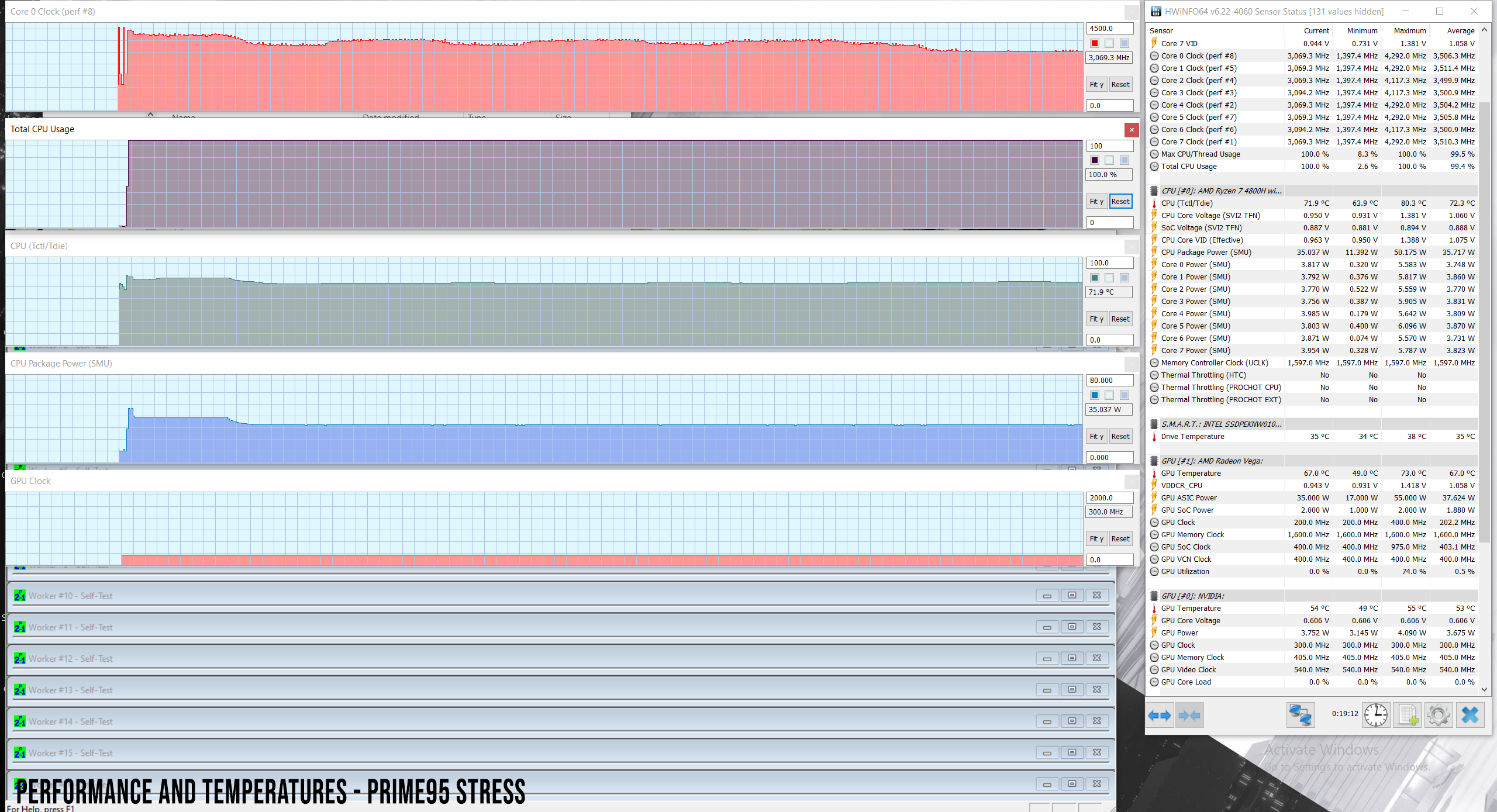
Then, we ran some of our combined CPU+GPU stress tests on this notebook. 3DMark stress runs the same test for 20 times in a loop and looks for performance variation and degradation over time, and this unit passed it with flying colors. Luxmark 3.1, on the other hand, fully loads both the CPU and GPU at the same time. The GPU constantly runs at 65W, however, the CPU is not properly recognized by this test, as shown in the log.
Next, we ran the entire suite of tests and benchmarks, first of all on the Performance profile in Armoury Crate.
- 3DMark 13 – Fire Strike: 13460 (Graphics – 14441, Physics – 20802);
- 3DMark 13 – Time Spy: 5770 (Graphics – 5473, CPU – 8339);
- 3DMark 13 – Port Royal: 3077;
- Uniengine Superposition – 1080p Extreme: 3291;
- Uniengine Superposition – 1080p Medium: 10636;
- Handbrake 1.3.1 (4K to 1080p encode): 40.63 average fps;
- GeekBench 4.4.2 64-bit: Single-Core: 5071, Multi-core: 27977;
- GeekBench 5.0.1 64-bit: Single-Core: 1164, Multi-core: 7544;
- CineBench R15 (best run): CPU 1715 cb, CPU Single Core 186 cb;
- CineBench R20 (best run): CPU 3864 cb, CPU Single Core 478 cb; ;
- x264 HD Benchmark 4.0 32-bit: Pass 1 – 215.26 fps, Pass 2 – 94.92 fps;
- x265 HD Benchmark 64-bit: 36.56 s.
Then we reran them on the Turbo profile.
- 3DMark 13 – Fire Strike: 13994 (Graphics – 14963 Physics – 20984);
- 3DMark 13 – Time Spy: 6024 (Graphics – 5752, CPU – 8236);
- 3DMark 13 – Port Royal: 3230;
- Uniengine Superposition – 1080p Extreme: 3450;
- Uniengine Superposition – 1080p Medium: 11055;
- Handbrake 1.3.1 (4K to 1080p encode): 41.79 average fps;
- PassMark: Rating: 5561, CPU mark: 19686, 3D Graphics Mark: 9318;
- PCMark 10: 5292 (Essentials – 8277 , Productivity – 7411 , Digital Content Creation – 6558);
- GeekBench 4.4.2 64-bit: Single-Core: 5265, Multi-core: 29334;
- GeekBench 5.0.1 64-bit: Single-Core: 1195, Multi-core: 7701;
- CineBench R15 (best run): CPU 1731 cb, CPU Single Core 188 cb;
- CineBench R20 (best run): CPU 3928 cb, CPU Single Core 478 cb;
- x264 HD Benchmark 4.0 32-bit: Pass 1 – 216.22 fps, Pass 2 – 98.14 fps;
- x265 HD Benchmark 64-bit: 35.58 s.
The GPU is already overclocked on the Turbo profile (+100 MHz Core/+130 MHz Memory) and runs fairly hot in most games and titles, so we didn’t push it any further with MSI Afterburner in this case. I wouldn’t expect real gains anyway, as shown with the full-power RTX 2060 in our TUF Gaming FA506 review.
Furthermore, we also ran some Workstation related loads, on the default Performance and Turbo profiles:
- Blender 2.82 – BMW Car scene- CPU Compute: 3m 54s (Performance), 3m 44s (Turbo);
- Blender 2.82 – BMW Car scene- GPU Compute: -;
- Blender 2.82 – Classroom scene – CPU Compute: 11m 45s (Performance), 11m 32s (Turbo);
- Blender 2.82 – Classroom scene – GPU Compute: -;
- Luxmark 3.1 – Luxball HDR – OpenCL CPUs + GPUs score: CPU Not Supported;
- SPECviewerf 13 – 3DSMax: 138.37 (Turbo);
- SPECviewerf 13 – Catia: 91.68 (Turbo);
- SPECviewerf 13 – Creo: 132.32 (Turbo);
- SPECviewerf 13 – Energy: 13.39 (Turbo);
- SPECviewerf 13 – Maya: 162.34 (Turbo);
- SPECviewerf 13 – Medical: 40.21 (Turbo);
- SPECviewerf 13 – Showcase: 73.72 (Turbo);
- SPECviewerf 13 – SNX: 14.49 (Turbo);
- SPECviewerf 13 – SW: 71.13 (Turbo).
Once more, these are some excellent results, within 5-10% of the full-power Ryzen 7 4800H processor and miles ahead of many of the existing Intel mainstream competition in Blender and the CPU intensive parts of Specviepwerf. Nonetheless, updates are coming for the Intel i7s as well with their 10th gen platform, so we’ll see how those fair against the AMD Ryzen H lineup in future articles.
Update: Our detailed review of the Ryzen 9 4900HS configuration is available here, if interested in how that fares against the Ryzen 7 version.
With these out of the way, let’s look at some games. We ran a couple of DX11, DX12 and Vulkan titles on the default Turbo/Silent modes, on FHD and QHD resolutions. Here’s what we got:
FHD Turbo
FHD Silent
QHD Turbo
Battlefield V (DX 12, Ultra Preset, Ray-Tracing OFF)
74-88 fps
22-24 fps
56-64 fps
Battlefield V (DX 12, Ultra Preset, Ray-Tracing ON, DLSS OFF)
36-44 fps
12-16 fps
20-28 fps
Far Cry 5 (DX 11, Ultra Preset, SMAA)
84 fps
46 fps
59 fps
Middle Earth: Shadow of Mordor (DX 11, Ultra Preset)
N/A
N/A
94 fps
Red Dead Redemption 2 (DX 12, Ultra Optimized, TAA)
59 fps
56 fps
44 fps
Rise of Tomb Raider (DX 12, Very High Preset, FXAA)
82 fps
62 fps
61 fps
Shadow of Tomb Raider (DX 12, Highest Preset, TAA)
70 fps
57 fps
46 fps
Strange Brigade (Vulkan, Ultra Preset)
109 fps
27 fps
77 fps
The Witcher 3: Wild Hunt (DX 11, Ultra Preset, Hairworks On 4)
58-90 fps
54-66 fps
48-62 fps
- Battlefield V, The Witcher 3 – recorded with Fraps/in-game FPS counter in campaign mode;
- Far Cry 5, Middle Earth, Strange Brigade, Red Dead Redemption 2, Tomb Raider games – recorded with the included Benchmark utilities;
- Red Dead Redemption 2 Optimized profile based on these settings.
Update: Our detailed review of the Ryzen 9 4900HS configuration is available here, if interested in how that fares against the Ryzen 7 version in games.
The HWinfo logs below show the CPU and GPU speeds and temperatures in Farcry 5, Battlefield V and Witcher 3 on the stock Turbo FHD profile. Switching over to QHD doesn’t have any impact on our tests, so these findings apply to both resolutions.
Both the CPU and GPU run hot on Turbo, with the CPU constantly hitting temperatures in the mid and high 90s, and the GPU averaging high-70s to low-80s. That’s not unexpected given the laptop’s chassis. Furthermore, slightly raising the laptop from the desk doesn’t do much here, since the Ergo Lift hinges already push the body upwards and allow good airflow underneath. A cooling pad should nonetheless help.
Gaming on the Performance profile tames down the fans to about 41-42 dB at head level (40 dB in Armoury Crate), and also causes the CPU to run at slightly lower power, which helps lower the average temperatures. The GPU still runs fine, and a bit warmer than on Turbo, though. Overall, the gaming experience is similar on Turbo and Performance, so Performance might just be the better-balanced profile, especially if you pair this laptop with a cooling pad in order to drive down those high temperatures.
Gaming on Silent further quiets down the fans to about 35-37 dB at head-level (33 dB in Armory Crate), but also greatly limits the performance of the CPU (limited to 12W). the GPU tries to take over and runs at slightly higher clocks and 65W, but reaches very high temperatures of 84-86 Celsius. Most games still run OK in this mode, with reduced framerates, but the CPU heavy titles take a bigger hit than others.
Finally, gaming on battery (on Performance) is not really a thing here based on this sample, as the hardware is greatly limited: the CPU at around 8-12 W, and the GPU at 30W. We’ll look into this again once we get to test another unit.
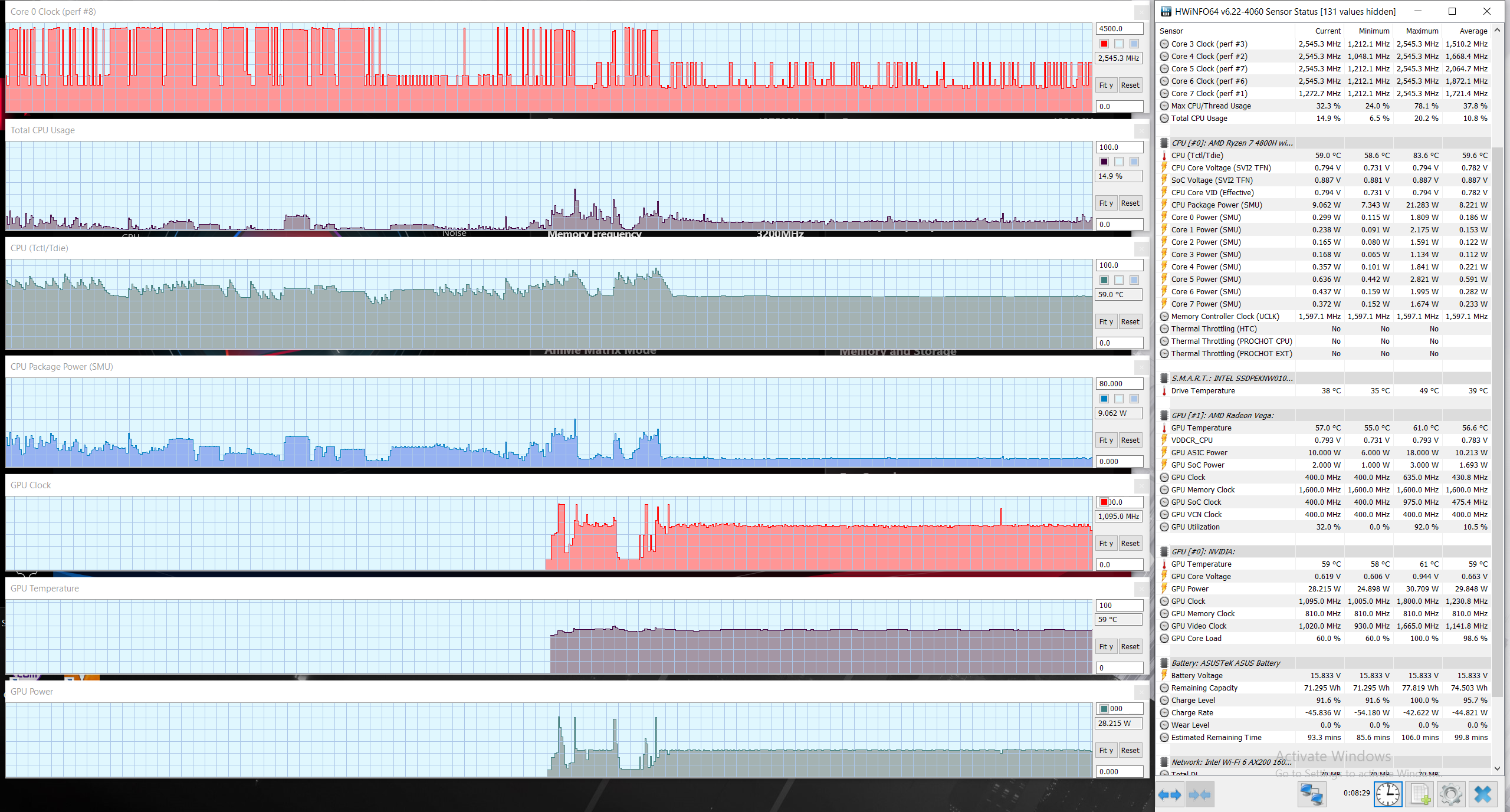
You should also look into this updated article that further covers gaming performance with updated software, and gaming with an external monitor. There are some interesting findings there.
Drawing the line, this ROG Zephyrus G14 is a solid performer, especially in CPU heavy applications. Gaming and graphics abilities are somewhat drawn down by the implemented 65W Nvidia GPU, but that’s the best you can get in a sub-15 inch format these days. By far!
Noise, Heat, Connectivity, speakers, and others
The ROG Zephyrus G14 gets a complex thermal module, with two large fans (with dust exhaust channels) and several heatpipes. Air is sucked in from the top and bottom, and pushed out through the cuts on the back and sides, as explained in a previous section.

Even so, the G14 runs hot in complex loads, as there’s no way around physics with this one: cramming powerful specs inside a compact chassis leads to high temperatures and fairly noisy fans.
The CPU consistently averages temperatures in the mid-90s with games, while the GPU settles for high-70s, low-80s in most titles, and part of this heat spreads onto the metallic chassis. We measured temperatures in the mid-50s on the inner deck, above the keyboard, high-40s in the keyboard area, and mid-50s on the underbelly, around the exhaust. All these on the Turbo profile, with the fans ramping up to around 44-46 dB at head level.
You can also opt to play games on the Performance and Silent profiles. Silent is especially interesting as it tames down the fans to about 39-40 dB, but it throttles the CPU and takes a toll on fps counts, so it’s only an option for less demanding or older titles. Furthermore, both the components and the chassis run even hotter on this power profile, so I wouldn’t really recommend it.
The two fans remain always active with daily tasks, even with the most basic ones or when the laptop sits idle, but they spin slowly and quietly, so are only audible in a perfectly quiet room. I would have preferred them to shut down completely with movies and light use, that should be a must with every modern laptop.
As far as fan-noise goes, I already mentioned above our findings, but I’ll reiterate here:
- Turbo – 44-45 dB with games (43 dB in Armoury Crate), 39-44 dB with Cinebench loop test;
- Performance – 41-42 dB with games (40 dB in Armoury Crate), 37-42 dB with Cinebench loop test;
- Silent – 35-37 dB with games (33 dB in Armoury Crate), 35-37 dB with Cinebench loop test, 30-33 dB (23 dB in Armoury Crate) with daily use.



*Daily Use – streaming Netflix in EDGE for 30 minutes, Silent Profile, fans at 30-33 dB (23 dB in Armoury Crate)
*Gaming – Turbo– playing Far Cry 5 for 30 minutes, Turbo Profile, fans at 44-45 dB (43 dB in Armoury Crate)
*Gaming – Silent– playing Far Cry 5 for 30 minutes, Silent Profile, fans at 35-37 dB (33 dB in Armoury Crate)
Our detailed review of the Ryzen 9 4900HS configuration is available here, if interested in how that fares against the Ryzen 7 version.
For connectivity, there’s Wireless AC and Bluetooth 5 through an Intel AX200 chip on this unit. Our G14 performed well both near the router and at 30+ feet away with obstacles in between, without drops or other issues.
The speakers are better than I was expecting on this little laptop. Asus put a quad-chamber system in the G14, with two main speakers firring through the bottom and two smaller tweeters firing through the grills in the arm-rest.
The audio jack output is also pretty solid here, as my pair of Legion G500s sounded rich and clear hooked up to this G14. Nonetheless, I’m no expert when it comes to headphones or audio in general, so you should look into other reviews as well if this particular aspect is crucial for you.
Finally, the camera is placed at… No, it’s not, there’s no camera on this notebook, only a pair of microphones at the top of the screen. Asus went the same approach as on the higher-tier Zephyrus M and Zephyrus S lineups and offers an optional FHD external camera to those interested, but it’s not included in the box and you have to pay extra for it.
Battery life
There’s a 76Wh battery inside this Rog Zephyrus G14 GA401, once more borrowed from the larger 15-inch Zephyrus models, and that’s a fair size for a 14-inch notebook these days.
That’s paired with a highly efficient Ryzen Zen2 platform. Here’s what we got on the QHD screen model, with the brightness set at around 120 nits (~70% brightness).
- 8 W (~9+ h of use) – text editing in Google Drive, Silent profile, screen at 70%, Wi-Fi ON;
- 7.6 W (~10 h of use) – 1080p fullscreen video on Youtube in Edge, Silent profile, screen at 70%, Wi-Fi ON;
- 7.5 W (~10 h of use) – Netflix fullscreen in Edge, Silent profile, screen at 70%, Wi-Fi ON;
- 10 W (~7+ h of use) – browsing in Edge, Performance profile, screen at 70%, Wi-Fi ON;
- 42 W (~1 h 30 min of use) – Gaming – Witcher 3, no fps cap, Performance profile, screen at 70%, Wi-Fi ON.
I can’t tell you much about battery life on the 120 Hz model, though, as the Nvidia GPU failed to deactivate properly on our pre-production unit (both on 60 and 120 Hz refresh), and that lead to skewed results. I’ve asked Asus for another sample and we’ll update this section once we get it.
It should last slightly longer, but make sure to switch over to 60 Hz while on battery.
I should also add that the GA401IV configuration comes with a redesigned and compact 180W power-brick, which still weighs .6 kilos with the included cables. A full-size brick was nonetheless required to power the components in this notebook, but USB-C charging is also supported through the USB-C port on the left side, at up to 65W. That means you can grab an USB-C charger for your daily commute, and only lug around the bigger brick when you plan to run demanding chores or games.

Price and availability
The Zephryus G14 is not widely available in stores at the time of this article, so we’ll update this section once we know more. In the meantime, you can also follow this link for the latest available configurations and prices in your region.
However, it is listed in the UK, at 1599 pounds for the top-tier configuration we have here, or as low as 999 pounds for the entry-level variant.
Looking at the other options available in the UK, 1599 GBP puts this a little above ultraportables such as the MSI Prestige 14 or Razer Blade Stealth, and a little under RTX 2060 configurations of 15-inch ultraportables such as the MSI GS66 Stealth or Asus ROG Zephyrus M. And that’s where I feel this need to position itself in order to be competitive, so I can only hope this sort of pricing will also carry onto the US and other markets as well.
Update: Here are a few more details on the US configuration, pricing and availability, based on the models listed on Best Buy:
- Zephyrus G14 GA401IV – $1999 (Scheduled for June 2020) – Ryzen 9 4900HS, RTX 2060 MQ, 16 GB RAM, 1 TB SSD, QHD screen, Anime Matrix Display, Space Gray
- Zephyrus G14 GA401IV – $1999 (Scheduled for June 2020) – Ryzen 9 4900HS, RTX 2060 MQ, 16 GB RAM, 1 TB SSD, QHD screen, Anime Matrix Display, Mirage White
- Zephyrus G14 GA401IV – $1449 (Scheduled for Q2 2020) – Ryzen 9 4900HS, RTX 2060 MQ, 16 GB RAM, 1 TB SSD, FHD 120Hz screen, Standard Display, Mirage White
- Zephyrus G14 GA401IU – $1249 (Scheduled for Q2 2020) – Ryzen 7 4800HS, GTX 1660 Ti MQ, 16 GB RAM, 512 GB SSD, FHD 120Hz screen, Standard Display, Space Gray
- Zephyrus G14 GA401IH – $1049 (Scheduled for Q2 2020) – Ryzen 7 4800HS, GTX 1650, 8 GB RAM, 512 GB SSD, FHD 60Hz screen, Standard Display, Space Gray
Higher-tier QHD models with the ANime Display get expensive, but the mid-tier configurations are competitive. Too bad they’re only available in White for now, with that pesky silver keyboard.
Careful that the GA401IH models get single-channel RAM, with an impact on performance and the gaming experience, as explained in this article.
Final thoughts
Let’s get back to those other options mentioned earlier.
The Zephyrus G14 is a 14-inch notebook and smaller than even the smallest 15-inch performance ultraportable. But those offer some things this does not: high-refresh panels or 4K color-accurate screens, faster graphics with full-power RTX 2060 to RTX 2080 GPUs, as well as better thermals in most cases. The G14 has the beefy AMD Ryzen platform on its side, which excels in multithreaded loads, but is still limited by the 65W GPU and its smaller chassis that leads to high internal and external temperatures.
At the same time, if performance is not that important for you, ultrabooks such as the Razer Blade Stealth are more portable and lighter, while still providing a solid daily experience and some gaming abilities.
Furthermore, the standard hoard of premium ultrabooks such as the Dell XPS 13, HP Spectre or Asus ZenBook are even smaller options for those not interested in gaming and demanding loads.
And that’s why the G14 slots somewhere between these segments, in a niche of its own, where it reigns unchallenged, as the most powerful 14-inch notebook of the moment.
But this is not for everyone, and I can understand why some of you might go with some of the other types of options mentioned above. In the end, though, if both portability and power matter for you, there’s no other notebook like this Zephyrus G14 out there right now, and it might not be for a while.

Disclaimer: Our content is reader-supported. If you buy through some of the links on our site, we may earn a commission.
Navigation: Ultrabookreview.com » 15.6 inch or larger
Our content is reader-supported. If you buy through some of the links on our site, we may earn a commission. Terms


Review by: Andrei Girbea
Andrei Girbea, Editor-in-Chief. I’ve a Bachelor’s in Computer Engineering and I’ve been covering mobile technology since the 2000s. You’ll mostly find reviews and thorough guides written by me here on the site, as well as some occasional first-impression articles.
. I’ve a Bachelor’s in Computer Engineering and I’ve been covering mobile technology since the 2000s. You’ll mostly find reviews and thorough guides written by me here on the site, as well as some occasional first-impression articles.






