ASUS ROG Zephyrus G14 review (GA402RK – Ryzen 9, RX 6800S)
This is our detailed review of the 2022 Asus ROG Zephyrus G14, in the top-tier GA402RK configuration built on an AMD Ryzen 9 6900HS processor and an AMD Radeon RX 6800S graphics chip (with a MUX).
I preferred not to rush this for the AMD embargo and take more time to run all the tests and figure out all the details, because there are some potentially controversial aspects that you should be aware of when shopping for one of these. The article is still a work in progress, and I’ll also follow up with a few other separate posts that will be later linked in here.
The reason I took this extra time before I could share my thoughts on this series with you is that the 2022 G14 is different than the previous generations in a couple of ways. This is now an AMD exclusive computer, with both an AMD processor and dGPU, and the components are running at much higher power than before. And, when you squeeze powerful hardware in a tiny chassis, heat ends up being a concern.
Asus have majorly revamped the thermal design of this 2022 Zephyrus G14, which now gets a vapor chamber and liquid metal thermal compound on both main components. Despite these, the laptop runs hot with demanding loads and games on the stock Turbo mode, as you’ll find from the article down below. However, there are some ways to tweak the temperatures and the performance, which we’ll also address in this article and in the follow-ups.
Specs aside, the 2022 G14 also gets a taller 16:10 display now, as well as a slightly updated keyboard, a larger glass clickpad, and some small updates on the chassis, IO, and ergonomics.
We’re going through all of these in the review down below.
Update: If interested, our review of the more affordable Ryzen 9 + RX 6700S G14 configuration is also available over here. And here are my thoughts on the 2023 Asus ROG Zephyrus G14 update.
Specs as reviewed – ASUS ROG Zephyrus G14 2022
2022 ASUS ROG Zephyrus G14 GA402
Display
14 inch, 16:10, non-touch, matte, several panel options:
QHD+ 120Hz 3ms response, 500-nits, 100% DCI-P3, Pantone validated
FHD+ 144Hz 3ms response, 400-nits, 100% sRGB, Pantone validated
Processor
AMD Rembrandt, up to Ryzen 9 6900HS, 8C/16T
Video
Radeon 680M + AMD Radeon RX 6800S 8 GB (up to 105W with Smartshift) for GA402RK model
Radeon 680M + AMD Radeon RX 6700S 8 GB (up to 100W with Smartshift) for GA402RJ model
with MUX and Adaptive Sync
Memory
32 GB DDR5-4800 (16 GB onboard, 1x DIMM, up to 48 GB) on 402RK model
16 GB DDR5-4800 (8 GB onboard, 1x DIMM, up to 40 GB) on 402RJ model
Storage
1 TB SSD (Micron 2450 – 1x M.2 PCIe 4.0 slot)
Connectivity
WiFi 6E (Mediatek MT7922) 2×2 with Bluetooth 5.2
Ports
left: DC-in, HDMI 2.0b, 1x USB-C gen 2 with data, DP and charging, audio jack, Lock
right: 2x USB-A 3.2, 1x USB-C gen2 with data&DP, UHS-II micro SD card reader
Battery
76 Wh, 240 W power adapter, USB-C charging up to 100W
Size
312 mm or 12.28” (w) x 227 mm or 8.93 (d) x 18.5-19.5 mm or .73-.78” (h)
Weight
1.7 kg (3.75 lbs) with Anime Matrix display,
1.65 kg (3.66 lbs) without Anime Matrix display,
.73 kg (1.6 lbs) power brick and cables, US version 71 kg (1.56 lbs)
Extras
white or RGB keyboard, HD webcam with IR, quad speakers, optional updated Anime Matrix Display, updated cooling module with a vapor chamber and liquid metal compound, available in all-white or gray
Design and construction
On the outside, the 2022 G14 maintains the design principles and lines of the previous generations, with the same kind of boxy main chassis and Ergolift hinge, and two different color schemes available, a white one (that we have here) and a dark-gray variant. However, once we start looking into the details, you’ll see that many aspects have changed on this 2022 model.
Aesthetically, the major updates are the fact that the laptop is now entirely white in this color variant, so the main chassis, the keys, and the lids are all white, with only some silver elements hidden on the underbelly. This might not seem like much, but this 2022 G14 now looks a lot more premium and chique than the previous generation, and the white keys are easier to read with the illumination active, as opposed to the silver keys of the 2021 model.
Furthermore, this all-white G14 version is very practical with everyday use, as it shows almost no smudges or finger oil. I didn’t even have to clean this up for the photos in this article. However, I expect this to change on the dark-gray variant.

Functionally, what stayed the same is the overall Ergolift thermal design, with hot air being pulled inside from the bottom and through the keyboard, and expelled through the sides and especially the back vents. Due to how the G14 is designed, that means that a significant amount of hot air blows into the screen.
In the past, the thicker bottom bezel soaked up most of the heat, but with the smaller bezels on this 2022 generation, the panel itself ends up much closer to the exhausts and reaches higher temperatures while running games and demanding loads on this computer. We’ll go over thermal readings and conclusions in a further section in this review, where we’ll also discuss the thermal design more thoroughly.
Many other aspects have changed, though.
Starting on the lid, Asus have implemented an updated Anime Matrix array of micro-dots, now able to display sharper images and smoother animations. This is still an optional feature that adds to the cost, thickness, and overall weight of the G14, with arguable value. From what I’m seeing, some buyers appreciate it, while most prefer the standard lid variant, with the Anime array. Thing is, Asus forces potential buyers into getting the Anime when opting for the top-tier configuration of this laptop, where they bundle it default, leaving the standard lid only available for the lower-tier hardware implementations. I for one would prefer having the choice of an Anime or standard lid with all the configurations.
Moving onto the interior of the laptop, the hinges are still strong and easy to adjust single-handedly, and that’s important as the laptop sits on the rubber feet placed on the bottom of the screen during daily use. As a novelty, the hinges allow the display to lean back flat to 180 degrees, which was not possible in the past. For me, this is a major improvement.
As for the screen itself, the 2022 G14 now gets a 16:10 panel with smaller bezels than the previous generation, and as a result, the entire laptop is a bit shorter and taller than before. We’ll discuss the panel options down below, but while in here, I’ll mention that Asus have finally put a camera on the G14, at the top of the display, flanked by microphones. The camera is IR capable as well. However, for some reason, Asus took out the fingerprint sensor previously integrated into the power button. The IR system works well with Windows Hello, but I still would have preferred having both biometric options.
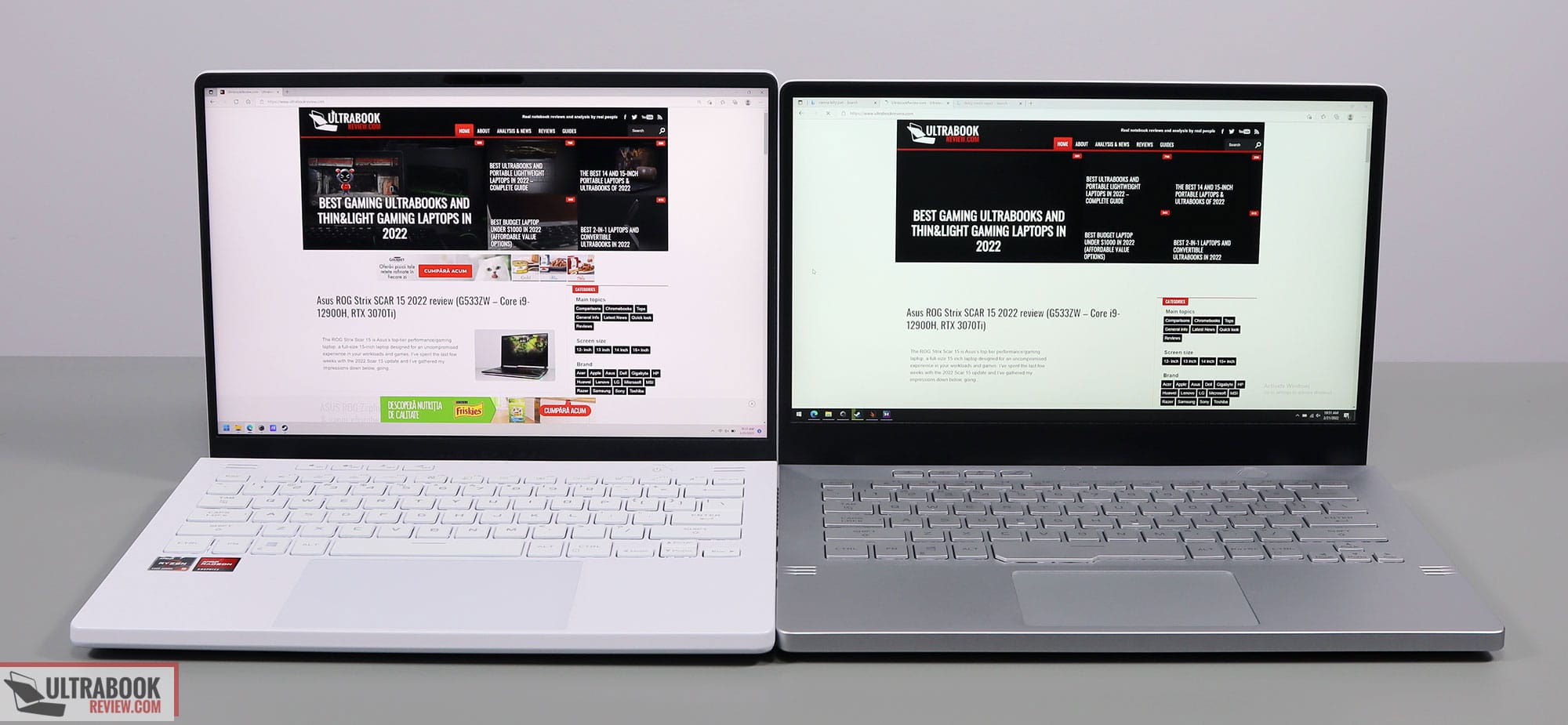
Update: Over here I’ve put up a detailed comparison between the different Zephryus G14 variants available over the years.
This aside, the entire main deck has been redesigned, starting with the front lip that is now a little more tapered than before, and still implements comfortably dulled lips and corners, and continuing with the way the inputs and the speakers are positioned. The up-firing speakers have been moved to the top corners, where they are nearly impossible to muffle during daily use, and the keyboard is a little shorter on this G14 generation, which allowed space for a more ample arm-rest area and a much more spacious clickpad.
The status LEDs have been redesigned as well, but not necessarily in a good way. Previously, they were small and placed under the screen, thus always visible. Now, the G14 borrows these from the M16 series with much larger status lights, tucked away between the hinges on the back edge, in a way that they’re not directly visible with daily use. Instead, because they are larger and brighter, they reflect into the bottom bezel right where the shinny black ROG Zephyrus branding is placed, and they can even reflect into the display from a certain angle. As a result, I found these annoying when using the laptop at night, and if I were to get this laptop I’d definitely have to cover them up somehow (a white permanent marker should work) or internally disconnect them, if possible.
Flipping the laptop upside down you’ll notice that Asus have slightly redesigned this part as well. They implemented larger bar-sized rubber feet, which offer excellent grip on a desk, although the grip was already very good with the previous design as well. The back foot is also taller than on the previous G14, which should help the ventilation to some amount. In fact, the 2022 G14 allocates a lot more space for ventilation. The belly speaker grills have also been supplemented with an extra grill on the laterals of the laptop, so they no longer just fire on the bottom, but also partially to the sides as well.
One final aspect to cover here is the IO. The ports are lined on the left and right edge and there are a couple of different important changes between the generations. First off, there’s no longer a Lock connector for the 2022 Zephyrus G14, but this does get a micro SD card reader instead, on the right edge.
That aside, the power plug, an HDMI 2.0 port connected into the dGPU, the headphone jack, and a USB-C 3.2 port are placed on the left side. This USB-C port supports data, DisplayPort, and charging at up to 100W, and will be USB4 capable with a later software update. This port is also hooked into the iGPU, something to consider when connecting an external monitor. Because this doesn’t go into the dGPU, you can expect a slight performance toll in high fps games, but at the same time, this also allows you to connect to an external monitor or projector without waking up the dGPU, allowing for potentially lower temperatures with daily use and extended runtimes when using the computer on battery.
There is another USB-C port on the right side, though, and that’s also USB-C 3.2 with support for data and DisplayPort straight into the dGPU. So if you’re planning on connecting an external monitor while running games, this is the port you should use. This, however, does not allow for charging, so you can only plug the laptop into the left USB-C port.
The difference between the two USB-C ports and the laptop’s overall behavior when connecting an external monitor via USB-C or when plugged in via USB-C is detailed in this separate follow-up article.
Finally, there are also two more USB-A slots on the right side of the laptop, and the USH-II microSD card reader previously mentioned.
All in all, the 2022 Zephyrus G14 improves on the previous generation in quite a couple of ways, with nicer looks, better inputs, larger screens with a camera at the top and the ability to lean back flat to 180 degrees, as well as refined IO. At the same time, the thermal design still blows hot air into the screen, and could be potentially an even greater concern on this generation with the smaller bottom bezel and more powerful hardware inside. Plus, I don’t understand why Asus axed the Lock port and the finger-sensor – some might have a nit with these now being available anymore.
Inputs
There are brand new inputs on this 2022 Asus ROG Zephyrus G14 compared to the previous generation.
The keyboard is a little shorter overall, with narrower arrows and a shorter Space key, but everything else is just right. This layout no longer includes a dedicated key for Print Screen, or any extra column of function keys to the right side, like on other 14-inch laptops. There are still the four media keys at the top-left.
The major novelty is the fact that the keys are white on this color variant, making them very easy to tell apart with the illumination system switched off, and more readable with the illumination active than on the 2020/2021 G14, with their silver keyboards. This aspect is further helped out by the fact that the LEDs are RGB, with single-zone control, so that means you can opt for a different backlighting color than white.
However, not all G14 keyboards are RGB, as some variants might still ship with a white keyboard. We had the RGB keyboard on the preview sample, but only the white-lit keyboard on this review unit. Make sure to carefully check out the specs before ordering.

As far as the typing experience goes on this 2022 G14, having both generations side by side I can tell that the keycaps feel a bit rougher to the touch than on the previous generation, and the overall key feedback is a little firmer. At the same time, this keyboard on the 2022 update is noticeably quieter than in the past. Despite all these, though, the typing experience hasn’t changed much, and that’s because the previous G14 was already among the better typers in the ultrabook segment. This new generation is just as good, and quieter.
I also appreciate that the layout offers a dedicated indicator for CapsLock and that you can reactivate the illumination with a gentle swipe over the clickpad once it times out, you don’t necessarily have to press a key to do it.
As for the clickpad, it’s much larger than in the past, thanks to the slightly taller chassis and arm-rest area on this design, but also because Asus were able to better utilize the available space, leaving narrower margins between the clickpad and the keyboard at the top, and the laptop’s front lip at the bottom.
This implementation is Precision and made out of glass, and just worked flawlessly during my time with this laptop – it’s on par with the clickpads in the Zephyrus G15 and Zephyrus M16 lineups. The surface doesn’t rattle with taps and the physical clicks are fairly smooth and only averagely clunky. I also didn’t notice any inconveniences with palm rejection, but those of you with very big hands might run into some fake palm swipes time and again.
As for biometrics, there’s no longer a finger-sensor in the power button with this 2022 Zephyrus G14, but you do get an IR camera integrated within the camera ensemble at the top of the main display, which is arguably a more seamless method of signing into Windows with Hello. I would have preferred having both options, though.
Screens
Asus put a taller 16:10 display on the 2022 Zephyrus G14, with narrower bezels all around and a smaller chin, in comparison to the 16:9 panel in the previous G14 series. That means the available workspace is 10+% larger on this G14, but also that you’ll be left with some black bars when watching video content, etc.
They also updated the panels, with options for a:
- QHD+ 120Hz 3ms response, 500-nits, 100% DCI-P3, Pantone validated;
- FHD+ 144Hz 3ms response, 400-nits, 100% sRGB, Pantone validated.
Both the FHD and QHD options on this 2022 series are brighter and faster than before, with 3 ms response times with Overdrive. That means you’re finally getting rid of the ghosting in fast-paced games that you had to accept with the previous two G14 generations. Adaptive Sync is still present to prevent tearing, but GSync is not supported on the internal display if you set the MUX on the dGPU mode.
In all fairness, there’s still a difference in quality between the entry-level FHD 144Hz display that only offers 100% sRGB color coverage and the QHD 120Hz option with 100% DCI-P3 color coverage and Dolby Vision HDR, which is the panel option on our unit. This is also a little brighter than the FHD, but the blacks and overall contrast are actually superior on the FHD panel, so unless you plan to run color-sensitive tasks on this laptop, that FHD panel might do just fine for most of you, if available in your region.
Here’s what we got in our tests, with an X-Rite i1 Display Pro sensor:
— updating —
I’m still updating this section. At this point, something is killing the brightness on this review unit, and instead of measuring levels of around 500-nits (as on the preview sample), I’m only getting around 250-nits, and that’s affecting all the other measurements and the HDR video capabilities. I’ll update once I figure this out.
Update: Vari-Bright is off, so it’s not that. Also, the brightness is low in both the BIOS and Windows, so I don’t think it’s a Windows issue. I’m in contact with Asus and will update.
Update2: My contacts at Asus came back and clarified that they’ve identified a software bug that affects a small batch of G14s, causing the screen’s brightness to be limited to around 250-nits. They’re working on a fix and it should be available via Windows Update by the middle of this month, March 2022. So if you’re noticing the same bug on your units, give them a little time for that patch to come out and address it.
Update3: Looks like Asus figured this out and released a Window update fix that takes care of it.
These are the panel readings that I was able to take on the preview G14 sample a few weeks ago, which did not encounter the same bug.
- Panel HardwareID: BOE BOE0A1D (NE140QDM-NX1);
- Coverage: 99.8% sRGB, 86.3% AdobeRGB, 98.5% DCI-P3;
- Type: 8-bit SDR, HDR Dolby Vision support;
- Measured gamma: 2.15;
- Max brightness in the middle of the screen: 480.46 cd/m2 on power;
- Min brightness in the middle of the screen: 23.80 cd/m2 on power;
- Contrast at max brightness: 1041:1;
- White point: 6600 K;
- Black on max brightness: 0.46 cd/m2;
- PWM: No.
You can also find more reading’s in Derek’s review of his G14, which was affected by the bug but got the fix later on.
Hardware and performance
Our test model is a higher-specced configuration of the Asus ROG Zephyrus G14 2022, code name GA402RK, built on an AMD Ryzen 9 6900HS processor, 32 GB of DDR5-4800 memory in dual channel, 1 TB of SSD storage, and dual graphics: the AMD Radeon RX 6800S with 8 GB of vRAM and the RDNA2-based Vega 680M integrated within the AMD processor.
Disclaimer: Before we proceed, keep in mind that our review unit was sent over by AMD and it runs on the early software available as of mid-February 2022 (BIOS 306, Armoury Crate 5.0.23.0, AMD 10.21.40021.0 software). Some aspects might change with later software.
Update (March 1st, 2022): BIOS 308 is out in the meantime. From what I’m seeing on my unit, this limits the power settings for the Turbo and Manual mode. On this sample, the CPU+GPU are only able to run at 80W of combined power on Turbo with BIOS 308 (and not at up to 120W as before – there’s a log detail further down in this article). This results in better thermals and quieter fans, but also a significant toll on the GPU/gaming performance.
Update2 (March 4th, 2022): From what I’m seeing online, BIOS 308 seems to work fine on other units. My findings above are probably isolated to my pre-release reviews unit. Up to you to consider upgrading/waiting at this point. I’ll follow up once I get to restest a retail unit.
Spec-wise, the 2022 ASUS Zephyrus G14 is an AMD exclusive design, built on the latest AMD hardware available to date. The Ryzen 9 6900HS is an AMD Rembrandt 6000 processor, with 8 Cores and 16 Threads. While the number of cores and threads hasn’t changed, the 6900HS has been revised in multiple ways in comparison to the Ryzen 5000 platform previously implemented on the 2021 G14. Furthermore, Asus updated the power design of this 2022 G14 series, allowing the 6900HS processor to run at up to 85W sustained in demanding CPU loads, in certain conditions. In comparison, the 5900HS only ran at 65+ W sustained in the 2021 G14.
For the GPU, there’s the integrated RDNA2 AMD Radeon 680M iGPU part of the 6900HS platform, which we’ll discuss in a separate article, as well as either a Radeon RX 6800S on this top configuration, or a mid-tier RX 6700S on the other variants. The 6800S runs at 80W TGP and up to 105W with AMD’s implemented PowerShift technology which diverts power from the CPU to the GPU when required and possible, much like Dynamic Boost 2.0 does on the Nvidia-based notebooks.
For the RAM, the 2022 G14 still gets partially soldered memory, either 16 or 8 GB, plus an extra spare DIMM. The specs have been bumped to DDR5-4800 from the previous DDR4-3200 in the 2021 G14. As far as I can tell, 16GB onboard configurations are only available for the top variant with the 6800S dGPU, while the other models only get 8 GB of soldered memory (and thus only up to 16 GB RAM in quad-channel).
The storage should also be faster now, as the Ryzen 6000 platform allows for PCIe gen 4.0 SSDs. There’s still a single M.2 2280 SSD slot inside, but Asus opted for a gen3 Micron 2450 drive in our unit.
Update: The Micron 2450 is a “value” gen4 SSDs, roughly similar in performance to a higher-tier gen3 drive. As far as I understand, this is what will end up in the retail units. I’d say this should be fine for most users, but it can also be upgraded with a faster gen4 SSD if needed.
Accessing the components requires to pop-out the back panel, which is held in place by a couple of Philips screws. Some of them are hidden underneath some rubber caps, but getting inside should be a fairly simple task here. Inside you’ll find all the components, the battery, the speakers, and the thermal module that occupies more space than in the past design. Everything is packed tightly on this compact chassis, with no space left unused.

Specs aside, Asus offer the standard four power profiles in the Armoury Crate control app for this laptop: Silent, Performance, Turbo, and Manual, with various power settings and fan profiles between them:
- Silent – quite fan-noise at under 35 dB, limited CPU/GPU speeds and power;
- Performance – balanced profile with stock CPU/GPU settings and 40 dB max fan noise;
- Turbo – High-Performance profile with increased CPU power allocation, faster-spinning fans at up to 48 dB, and overclocked GPU (+50 MHz Core/+100 MHz Memory, up to 105W).
- Manual – like Turbo, but with the ability to custom tweak the CPU’s PL1/PL2 power levels and GPU’s power/clocks, plus create custom fan profiles based on temperature limits.
Turbo/Manual are only available with the laptop plugged into the wall and are meant for gaming and other demanding loads. Performance is a jack-of-all-trades, while Silent is made for light daily use. The system is able to idle the fans on the Silent profile as long as the CPU/GPU stay under 60 degrees C, leading to a mostly noiseless daily-use experience.
Here’s what to expect in terms of performance and temperatures with everyday multitasking, browsing, and video.
Performance and benchmarks
On to more demanding loads, we start by testing the CPU’s performance by running the Cinebench R15 test for 15+ times in a loop, with a 1-2 seconds delay between each run.
The Ryzen 9 processor stabilizes at ~75-80W of sustained power on the Turbo setting, which translates in frequencies of 4.3+ GHz, temperatures of 95-97 C, and scores of ~2350 points. The fans spin at ~48 dB at head-level in this mode. The CPU runs at even higher power for a short while in this test, but thermal and power throttling kick in after a little bit, leading to the stabilized sustained power of around 75W and down to 70W in the longer sustained loads such as Blender or Cinebench R23 (shown further down).
I did notice that the CPU is set up to be a little lazy to catch up with the load on this Turbo mode. That’s why the performance drops after a couple of loops, and eventually rumps back up once the fans kick in at their designed rpms for this profile.
There’s no voltage control on the AMD mobile processors, so no way to tweak the CPU at this point.
I was curious to see how the Ryzen 9 6900HS performs at its peak, and for that, I set up a Manual profile where it ramped up both the CPU and GPU to their max rpms, as well as pushed the back of the laptop from the desk, in order to improve the airflow underneath the laptop. In this case, the CPU runs at 85W sustained in this Cinebendh R15 loop test, but power-downs to sub 80 W in Cinebench R23 as the heat builds up.
Switching over to the Performance profile translates in the CPU stabilizing at 50W and temperatures still in the low-80s, but with the fans spinning quieter at ~40 dB at head-level. Once more, the system allows for a higher power allocation for a second or two in each run, and then the power limit kicks in.
The Silent profile is fairly permissive here. The fans run at 35 dB on this mode, so they spin faster than on other ROG laptops on Silent, and the power cap is set at 45-50W, with only somewhat higher temperatures than on the Performance mode, in the mid-80s. The Ryzen 9 6900HS ends up scoring 2000+ points in this Cinebench test, about 80% of the Turbo performance, which is excellent for a Silent mode and quite close to what 2021 Zephyrus G14 was capable of on Turbo.
Finally, the CPU runs at ~50 W on battery as well, on the Performance profile, with scores of 2000+ points. Details below.
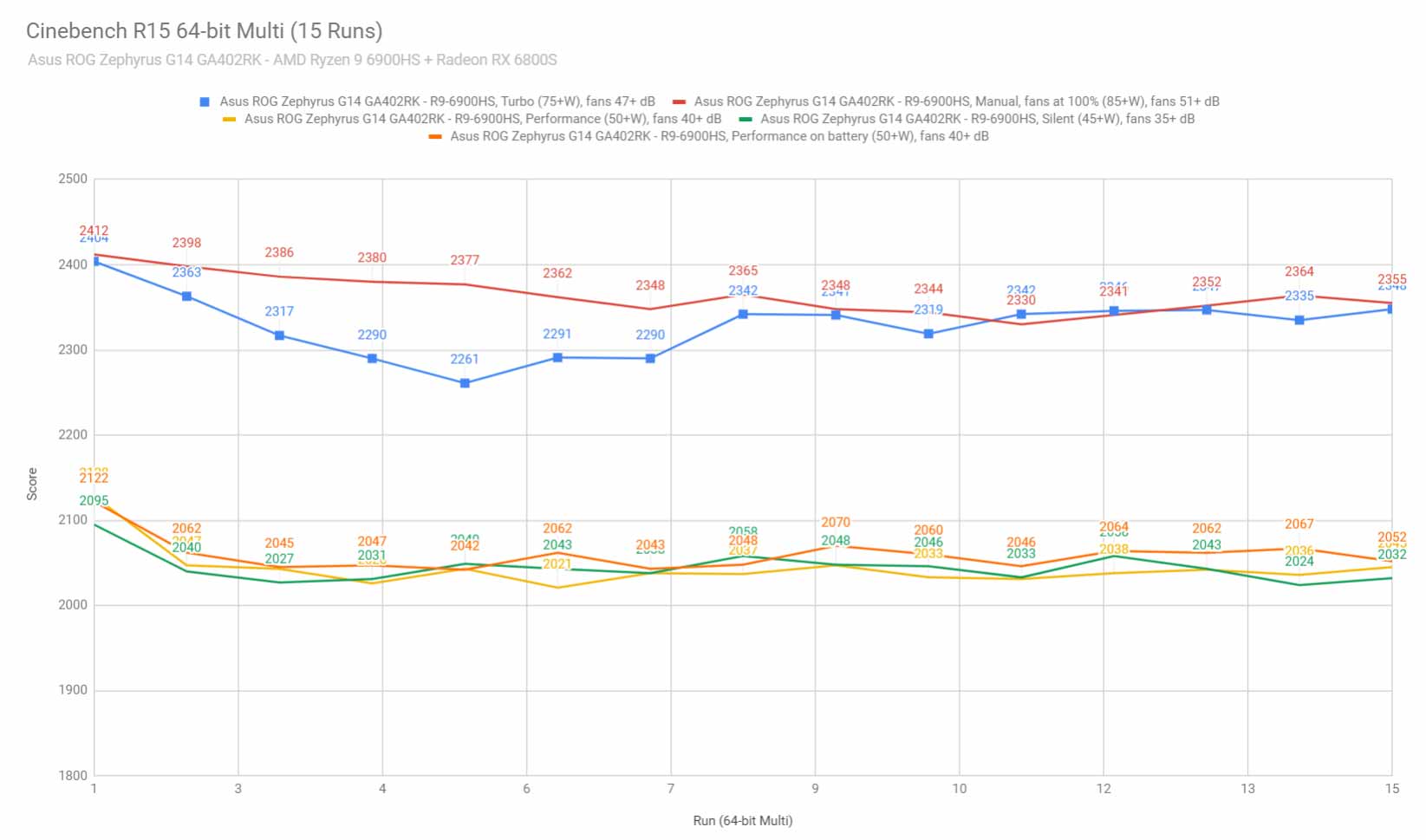
To put these in perspective, here’s how this Ryzen 9 6900HS platform fares against other portable and full-size implementations in this test, both Intel and AMD. The Ryzen 9 6900HS ends up about 5-10% faster than the Ryzen 9 5900 implementations of the previous year in 14-inch products such as the Zephyrus G14 and Blade 14. At the same time, it’s no match in this kind of load for a similarly powered 12th gen Intel Core i9.
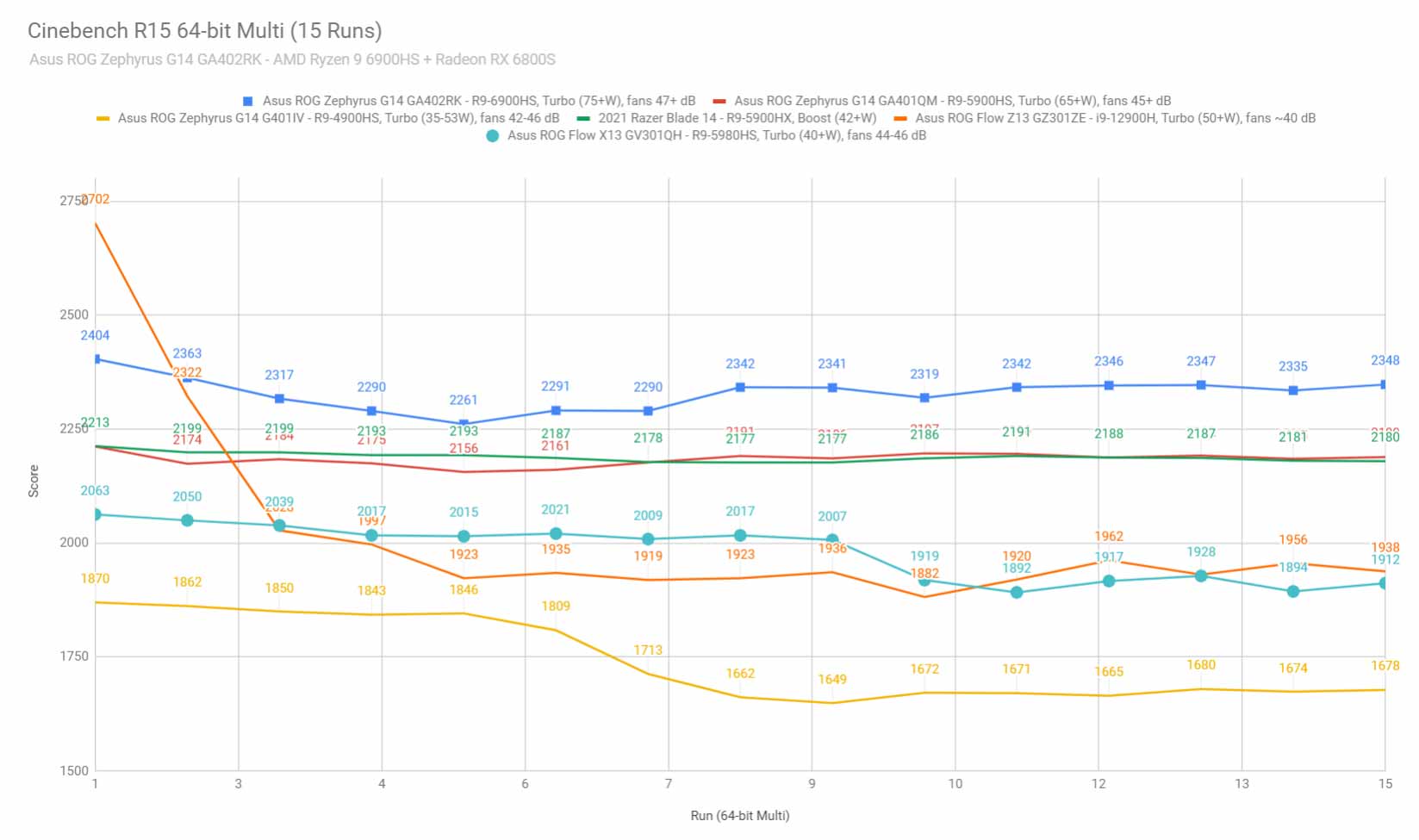
Still, you might argue that the AMD Ryzen 6000 hardware is all about performance per watt. At 50W, the Ryzen 9 does end up beating the 12900H in this test, by about 5-6%. However, at 70+ W the Intel chip ends up faster by about 1-2%. We’ll further look into these differences between the AMD and Intel 2022 platforms in a separate article.
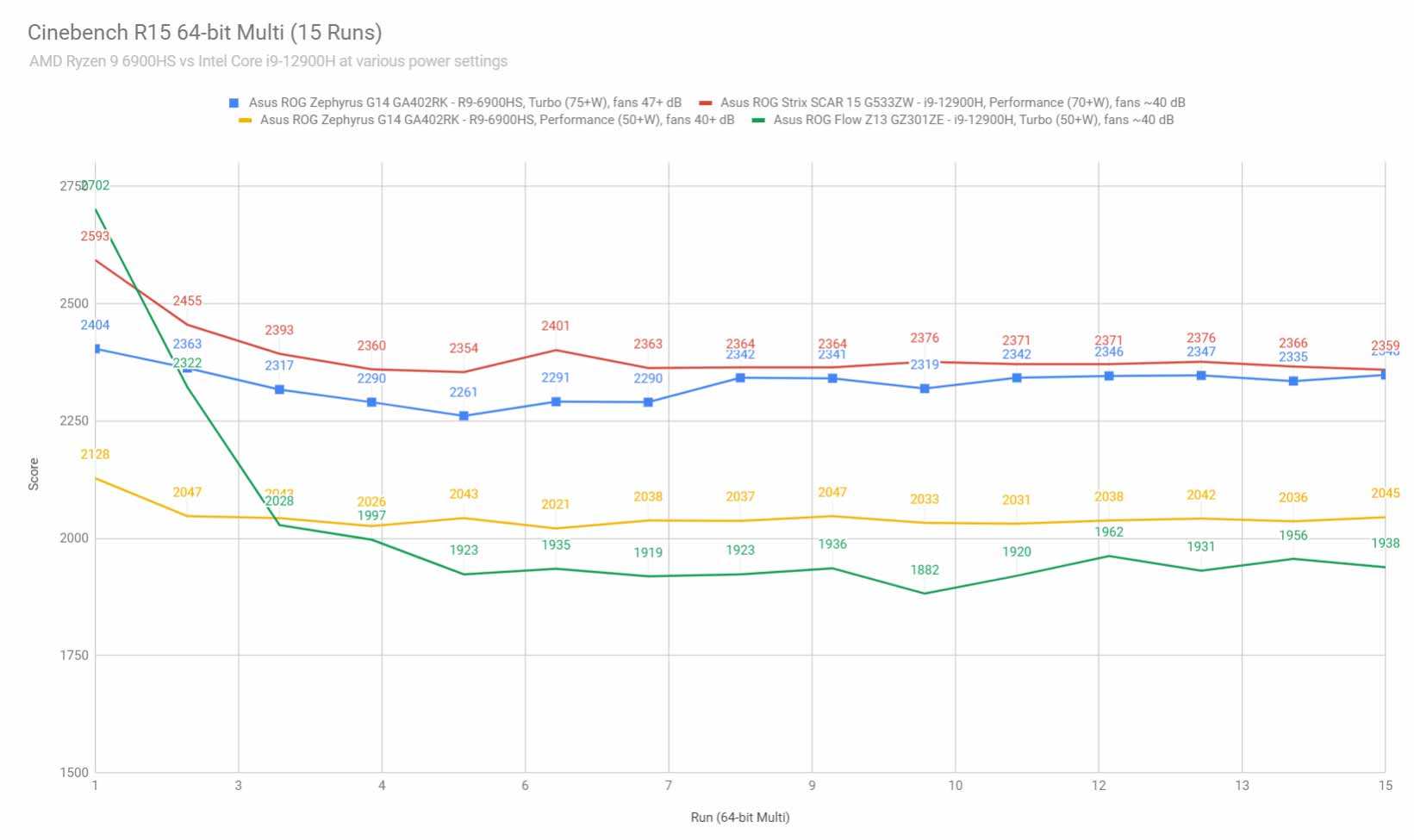
We also ran the 3DMark CPU test on the Turbo, Performance, and Silent profiles. On Turbo, the 6900HS outscores the previous-gen 5900HS by up to 10%. We’ll closely compare the 2021 and 2022 G14s in a future article.
We then went ahead and further verified our findings with the more taxing Cinebench R23 loop test and Blender – Classroom, which resulted in similar findings to what we explained above. On Turbo, the CPU stabilizes at around 70-75W sustained once the heat builds up, while on Performance and Silent it runs at 45-50W.
Finally, we ran our combined CPU+GPU stress tests on this notebook. 3DMark stress runs the same test for 20 times in a loop and looks for performance variation and degradation over time, and this unit failed it by a minor margin, which means that the performance degrades a little bit with longer-duration sustained loads, once the heat builds up, but not in a significant way. We’ll further cover this aspect in the gaming section down below.
Next, we ran the entire suite of tests and benchmarks, on the stock Turbo profile in Armoury Crate, the MUX set on Hybrid mode, and on FHD screen resolution for consistency with our other tests.
- 3DMark 13 – Fire Strike: 23935 (Graphics – 27416, Physics – 25270, Combined – 11783);
- 3DMark 13 – Port Royal: 4167;
- 3DMark 13 – Time Spy: 9221 (Graphics – 9057, CPU – 10279);
- Uniengine Superposition – 1080p Extreme: 5122;
- Uniengine Superposition – 1080p Medium: 16735;
- Handbrake 1.3.3 (4K to 1080p encode): 50.07 average fps;
- PassMark 10: Rating: 6322 (CPU mark: 26533, 3D Graphics Mark: -, Disk Mark: 15606);
- PCMark 10: 7496 (Essentials – 10729, Productivity – 9595, Digital Content Creation – 11102);
- GeekBench 5.4.3 64-bit: Single-Core: 1632, Multi-core: 10425;
- CineBench R15 (best run): CPU 2404 cb, CPU Single Core 255 cb;
- CineBench R20 (best run): CPU 5649 cb, CPU Single Core 615 cb;
- CineBench R23: CPU 14720 cb (best single run), CPU 14187 cb (10 min run), CPU Single Core 1576 cb;
- x265 HD Benchmark 64-bit: 26.35 s.
Compared to the R9 + RTX 3060 60-80W configuration of the 2021 Zephyrus G14, the 2022 R9 + RX 6800S 105W+ MUX model ends up faster in every test and load.
On the CPU side, we’re looking at 2-10% higher scores in the single and multi-core loads.
However, on the GPU side, the Radeon RX 6800S scores as high as 50+% higher in synthetic tests such as 3DMark, or 20+% higher in Superposition. With real-life use, though, the performance differs significantly between the various applications, based on how each software handles the various particularities of the AMD and Nvidia platforms.
Here are some workstation benchmarks, on the same Turbo profile:
- Blender 2.93 – BMW Car scene- CPU Compute: 2m 56s (Turbo);
- Blender 2.93 – BMW Car scene- GPU Compute: N/A;
- Blender 2.93 – Classroom scene – CPU Compute: 7m 39s (Turbo);
- Blender 2.93 – Classroom scene – GPU Compute: N/A;
- Blender 3.01 – Classroom scene – CPU Compute: 6m 25s (Turbo);
- Blender 3.01 – Classroom scene – GPU Compute: N/A (HIP);
- Pugetbench – DaVinvi Resolve: 870 points;
- Pugetbench – Adobe Afert Effects: 796;
- Pugetbench – Adobe Photoshop: 1073;
- Pugetbench – Adobe Premiere: 545;
- SPECviewperf 2020 – 3DSMax: 76.35 (Turbo);
- SPECviewperf 2020 – Catia: 50.73 (Turbo);
- SPECviewperf 2020 – Creo: 79.37 (Turbo);
- SPECviewperf 2020 – Energy: 27.79 (Turbo);
- SPECviewperf 2020 – Maya: 299.15 (Turbo);
- SPECviewperf 2020 – Medical: 37.21 (Turbo);
- SPECviewperf 2020 – SNX: 77.64 (Turbo);
- SPECviewperf 2020 – SW: 135.81 (Turbo).
- V-Ray Benchmark: CPU – 10118 vsamples, GPU CUDA – 238 vpaths, GPU RTX – N/A vpaths;
Update: I tried running Blender 3.01 with GPU Hip compute, but I’m getting a kernel error at this point. I also tried updating the driver to the beta that should enable HIP for AMD dGPUs, but it doesn’t support the graphics chip on this laptop. If you have any suggestions on how I can get this working, let me know.
Once more, this R9 + RX 6800S 2022 configuration outmatches the 2021 R9 + 3060 generation in the CPU-heavy loads, by as much as 10%.
However, with the Adobe benchmarks or the Specviewperf suite, the results are all across the board, with the new G14 performing faster in most applications, but with certain cases where the older G14 came out close or even faster. Among those, there’s Adobe Premiere, DaVinci Resolve, or Solidworks.
I’ll have a follow-up article where we’ll closer look at the 2022 G14 next to the 2021 generation, as well as a separate article pitching the AMD Ryzen 9 6900HS platform versus the 12th gen Intel Core i9-12900H competition at various power settings.
At the same time, I expect many of you to be very interested in how the RX 6800S graphics chip fares against a similarly powered RTX 3070Ti implementation, as that’s what will be available on potential alternatives for the 2022 Zephyrus G14, such as the Razer Blade 14 or even the Zephyrus G15/M16.
Stay tuned for those updates in the next couple of weeks.
With these out of the way, I was once more curious to see whether this laptop is thermally limited in any way in these tests. For that, I brought back the Manual profile with the fans set at 100% on both the CPU and GPU, as well as with the back of the laptop raised up from the desk in order to improve the airflow into the fans and the air circulation underneath the chassis.
Here are the results. They’re very close to the stock Turbo mode scores, despite the fact that the hardware runs at higher sustained power in this case. Also, keep in mind that the fans run louder here, at 52-52 dB at head level, up from 47-48 dB on Turbo.
- 3DMark 13 – Fire Strike: 24118 (Graphics – 27553, Physics – 26897, Combined – 11541);
- 3DMark 13 – Time Spy: 9371 (Graphics – 9153, CPU – 10842);
- Blender 2.93 – Classroom scene – CPU Compute: 7m 36s (Manual, Max fans);
- Uniengine Superposition – 1080p Medium: 17151;
- GeekBench 5.4.3 64-bit: Single-Core: 1657, Multi-core: 10395;
- CineBench R20 (best run): CPU 4814 cb, CPU Single Core 606 cb.
Next, there might be situations when you might prefer sacrificing the performance to some extent for quieter fan noise. Here’s how this 2022 Zephyrus G14 does on the Performance profile, which limits the fans to around 40 dB at head level.
- 3DMark 13 – Fire Strike: 20250 (Graphics – 22433, Physics – 24591, Combined – 10154);
- 3DMark 13 – Time Spy: 7501 (Graphics – 7219, CPU – 9635);
- Uniengine Superposition – 1080p Medium: 14982;
- GeekBench 5.4.3 64-bit: Single-Core: 1510, Multi-core: 9393;
- CineBench R20 (best run): CPU 4808 cb, CPU Single Core 606 cb.
The CPU performance takes a ~10-15% hit on this mode, while the GPU ends up at about 80% of the performance on Turbo. That’s not bad, but keep in mind that the internal components can end up running fairly hot on this profile. We’ll further look into this aspect in the Gaming section.
You might also be interested in this AMD-based platform’s capabilities on battery mode. Here’s what we got on the stock Performance profile, with the laptop unplugged from the wall.
- 3DMark 13 – Fire Strike: 14690 (Graphics – 17098, Physics – 22939, Combined – 5660);
- 3DMark 13 – Time Spy: 5755 (Graphics – 5388, CPU – 9387);
- Uniengine Superposition – 1080p Medium: 14982;
- GeekBench 5.4.3 64-bit: Single-Core: 1628, Multi-core: 10124;
- CineBench R20 (best run): CPU 4816 cb, CPU Single Core 599 cb.
Finally, you can also opt for the Silent profile, in which case the fans won’t go over 35 dB. Here’s what we got in this case:
- 3DMark 13 – Fire Strike: 14752 (Graphics – 15268, Physics – 23825, Combined – 8085);
- 3DMark 13 – Time Spy: 4919 (Graphics – 4545, CPU – 9219);
- Uniengine Superposition – 1080p Medium: 13251;
- GeekBench 5.4.3 64-bit: Single-Core: 1596, Multi-core: 9536;
- CineBench R20 (best run): CPU 4389 cb, CPU Single Core 591 cb.
The CPU still performs well, at about 80% of the scores on Turbo, but the GPU is more aggressively limited and ends up at about 60% of what it can do at max power. At the same time, the internal temperatures end up acceptable in this mode, while the overall limitations of the system’s capabilities are not as major as on other laptops on their lowest power profile. That’s why I expect this Silent profile to be intensively used by potential buyers of this 2022 G14. Once more, we’ll further look at this Silent profile in the next sections of the article.
Gaming performance
As a member of the ROG – Republic of Gamers family of laptops and with the updated GPU, the MUX, and the faster display, many of you will be interested in the gaming abilities of this 2022 Zephyrus G14.
We tested several games at QHD+ and FHD+ resolution on Ultra settings, on the stock Turbo and Performance profiles, but also on a Manual mode that I’ll explain further down. I haven’t included Silent mode in the tables, but we’ll also discuss it down below.
Here are the raw numbers, all these with the MUX set on the Discrete GPU mode:
AMD Ryzen 9 6900HS
+ Radeon RX 6800S 80-105W
QHD+ Turbo
QHD+ Manual
QHD+ Performance
FHD+ Turbo
FHD+ Performance
FHD+ Silent
Battlefield V
(DX 12, Ultra Preset, RTX OFF)
87 fps (28 fps – 1% low)
87 fps (24 fps – 1% low)
71 fps (23 fps – 1% low)
115 fps (25 fps – 1% low)
88 fps (24 fps – 1% low)
63 fps (22 fps – 1% low)
Cyberpunk 2077
(DX 12, Ultra Preset, RTX OFF)
32 fps (23 fps – 1% low)
–
–
55 fps (39 fps – 1% low)
–
–
Doom Eternal
(Vulkan, Ultra Preset)
125 fps (99 fps – 1% low)
–
104 fps (81 fps – 1% low)
198 fps (95 fps – 1% low)
–
–
Far Cry 6
(DX 12, Ultra Preset, TAA)
66 fps (57 fps – 1% low)
67 fps (56 fps – 1% low)
63 fps (52 fps – 1% low)
83 fps (64 fps – 1% low)
–
–
Far Cry 5
(DX 11, Ultra Preset, SMAA)
88 fps (67 fps – 1% low)
89 fps (66 fps – 1% low)
74 fps (63 fps – 1% low)
101 fps (76 fps – 1% low)
97 fps (70 fps – 1% low)
91 fps (69 fps – 1% low)
Metro Exodus
(DX 12, Ultra Preset, RTX OFF)
52 fps (34 fps – 1% low)
–
–
62 fps (42 fps – 1% low)
–
–
Red Dead Redemption 2
(DX 12, Ultra Optimized, TAA)
67 fps (46 fps – 1% low)
–
–
97 fps (66 fps – 1% low)
–
–
Shadow of Tomb Raider
(DX 12, Highest Preset, TAA)
70 fps (53 fps – 1% low)
71 fps (52 fps – 1% low)
55 fps (42 fps – 1% low)
105 fps (78 fps – 1% low)
85 fps (68 fps – 1% low)
50 fps (36 fps – 1% low)
The Witcher 3: Wild Hunt
(DX 11, Ultra Preset, Hairworks On 4)
73 fps (58 fps – 1% low)
75 fps (56 fps – 1% low)
58 fps (46 fps – 1% low)
104 fps (75 fps – 1% low)
84 fps (57 fps – 1% low)
62 fps (46 fps – 1% low)
- Battlefield V, The Witcher 3 – recorded with Fraps/in-game FPS counter in campaign mode;
- Far Cry 5, Middle Earth, Strange Brigade, Red Dead Redemption 2, Tomb Raider games – recorded with the included Benchmark utilities;
- Red Dead Redemption 2 Optimized profile based on these settings.
Those above are rasterization tests, and here are some results for RTX titles.
AMD Ryzen 9 6900HS
+ Radeon RX 6800S 80-105W
QHD+ Turbo
FHD+ Turbo
Battlefield V
(DX 12, Ultra Preset, RTX ON, no DLSS)
25 fps (12 fps – 1% low)
55 fps (37 fps – 1% low)
Cyberpunk 2077
(DX 12, Ultra Preset + RTX, no DLSS)
6 fps (3 fps – 1% low)
16 fps (12 fps – 1% low)
Cyberpunk 2077
(DX 12, Ultra Preset + RTX, FSR Balanced)
28 fps (23 fps – 1% low)
44 fps (35 fps – 1% low)
Far Cry 6
(DX 12, Ultra Preset + DXR reflections / shadows)
52 fps (44 fps – 1% low)
65 fps (55 fps – 1% low)
Far Cry 6
(DX 12, Ultra Preset + DXR reflections / shadows,
FidelityFX CAS and Shading)
52 fps (44 fps – 1% low)
65 fps (54 fps – 1% low)
Doom Eternal
(DX 12, Ultra Preset, RTX ON, no DLSS)
92 fps (51 fps – 1% low)
131 fps (69 fps – 1% low)
Shadow of Tomb Raider
(DX 12, Highest Preset, TAA, RTX Ultra)
29 fps (14 fps – 1% low)
45 fps (26 fps – 1% low)
Compared to the 2021 Zephyrus G14, the 2022 model implements a different and higher-power GPU, a MUX, and an improved cooling module. All these lead to a 12-25% increase in framerates between the various titles, compared to the Ryzen 9 + RTX 3060 variant of the 2021 G14.
However, when it comes to RTX performance, this year’s AMD Radeon RX 6800S lags behind last year’s RTX 3060 60-80W. And when you factor in the lack of DLSS support on the AMD platform, it’s obvious that RT performance could be a major drawback for the 2022 G14. Up to you to judge the overall weight of this aspect in your final decision.
Updating: I’ve added FidelityFX – FSR performance to the table above. It greatly improves the framerates in Cyberpunk, although the gain in image quality is debatable. On the other hand, it doesn’t seem to do anything in Far Cry 6.
These aside, a follow-up comparison of this 6800S platform versus a similarly powered RTX 3070Ti Max-Q will be available on the site in the next few days, as well as a detailed analysis of the gaming performance of the RDNA2-based Radeon 680M iGPU integrated with the Ryzen 9 6000 processor. You’ll also find more details about this laptop’s behavior when connected to an external monitor in this follow-up article.
MUX performance – Hybrid vs Discrete modes
I was curious to measure the impact that the MUX has on the 2022 Zephyrus G14 model, so here’s a comparison between the Hybrid and dGPU modes.
AMD Ryzen 9 6900HS
+ Radeon RX 6800S 80-105W
QHD+ Turbo, dGPU
QHD+ Turbo, Hybrid
FHD+ Turbo, dGPU
FHD+ Turbo, Hybrid
Battlefield V
(DX 12, Ultra Preset, RTX OFF)
87 fps (28 fps – 1% low)
83 fps (32 fps – 1% low)
115 fps (28 fps – 1% low)
106 fps (30 fps – 1% low)
Doom Eternal
(Vulkan, Ultra Preset)
125 fps (99 fps – 1% low)
122 fps (96 fps – 1% low)
198 fps (95 fps – 1% low)
184 fps (122 fps – 1% low)
Far Cry 6
(DX 12, Ultra Preset)
66 fps (57 fps – 1% low)
66 fps (58 fps – 1% low)
83 fps (64 fps – 1% low)
84 fps (59 fps – 1% low)
Shadow of Tomb Raider
(DX 12, Highest Preset, TAA)
70 fps (53 fps – 1% low)
70 fps (55 fps – 1% low)
105 fps (78 fps – 1% low)
102 fps (73 fps – 1% low)
The Witcher 3: Wild Hunt
(DX 11, Ultra Preset, Hairworks On 4)
73 fps (58 fps – 1% low)
70 fps (57 fps – 1% low)
104 fps (75 fps – 1% low)
98 fps (79 fps – 1% low)
The results vary between the different titles, but we can argue that you can run most titles on the Hybrid mode just fine, especially when it comes to the recent AAA titles at QHD resolution. The MUX plays a bigger role at FHD resolution in high-framerate titles such as Doom or CS:Go.
With that out of the way, let’s go over some performance and temperatures logs.
For starters, here’s what happens on the Turbo QHD-resolution profile, with the laptop sitting on the desk and an ambient room temperature of around 25 C.
With most games, the GPU runs at around 88-92 degrees Celsius in this case. That’s very hot, even if the AMD thermal limits are higher than with the Nvidia chips.
According to the Hwinfo logs, the GPU runs at 100% of its thermal limits here, and that’s causing power throttling. When launching a game, the combined CPU+GPU package power jumps to 125W, but as the head builds up, the total power stabilizes at around 105W, and the GPU allocated power drops by this 20W difference, impacting the overall frequencies. In our tests, the sustained GPU TGP power ends up at around 85W on this Turbo mode, down from its potential maximum of 105W with Power Shift.
At this point, it’s very difficult for me to tell what this hardware would do in a beefier package with superior cooling that would prevent thermal throttling. From what I can tell, the performance dip is around 5% +/- 5% between the different titles. We’ll further go over this down below when we discuss the Manual profile.
On the CPU side, I’ve recorded temperatures of around 94-96 degrees Celsius in most titles, with the exception of Witcher 3, where the CPU averages high 80s C. Once more, these are high temperatures, but within the thermal limit for the AMD platform, which is set at 105 degrees Celsius.
Go through the logs for more details, at the screen’s native QHD resolution.
Our findings don’t change in any significant way when switching to FHD resolution.
Update (March 1st, 2022): BIOS 308 is out as of late-Feb 2022, and it changes the way Turbo and Manual modes work, by limiting the combined power to only 80W on our sample. As a result, the CPU and GPU both run at sub-80-degrees Celsius on Turbo now, but the performance also takes a notable hit of up to 20% in GPU loads and games. This way, the new Turbo setting is slower than even the Performance mode available with BIOS 306.
The same BIOS 308 seems to be working alright on other units, based on feedback on Reddit and Youtube. Up to you to consider upgrading/waiting at this point. If you’re experiencing crashes with BIOS 306, as some have reported, I’d go ahead and update.
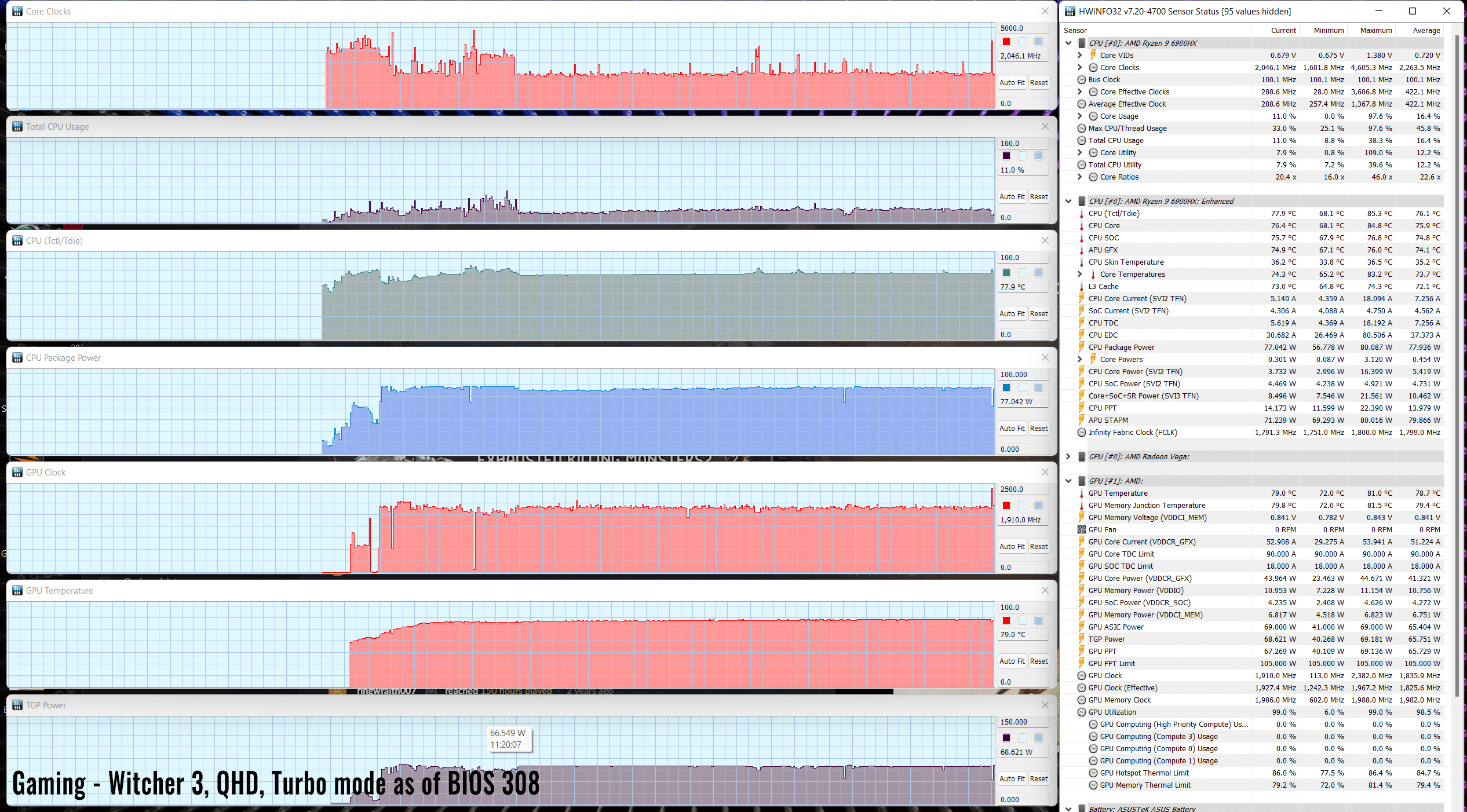
Next, I wanted to see how I could bring down those high temperatures recorded on Turbo.
First, I bumped up the back of the laptop from the desk, in order to improve the airflow into the fans, and still kept the laptop on the stock Turbo mode. The results vary between titles, but the logs indicate a 1-5 degrees C decrease in temperatures on the CPU and 1-3 degrees on the GPU in the tested games.
That’s expected given the design already offers OK underbelly ventilation with the laptop sitting on the desk. Still, the difference could justify this trick, or even using a cooling pad with this Zephyrus G14.
Then I moved on to the Manual mode in Armory Crate.
Unlike on the Nvidia ROG laptops, Manual mode doesn’t offer any control over the AMD GPU in terms of overclocking or setting thermal limits, so all you can do here is adjust the CPU’s power limits and the fans’ rpms.
For this profile, I’ve set both the CPU’s and GPU’s fans to 100% speeds, in order to test the performance and temperatures on this max setup. Keep in mind this causes the laptop to run noisier, at 50-52 dB at head-level, up from 47-48 dB on the Turbo mode.

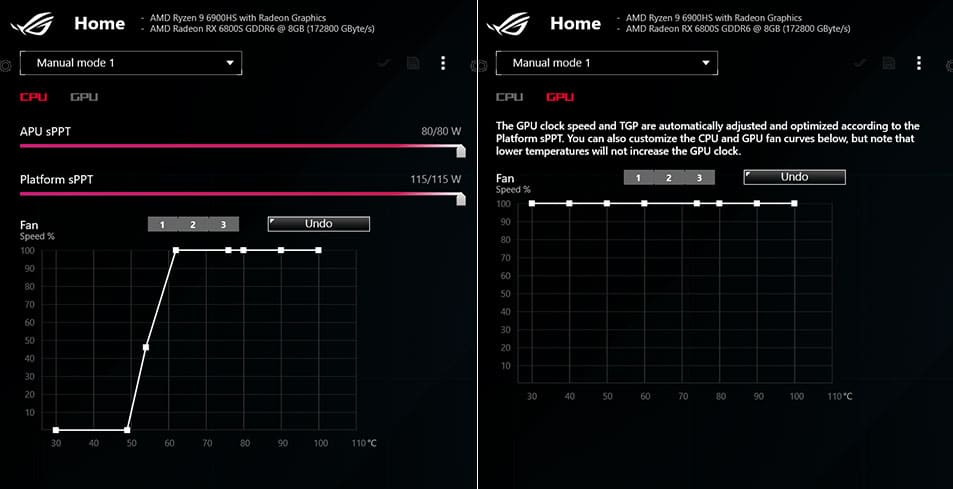
With the laptop sitting on the desk, the CPU temperatures drop a fair bit in comparison to the Turbo on-desk profile, but the GPU temperatures remain about the same, so we’re looking at high-80s for the CPU and the GPU in most games, with some differences between titles.
However, the faster spinning fans limit the overall power throttling and the laptop stabilizes at around 115W of combined CPU+GPU power, 10W higher than on the Turbo mode. Furthermore, the GPU ends up running at 7-10% higher clocks in this case.
Now, despite the higher GPU power and clocks, the recorded rpms in our tests are minimally higher on this Manual profile versus the stock Turbo mode. However, keep in mind that these benchmarks only last for about 1-2 minutes, so the impact should be greater with long gaming sessions.
Bumping the back of the laptop from the table helps on this Manual mode as well, with the impact once more varying between the tested games. With Witcher 3, we ended up with temperatures in the high 70s and low 80s for the CPU/GPU, while with Cyberpunk we recorded 95C on the CPU and 85 on the GPU. As a whole, though, raising the back helps improve the airflow into the fans and would be recommended with sustained gaming sessions on this laptop.
With all these high-performance profiles out of the way, if you’re looking for quieter noise levels when running games, your options are either the Performance mode or the Silent mode here.
On Performance, the fans spin much quieter at 40 dB max, and the framerates take a 20-25% hit compared to the Turbo mode. That’s because the combined CPU+GPU power drops to 70W sustained in this mode, with 50-55W allocated to the GPU, and that’s causing a significant decrease in GPU frequencies.
At the same time, the internal components end up running a little cooler on this Performance mode, at low t0 mid 80s on both the CPU and GPU. that’s still hot in my book, but lower than on Turbo or Manual.
For what is worth, Asus’s review guide mention up to 90W combined power for this Performance mode, with up to 90W allocated to the GPU. Our findings are different, so future software updates might change things. However, if this laptop were to run at 90W combined on Performance, I’d expect the temperatures to jump back to 90s just like on the Turbo profile, so I’d rather Asus stick with the settings we recorded, as this makes the Performance profile more useable, even if it comes with a drop in framerates.
Lifting up the back of the laptop helps in this case as well, with both the CPU and the GPU ending up at around and even under 80 degrees Celsius.
Then, the Silent mode limits the fan noise levels of sub 35 dB, and we recorded a combined CPU+GPU TDP of between 55-60W in our tests.
Once more, the performance takes a dip, with framerates ending up at around 65-70% of what the laptop can do on Turbo. But the measured internal temperatures end up better than on the other modes, in the low 80s and high 70s.
Most games are still going to run OK on this Silent mode, but you’re not getting 60 fps in the recent AAA titles at QHD resolution and Ultra settings – you’re not even getting that on Turbo in some titles. So you’ll want to opt for QHD Medium settings instead for the Performance and Silent profiles with recent games.
Lastly, this laptop can also run games on battery on the Performance profile, as it performs on this profile pretty much similarly when plugged in or when running on battery. Don’t expect more than an hour of runtime with games, though.
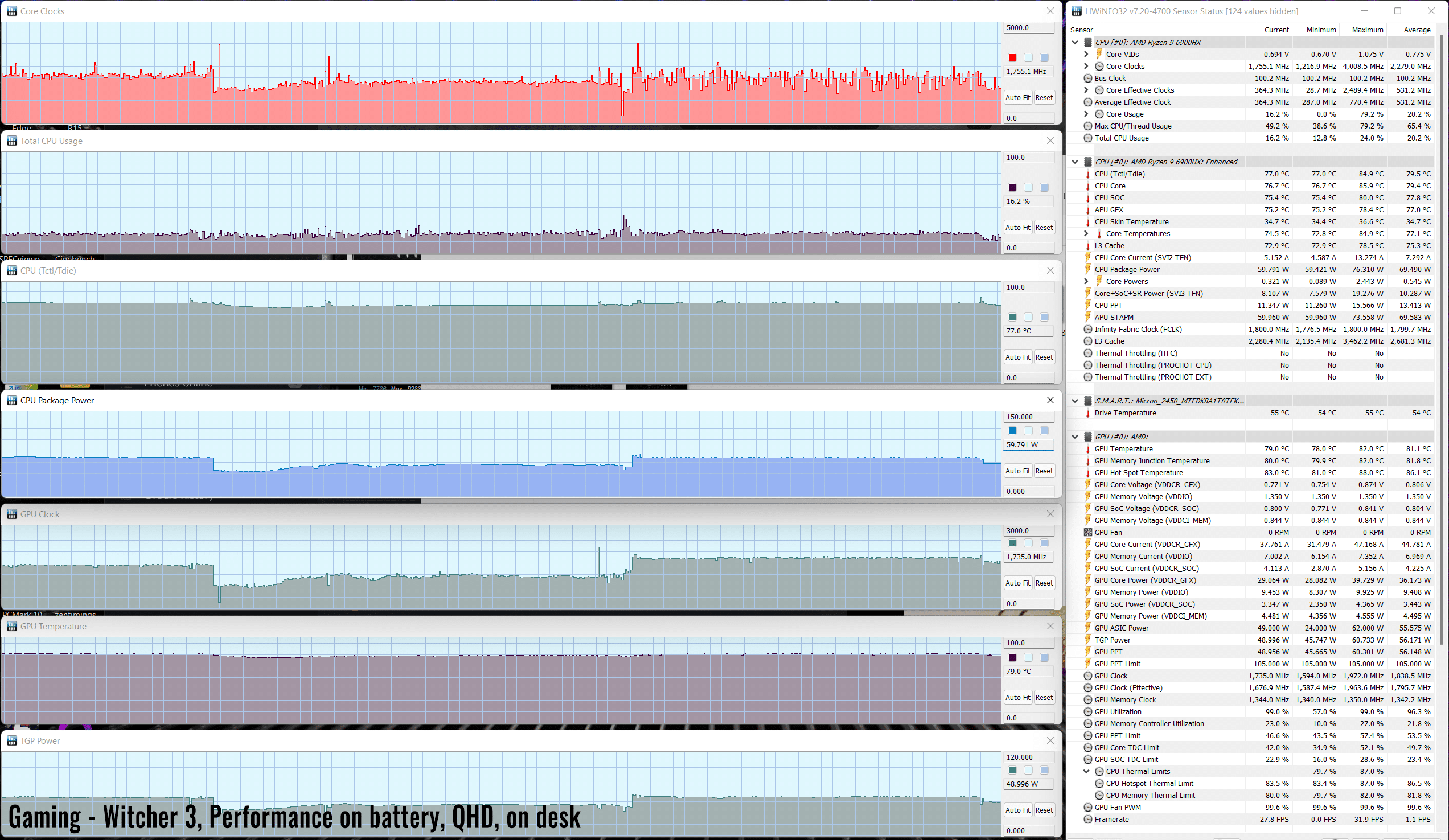
All in all, the 2022 Zephyrus G14 is a capable performer for its size segment and a major update compared to the previous 2021 G14.
At the same time, this laptop runs very hotly internally, with the CPU and GPU both averaging temperatures in the 90s, and the GPU even thermally throttling on the Turbo mode, as explained above. Switching the fans to max, bumping the back of the laptop from the desk, and using an external cooling pad will all make a difference on this design, primarily on limiting the throttling and only to some degree on the internal temperatures.
In fact, the Performance and even the Silent profiles are better balanced for games and demanding loads on this computer. They come with a noticeable performance hit of 20-40%, but also with quieter fans and lower internal and external temperatures. Paying for a top-tier configuration and then using it on a power-limited profile is counterintuitive, but that’s what our findings are suggesting for this Zephyrus G14.
With that in mind, I’m curious about the performance and thermals of the lesser Ryzen 9 + RX 6700S configuration, which also sells for a fair bit less. However, given the 6700S is a 75-100W chip and the 6800S is an 80-105W chip, I wouldn’t expect significant differences in thermals, but a significant decrease in performance considering the specs variations between the two chips. We’ll have a follow-up article on the RX 6700S configuration in the near future.
Update: Here’s a performance comparison between the RX 6800S and the RX 6700S configurations of the Zephyrus G14.
Noise, Heat, Connectivity, speakers, and others
As mentioned already, Asus have significantly updated the thermal design of the 2022 Zephyrus G14 in comparison to the 2021 generation.
They dumped the regular heatpipes for a larger vapor chamber, implemented higher capacity fans, as well as applied liquid metal on both the CPU and GPU. All of these, alongside the updates in the power stages and VRMs, were required in order to cope with the higher power hardware implemented with this G14 series.

On top of these, there are a couple of extra details that should also be mentioned. First off, there’s the fact that the back rubber foot and the Ergolift hinge design of the 2022 G14 allow for a little extra space underneath the laptop, so better airflow into the fans and over the underbelly. We’re talking a few mm here, but they can make a difference at this level.
Then, there’s the way the back radiators are designed with the two generations. On the 2021 G14, the radiators split the air downwards and upwards, some of it going through the cut at the base of the lid to the back and away from the user, and some of it going up into the screen. With the 2022 G14, there’s no longer a cut in the lid, and the bottom half of the radiators is blocked so that all the hot air is pushed directly up, and less so into the screen. At least that’s the theory, as it’s impossible to quantify the impact of this design choice, considering all the other power/cooling differences between the two. What we do know is that the 2022 G14 ends up hotter than the previous generation around the exhausts and around the screen area right next to the radiators.
One final aspect to mention here is the inclusion of a dust filtering layer on the 2022 G14, positioned on top of the intakes on the D-panel. This is a mesh filter designed to work alongside the dust channels integrated within the fan ensembles to prevent lint and dust from getting inside the chassis. In Asus’s stress tests, the dust filter allowed the components to run at higher power and lower temperatures after weeks of heavy usage.

Of course, what matters, in the end, is how all these technologies translate into real-life internal and external temperatures.
We thoroughly covered the internal temperatures in the previous section, on the various profiles. In summary, both the CPU and the GPU run at low to mid 90s on this laptop on the Turbo mode, but there are ways to get lower temperatures by opting for the Manual mode (with noisier fans) or the Performance/Silent profiles (with a performance toll, but quieter fans).
As for the external temperatures, on Turbo, the main chassis only gets warmer in the middle, around the H, D, N keys, where we measured temperatures in the mid-40s, while the arrows and WASD regions only reach low 40s. On the bottom, we measured low 50s over the components. However, the areas right around the main radiators heat up to 60 degrees Celsius, while the bottom screen bezel and the panel area right next to the radiators constantly go over 50 degrees Celsius as well.
Asus claims they’ve run tests and those temperatures are going to be fine, but heat and pixels don’t play well together and I would have hoped for lower temperatures. For comparison, the 2021 G14 only hit temperatures in the mid to high 40s on the bottom bezel, while the actual panel barely got past 40s C.
Opting for the Performance mode leads to lower temperatures around the radiators and at screen level, and similar findings on the chassis.
As for the Silent profile, that allows for the most comfortable temperatures on the chassis and keyboard, but the areas around the radiators still get hot in the high-50s and 60s.
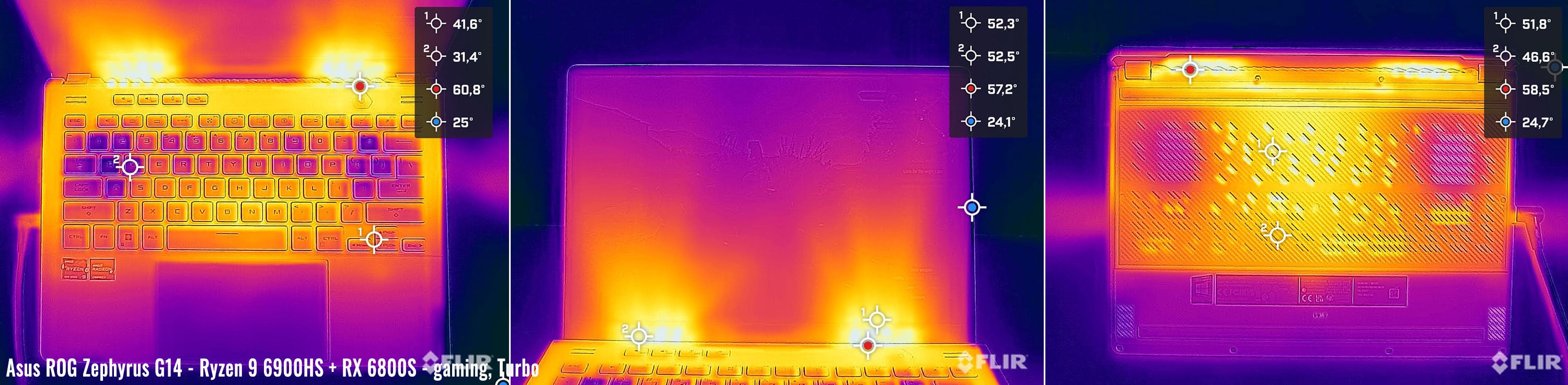
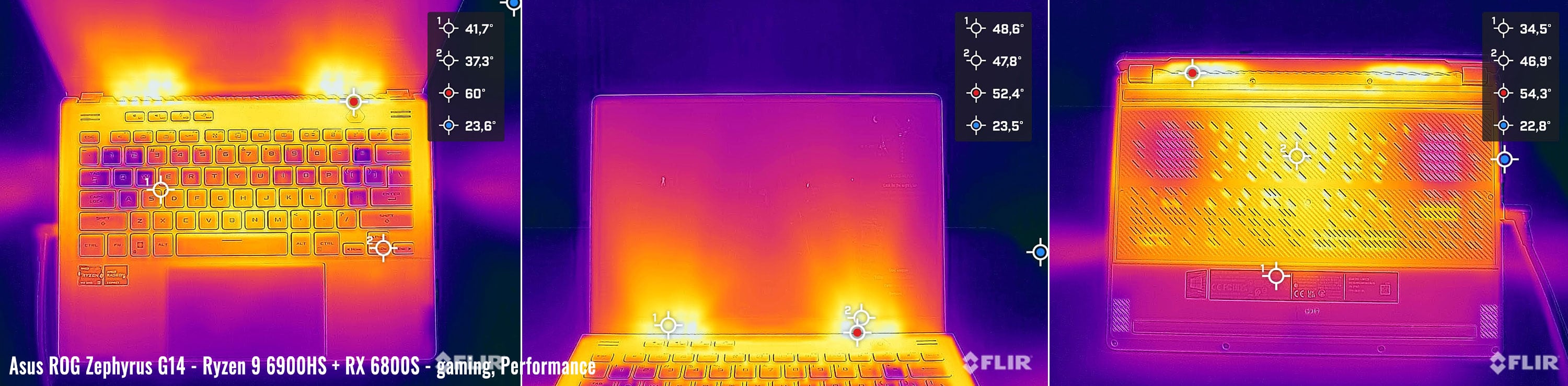

*Gaming – Silent – playing Witcher 3 for 30 minutes, Silent profile, fans at ~35 dB
*Gaming – Performance – playing Witcher 3 for 30 minutes, fans at ~40 dB
*Gaming – Turbo, on desk – playing Witcher 3 for 30 minutes, fans at ~48 dB
I’ve also tested the external thermals with the computer set on the Manual mode and the fans switched all the way up to 100% rpms. In this case, the G14 runs a few degrees cooler internally and externally than on Turbo, while the fan noise ramps up to 50-52 dB.

*Gaming – Manual with max fans, on desk – playing Witcher 3 for 30 minutes, fans at ~50-52 dB
At the same time, this laptop is a breeze with everyday use, multitasking, browsing, or video streaming. The 0dB Technology allows the two fans to completely switch off with light use as long as the hardware stays under 60 C on the Silent profile, which is most of the time. And that’s both on battery or when plugged in.

*Daily Use – streaming Netflix in EDGE for 30 minutes, Silent profile, fans at 0 dB
For connectivity, there’s Wireless 6E and Bluetooth 5.2 on this unit. Asus only equipped our sample with a Mediatek chip, which is OK for everyday use, but perhaps not as fast as some of the modern Intel wireless modules available these days. I can’t tell for sure what you’ll be getting on the retail units, with the current chip shortage situation.
The audio quality here is very good for laptop speakers, with two main speakers firing on the bottom and laterals, and two extra tweeters firing from under the display. The sound is fairly rich, as well as loud at 80+ dB at head level. For my tests, I activated the Enhanced Audio speakers setting in Windows 11, as well as set the Dolby Access app on Music, which is the default profile that the laptop ships with out of the box.
I haven’t noticed any distortions at higher volumes, but you’ll feel some slight vibrations in the arm-rest. Having the two G14 generations side by side, these vibrations are a little stronger with the 2022 model, but the sound is also a little fuller on this variant with the Enhanced Audio setting. Without, the speakers on these two sound almost identical to my ears.
And then there’s the camera… Asus finally put a camera on the G14, but it’s not that much in terms of quality, as it’s an HD shooter most likely identical to the one in the Zephyrus M16 series. So don’t expect much, but at least it’s positioned in the right place at the top of the screen, and it’s there for your calls. Microphones are flanking the camera, are they’re OK for calls and image recognition.
Battery life
There’s still a 76Wh battery inside the 2022 ROG Zephyrus G14, just like on the previous models.
The system automatically switches the screen’s refresh to 60 Hz when using the laptop on battery, and that’s why you’ll see a quick screen flicker when disconnecting this from the wall. Also, if you’re looking to maximize runtimes, make sure you’re using the laptop in the Hybrid mode and not on the discrete GPU profile.
Here’s what we got on our review unit in terms of battery life, with the screen’s brightness set at around 120 nits (~50 brightness) and on Hybrid mode.
- 10 W (~7 h of use) – text editing in Google Drive, Silent Mode, screen at 50%, WiFi ON;
- 7.5 W (~9-10 h of use) – 1080p fullscreen video on Youtube in Edge, Silent Mode, screen at 50%, WiFi ON;
- 7 W (10+ h of use) – Netflix fullscreen in Edge, Silent Mode, screen at 50%, WiFi ON;
- 12 W (~5-6 h of use) – browsing in Edge, Silent Mode, screen at 50%, WiFi ON;
- tba – Gaming – Witcher 3, Performance Mode, screen at 50%, WiFi ON, no fps limit.
In comparison, here’s what we got on last year’s top Ryzen 9 + RTX 3060 + QHD screen Zephyrus G14.
- 11 W (~6+ h of use) – text editing in Google Drive, Silent Mode, screen at 60%, Wi-Fi ON;
- 10 W (~7+ h of use) – 1080p fullscreen video on Youtube in Edge, Silent Mode, screen at 60%, Wi-Fi ON;
- 8.5 W (~8+ h of use) – Netflix fullscreen in Edge, Silent Mode, screen at 60%, Wi-Fi ON;
- 13.5 W (~5+ h of use) – browsing in Edge, Balanced Mode, screen at 60%, Wi-Fi ON.
AMD weren’t kidding emphasizing the efficiency of their 2022 platform, and the 2022 G14 ends up running more efficiently than the previous generation in pretty much all our tests.
One aspect to mention here is that the 2022 G14 does ship with a larger and heavier charger than before, now at 240W and .73 kilos/1.6 lbs. The battery fills up in about 2 hours, with fast charging for the first half an hour, and USB-C charging is supported at up to 100W, through the USB-C port on the left edge.
You won’t be able to use the laptop on Turbo while hooked over USB-C, but the Performance mode should be more than enough for everyday multitasking and occasional heavy workloads, in case you don’t want to bring along the heavier main brick when traveling. Here’s a follow-up article on this laptop’s performance and overall capabilities while plugged in via USB-C.

Price and availability- 2022 ASUS Zephyrus G14
The 2022 Asus Zephyrus G14 is listed in some stores at this point, but will only start shipping towards late March 2022, from what we know right now.
The top-tier Zephyrus G14 GA402RK configuration tested here with the Ryzen 9 processor, RX 6800HS graphics, 32 GB of RAM, 1 TB of SSD storage and the QHD+ display is listed at 2200-2300 EUR in western Europe, and supposedly should go for $2499 in the US. That’s steep for US prices, and I expect it to change as we get closer to the availability date.
Update: The G14 GA402RK is now available at BestBuy for $1899, for a Ryzen 9 + 6800S + 16 GB RAM + 1 TB SSD + QHD display configuration.
At the same time, the GA402RJ model with the same Ryzen 9 processor and QHD+ display, but with an RX 6700S graphics chip, without the Anime Matrix array on the lid and, most importantly, with only 16 GB of RAM (8 GB soldered) is expected around the same price of the top-tier 2021 G14, so perhaps around $2000 or 1800 EUR.
Update: The G14 GA402RJ is now available at BestBuy for $1649, for a Ryzen 9 + RX 6700S + 16 GB RAM + 1 TB SSD + QHD display configuration. Not bad at all! Ober here in Europe the same goes for around 2000 EUR based on current listings.
Other SKUs will follow up at a later date.
We’ll update you when we know more. In the meantime, follow this link for updated configurations and prices in your region at the time you’re reading this article.
Final thoughts- 2022 ASUS Zephyrus G14 review
There are two major aspects that potential buyers should consider about this 2022 Zephyrus G14.
On one hand, there’s the form-factor and all the updates that Asus put into this new generation, starting with the refined looks and ergonomics and continuing with the better inputs, refined ports, superior screen options, and the inclusions of a webcam (not a good one, but still…). Combined with the excellent efficiency of the AMD Ryzen platform and the updated thermal module, this new G14 is an excellent compact all-around laptop that can run silently and last for a long while on battery with everyday use, and then also tackle demanding workloads and games better than most other compact notebooks, when required.
And this is the other aspect to factor in your decision. Asus squeezed significantly more powerful hardware in this G14 generation, especially on the GPU side. They also updated the cooling module and implemented a vapor chamber with liquid metal compound and updated fans and radiators, but even so, there’s no way to beat physics and it should come as no surprise that this laptop runs internally hot.
In our tests, we’re talking low to mid-90s on the CPU and GPU on the Turbo mode, as well as some thermal throttling on the GPU side. Opting for the Manual mode and ramping the fans up to 100% rpms, bumping the back of the laptop from the desk to improve the airflow, and even opting for a capable external cooling pad will alleviate to throttling and the internal temperatures to some extent, and it’s up to you to decide if you’re OK with pursuing these tweaks.
If not, the Performance mode is fairly versatile on this laptop, with quieter fan noise and better internal temperatures (still in the 80s), but it comes with a noticeable toll on performance. For the most part, though, this is where I’d keep the G14 if this were my daily driver. Question is, are you OK paying for a top-tier configuration and then using it on a power-limited profile? For me, the answer is probably yes, as this is still a capable little laptop on this Performance mode.
This spurs the question of whether the G14 GA402RJ configuration of this laptop with the RX 6700S might be the better value option for this generation, especially since that goes for a fair bit less in stores right now. It could well be, but I’ll refrain from any conclusions till we get to properly test it – should happen in the next few weeks.
At the same time, there’s also the competition to consider here, primarily the Blade 14 built on a similar AMD Ryzen 6000 platform with the latest 2022 Nvidia graphics chips. From what I can tell right now, the R9 + RTX 3070Ti Blade 14 is going to be more expensive than the R9 + RX 6800S Zephyrus G14, but with arguably better graphics performance and thermals. I’ll have a follow-up article pitching the RX 6800S against a similarly powered RTX 3070Ti Max-Q in the next week or so, which should answer most of your questions on the performance differences between these two chips.
Bottom point, if you’re after a compact multi-purpose laptop in the sub $2000 price range, the 2022 ROG Zephyrus G14 is definitely an option to consider. I’ve debated whether this merits a 4.5 rating or not, and ended up going with 4.5, as to me everything’s right except for the internal temperatures and the exhausts positioned under the screen. I haven’t factored in the screen brightness bug, as I expect it to be figured out in due time.
Just make sure you understand its advantages and its drawbacks around the AMD-exclusive platform and what’s going to happen when you ut powerful hardware inside a compact footprint. If you’re not OK with higher thermals or the particularities of the AMD graphics chips, the Blade 14 could be the 14-inch compact alternative to consider, and you’ll most likely get a better-balanced product with 15-inch devices such as the Zephyrus G15 or the Blade 15.
This wraps up my initial review on the 2022 Asus ROG Zephyrus G14, Looking for your feedback down below, as well as questions, as I’ll follow up this review with a couple more detailed articles in the days and weeks to come.
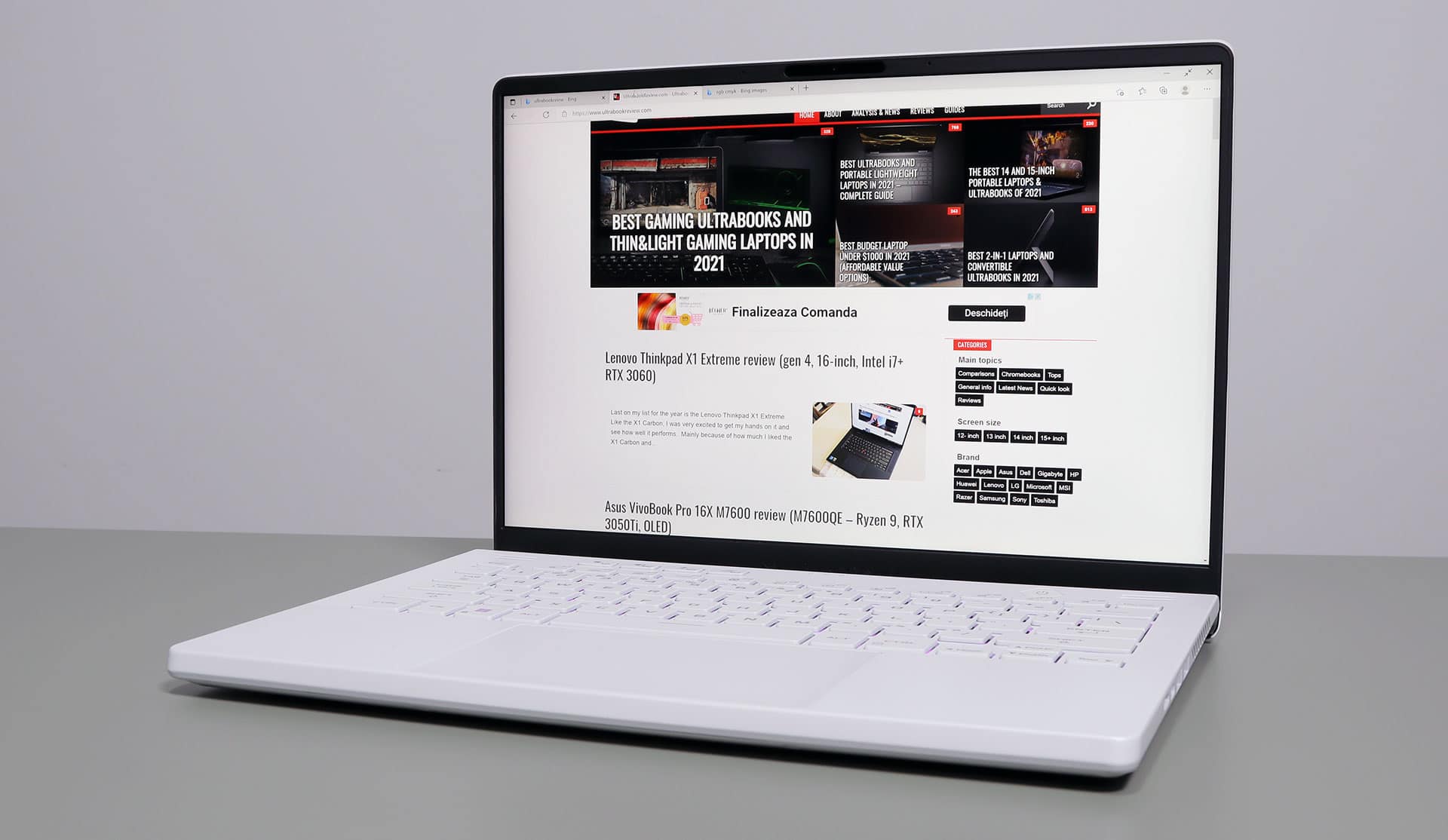
Disclaimer: Our content is reader-supported. If you buy through some of the links on our site, we may earn a commission.
Navigation: Ultrabookreview.com » 14 inch
Our content is reader-supported. If you buy through some of the links on our site, we may earn a commission. Terms


Review by: Andrei Girbea
Andrei Girbea, Editor-in-Chief. I’ve a Bachelor’s in Computer Engineering and I’ve been covering mobile technology since the 2000s. You’ll mostly find reviews and thorough guides written by me here on the site, as well as some occasional first-impression articles.
. I’ve a Bachelor’s in Computer Engineering and I’ve been covering mobile technology since the 2000s. You’ll mostly find reviews and thorough guides written by me here on the site, as well as some occasional first-impression articles.






