ASUS ROG Zephyrus G15 GA503 review (RTX 3080 & 3070 models, QHD screens)
While the 2021 ASUS ROG Zephyrus G15 has been available for a few weeks in some regions, it has yet to come in stores in this part of Europe, so I had to wait to spend some time with a final product before I could share my thoughts on this series with you. I did get to use some early Zephyrus G units for the preview article published in January, but I couldn’t run any proper tests on those, as they were not finalized retail products.
I finally got a review unit last week, and it’s the top-end Zephyrus G15 GA503QS version based on a Ryzen 9 5900HS processor, RTX 3080 Laptop graphics, and the QHD 165 Hz display. Derek also bought his unit a few weeks ago, the competitively priced mid-range GA503QR model available at Best Buy in the US, undoubtedly the better-value configuration of the 2021 G15 right now, so this article gathers both our impressions on the series, as well as benchmarks and some performance comparisons between the two GPU options.
I did watch and read a couple of other reviews while unpatiently waiting for my unit, and most of them are highly praising this revised 2021 G15. Having finally spent time with it, I agree that it’s undoubtedly a major step-up from the 2020 G15 GA502 and an excellent performer in the portable 15-inch segment. It’s also a good typer, and benefits from the QHD screen with 100% DCI-P3 colors, some of the best speakers available on any laptop right now, and a large-capacity battery, all these adding up to the overall daily-use experience.
But it’s not without some quirks and even flaws, as you’ll find out from this article, some of them expected when cramming this sort of hardware in a compact chassis, and some of them software bugs or just weird decisions that take a toll on the laptop’s functionality. You know I tend to complain about all these small imperfections that perhaps you might not care about, but I’d prefer you find out about all of these after reading the article, so you can then decide for yourself if you can live with them or not.
Specs as reviewed – ASUS ROG Zephyrus G15 GA503
2021 ASUS ROG Zephyrus G15 GA503QS and GA503QR
Display
15.6-inch, 16:9, non-touch, matte, Chi Mei CMN152A panel
QHD 2560 x 1440 px IPS, 165 Hz 3ms with 100% DCI-P3 and sRGB, with AdaptiveSync
Processor
AMD Cezanne, Ryzen 9 5900HS, 8C/16T
Video
AMD Radeon Vega + Nvidia GeForce RTX 3070 Laptop 8GB (80W, up to 100W with Dyn Boost) on 503QR model
AMD Radeon Vega + Nvidia GeForce RTX 3080 Laptop 8GB (80W, up to 100W with Dyn Boost) on 503QS model
Memory
32 GB DDR4 3200 MHz (16 GB on board, 1x DIMM, up to 48 GB)
Storage
1 TB NVMe SSD (2x M.2 PCI x4 slots)
Connectivity
WiFi 6 (Intel AX200) 2×2 with Bluetooth 5.0, Gigabit LAN (Realtek RTL8168/8111)
Ports
2x USB-A 3.2 gen2, 2x USB-C gen2 with video, data, and charging, HDMI 2.0b, microSD card reader, LAN, headphone&mic
Battery
90Wh, 200 W power adapter + USB-C charging up to 100W
Size
355 mm or 13.98” (w) x 243 mm or 9.57″ (d) x 19.9 mm or .78” (h)
Weight
2.02 kg (4.45 lbs), .63 kg (1.38 lbs) power brick and cables, EU version
Extras
white backlit keyboard (optional RGB on some versions), 6x speakers, no included webcam
Aside from the configuration tested here, Asus also offer an entry-level Zephyrus G15 GA503QM variant of this laptop, built on Ryzen 7 5800HS/ Ryzen 9 5900HS processors, RTX 3060 Laptop graphics (80W + 15W Boost), and either FHD 240 Hz or QHD 165 Hz screens. These are only available in some markets, though.
Update: There’s a 2022 Zephyrus G15 in the works, with AMD Rembrandt hardware, higher power GPUs, and a MUX, among others. You’ll find all about it in this detailed review of the Zephyrus G15 GA503RW model.
Design and construction
The 2021 G15 is available in two color variants, a white model with a white keyboard, and a dark-gray model with black keys. Having used both, I’d go with the latter.
Subjectively, white laptops are a bit too flashy for my taste, and objectively, white backlit keyboards with white keys are frustrating to read in most conditions, to the point where you’ll just have to disable the illumination altogether. That aside, I worry dirt will gather over time in the punctured holes on this laptop’s lid, in the speaker cuts that flank the keyboard, and even around the clickpad, and all of this will be more visible on the white model. On the other hand, this white version hides smudges and fingerprints easier, so it’s a win some lose some situation here.
That being said, my 3080 review unit is the white model, hence most of the pictures in this article. It’s also important to mention that there’s a good chance you might not get to choose between the two colors in your area. From what I’m seeing right now, the GA503QR available at Best Buy only comes in gray, while these GA503QS review-units Asus have provided lately are all white. Nonetheless, if given the choice, I’d go with the gray model.
Aesthetically, this 2021 G15 builds on the design lines of the 2020 G14, with minimalist branding elements, the same kind of dotted lid with a layer of prismatic material that reflects light in different shades on this 15-inch model, and without the AnimeMatrix array of lit dots, which remains exclusive for the Zephyrus G14. A more detailed comparison of the G14, G15, and the newer Zephyrus M16 is also available here on the site.
Smooth magnesium alloys are used for the main case, which feel nice to the touch, while plastic is used for the bezel around the screen. That’s black and it kind of bothers me on this white variant of the laptop, as it looks a bit weird and cheap. I don’t think a white bezel would have looked better, but perhaps Asus should have used a smoother plastic texture for this bezel part, more in line with the rest of the design.
The lid is aluminum and covered in matte white paint. Make sure you treat this with care, as it can dent fairly easily. A friend of mine recently bought one of these white G15s, and when he peeled off the sticker that comes attached to the top of the lid, some of the paint also peeled off. So be very careful about that.
Speaking of the bezel, there’s still no webcam on this series, even if there’s enough room for it at the top of the screen, where instead you’ll only find a set of microphones. There’s also a hefty chin under the screen, which might not look that appealing, but actually serves a practical role on this laptop, as it absorbs some of the heat pushed out through the vents.
And that’s because the Zephyrus G15 inherits the Ergolift hinges and thermal design from the G14, which I’m not a fan of: the laptop raises up on rubber feet placed at the bottom of the screen part, allowing for a slightly inclined typing position and extra airflow underneath, into the fans. That’s perfectly fine, but this sort of design means that the hot air is expelled into the screen, and not behind the screen and to the back, as on the other ROG Zephyrus models.
The chassis includes some design elements on top of the radiators that are meant to channel the airflow to the sides, and not straight up into the screen, but despite this, the panel still heats-up while running games, as you’ll see in the following section. This sort of design might also make the laptop feel noisier than the other ROG designs with the exhausts behind the screens, but that might just be my impression. Either way, the fans get loud on this thing, especially on the Turbo profile. We’ll get to that in a bit.
And while we’re here, I should also mention that for some reason Asus put the most atrocious status LEDs I’ve seen in years on this laptop. They’re huge and bright and placed under the screen, right in the line of sight. They did angle those LEDs in a way that tucks them behind the main-chassis, but you’re still going to notice their obnoxious reflection in the bezel when using the laptop at night. And not just the status LEDs reflect in the bezels, but also a small part of the keyboard’s illumination, right under the O in ROG. Why would you do that?
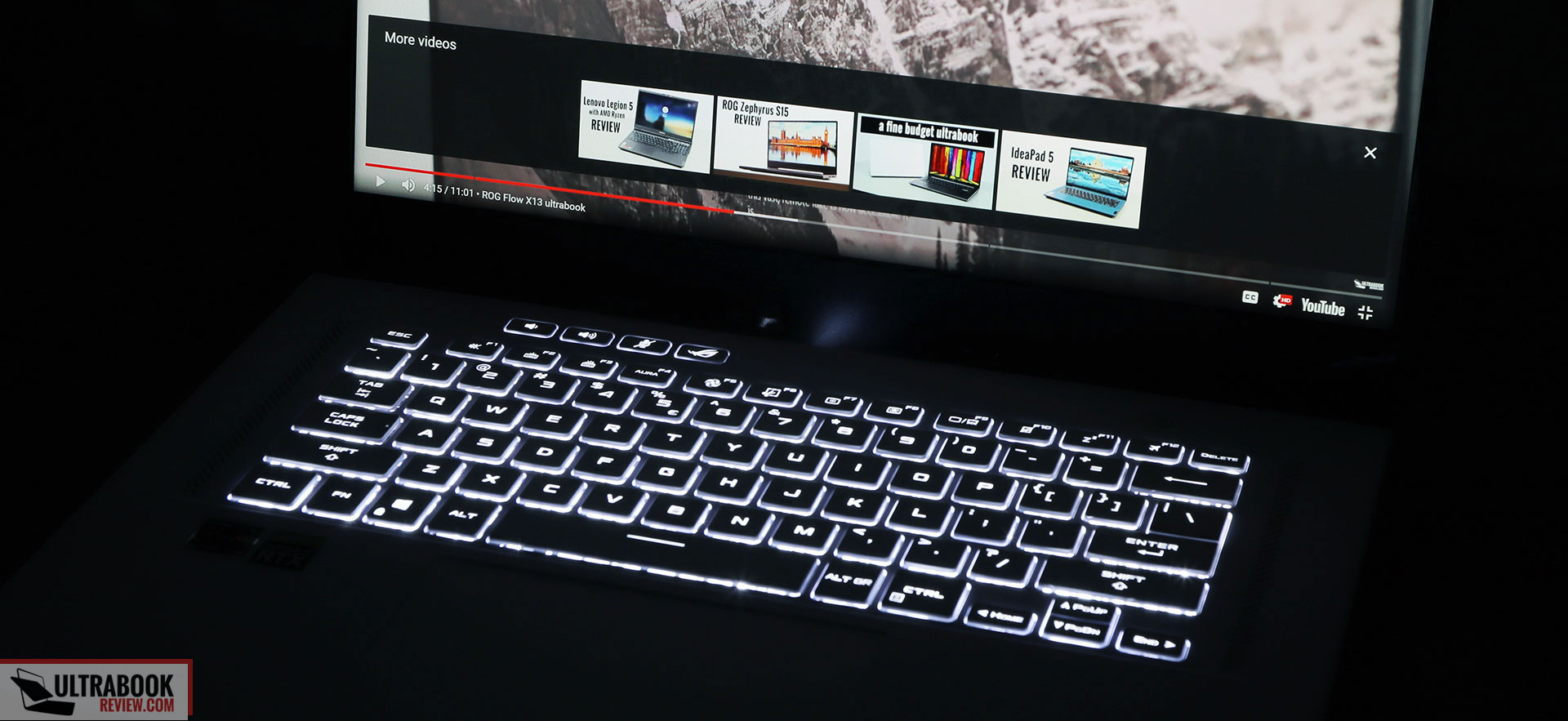
And while I’m nitpicking, I do have a couple more things to add up. This thing squeaks and creaks when I put my hands on the arm-rest and especially when I pick it up, and not just from the corners. Derek noticed it on his unit as well, so it’s not an isolated issue. Idk what’s causing this, but it’s annoying and something I don’t remember having encountered on any other Zephyrus laptops.
And then there’s the port placement. The Ergolift design means nothing can be tucked on the back edge, instead, mostly everything is thrown on the left edge. And since the rear is reserved for the thermal-module, that means all the ports are towards the front-half of the laptop, including the PSU, HDMI, LAN, the two USB-Cs, and the audio jack, all the way to the front.
Most of you will probably only notice the awkward power-plug right there in the middle, standing out especially on this white version of the laptop, but good luck if you plan on hooking up peripherals on this thing, especially a USB-C dock. I do understand there’s only so much space you can work with on a portable design such as this one, but this Zephyrus G15 just takes things one step further than the other ROG models by squeezing everything on the left, all the way to the front. On the other hand, that does leave the right-side clutter-free, and I like that there’s at least an extra USB-A slot there, I like having those on each side. That SD card reader could have been full-size, though, and I would have enjoyed having the USB-Cs split on both sides as well, especially since these support video and charging.
Update: Derek points out that this laptop can’t properly drive the Oculus Quest 2 via USB-C, and others are complaining about it as well on Reddit. Not sure what’s the issue, we’re still looking into it.

With these out of the way, let’s touch on a few aspects that Asus did well here. The entire design is very friendly to the touch, with smooth materials and blunted edges and corners. The finishing seems solid and hasn’t chipped, scratched or dented in any way during my time with this laptop.
This also sits sturdily on the desk, even when only leaning on those small feet under the screen, and the hinge allows to easily pick up the screen and adjust it with a single hand. They also keep it steadily in place, so it doesn’t wobble with daily use, and they allow it to open all the way flat to the back, something most other performance laptops do not. Idk about you, but this matters a whole lot to me.
I also appreciate the ample palm-rest on the laptop and the large glass clickpad, and there’s also a finger-sensor baked into the power-button on this series, the kind that logs your fingerprint when you press it and uses it to log into Windows without requiring a second finger swipe. It takes some time to get used to, but it worked alright on my unit.
As for those cuts flanking the keyboard, those hide speakers underneath, and are complemented by extra speakers on the bottom, for a total of six. They look a bit weird and I worry they will gather dust and dirt easily, but the audio is some of the better quality I’ve encountered on any laptop so far!
All in all, this G15 nails some design and practical aspects, while failing a few others. My biggest gripes are with the status LEDs and the keyboard light shinning into the bezel at night, with the thermal design pushing the hot air into the screen, and with IO all squeezed on the left side, towards the front of the laptop. Those LEDs could be deal-breakers, but perhaps there a way to cover them up? A permanent marker might work, especially on the dark color model.
Keyboard and trackpad
The keyboard on the 2021 Zephyrus G15 looks like a variation of the one previously used on the Zephyrus G14, with just a shorter Space key.
It’s a standard layout, nothing weird about it, but without a NumPad section or any extra columns of Function keys at the right, the way Asus puts on the Zephyrus M15/S15 models or the previous 2020 G15. That’s because the space around the keyboard is reserved for those speakers on this series.
They did include the extra media keys at the top, as well as the Armory Crate key, plus binned Home/End/PgUp/PgDn as secondaries for the arrows keys, something I’ve complained about missing on the 2020 G14.

Having typed thousands of words on this keyboard, I feel this is a very good typer and one I can see myself using every day just fine. I like the feedback, the click and travel, and how the smooth plastic keycaps feel to the touch. They are a bit chattery, a bit noisier than other implementations, but they’re still rubber-dome keys so I doubt will attract any attention even in quiet environments.
As I mentioned before, the white version of this laptop gets white keys with white illumination, and that makes the writing difficult to read in most conditions. That’s not an issue on the Gray version of the G15, which gets black keys and single-zone RGB illumination, at least on the Best Buy version that Derek got. Not sure if that’s exclusive for the Best Buy models or something you should expect from all the black keyboards, but my white model doesn’t get any color options in the Aura software, as well as a lot fewer light effects than Derek got on his model.
Now, the white lighting is bright-enough and Asus made sure to include a physical Caps Lock indicator. Some of the light creeps out from under the keycaps, though, and for some reason, some of the LEDs are just brighter than the others, which is not something I’d expect on a premium laptop. Perhaps Asus should look into this and fix the quality control on their retail models.
The clickpad on the other hand is pretty much flawless and one of the better I’ve tested on any Windows laptop lately.
I’m a little surprised, Asus had some issue with their clickpads on part models, but they really brushed things out here. The surface is made out of smooth glass, is spacious and accurate with swipes, gestures, and taps. It also doesn’t rattle with taps, unlike other large clickpads, and the physical clicks are quiet and smooth. Well done!
For the biometrics, I already mentioned the finger-sensor in the power button, but you don’t get IR cameras.
Screen
Asus offers two screen options for the G15, an FHD panel with 240 Hz refresh of the lower-tier models, and a QHD 165 Hz panel on the higher tier, the one both I and Derek got on our units.

This is the same Chi Mei panel also available on the 2021 ROG Scar 15 and just an awesome screen for pretty much everything: regular use, gaming, and professional use that requires superior color-accuracy, as it’s ~100% DCI-P3 and ~85% AdobeRGB.
As for the 165 Hz refresh rate and ~10 ms GtG response times, those are more than enough for everyday gaming and AAA titles for the average gamer (paired with AdaptiveSync), while those interested in a higher-refresh screen could opt for the 240 Hz FHD panel instead, just keep in mind that won’t get the same color coverage, as it’s only a 100% sRGB panel.
Here’s what we got in our tests of this QHD panel, with an X-Rite i1 Display Pro sensor:
- Panel HardwareID: Chi Mei CMN152A (N156KME-GNA);
- Coverage: 99.5% sRGB, 86.7% AdobeRGB, 96.5% DCI-P3;
- Measured gamma: 2.02;
- Max brightness in the middle of the screen: 346.45 cd/m2 on power;
- Min brightness in the middle of the screen: 17.08 cd/m2 on power;
- Contrast at max brightness: 1040:1;
- White point: 6900 K;
- Black on max brightness: 0.33 cd/m2;
- PWM: No.
- Response: 10 ms GTG (via NBC).
As I mentioned in the Scar 15 review, it’s really hard to fault this panel in any way, but the blacks at high brightness levels could be darker, which would also result in an increase in contrast.
There’s no light bleeding on our panel, but some buyers have reported bad findings on their units, so make sure to properly look at this on yours. We also measured the peak-brightness at around ~350 nits, 10% lower than on the same panel in the Scar 15, but more uniform colors and luminosity, so expect some degree of variation on these panels.
We should also discuss the QHD resolution and Windows scaling. I’ve kept my unit at QHD resolution and 125% scaling during my time with it, and while I found things a little small for my eyes at first, I got along with it fine after a while. Some older Windows apps might not scale smoothly to 125%, though. The alternative would be to bump the scaling to 150%, but at this level, everything looks huge and you can’t put that much info on the screen, so I can’t see myself using the laptop in this way. Either way, it’s hard to tell for sure if you’ll be happy with the QHD 125% mode without giving it a try for a while, and with an open mind, as it might not look ideal at first, especially for those of us over 35.
These images below might help, showing how things look at QHD resolution at 125% and 150%, and FHD resolution at 100% and 125%.
Finally, I should mention that this is only a 16:9 display, so you might want to know how it compares against the 16:10 QHD+ panels available in some of the Lenovo laptops this year. We’ll see, I haven’t tested those yet, but as far as I can tell this has one significant advantage on its side: wider gamut color support. Up to you what you prefer between the 16:10 aspect and richer colors.
Hardware and performance
As I mentioned earlier, my review unit is a top-specced configuration of the ASUS ROG Zephyrus GA503, code name GA503QS, built on an AMD Ryzen 9 5900HS 8C/16T processor, 32 GB of DDR4 3200 MHz memory in dual channel, 1 TB of fast SSD storage, and dual graphics: the Nvidia RTX 3080 dGPU with 8 GB of vRAM and the AMD Vega iGPU integrated within the AMD processor.
That aside, Derek also has the GA503QR versions of the laptop, with the same processor, but 16 GB of RAM and the Nvidia RTX 3070 Laptop dGPU.
Before we proceed, keep in mind that our review unit was sent over by Asus and is a retail model identical to the ones you can get in stores, while Derek’s bought his from Best Buy. Both are running on the software available as of early-March 2021 (BIOS 404, Armoury Crate 3.3.7.0, GeForce 461.40 drivers).
Spec-wise, this 2021 ASUS ROG Zephyrus G15 is built on the latest AMD Ryzen HS and Nvidia RTX 3000 hardware available as of early 2021. We’re looking at a Ryzen 9 5900HS processor, the top mobile-processor meant for ultraportable formats as part of the HS series, with 8C/16T, clock speeds of up to 4.6 GHz, and a designed TDP of 35W. Asus offers a couple of power profiles in the Armoury Crate control app that allows you to juggle with the sustained power limits, thermals, and noise levels based on your needs, and as you’ll find out from this review, the Ryzen 9 processor runs at higher sustained power on most profiles.
As for the GPU, the G15 series is built on 80W variants of the Nvidia GeForce RTX 3080/3070 graphics chips, so lower-end Max-Q variants, but these are overclocked out of the box with ROG Boost on the Turbo profile, and they can run at up to 100W through Dynamic Boost 2.0 in supported titles. Dynamic Boost 2.0 is a technology that shifts up to 20W of power from the CPU to the GPU when required, impacting a couple of games.
Nonetheless, it’s important to understand that you’re getting more power and frequency-constrained versions of the RTX 3000 chips on this series, and not the same kinds available on the ROG Strix and Strix Scar models. That shouldn’t be a surprise, since the Zephyrus G15 is a thinner and more compact design, with an adjusted thermal module and a more affordable price.
For the RAM and storage options, the laptop comes with either 8 or 16 GB of RAM soldered out of the box, and one accessible DIMM. Our unit came with 16 GB onboard and a 16 GB DIMM, for a total of 32 GB in dual-channel. Make sure you’re getting dual-channel memory on this laptop, it makes a big difference in games. For storage, we got a fast PCIe x4 SK Hynix drive, and there are two M.2 slots inside if you’re looking to add more. We haven’t noticed any thermal or performance losses with sustained file transfers, but keep in mind that the exact included SSD might differ between regions.
Getting inside to the components is fairly easy, you just have to pop-up the back panel, hold in place by a couple of Philips screws. Careful they’re of different sizes, and the three of them in the middle of the laptop are hidden behind rubber caps. Inside you’ll find the SSD and RAM slot, the thermal module, the 90W, and the audio system. Everything is packed up tightly, making good use of the limited space.
Specs aside, Asus offers four power profiles for the ROGZephrys G15 GA503:
- Silent – quite fan-noise and limited CPU/GPU speeds and power;
- Performance – balanced profile with stock CPU/GPU settings, averagely noise fans – GPU runs at 80-100W and stock clocks;
- Turbo – High-Performance profile with increased CPU power allocation, faster-spinning fans, and overclocked GPU (80-100W, +100 MHz Core/+120 MHz Memory).
- Manual – gives the ability to custom tweak the CPU power and GPU power/clocks, plus create manual fan profiles based on temperature limits.
Turbo/Manual are only available with the laptop plugged-in and are meant for gaming and other demanding loads. Performance is a jack-of-all-trades, while Silent is made for video and daily light-use. As a novelty for this 2021 generation, the two fans can completely switch off while the laptop runs on the Silent profile, as long as the CPU/GPU stay under 60 degrees C, leading to a quiet daily-use experience. However, you’ll find out that the components usually peak over 60C with daily multitasking, so the fans only stay quiet with video streaming and other very basic activities.
You can also power the laptop through USB-C, in which case you can use this on the Performance mode without depleting the battery, but with a performance toll in demanding combined loads. We’ll look at the performance while hooked up through a 100W USB-C charger in a follow-up article.
For now, here’s what to expect in terms of performance and temperatures with everyday multitasking, browsing, and video.
Performance tests and benchmarks
On to more demanding loads, we start by testing the CPU’s performance by running the Cinebench R15 test for 15+ times in a loop, with 1-2 seconds delay between each run. Keep in mind we’ve mostly tested the GA503QS configuration with the Ryzen 9 processor and RTX 3080 Laptop GPU, and we’ll add comparisons to the GA503QR model with the 3070 where available.
The Ryzen 9 5900HS processor stabilizes at 65+W of sustained power on the Turbo setting, which translates in frequencies of 3.9+ GHz, temperatures in the 86-90 C, scores of ~2000 points, and the fans spinning at about 48-49 dB at head-level. We’re not seeing any performance degradation on any sort of throttling for the entire duration of the test.
Switching over to the Performance profile translates in the CPU running at 65W for a while and then stabilizing at 45W, with temperatures in the low to mid-80s and the fans fluctuating between 37 and 42 dB.
On Silent, the processor quickly stabilizes at ~25W with barely audible fans (sub 35 dB) and temperatures in the low-70s C. It returns very good scores of around ~1600 points, roughly 25% beneath those registered on the Turbo profile.
Finally, the CPU runs at ~35-40 W on battery, on the Performance profile, with still excellent scores of 1850+ points. Details below.
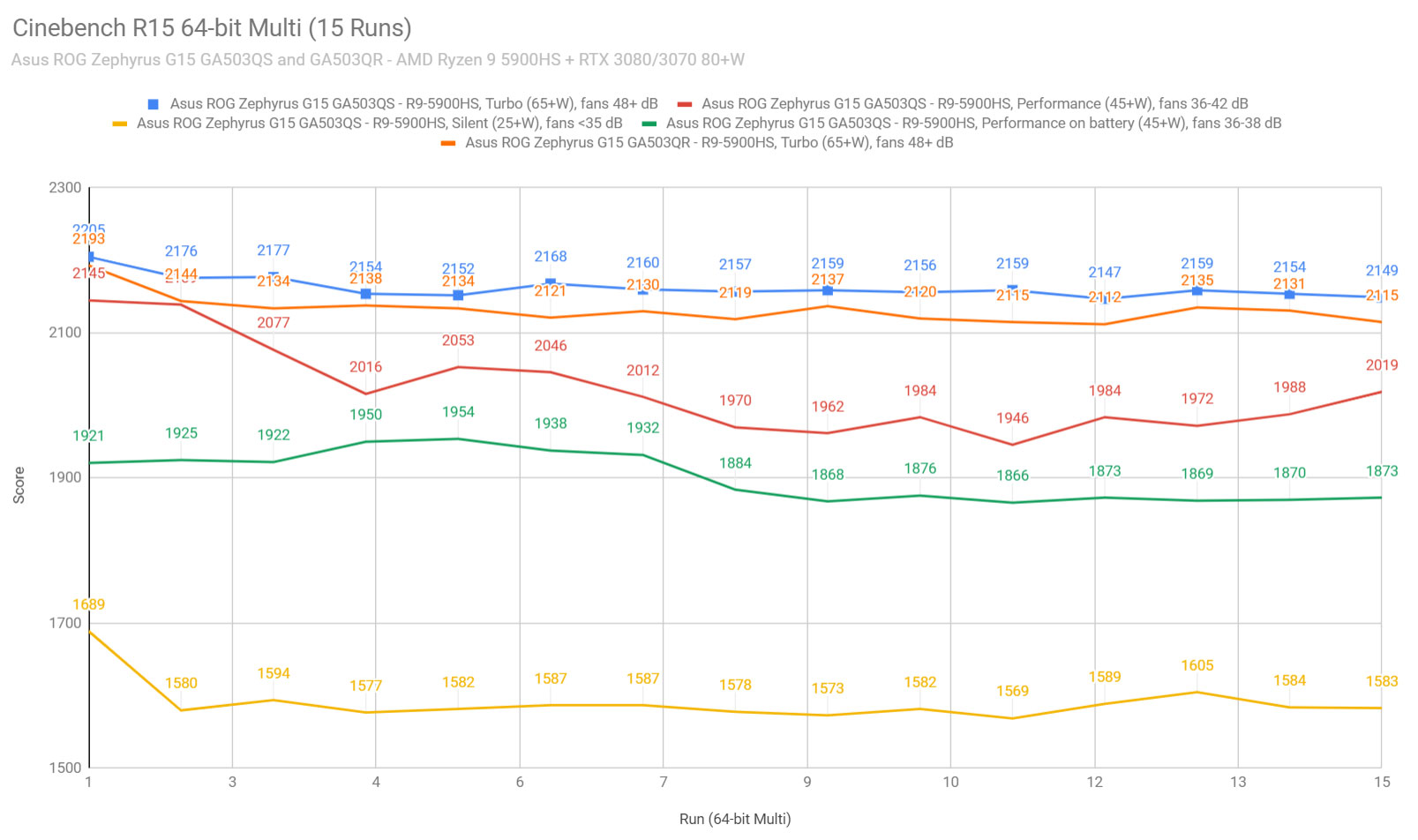
To put these findings in perspective, here’s how the Ryzen 9 5900HS fares in this test against a couple of other AMD and Intel 8C/16T current processors:
- 2-5% lower scores than the Ryzen 9 5900HX in the ROG Scar 15/17 and Zephyrus DUO;
- marginally faster than the Ryzen 7 5800H in the Asus TUF Gaming A15 and ROG Strix G17;
- ~20% faster than the Ryzen 9 4900HS in the 2020 Zephyrus G14 GA401 and G15 GA502;
- ~20% faster than the undervolted Core i7-10875H in the 2020 Asus ROG Zephyrus S15.
A comparison to the 6Core Intel processors available so far doesn’t even make sense in this test, with the Ryzen 9 5900HS outmatching those by 30+%.
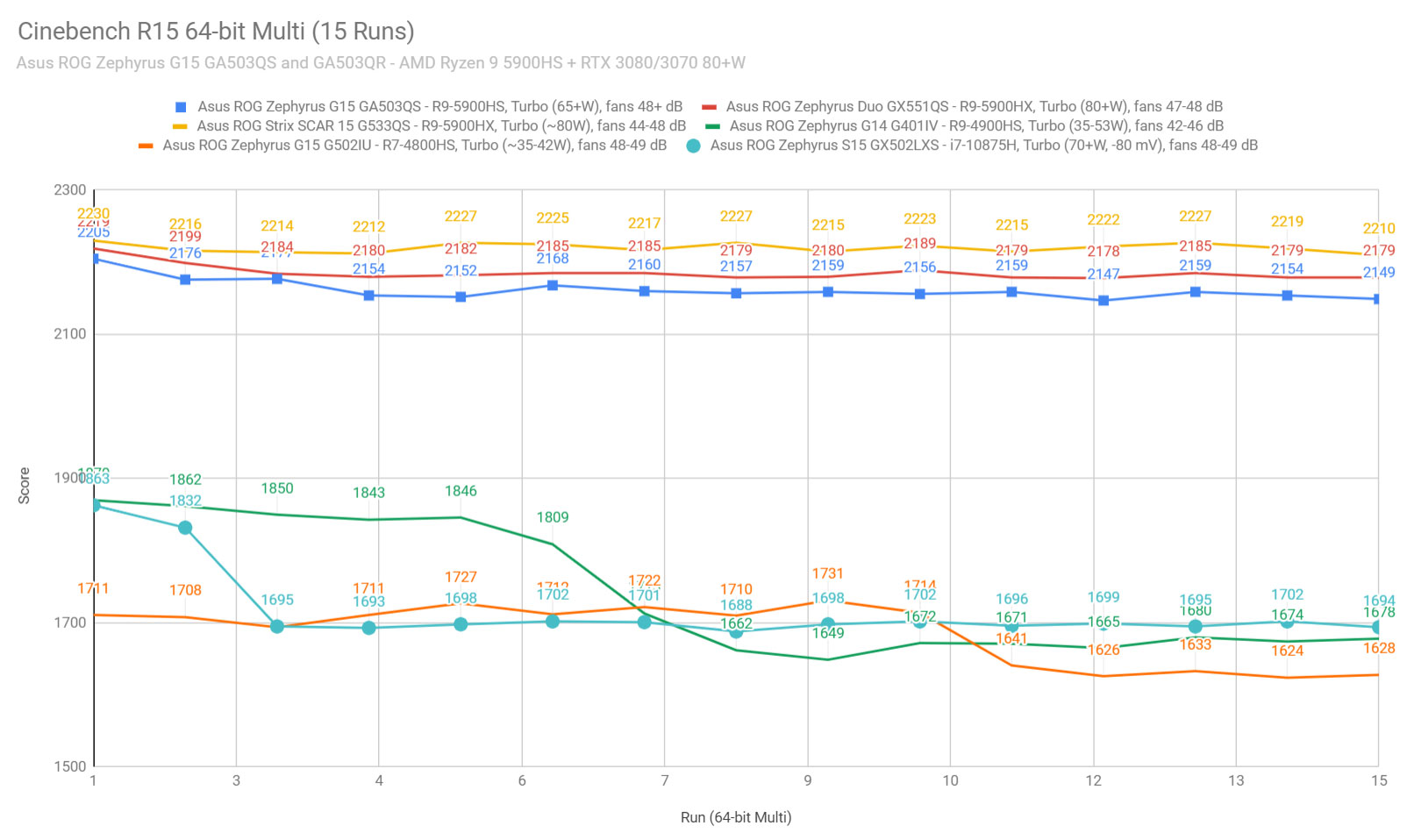
We then went ahead and further verified our findings with the more taxing Cinebench R23 loop test and the gruesome Prime 95, on the Turbo profile. The CPU stabilizes at 65+ W in Turbo on Cinebench R23, and only ~55W in Prime95, with lower clocks and sustained temperatures of ~80 degrees Celsius.
We also ran our combined CPU+GPU stress tests on this notebook. 3DMark stress runs the same test 20 times in a loop and looks for performance variation and degradation over time, and this unit passed it, but by a small margin, which suggests a slight decrease in performance once the heat builds-up. We’ll further look into this aspect down-below.
Next, we ran the entire suite of tests and benchmarks, on the stock Turbo profile in Armoury Crate and FHD resolution. This is important for consistency between the various tested laptops, as 3DMark tends to return slightly different scores at FHD, QHD, and 4K for the same tests. So this is FHD, and we’ll add some QHD scores down below.
- 3DMark 13 – Fire Strike: 22355 (Graphics – 25308, Physics – 24554, Combined – 11127);
- 3DMark 13 – Port Royal: 6307;
- 3DMark 13 – Time Spy: 10051 (Graphics – 10148, CPU – 9537);
- Uniengine Superposition – 1080p Extreme: 6609;
- Uniengine Superposition – 1080p Medium: 18359;
- Handbrake 1.3.3 (4K to 1080p encode): 45.99 average fps;
- PassMark 10: Rating: 5130 (CPU mark: 24434, 3D Graphics Mark: 14182, Disk Mark: 18213);
- PCMark 10: 7020 (Essentials – 10461, Productivity – 9502, Digital Content Creation – 9445);
- GeekBench 5.33.1 64-bit: Single-Core: 1477, Multi-core: 7939;
- CineBench R15 (best run): CPU 2205 cb, CPU Single Core 239 cb;
- CineBench R20 (best run): CPU 5136 cb, CPU Single Core 572 cb;
- CineBench R23 (best run): CPU 13088 cb, CPU Single Core 1462 cb;
- x265 HD Benchmark 64-bit: 28.11 s.
These are some excellent results. To put them in perspective, the full-size Scar 15 built on a Ryzen 9 5900HX + RTX 3080 Laptop 115W+ scores roughly the same in single-core CPU tests, within 2-5% higher in the CPU multi-core tests, and within 5-8% higher in the GPU benchmarks. And that’s a thicker, heavier, and more expensive product. For what is worth, though, I will add that the Zephyrus G15 runs a fair bit louder on Turbo (48+ dB) than the Scar 15 (44+ dB).
As for a 2020 pier of this laptop, I’ll pitch it against Asus’s own ROG Zephyrus S15 built on an 8Core i7-10875H processor and RTX 2080 Super 80+ graphics chip. The 2021 G15 scores roughly 12-20% higher in the single-core CPU tests, within 10-25% higher in the multi-core CPU tests, and about 7-10% higher in the graphics tests.
OK, and here are some QHD scores of the two Zephyrus G15 configurations that we’ve tested.
QHD resolution benchmarks
GA503QS – Ryzen 9 + RTX 3080 Laptop
GA503QS – Ryzen 9 + RTX 3070 Laptop
3DMark 13 – Fire Strike
21377 (Graphics – 23832, Physics – 24609, Combined – 10856)
20246 (Graphics – 22401, Physics – 23350, Combined – 10541)
3DMark 13 – Port Royal
6307
5792
3DMark 13 – Time Spy
9941 (Graphics – 10041, CPU – 9410)
9470 (Graphics – 9643, CPU – 8597)
CineBench R15 (best run)
CPU 2205 cb, CPU Single Core 239 cb
CPU 2193 cb, CPU Single Core 231 cb
CineBench R23 (best run)
CPU 13088 cb, CPU Single Core 1462 cb
CPU 12983 cb, CPU Single Core 1437 cb
We’re only looking at only ~5% lower 3DMark FireStrike/TimeSpy scores for the 3070 Laptop configuration, and a bit extra for the RayTracing Port Royal test. The CPU scores are mostly the same (within the margin of error of 3%). Definitely not bad for the much more affordable G503QR configuration.
Given the high fan noise on Turbo, we also ran some tests on the Silent profile, if you’re interested in running demanding loads at lower noise levels (<39 dB). Here’s what we got:
- 3DMark 13 – Fire Strike: 13957 (Graphics – 13800, Physics – 18898, Combined – 10680);
- 3DMark 13 – Time Spy: 7372 (Graphics – 7162, CPU – 8845);
- Uniengine Superposition – 1080p Extreme: 4684;
- Uniengine Superposition – 1080p Medium: 8018;
- GeekBench 5.3.1 64-bit: Single-Core: 1452, Multi-core: 7668;
- CineBench R20 (best run): CPU 4011 cb, CPU Single Core 551 cb;
- x265 HD Benchmark 64-bit: 34.21 s.
We’re still looking at alright scores, with barely any decrease in single-core tests, but a ~25% toll in the multi-threaded CPU tests, as the CPU runs at lower sustained power on Silent. The GPU ends up being significantly limited as well in sustained loads, at around 55-60W, that’s why the GPU scores are roughly 60% of what we got on Turbo.
Finally, we also ran some Workstation related loads on this Ryzen 9 + RTX 3080 configuration, on the Turbo profile:
- Blender 2.90 – BMW Car scene- CPU Compute: 3m 14s (Turbo);
- Blender 2.90 – BMW Car scene- GPU Compute: 40s (CUDA), 17s (Optix);
- Blender 2.90 – Classroom scene – CPU Compute: 8m 19s (Turbo);
- Blender 2.90 – Classroom scene – GPU Compute: 2m 20s (CUDA), 59s (Optix);
- Luxmark 3.1 – Luxball HDR – OpenCL CPUs + GPUs score: -;
- SPECviewerf 13 – 3DSMax: 191.7 (Turbo);
- SPECviewerf 13 – Catia: 150.35 (Turbo);
- SPECviewerf 13 – Creo: 174.32 (Turbo);
- SPECviewerf 13 – Energy: 23.19 (Turbo);
- SPECviewerf 13 – Maya: 225.5 (Turbo);
- SPECviewerf 13 – Medical: 65.38 (Turbo);
- SPECviewerf 13 – Showcase: 118.85 (Turbo);
- SPECviewerf 13 – SNX: 20.86 (Turbo);
- SPECviewerf 13 – SW: 98.18 (Turbo).
And the newer SPECviewperf 2020 test:
- SPECviewerf 2020 – 3DSMax: 89.73 (Turbo);
- SPECviewerf 2020 – Catia: 62.81 (Turbo);
- SPECviewerf 2020 – Creo: 84.6 (Turbo);
- SPECviewerf 2020 – Energy: 23.29 (Turbo);
- SPECviewerf 2020 – Maya: 242.26 (Turbo);
- SPECviewerf 2020 – Medical: 30.57 (Turbo);
- SPECviewerf 2020 – SNX: 20.83 (Turbo);
- SPECviewerf 2020 – SW: 169.1 (Turbo).
These results are again within 10% of the Scar 15 implementation of the higher-power Ryzen 9 + 3080 hardware, with a higher difference in the few loads that can benefit from the higher GPU clocks, extra CUDA cores, and extra vRAM on the Scar, such as 3DSMax or Studioworks.
Gaming performance
With these out of the way, let’s look at some games.
We ran a couple of DX11, DX12, and Vulkan titles on the stock Turbo, Performance, and Silent profiles, on both FHD and QHD resolutions, both on the laptop’s internal screen and an external monitor hooked up via DP, to document the performance toll taken by Optimus. Whisper Mode is enabled in GeForce Experience on the Silent mode, and I’ll explain why further down.
These results are for the Ryzen 9 + RTX 3080 Laptop variant of the Zephyrus G15, and we’ll touch on the RTX 3070 configuration further down. Here’s what we got:
AMD Ryzen 9 5900HS + RTX 3080 Laptop 80+W
FHD Turbo
FHD Turbo, external
FHD Performance
FHD Silent (WM On)
QHD Turbo
QHD Turbo, external
Battlefield V
(DX 12, Ultra Preset, RTX OFF)
116 fps (90 fps – 1% low)
134 fps (80 fps – 1% low)
108 fps (72 fps – 1% low)
60 fps (58 fps – 1% low)
92 fps (70 fps – 1% low)
108 fps (76 fps – 1% low)
Cyberpunk 2077
(DX 12, Ultra Preset, RTX OFF)
59 fps (47 fps – 1% low)
63 fps (43 fps – 1% low)
56 fps (45 fps – 1% low)
37 fps (32 fps – 1% low)
44 fps (35 fps – 1% low)
45 fps (32 fps – 1% low)
Dota 2
(DX 11, Best Looking Preset)
–
–
–
–
116 fps (62 fps – 1% low)
116 fps (64 fps – 1% low)
Far Cry 5
(DX 11, Ultra Preset, SMAA)
109 fps (64 fps – 1% low)
114 fps (66 fps – 1% low)
103 fps (82 fps – 1% low)
60 fps (58 fps – 1% low)
85 fps (58 fps – 1% low)
91 fps (47 fps – 1% low)
Metro Exodus
(DX 12, Ultra Preset, RTX OFF)
70 fps (46 fps – 1% low)
65 fps (44 fps – 1% low)
64 fps (43 fps – 1% low)
50 fps (32 fps – 1% low)
56 fps (34 fps – 1% low)
51 fps (32 fps – 1% low)
Middle Earth: Shadow of Mordor
(DX 11, Ultra Preset)
181 fps (127 fps – 1% low)
–
169 fps (123 fps – 1% low)
60 fps (60 fps – 1% low)
131 fps (98 fps – 1% low)
135 fps (101 fps – 1% low)
Red Dead Redemption 2
(DX 12, Ultra Optimized, TAA)
92 fps (60 fps – 1% low)
60 fps (56 fps – 1% low)
90 fps (60 fps – 1% low)
60 fps (51 fps – 1% low)
75 fps (58 fps – 1% low)
60 fps (54 fps – 1% low)
Rise of Tomb Raider
(DX 12, Very High Preset, FXAA)
108 fps (58 fps – 1% low)
132 fps (62 fps – 1% low)
109 fps (60 fps – 1% low)
60 fps (57 fps – 1% low)
89 fps (52 fps – 1% low)
102 fps (49 fps – 1% low)
Shadow of Tomb Raider
(DX 12, Highest Preset, TAA)
97 fps (58 fps – 1% low)
109 fps (61 fps – 1% low)
92 fps (59 fps – 1% low)
59 fps (48 fps – 1% low)
78 fps (60 fps – 1% low)
81 fps (56 fps – 1% low)
Strange Brigade
(Vulkan, Ultra Preset)
172 fps (131 fps – 1% low)
184 fps (138 fps – 1% low)
161 fps (125 fps – 1% low)
102 fps (78 fps – 1% low)
130 fps (98 fps – 1% low)
135 fps (108 fps – 1% low)
The Witcher 3: Wild Hunt
(DX 11, Ultra Preset, Hairworks On 4)
111 fps (85 fps – 1% low)
118 fps (82 fps – 1% low)
106 fps (78 fps – 1% low)
60 fps (58 fps – 1% low)
82 fps (66 fps – 1% low)
93 fps (74 fps – 1% low)
- Battlefield V, The Witcher 3 – recorded with Fraps/in-game FPS counter in campaign mode;
- Far Cry 5, Middle Earth, Strange Brigade, Red Dead Redemption 2, Tomb Raider games – recorded with the included Benchmark utilities;
- Red Dead Redemption 2 Optimized profile based on these settings.
Those above are rasterization-only tests, and here are some results for RTX titles. For some reason Metro Exodus crashed with RTX settings, so we’re still digging into it.
Ryzen 9 5900HS + RTX 3080 Laptop 80+W
FHD Turbo
FHD Turbo, external
FHD Performance
FHD Silent
QHD Turbo
QHD Turbo, external
Battlefield V
(DX 12, Ultra Preset, RTX ON, DLSS OFF)
81 fps (61 fps – 1% low)
94 fps (54 fps – 1% low)
81 fps (62 fps – 1% low)
40 fps (39 fps – 1% low)
59 fps (42 fps – 1% low)
67 fps (51 fps – 1% low)
Cyberpunk 2077
(DX 12, Ultra Preset + RTX, DLSS Auto)
54 fps (43 fps – 1% low)
59 fps (42 fps – 1% low)
51 fps (40 fps – 1% low)
29 fps (23 fps – 1% low)
44 fps (37 fps – 1% low)
47 fps (38 fps – 1% low)
Shadow of Tomb Raider
(DX 12, Highest Preset, TAA, RTX Ultra)
73 fps (28 fps – 1% low)
74 fps (28 fps – 1% low)
69 fps (26 fps – 1% low)
–
49 fps (24 fps – 1% low)
50 fps (24 fps – 1% low)
There are a lot of numbers here, so let’s get into some context. First, we’ll explain the differences between the tested profiles and then we’ll also compare the G15 with the Scar 15 and last year’s top-portable ROG model, the Zephyrus S15.
Gaming on Turbo, Performance, and Silent
Let’s go through the performance logs that show the CPU and GPU speeds and temperatures in Farcry 5, Red Dead Redemption 2, Cyberpunk 2077, Battlefield V, and Witcher 3 on the various profiles.
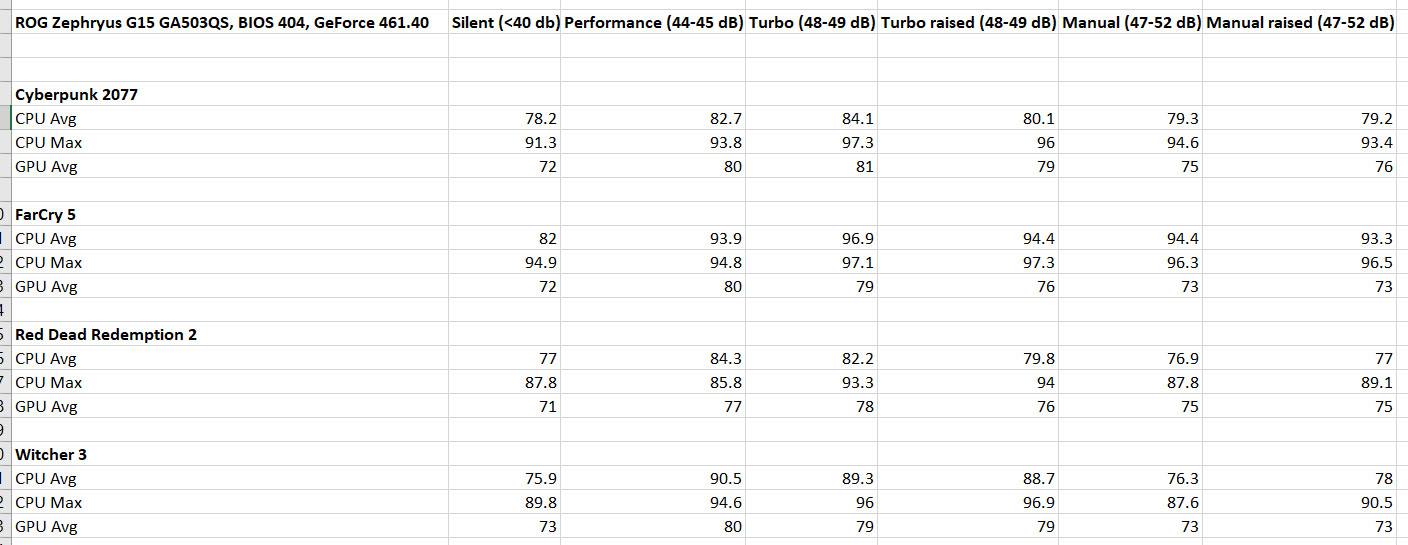
Much like with all the other Rzeyn 5000 laptops tested so far, there are two types of games that we need to look into: those that properly support Dynamic Boost and switch power from the CPU to the GPU (Cyberpunk, Red Dead, Witcher), and those that do not (Far Cry, Battlefield). That’s even more important on this laptop, which does a fair job thermally handling the GPU, but struggles with the CPU at higher-power.
As a result, the CPU averages temperatures in the 82-90 C in the games that support Dynamic Boost, with the GPU running at 78-81 C, on the Turbo profile. However, the peak CPU temperatures are very high on all titles, at around 95 C and above.
With Far Cry 5, where the system supplies more power to the CPU, this averages a whopping 96.9 C on Turbo, with the GPU running at 79C. So the CPU seems to be the culprit, at least on this sample that we have here.
Check out the logs below for FHD results in the tested games.
And here are logs for QHD results, with the increased resolution switching some of the load towards the GPU.
So how can we fix these high CPU temperatures, then?
Raising the laptop is what we tried first, in order to easily facilitate the airflow into the fans through the open back intakes. It helps a little bit here, allowing for the temperatures to drop by 1-3 degrees on both the CPU and GPU. That’s not enough for Far Cry 5, though, where the CPU still averages at around 95 C.
Here are the Turbo QHD logs, with the laptop raised from the desk.
And here are the Turbo FHD logs, with the laptop raised from the desk.
However, there’s something else to consider here: fan noise. On Turbo, the fans ramp up to about 48-50 dB at head-level across the tested titles, which means you’ll need headphones to cover-up. I for one prefer this sort of a more aggressive fan-profile on the Turbo mode, with the Performance mode as a mid-performer and quieter option, but you might not.
As it is, the fans average around 44 dB on the Performance mode, with still fair temperatures, and a loss in framerates of around 5-8%, as the GPU is no longer overclocked on this mode, but Dynamic Boost still works in the compatible titles.
Quiet gaming is possible as long as you opt for the Silent mode, especially with Whisper Mode 2.0 active, limiting the fps to 60. Not all games can run at 60 fps on Silent with Ultra settings, though, and that’s because the GPU is capped at .99 MHz and 45-55W of power in this mode. But you can always trim down the details if you’re after a sub-40 dB gaming experience, and keep in mind the system only runs at around 35-36 dB in most games, ramping up to around 40 dB in the more demanding titles.
Heads-up: We noticed an issue on both my and Derek’s units, where the system sometimes locks itself into this Silent mode (it seems to happen after you use the laptop on Silent for a while, or after resuming from sleep). That means that even if you select Performance or Turbo, the GPU won’t go above 55W and won’t perform as expected. It’s easy to tell when this happens, because the fans will run much quieter than they normally do on those profiles. If it happens, a quick restart resets everything back to normal.
Addressing the temperatures/noise
But what if you don’t want to sacrifice the performance that much, but you’re willing to tweak things out to better keep the CPU temperatures and the fan-noise in check?
Here’s what I tried. First, you can mingle with the Manual mode, which allows you to set different fan-curves for the CPU/GPU, as well as overclock the GPU.
This can help with the temperatures, but actually increases the noise profiles. Since the CPU is the sensitive problem here, I created a profile that pushes the CPU fan at 95% once the processor goes above 90 C, and that increased the noise-levels to 52+ dB in titles such as Far Cry 5, while still averaging 48+ dB in the other titles that put a lesser strain on the processor. Pushing both fans to 100% is going to increase the noise levels to 55+ dB.
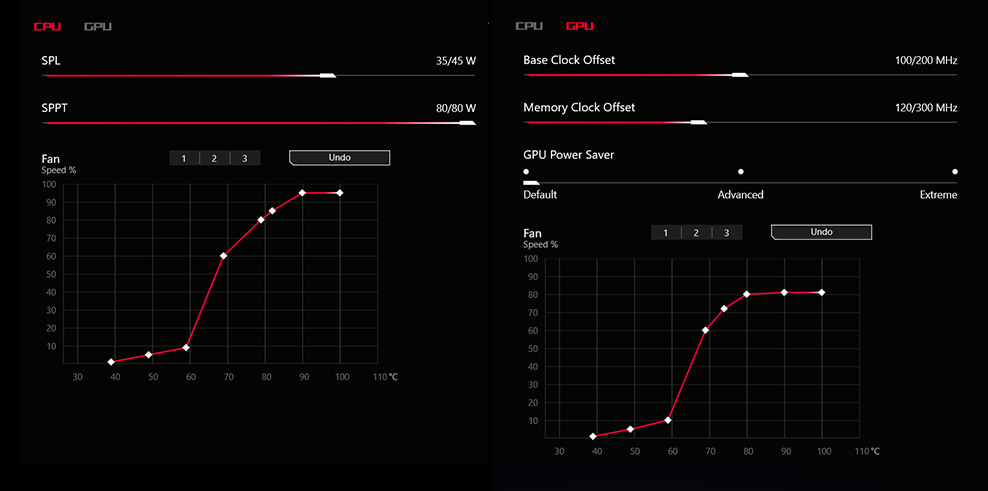
The impact is documented in the following logs, with the games that support Dynamic Boost running at excellent temperatures on this Manual mode, but the CPU still peaking out above 90 C, especially in FarCry 5 and Battlefield V.
And here’s what happens in the same mode, but when you lift up the laptop from the desk.
So what next? Well, since AMD Master doesn’t support the Ryzen Mobile platform, disabling the CPU’s Boost (as explained here) is pretty much the only way to further tackle the problem. Without Boost, the CPU only clocks up at 3.3 GHz, and here’s the performance impact in the game we’ve tested:
Ryzen 9 5900HS + RTX 3080 Laptop 80+W
QHD Turbo
QHD Turbo, Disabled Boost
FHD Performance
FHD Performance, Disabled Boost
Cyberpunk 2077
(DX 12, Ultra Preset, RTX OFF)
44 fps (35 fps – 1% low)
44 fps (36 fps – 1% low)
56 fps (45 fps – 1% low)
59 fps (48 fps – 1% low)
Far Cry 5
(DX 11, Ultra Preset, SMAA)
85 fps (58 fps – 1% low)
89 fps (66 fps – 1% low)
103 fps (82 fps – 1% low)
108 fps (85 fps – 1% low)
Metro Exodus
(DX 12, Ultra Preset, RTX OFF)
56 fps (34 fps – 1% low)
58 fps (40 fps – 1% low)
64 fps (43 fps – 1% low)
66 fps (42 fps – 1% low)
Shadow of Tomb Raider
(DX 12, Highest Preset, TAA)
78 fps (60 fps – 1% low)
81 fps (38 fps – 1% low)
92 fps (59 fps – 1% low)
92 fps (42 fps – 1% low)
Strange Brigade
(Vulkan, Ultra Preset)
130 fps (98 fps – 1% low)
134 fps (104 fps – 1% low)
161 fps (125 fps – 1% low)
165 fps (125 fps – 1% low)
The Witcher 3: Wild Hunt
(DX 11, Ultra Preset, Hairworks On 4)
82 fps (66 fps – 1% low)
87 fps (71 fps – 1% low)
106 fps (78 fps – 1% low)
110 fps (84 fps – 1% low)
Surprisingly, most games actually run better without CPU Boost, as this profile allows extra thermal headroom to the GPU, which ends up running at higher clocks than on the standard Turbo profile. The fans still average 48+ dB on Turbo and 44+ dB on Performance, but this time around with better temperatures in all games.
Here are some logs for the Turbo profile with Disabled Boost, at QHD resolution.
And here’s what happens on the quieter Performance profile with Disabled Boost, at FHD resolution.
Further tweaking is then possible on the Manual profile with the Boost Disabled, and you could maybe drop the fans to around 42 dB (at 60% of their speeds) with still alright temperatures in most games. I’ll let you further play with the settings, for me, the Performance profile + Disabled Boost is enough of a sweet spot on the computer.
Update: I’ve also tested what happens when you limit the CPU’s power in Manual mode in Armory Crate, without disabling Boost. We set the SPL value at 20Wk with default GPU settings, as well as also set the CPU and GPU fans at 70% rpm for temperatures above 70 degrees Celsius, which equals noise levels of roughly 42-44 dB at head-level between the tested titles.
Ryzen 9 5900HS + RTX 3080 Laptop 80+W
QHD Turbo
QHD Turbo,
no Boost
QHD Manual,
CPU @20W
FHD Performance
FHD Performance,
no Boost
FHD Manual,
CPU @20W
Cyberpunk 2077
(DX 12, Ultra Preset, RTX OFF)
44 fps (35 fps – 1% low)
44 fps (36 fps – 1% low)
44 fps (37 fps – 1% low)
56 fps (45 fps – 1% low)
59 fps (48 fps – 1% low)
65 fps (52 fps – 1% low)
Far Cry 5
(DX 11, Ultra Preset, SMAA)
85 fps (58 fps – 1% low)
89 fps (66 fps – 1% low)
-44 fps (36 fps – 1% low)
103 fps (82 fps – 1% low)
108 fps (85 fps – 1% low)
-44 fps (36 fps – 1% low)
Metro Exodus
(DX 12, Ultra Preset, RTX OFF)
56 fps (34 fps – 1% low)
58 fps (40 fps – 1% low)
53 fps (37 fps – 1% low)
64 fps (43 fps – 1% low)
66 fps (42 fps – 1% low)
67 fps (45 fps – 1% low)
Shadow of Tomb Raider
(DX 12, Highest Preset, TAA)
78 fps (60 fps – 1% low)
81 fps (38 fps – 1% low)
76 fps (32 fps – 1% low)
92 fps (59 fps – 1% low)
92 fps (42 fps – 1% low)
95 fps (49 fps – 1% low)
Strange Brigade
(Vulkan, Ultra Preset)
130 fps (98 fps – 1% low)
134 fps (104 fps – 1% low)
84 fps (73 fps – 1% low)
161 fps (125 fps – 1% low)
165 fps (125 fps – 1% low)
115 fps (93 fps – 1% low)
The Witcher 3: Wild Hunt
(DX 11, Ultra Preset, Hairworks On 4)
82 fps (66 fps – 1% low)
87 fps (71 fps – 1% low)7
78 fps (62 fps – 1% low)
106 fps (78 fps – 1% low)
110 fps (84 fps – 1% low)
104 fps (72 fps – 1% low)
The results vary between the tested titles, and that’s because for some reason the GPU averages lower power and clocks with these settings in some of these games, such as Witcher 3 or Strange Brigade. At the same time, Cyberpunk or Shadow of Tomb return better fps on this mode, especially at FHD resolution. The CPU/GPU temperatures aren’t bad as well, at around 80-85 C on the CPU and 78-80 C on the GPU, with fairly quiet fans in the 42-44 dB at head level.
You should further test things yourselves, there’s potential here, but I don’t think there’s a set of settings that would work in every title, so you’ll have to change things out with every game for the best results.
Most people might not be willing to go through all this hassle. And even if you are willing to disable Boost, which is not that complicated to do, that’s hardly ideal on a computer that you probably bought because of its excellent CPU performance in the first place.
AMD Master support for the Ryzen 5000 mobile platform would surely help a lot here, and especially the ability to switch off some of the cores with games, without affecting the increased Boost frequencies. That kind of tweak would put this laptop at a different level altogether. Not possible for now, though, and as far as I understand, won’t be in the near future either (if ever).
Performance on Internal/External monitor
With these out of the way, let’s touch on something else.
Because the Zephyrus G15 uses Optimus in order to seamlessly switch between the iGPU and dGPU when required, the video signal displayed on the internal monitor is always routed through the iGPU, and that takes a toll on the gaming performance, especially at FHD resolution and on titles that are already running at high-framerates, such as CS:Go, Fornite, etc. In our tests, on one end we experience a gap of above 10% in fps in Strange Brigade, Battlefield V, and Shadow of the Tomb Raider, while some games actually ran faster on the internal monitor, such as Metro.
The performance loss diminishes when running games at QHD resolutions.
Our logs also show that both the CPU and the GPU run a little bit cooler when the laptop is hooked to an external monitor. Here are some logs with the laptops sitting on a desk. on the Turbo mode.
Here are some logs of the Performance mode, with quieter fans and slightly reduced performance.
And here are some of the laptop sitting in a vertical dock, with the lid closed and on the Turbo mode.
Overall, this Zephyrus is a prime candidate for vertical-dock use, with peripherals and an external monitor hooked in. Again, I’ll let you further test the profiles out and find the right balance between performance and noise, but I’m happy with how this unit performed on Turbo.
Zephyrus G15 – 3080 vs 3070 in games
I’ve already shown you the tiny performance differences between the 3070 and 3080 versions of the G15 in benchmarks. But how about games?
Well, I can’t get into a lot of details because I’ve tested the 3080 and Derek the 3070, and we don’t have the same titles and the same testing procedures. But here are a few results for you:
3080 – QHD Turbo
3070 – QHD Turbo
3080 – FHD Turbo
3070 – FHD Turbo
Battlefield V
(DX 12, Ultra Preset, RTX OFF)
92 fps (70 fps – 1% low)
85 fps
116 fps (90 fps – 1% low)
98 fps
Battlefield V
(DX 12, Ultra Preset, RTX ON, DLSS OFF)
59 fps (42 fps – 1% low)
45 fps
81 fps (61 fps – 1% low)
63 fps
Cyberpunk 2077
(DX 12, Ultra Preset, RTX OFF)
44 fps (35 fps – 1% low)
44 fps
59 fps (47 fps – 1% low)
57 fps
Cyberpunk 2077
(DX 12, Ultra Preset, RTX, DLSS Auto)
44 fps (37 fps – 1% low)
38 fps
54 fps (43 fps – 1% low)
48 fps
The Witcher 3: Wild Hunt
(DX 11, Ultra Preset, Hairworks On 4)
82 fps (66 fps – 1% low)
79 fps
111 fps (85 fps – 1% low)
112 fps
Take these with a lump of salt, as explained above.
I wouldn’t expect more than 10% difference in rasterization performance at FHD between the two GPU versions, and perhaps a little higher at QHD.
The 3080 takes a bigger lead in RTX games, but you’ll most likely have to lower the details for 60+ fps in the more demanding RTX titles on both versions.
VS the Scar 15 and Zephyrus S15
OK, so how about a couple of other 15-inch laptops, such as the full-size ROG Scar 15 (Ryzen 9 + RTX 3080 Laptop 115+W) and last year’s ROG Zephyrus S15, one of the fastest Intel-based ultraportable of the generation (i7-11875H + RTX 2080 Super 80W+)
Here’s what we got:
Zephyrus G15
FHD Turbo
Scar 15
FHD Turbo
Zephyrus S15
FHD Turbo
Battlefield V
(DX 12, Ultra Preset, RTX OFF)
116 fps (90 fps – 1% low)
122 fps (76 fps – 1% low)
117 fps (83 fps – 1% low)
Battlefield V
(DX 12, Ultra Preset, RTX ON, DLSS Off)
81 fps (61 fps – 1% low)
89 fps (56 fps – 1% low)
68 fps (52 fps – 1% low)
Cyberpunk 2077
(DX 12, Ultra Preset, RTX OFF)
59 fps (47 fps – 1% low)
68 fps (56 fps – 1% low)
–
Far Cry 5
(DX 11, Ultra Preset, SMAA)
109 fps (64 fps – 1% low)
118 fps (72 fps – 1% low)
115 fps (92 fps – 1% low)
Metro Exodus
(DX 12, Ultra Preset, RTX OFF)
70 fps (46 fps – 1% low)
82 fps (41 fps – 1% low)
–
Middle Earth: Shadow of Mordor
(DX 11, Ultra Preset)
181 fps (127 fps – 1% low)
198 fps (140 fps – 1% low)
158 fps (109 fps – 1% low)
Red Dead Redemption 2
(DX 12, Ultra Optimized, TAA)
92 fps (60 fps – 1% low)
104 fps (80 fps – 1% low)
85 fps (65 fps – 1% low)
Rise of Tomb Raider
(DX 12, Very High Preset, FXAA)
108 fps (58 fps – 1% low)
112 fps (60 fps – 1% low)
136 fps (76 fps – 1% low)
Shadow of Tomb Raider
(DX 12, Highest Preset, TAA)
97 fps (58 fps – 1% low)
103 fps (52 fps – 1% low)
102 fps (72 fps – 1% low)
Strange Brigade
(Vulkan, Ultra Preset)
172 fps (131 fps – 1% low)
102 fps (88 fps – 1% low)
156 fps (121 fps – 1% low)
The Witcher 3: Wild Hunt
(DX 11, Ultra Preset, Hairworks On 4)
111 fps (85 fps – 1% low)
124 fps (96 fps – 1% low)
108 fps (51 fps – 1% low)
Compared to the 2021 Scar 15, one of the fastest 15-inch gaming laptops available right now, the Zephyrus G15 ends up lagging by somewhere between 5-15% at FHD resolution, and a little bit more at QHD.
The comparison to the Zephyrus S15 is not as accurate, as we tested the two with different drivers and at different periods in time. Nonetheless, based on these results, the two laptops trade blows, with the G15 winning in some games, and the S15 still winning in others. Nonetheless, look forward to the updated S15 review once the Intel 11th gen Core H hardware is available, later in the year, for a more useful comparison.
Noise, Heat, Connectivity, speakers, and others
ASUS have redesigned the thermal module of this 2021 Zephyrus G15 and made sure the intakes on the bottom are no longer obstructed and fresh-air can easily get into the fans this time around. They also put higher-quality VRMs on this series, as well as liquid metal on the AMD CPU. Regular thermal paste is still used for the GPU.

With these updates, the cooling module handles the GPU side well, but the CPU peaks at high temperatures in some activities and games, as explained in the previous section.
The fans also ran fairly loud, averaging 48+ dB on Turbo, 44+ dB on Performance, and sub-40 dB on Silent with games and complex CPU+GPU activities, but with a significant loss in performance on this Silent profile.
I for one don’t mind a more aggressive fan profile on the Turbo mode, especially when you can revert to Performance for a quieter experience, with only a slight drop in framerates. Nonetheless, the AMD Ryzen 9 processor is still difficult to tame in this chassis even with the noisier Turbo profile, so you might want to consider disabling the CPU’s Boost to better keep those CPU temperatures in check.
At the same time, the Zephyrus G15 runs quietly with daily multitasking and light use, on the Silent profile, with the fans running at almost inaudible levels of around 30-33 dB. It’s not completely silent with multitasking, though, but only with video streaming and very basic use. The fans get the ability to completely switch off as long as the hardware runs at sub 60 degrees C, but multitasking easily pushes the CPU above that, which will wake-up the fans. In comparison, the thicker SCAR 15 is not as heat-sensitive and rests quietly with multitasking.
External case temperatures are fairly high as well, both with daily use and with demanding loads. With daily use, we’re looking at temperatures in the mid to high 30s around the keyboard, with the hottest part near the multimedia key at the top-left, and high-30s to mid-40s on the back. Shouldn’t be an issue, especially since the fans rest quietly and mostly off with light use, but more complex multitasking will cause a spike in both fan speeds and in temperatures.

Daily Use – streaming Netflix in EDGE for 30 minutes, Silent profile, fans at 0 dB (up to 33 dB with daily multitasking)
With games, you’ll notice that the areas just next to the fan rest cooly, as the system pulls in air from both the top and the bottom. That allows for pleasant temperatures around the WASD and arrows regions, in the low to mid-40s on all power profiles.
However, the middle of the laptop, where the CPU and GPU are positioned, reaches higher temperatures of high-50s and low-60s on the interior, and mid-60s on the back. You’re not going to touch these sections most of the time, but you will use some of the hotter keys in some games, and you might not like touching those. Keep in mind we test in a 24C degree room, and these results will vary based on the temperature in your room.
I’ll also add that the thermal design blows the hot air into the screen’s bezel, as mentioned in a previous section, and as a result, that bezel is actually the hottest part on the entire laptop. Thankfully, it’s thick enough to absorb most of the outputted heat, but even so, some of the heat spreads onto the display as well, which hits temperatures in the low to mid-50s in the hottest regions near the radiators.
I’m definitely not a fan of this sort of design that heats-up the display, as liquid crystals and high temperatures might not play well together long-term. Asus claims this sort of heat should not impact the panel in any way, as they are within the guaranteed operational temperatures, but I would have much preferred a design that would push the hot-air out behind the screen, like on the other ROG Zephyrus models, cutting out this potential problem and perhaps helping with the perceived noise as well.



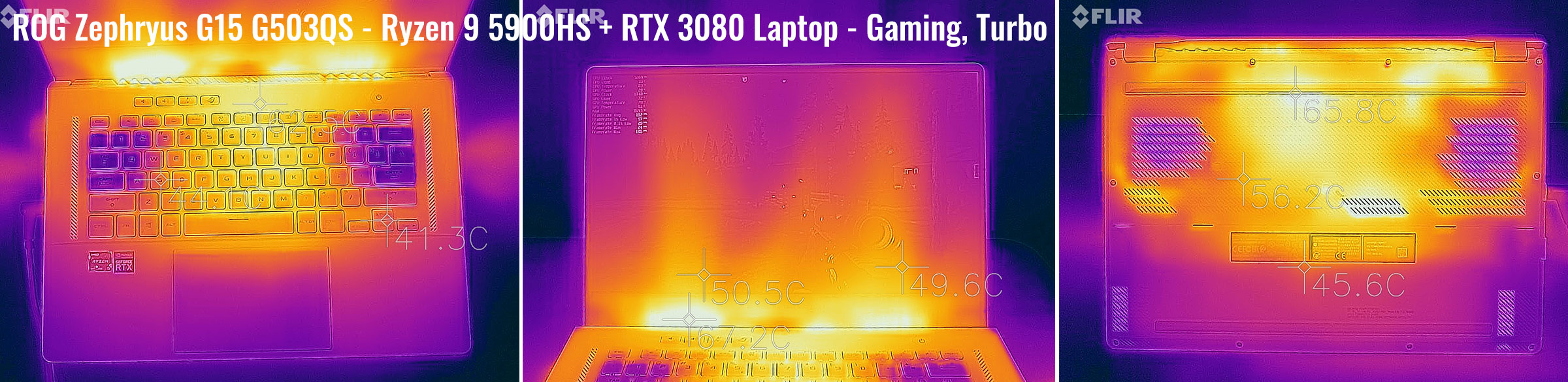
*Gaming – Silent – playing Far Cry 5 for 30 minutes, Silent profile + Whisper Mode, fans at 35-36 dB
*Gaming – Performance – playing Far Cry 5 for 30 minutes, fans at 44+ dB
*Gaming – Performance, CPU Boost disabled – playing Far Cry 5 for 30 minutes, fans at 44+ dB
*Gaming – Turbo, on a desk – playing Far Cry 5 for 30 minutes, fans at 48+ dB
For connectivity, there’s Wireless 6 and Bluetooth 5 through an Intel AX200 chip on this unit, as well as Gigabit Lan. Our sample performed well on WiFi both near the router and at 30+ feet with obstacles in between.
The audio system includes 6 speakers on this 3080 G15 configuration, with two dual-sided woofers on the bottom and 2 tweeters firing through the grills surrounding the keyboard. Both the quality and volumes are excellent here, with even some decent bass. This is surely one of the better audio systems you can find on any laptop these days.
Asus seems to have some quality issues regarding these speakers though, with some of the BestBuy models shipping out with blow and pretty much unusable speakers. Make sure to give them a proper test with various types of audio content and at all volumes once you get your laptop, just to make sure you didn’t got a dud. If not happy, send it back.
Finally, the camera… well, there still isn’t any, and that FHD external webcam that Asus are bundling in some parts of the world with their higher-tier ROG laptops is not included here.
Battery life
There’s a 90Wh battery inside all the 2021 ROG models, including the G15, a step-up from the 76 Wh in the previous generations.
Here’s what we got on our review unit in terms of battery life, with the screen’s brightness set at around 120 nits (~60 brightness).
- 11 W (~7-9 h of use) – text editing in Google Drive, Silent Mode, screen at 60%, Wi-Fi ON;
- 9.5 W (~9+ h of use) – 1080p fullscreen video on Youtube in Edge, Silent Mode, screen at 60%, Wi-Fi ON;
- 9 W (~10 h of use) – Netflix fullscreen in Edge, Silent Mode, screen at 60%, Wi-Fi ON;
- 12.5 W (~5-7 h of use) – browsing in Edge, Balanced Mode, screen at 60%, Wi-Fi ON;
- 80 W (~1+ h of use) – Gaming – Witcher 3, Performance Mode, screen at 60%, Wi-Fi ON, no fps limit.
These are some excellent runtimes, especially on a laptop with a QHD display.
The system automatically switches the screen to 60Hz while on battery and on the iGPU, and the AMD platform prooves highly efficient with lightweight loads. There’s also an iGPU/dGPU toggle in Armoury Crate that you can use to completely shut off the Nvidia card while unplugged, making sure no rogue program running in the background would wake it up and eat into your battery life.
This ROG Zephyrus G15 configuration comes with a 200W power-brick, smaller and lighter than the variants used on past Zephyrus models. The battery fills up in about 2 hours, with fast-charging for the first half an hour, and USB-C charging is supported as well, up to 100W. The USB-C charger is not included, but Asus claim they will have this 100W ROG-branded USB-C charger widely available in stores this year.
Here’s a comparison of the two bricks. Not much of a difference if you ask me, with all those cables.

Price and availability- Asus ROG Zephyrus G15
The 2021 Asus ROG Zephyrus G15 is available in most areas of the world at the time of this article.
The Ryzen 9 + RTX 3080 + 165 Hz screen Zephyrus GA503QS variant tested here, with 16 GB of RAM and 1 TB of storage, is listed for $2499 in the US, 2799 EUR in Germany/France, and 2599 GBP in the UK. I wouldn’t get this one, though.
Instead, the mid-range Zephyrus GA503QR and QM versions are the ones you should be after, as long as you still get the QHD screen. The 3070 Laptop model that Derek got is still available from Best Buy for 1799 USD in the US, and between 1800-2000 for other retailers, while in Europe the QR variant starts at 1899 GBP in the UK and 2000 EUR in Germany. As for the QM model built on RTX 3060 graphics, that’s right now roughly 200-300 USD/GBP/EUR cheaper than the QM.
I’d be especially interested in a Ryzen 5 5600HS + RTX 3060 configuration of this laptop, especially if the 5600HS performs in any way similar to the desktop Ryzen 5 5600. And that’s because that 6Core processor might run significantly cooler than the 8Core 5800/5900 models, which would address the issue with the hot running CPU and positively impact the fan noise as well. Hopefully, Asus will offer this sort of configuration in the near future, as they do not for now.
Follow this link for updated configurations and prices in your region at the time you’re reading this article.
Derek’s Final thoughts- Zephryus G15 review
After a couple of weeks with the 3070 model, I have to say that I’m definitely impressed with the value of this machine. For $1800 you get an impressively fast CPU, an RTX 3070, and 1TB of storage right out of the box. Sure you could argue that it’s not the high-powered 3070, but even the other laptops out there with low-powered 3070s aren’t this inexpensive. Add in the keyboard, trackpad, and screen which I thought were perfect and this becomes an incredible buy. On paper, I was certainly excited to see what this machine could do, and it certainly came through for the most part.
But even with all that, there were a couple of things that I found tough to swallow. First off is the fan noise, which I found to be incredibly loud and was definitely contributed to by the octa-core CPU. The only way I could resolve this was to cripple it by disabling the CPU’s Boost. Ultimately if I were to keep this laptop, that’s exactly how I would leave it permanently. But then why am I paying for such a nice CPU – I might as well have a hexacore Intel CPU which could be tuned properly to run cooler.
Next is the build quality, which I found to be a little on the cheap side. The plastic magnesium casing Asus used causes some frequent creaks when handling. Don’t get me wrong, it’s not the worst I’ve seen. But I definitely noticed it and in a negative way. On top of that, I found the hinge and lid to be a little on the flimsy side, with a plastic bezel that makes it feel cheap as well. After handling some of the original “Zephyrus” models, I expected better.
My other pain points were minor. I found the forward (and cramped!) positioning of the ports annoying. Having two USB-C ports on the same side makes no sense to me. And the microSD slot could easily have been full size. And those indicator lights that constantly reflected light onto the bezel sure were distracting. None of these would be reason enough to not buy this machine though.
The biggest red flag to me is the quality control. All buyers should spend some “quality” time testing everything about this laptop, while they are still in their return window. My issue was the lockups my machine experienced while hitting play from paused media in Netflix and Amazon. This required a hard reset to resolve and having to run in dGPU mode to prevent. I also had a faulty fingerprint reader that almost never worked. While troubleshooting these issues online though, I was alarmed by the various other issues people were having. Blown speakers were fairly common. BSOD, faulty screens, and severe backlight bleed were also reported. Best Buy’s reviews are littered with these complaints as well.
At the end of the day, if I had a machine with no bugs I would certainly want to keep this one. It’s one of the best laptops out there at this size and price range. For me though, the lockups are a good excuse to return it and evaluate my other options out there. Another contributing factor for me is the fact I already have a Razer Blade 15 with a 2080MQ. Performance-wise, the G15 is only a mediocre upgrade for me, especially considering I disabled boost on the CPU to avoid the noise. So the tradeoff would be a much better screen, better speakers, and a slightly better keyboard for inferior build quality, loss of CPU FIVR control, no biometrics(or webcam at all) and soldered RAM. Add in my bugs and I’m going to have to pass for now.
But that’s probably not the upgrade scenario most others are facing. And let’s face it, the Blade 15 is expensive. So would I recommend this to people looking for good value? Absolutely – just do your due diligence and make sure it’s in perfect working order.
Andrei’s Final thoughts – Zephryus G15 review
While I’ve only used my G15 sample for about two weeks now, I 100% agree with Derek’s conclusion above. On paper, this Zephyrus G15 is an incredible-value 15-inch portable laptop, with the fastest hardware available in this segment as of early 2021, good inputs and IO, excellent speakers, big battery, and what I consider to be the best multi-purpose display available right now.
All these are available in a well-priced package as long as you’re after the 3070 and 3060 configurations, both here in Europe and in North America. The 3080 is expensive and not what I’d go with, given the little performance gains this delivers, as shown in our tests.
In a way, though, Asus might force some of you to go with this top-tier QS configuration, and that’s because some of the RAM is soldered on the motherboard on this laptop. The 3080 model tested here comes with 16 GB of soldered RAM, so you can add an extra 16 GB DIMM for a total of 32. However, Derek’s 3070 model ships with 8 GB of RAM, and as far as I can tell, that’s the case with most 3060/3070 configurations, which means those can realistically top-up at 16 GB of usable dual-channel memory, even if that DIMM should support up to a 32 GB stick of RAM. Now, 16 GB are enough for daily use and gaming, but some of the more demanding workloads that this sort of hardware could tackle might benefit from 32 or even 64 GB of memory, and 32 is only possible on the more expensive 3080 configurations, while 64 is not on any models.
I’m not going to go again over the other bits and details mentioned throughout the article, but I will also warn you of the potential quality issues in the build quality, panel bleeding/uniformity, poped speakers, and software faults. Make sure you thoroughly test every little bit about this laptop within your return period.
I will take a deeper dive into the performance and thermals you should expect with this laptop, and why I think the best-buy would be a Ryzen 5 5600HS model with the RTX 3060/3070 graphics, even if that’s not even an option right now.
That’s mostly because the hardware, and especially the AMD processor, runs hot with demanding loads and games in this laptop. On top of that, if you’re looking to squeeze the best performance this can deliver, you’ll have to use the Turbo profile, which also causes the fans to ramp-up rather aggressively, at 48+ dB at head-level.
I’ve mentioned that I do prefer having a more aggressive Turbo profile if that helps lower the internal/external temperatures and extend the components’ long-term lifespan, but the thing is the CPU still runs hot in some activities on this laptop even with the noisy fans, at 90+ C on average. Plus, much of the internal heat spreads onto the exterior chassis, heating up the areas in the middle of the keyboard and the back panel, but also the screen’s bezel and the display itself, as the thermal system is designed the blow the hot-air into the screen.
Limiting the CPU’s Boost and using the laptop on Performance, with the non-overclocked GPU, is the sweet-spot in terms of performance, thermals, and noise-level, at least based on my tests. But that means you’re buying a beefy 8Core processor and an overclocked GPU, but can’t properly benefit from its capabilities, so at least you should try to spend the least on the configuration you’ll end up. Hence, my recommendation to look into the Zephyrus G15 GA503QM models, preferably with the QHD screen and preferably with a 5600HS processor if ever available (not an option right now), which I’d expect to run at much cooler temperatures in this chassis.
Of course, you’ll still have to test for the hidden flaws and accept this laptop’s other quirks, such as the awkwardly placed IO and status LEDs, the creaking chassis (which BTW is made out of magnesium, not plastic, as it might seem) and the exhaust that blows into the screen.
Now, as far as alternatives go, there’s no other similarly-sized performance laptop built on AMD 5000 hardware and RTX 3000 hardware right now. You can find those in larger devices, though, such as the Asus ROG Strix/Scar 15 laptops or the Lenovo Legion 5Pro/7 when available, plus a handful of other options build on Togfang barebones (and sold by Eluktronics, XMG, Schenker in various markets, etc). If you’re looking for top performance in a 2021 laptop, that’s what I’d go with, as these larger notebooks can better handle the thermal requirements of a Ryzen 9 5000 processor and are paired with higher-power graphics chips as well.
On the portable side, the alternatives are still Intel-based, and most of them expensive, such as the Blade 15 of the GS66 Stealth. I’d hold-on for the updated 11th gen Intel Core H configurations to be available, though, both for those two and for the ROG Zephyrus M15/S15 and Gigabyte Aero 15 models, some of my favorite options in this class in previous years.
Anyway, that’s pretty much my review of the Asus ROG Zephyrus G15 GA503QS. Awesome on paper, but flawed in a couple of ways that might just not make it right for you in real-life. Hence, my final score ends-up at 4/5 for the RTX 3070 models, a no-go on the RTX 3080 configurations, and a possible full recommendation for those 3060 variants with a 6Core processor, if ever available. Looking for your thoughts on the series down below.
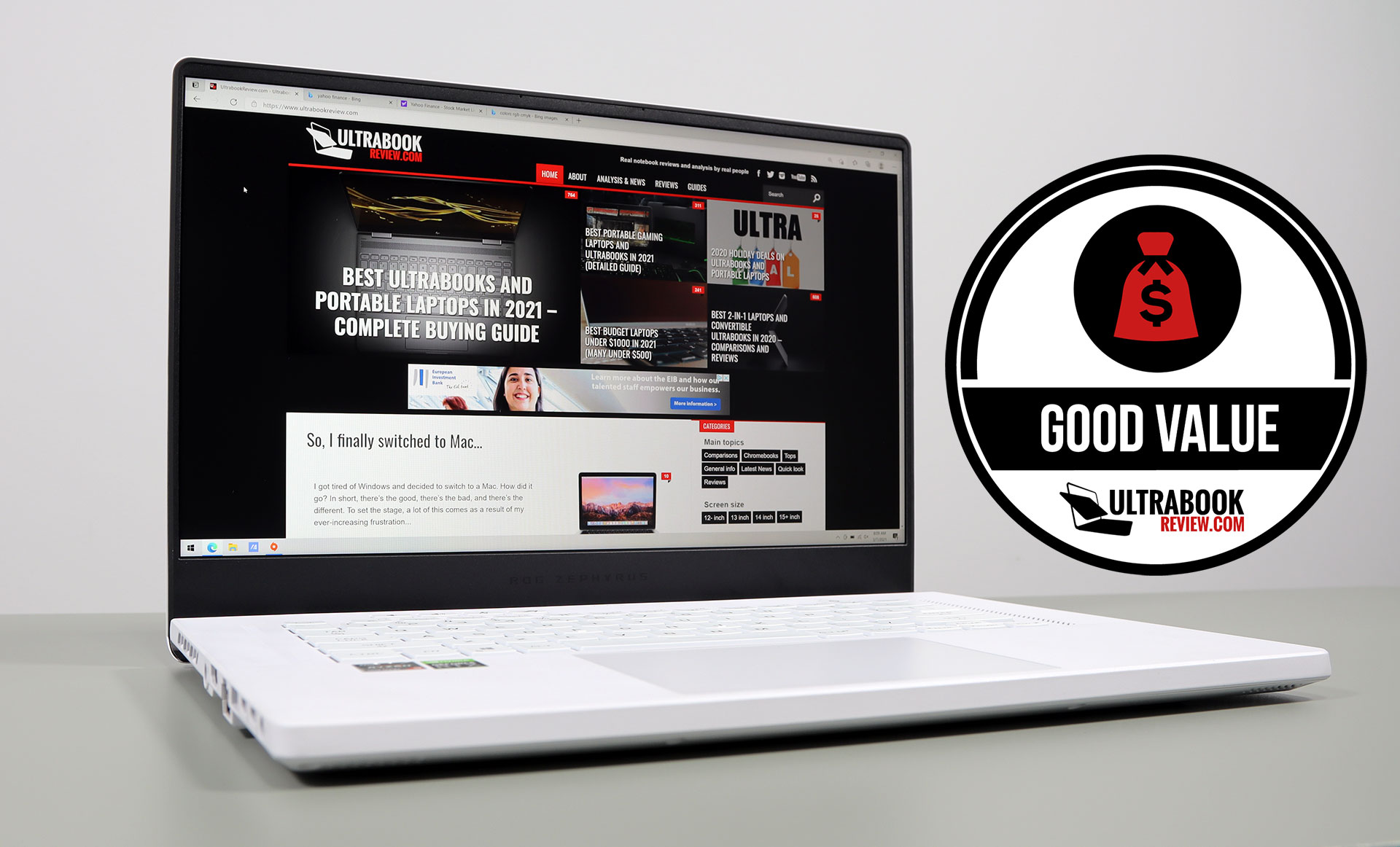
Disclaimer: Our content is reader-supported. If you buy through some of the links on our site, we may earn a commission.
Navigation: Ultrabookreview.com » 15.6 inch or larger
Our content is reader-supported. If you buy through some of the links on our site, we may earn a commission. Terms


Review by: Andrei Girbea
Andrei Girbea, Editor-in-Chief. I’ve a Bachelor’s in Computer Engineering and I’ve been covering mobile technology since the 2000s. You’ll mostly find reviews and thorough guides written by me here on the site, as well as some occasional first-impression articles.
. I’ve a Bachelor’s in Computer Engineering and I’ve been covering mobile technology since the 2000s. You’ll mostly find reviews and thorough guides written by me here on the site, as well as some occasional first-impression articles.







