Asus ROG Zephyrus M16 GU603 review (GU603HR – Core i9, RTX 3070)
A couple of weeks I got to preview the Zephyrus M16 GU603 series from Asus. In the meantime, I’ve also spent time with a final review unit and was able to fill up the blanks when it comes to the performance, thermals, noise, battery life and all the other aspects that you should be aware off before deciding if this is the right buy for your or not.
I’m sure most of you already know what the M16 is all about, but I’ll reiterate for those of you that might not. This is a thin-and-light performance laptop with excellent inputs and audio, an awesome 16-inch 16:10 display, and powerful specs for a laptop of this size. It is an Intel-exclusive product and an alternative for the AMD-based Zephyrus G15, so you can only get it with Intel Tiger Lake Core i7 or i9 processors, paired with up to RTX 3070 Laptop graphics, in the more power-efficient variation designed for portable formats.
For what it is worth, though, this is not necessarily the most compact or lightweight device in its class, and not the best built either, but rather aims to be a solid mid-ranger with a more affordable price-tag than the competition, alongside those strong selling points mentioned above. That’s partially why Asus decided not to include a 3080 configuration here. Instead, they offer the M16 with RTX 3050/3060/3070 graphics and several CPU and screen options to cater to a wider range of potential customers.
So is the right buy for you? It could be, but it’s not without some quirks. Stick along throughout this review, and by the end, you’ll find out where this shines and where it can be improved, as well as how it compares to the alternatives out there.
Specs – ASUS ROG Zephyrus M16 GU603
2021 ASUS ROG Zephyrus M16 GU603HR
Display
16-inch, 16:10, non-touch, matte, AU Optronics B160QAN02.Q panel
WQHD 2560 x 1600 px IPS, 165 Hz 3ms with 100% DCI-P3 and sRGB, with AdaptiveSync
Processor
Intel Tiger Lake, Core i9-11900H (8C/16T)
Video
Intel + Nvidia GeForce RTX 3070 Laptop 8GB (80W, up to 100W with Dyn Boost) on 603HR model
Memory
32 GB DDR4 3200 (16 GB onboard, 1x DIMM, up to 48 GB)
Storage
1 TB NVMe SSD (2x M.2 PCI x4 slots)
Connectivity
WiFi 6 (Intel AX200) 2×2 with Bluetooth 5.0, Gigabit LAN (Realtek RTL8168/8111)
Ports
2x USB-A 3.2 gen2, 2x USB-C with Thunderbolt 4, HDMI 2.0b, microSD card reader, LAN, headphone&mic, Lock
Battery
90Wh, 240 W power adapter + USB-C charging up to 100W
Size
355 mm or 13.98” (w) x 243 mm or 9.57″ (d) x 19.9 mm or .78” (h)
Weight
2.03 kg (4.47 lbs), .71 kg (1.56 lbs) power brick and cables, EU version
Extras
single-zone RGB backlit keyboard, 6x speakers, HD IR webcam, finger-sensor in the power button
Update: There’s a 2022 Zephyrus M16 in the works, with Alder Lake hardware, higher power GPUs, and a MUX, among others. Here’s our full review of the 2022 ROG Zephyrus M16 update.
Asus updated the M16 series in 2023, and here are our thoughts on the redesigned 2023 ROG Zephyrus M16 GU604 chassis. Our review of the 2023 Asus ROG Zephyrus M16 is available here.
The GU603 chassis isn’t dead, though, and continues as a new model, the 2023 Asus ROG Zephyrus G16 GU603. Here’s our detailed review of this Asus ROG Zephyrus G16 series.
Design, construction, and ergonomics
As mentioned already, the M16 is built on the exact same chassis as the G15 that we’ve already reviewed here on the site, with only a couple of small differences in design and IO: the M16 is available in a Black color (a white model; was also touted at some point, but looks like only the black color made it out to retail, at least for now), gets Thunderbolt 4 ports, the 16:10 screen with a smaller bottom bezel, and a taller rubber foot on the bottom, which allows the laptop to sit at a slightly more inclined angle and higher by default, facilitating the airflow of fresh air into the fans at the same time.
Our test model is the Black variant, which I think looks nice and professional out of the box. Still, it does smudge very easily, both on the lid and interior, especially since Asus went with a slightly softer and more rubberized coating for the arm-rest on this series. So you’ll have to clean this often.

This coating is not like any of the others I’ve seen on past Asus laptops. While it seems fairly strong and scratch-resistant, I can’t comment on how this will age, especially around the edges or the ports, where similar coatings tend to peel and scuff off, based on our experience with other rubberized finishes. Time will tell…
As far as the construction goes, the main chassis still creaks when you pick up the laptop and the lid is rather fragile and flexible, so make sure to keep this in a protective backpack when carrying it in your backpack, and try not to lift it up from the corners as much as possible.
Size-wise, the M16 is identical to the G15. In fact, they share most construction elements, including the overall chassis and lid, inputs, IO, and internal schematics. You’ll find some pictures of the two side by side in this other article.
The overall aesthetics are also similar between the two, with the punctured design of the lid and the reflective prismatic layer that shines out the light in an interesting way, with the muted branding elements and the spacious interior, with an ample arm-rest, a centered keyboard, a large glass clickpad and speaker grills on the sides. Just like the G15, the M16 gets a set of 6 speakers, 4 of them firing through those cuts that flank the keyboard and two more firing through the bottom. There’s also a no-lit power button with an integrated finger sensor.
The IO placement is also identical to the G15, with most ports squeezed on the left side, all the way to the front, and only a microSD card-reader and USB-A port on the right. The novelty is the support for Thunderbolt 4, expected since this M16 is built on an Intel platform, but having those USB-C ports positioned at the front of this laptop partially impedes the practicality when connecting peripherals. There’s still no HDMI 2.1 support, only HDMI 2.0b, as the HDMI port is still connected through the iGPU.

Now, the 16:10 screen is what will most likely put this Zephyrus on most of your maps. It’s 16-inch and just taller than the regular 15-inch 16:9 screens available on most other laptops, so an excellent productivity canvas. And unlike the other ROG models of this generation, Asus also made the “effort” to include a camera on the top bezel on this Zephyrus M16.
Normally I’d be all hyped with that bottom bezel and excellent screen-to-body ratio that looks so good in the pictures, but with this product, not so much, for two reasons. First off, Asus put some oversized status LEDs on this series, which now shine off the display of the M16 since there’s no longer a thicker bezel down there as on the G15. That’s annoying when watching movies in a dark room, and I’d look for a way to cover up those status LEDs or disconnect them if possible (I couldn’t figure it out, as these are covered by the motherboard and look difficult to disconnect. So perhaps a permanent black marker is the next best “fix”?).
The other problematic consequence of this narrow bottom bezel results from the way Asus designed the thermal module on this series.
The M16 gets an Ergolift hinge, which raises the laptop’s main body on small rubber feet in order to facilitate better airflow underneath. However, that means that all the hot air is blown out through vents placed between the body and the main screen, which means it goes out straight into the screen. Asus put some plastic fins on top of the radiators in order to channel the flow of hot air upwards and onto the sides, but that doesn’t make a big difference in practice, and the actual matte panel reaches dangerously high temperatures with games and demanding loads on this product, as you’ll see in a further section.
All in all, the Zephyrus M16 is a fair product for its segment of mid-range performance ultraportables, but I’m not a fan of the Ergolift form-factor on this kind of notebook. It results in all the hot air being blown into the screen, and not to the back and away from the user as on the more standard designs, which Asus have successfully implemented in the past, in the 2020 Zephyrus M15 and S15, but for some reason decided to stray away from.
This Zephyrus M16 also feels a bit cheap in comparison to those previous generations, as the bottom D-panel still creaks and squeaks when grabbing up this laptop or even when placing your hands on the arm-rest, something it’s hard to accept at this level. I’m rooting for Asus to revert to their traditional designs in future updates, or maybe further pursue their 2021 Zephyrus S17 design in a smaller and lighter chassis, as that to me seems like their best design for a powerful thin-and-light product so far. BTW, here’s how the Zephyrus M16 compares next to the Zephyrus S17.
Keyboard and trackpad
The Zephyrus M16 borrows the inputs from the G15 series and improves on how the keycaps feel, with a slightly softer and more rubbery coating. Overall, these are some of the best keyboard/clickpad combos available in a Windows laptop right now.
The layout is standard and minimalistic, without a NumPad or even an extra column of Function keys at the right, the way Asus puts on the Zephyrus M15/S15 models. That’s because the space around the keyboard is reserved for those speakers on this series. You do get a set of media keys at the top-left, though, and the Home/End/PgUp/PgDn are binned as secondaries for the arrow keys. As a side note, there’s no dedicated PrintScreen key on this layout, but you do get a shortcut for Windows snapping on the F6 key.

As far as the typing experience goes, there’s little to complain about here, as this is one of my favorite laptop keyboards out there. It’s a rubber-dome implementation, so quiet and fast, and somehow the feedback is a little firmer, and the actuations are quieter than on the 2021 G15s that I tested earlier this year.
This is a slightly different keyboard here, as it offers RGB illumination for what it is worth. It’s single-zone RGB, though, just like on the 2020 M15, and not the per-key variant from the 2020 S15, but all the keys are uniformly lit, and very little light creeps out from under the keycaps. They’re rather dim, though.
Nonetheless, with all these updates and the improved feedback, I feel that this keyboard is a step up from the already excellent keyboard available on the 2021 Zephyrus G15.
The clickpad is identical to the one of the G15 and pretty much flawless: a large surface made out of smooth glass, excellent for tracking, swipes, and gestures. It also doesn’t rattle with taps, unlike other large clickpads, and the physical clicks are quiet and smooth. Well done!
For the biometrics, I already mentioned that there’s a finger sensor included in the power button here, as well as an IR camera with Hello.
Screen – 16:10 165Hz panel
Earlier in the year, I was awed by the QHD screens that Asus put in the Zephyrus G15 and the ROG Scar 15, and this here is just as nice, but larger: a 16-inch panel with WQHD 2560 x 1600 px resolution, 400+ nits of brightness, 1000:1+ contrast and ~100% DCI-P3 color coverage.
It’s also 165 Hz refresh rate with fast response time, so a suitable option for gamers. In fact, this is simply a splendid panel for pretty much everything, from daily use to video streaming, gaming, and creative work.
Here’s what we got in our tests of this QHD panel, with an X-Rite i1 Display Pro sensor:
- Panel HardwareID: AU Optronics AUOC199 (B160QAN02.Q);
- Coverage: 99.8% sRGB, 85.4% AdobeRGB, 98.8% DCI-P3;
- Measured gamma: 2.17;
- Max brightness in the middle of the screen: 437.64 cd/m2 on power;
- Min brightness in the middle of the screen: 23.39 cd/m2 on power;
- Contrast at max brightness: 1025:1;
- White point: 6600 K;
- Black on max brightness: 0.42 cd/m2;
- PWM: No.
- Response: TBD.
The panel comes pre-calibrated out of the box, with a Pantone certification, and there’s very little to improve from the default profile. We also measured good uniformity levels on our sample and very little light-bleeding. Still, We got some color imbalances in the top-right corner, which will most likely vary between units. So make sure to test for any issues once you get your units.
FHD panel options might also be available for some of the lower-tier M16 configurations, and hopefully, Asus won’t cheap-out on the washed-out version that they offer on some of their series. Something to look for in the future, once those configurations are available.
Hardware and performance
My review unit is a top-specced configuration of the ASUS ROG Zephyrus M16 GU603, code name GU603HR, built on an Intel Core i9-11900H 8C/16T processor, 32 GB of DDR4-3200 memory in dual channel, 1 TB of fast SSD storage, and dual graphics: the Nvidia RTX 3070 dGPU with 8 GB of vRAM, and the Iris Xe integrated within the Intel processor.
Before we proceed, keep in mind that our review unit was sent over by Asus and is an early pre-sale sample (identical to the retail units, though), running on the software available as of early June 2021 (BIOS 305, Armoury Crate 4.1.6.0, GeForce 466.63 drivers). Some aspects might change with future software tweaks.
Spec-wise, this 2021 ASUS ROG Zephyrus M16 is built on the latest Intel Core H and Nvidia RTX 3000 hardware available as of mid-2021. We’re looking at a Core i9-11900H processor, one of the top mobile processors meant for ultraportable formats in this Tiger Lake H 11th generation, with 8C/16T, clock speeds of up to 4.9 GHz, and a designed TDP of 45W. Asus offers a couple of power profiles in the Armoury Crate control app that allows you to juggle with the sustained power limits, thermals, and noise levels based on your needs. As you’ll find out from this review, the Core i9 processor runs at higher sustained power on most profiles.
Improved IPC, faster memory support, onboard Thunderbolt 4, and PCIe gen4 storage support are some of the side benefits of the 11th gen Intel hardware that this M16 benefits from.
For the GPU, the M16 series is built on 80W variants of the Nvidia GeForce RTX 3060/3070 graphics chips, so Max-Q variants, but overclocked out of the box with ROG Boost on the Turbo profile, and able to run at up to 100W with Dynamic Boost 2.0 in supported titles. Dynamic Boost 2.0 is a technology that shifts up to 20W of power from the CPU to the GPU when required, impacting a couple of games and work apps.
3050Ti Zephyrus M16 GU603HE configurations will also be available later on.
Nonetheless, it’s important to understand that you’re getting power-constrained versions of the RTX 3000 chips on this series, and not the same kinds available on the ROG Strix and Strix Scar models. That shouldn’t be a surprise since the Zephyrus M16, just like the G15, is a thinner and more compact design.
The laptop comes with either 8 or 16 GB of RAM soldered out of the box and one accessible DIMM for the RAM and storage options. Our unit came with 16 GB onboard and a 16 GB DIMM, for a total of 32 GB DDR4-3200 in dual-channel. For storage, we got a very fast PCIe x4 gen4 Samsung drive on our unit, an upgrade from the SK Hynix drive in the G15, and there are two M.2 slots inside if you’re looking to add more. We haven’t noticed any thermal or performance losses with sustained file transfers, but keep in mind that the exact included SSD might differ between regions.
Getting inside to the components is fairly easy; you just have to pop up the back panel, hold in place by a couple of Philips screws. Careful, they’re of different sizes, and the three of them in the middle of the laptop are hidden behind rubber caps. Inside you’ll find the SSD and RAM slot, the thermal module, the 90W battery, and the audio system. Everything is packed up tightly, making good use of the limited space.

Specs aside, Asus offers four power profiles for the ROG Zephrys M16 GU603:
- Silent – quite fan-noise and limited CPU/GPU speeds and power;
- Performance – balanced profile with stock CPU/GPU settings, averagely noise fans – GPU runs at 80-100W and stock clocks;
- Turbo – High-Performance profile with increased CPU power allocation, faster-spinning fans, and overclocked GPU (80-100W, +100 MHz Core/+120 MHz Memory).
- Manual – gives the ability to custom tweak the CPU power and GPU power/clocks, plus create manual fan profiles based on temperature limits.
Turbo/Manual are only available with the laptop plugged in and are meant for gaming and other demanding loads. Performance is, in theory, a jack-of-all-trades, while Silent is excellent for daily light use but can also handle demanding workloads if you plan to keep the fans’ noise at bay. You can also power the laptop through USB-C, in which case you can use this on the Performance mode without depleting the battery, but with a performance toll in demanding combined loads.
Here’s what to expect in terms of performance and temperatures with everyday multitasking, browsing, and video.
Performance tests and benchmarks – i9 + RTX 3070 model
On to more demanding loads, we start by testing the CPU’s performance by running the Cinebench R15 test for 15+ times in a loop, with 1-2 seconds delay between each run.
The i9-11900H processor stabilizes at 70+W of sustained power on the Turbo setting, which translates in frequencies of 3.8+ GHz, temperatures in the low 80s C, scores of a little under 2000 points the fans spinning at about 50-51 dB at head-level. The processor runs at even higher clocks for the first loops before it settles at around 70W sustained. This is a solid performance, but the fans spin loudly.
Asus allows to undervolt the CPU in BIOS and unlock XTU support. Our system ran stably at -80 mV, resulting in slightly higher sustained clocks and a ~5% increase in scores, averaging around 2100 points.
Switching over to the Performance profile leads to a bit more erratic performance and slightly quieter fans, which stabilize at around 46 dB at head level. The CPU still ends up running at around 70 W sustained but fluctuates more than on the Turbo profile, as the processor occasionally peaks above 90C, and the system cuts off the power for fractions of a second. This behavior is different than what we recorded on other Asus laptops on performance and will probably be further tweaked with future software updates.
On Silent, the processor quickly stabilizes at 28-30W with barely audible fans (sub 35 dB) and temperatures in the high-60s C. It returns scores of around ~1300 points, roughly 65% of what the system can deliver on Turbo.
Finally, the CPU runs at ~45 W on battery, on the Performance profile, with fans at 41+ dB, but somehow lower scores than on the Silent profile, despite the higher allocated CPU power.
You’ll find more details about all these profiles and scenarios in the logs down below.
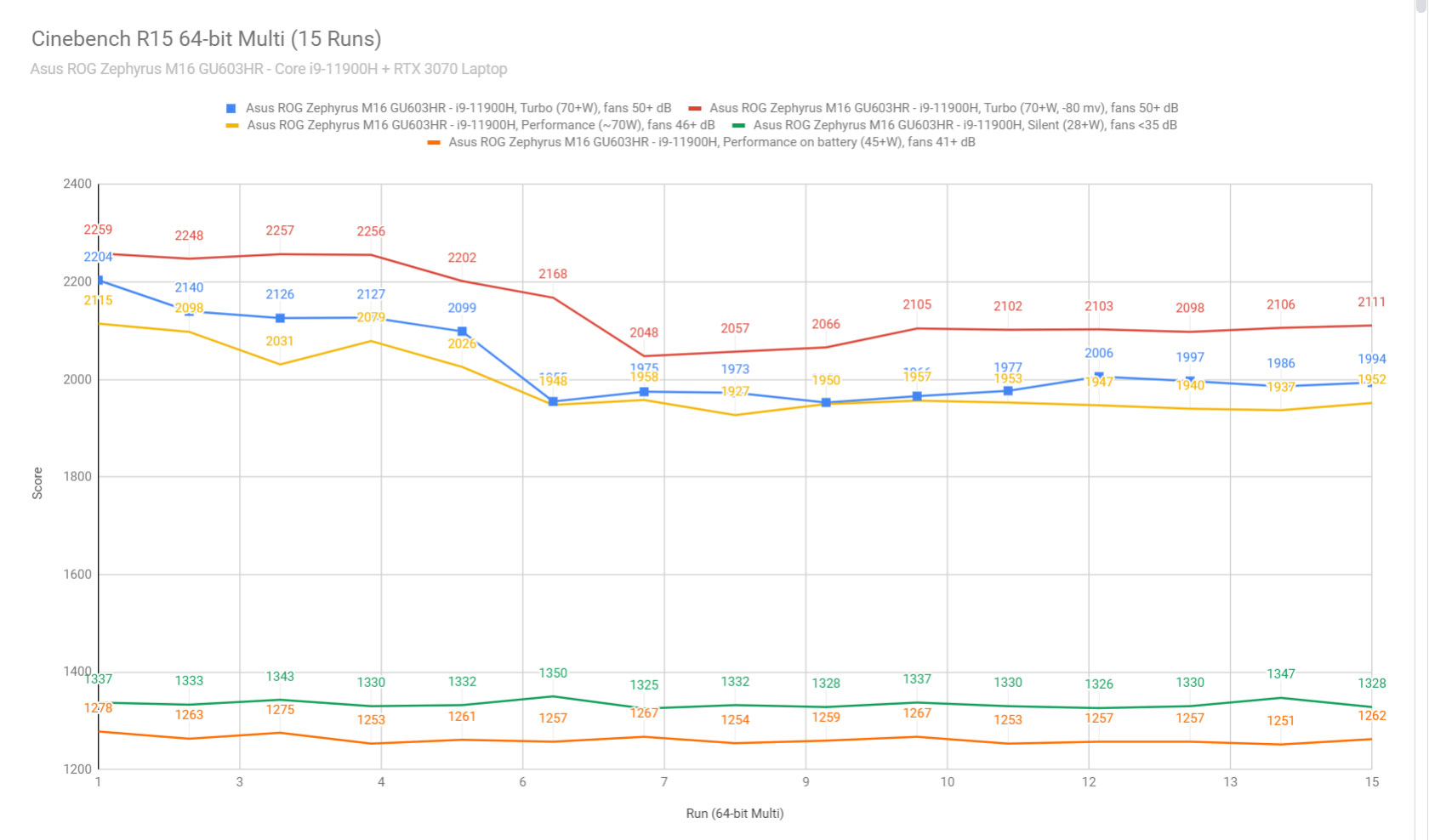
To put these findings in perspective, here’s how this 11th gen i9-11900H processor fares in comparison to other 8C/16T options available in various other laptops.
The 11900H outscores previous-gen 8C Intel i7/i9 processors by a fair margin in this test, even those able to run at higher sustained power. It’s also surprisingly competitive against the Ryzen 9 5900 HS/HX processors of this 2021 generation, outscoring them for the first couple of loops and then trailing them by 2-4% at sustained power.
The Zephyrus M16 does run louder in this test than the other notebooks we’ve tested in the past, but the CPU also stabilizes at lower temperatures in the mid-80s and not the mid-90s that we saw on the Ryzen 9 models, such as the Zephyrus G15 and G14.
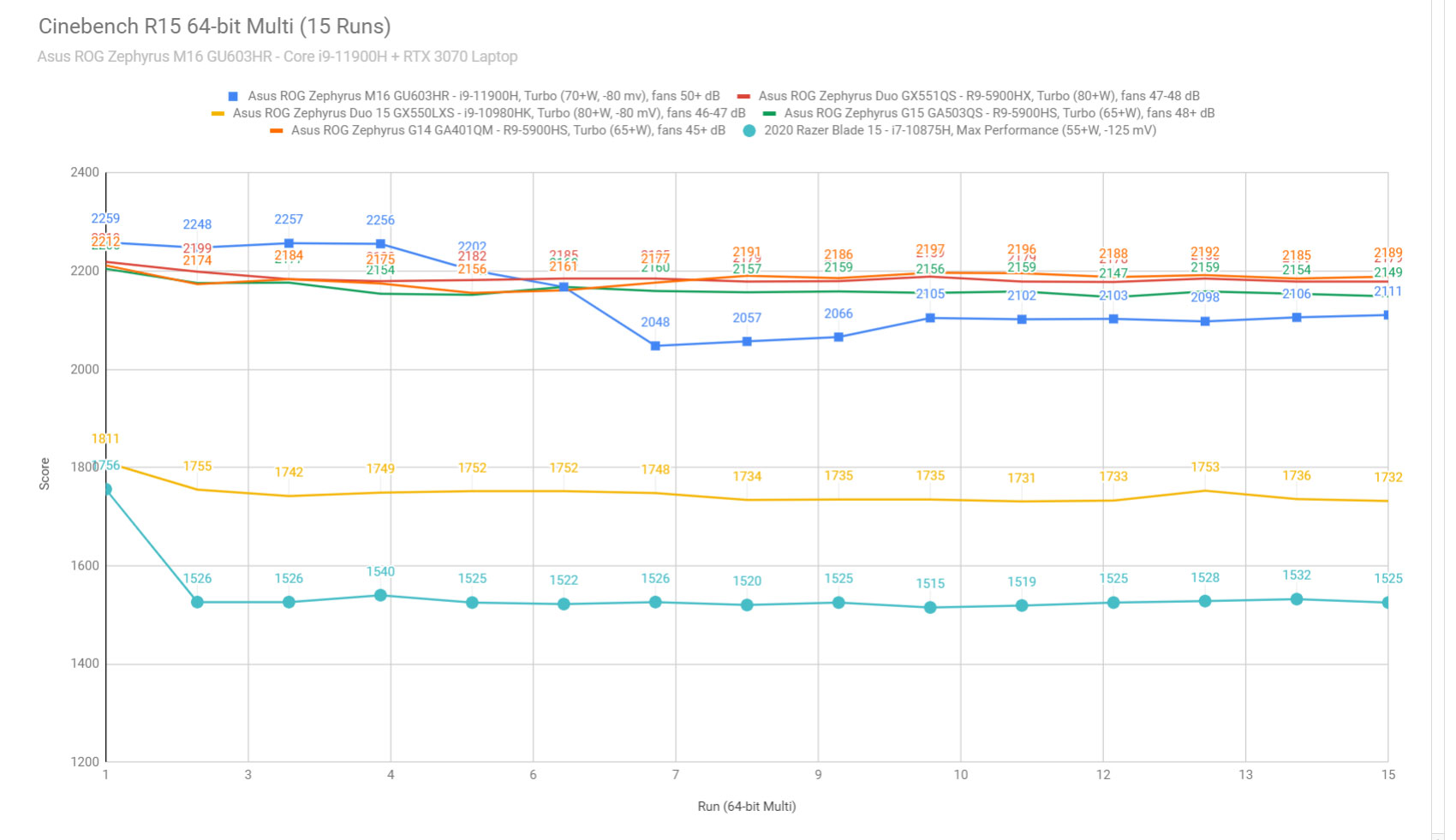
We then went ahead and further verified our findings with the more taxing Cinebench R23 loop test and the gruesome Prime 95 on the Turbo profile.
We also ran our combined CPU+GPU stress tests on this notebook. 3DMark stress runs the same test for 20 times in a loop and looks for performance variation over time, and this unit passed it fine, suggesting consistent performance as the heat builds up.
These stress tests suggest solid engineering quality on this Zephyrus M16, with excellent sustained performance in CPU and CPU+GPU loads. Internal temperatures look good so far, and if I’m to complain, I’ll just mention that the fans are louder on Turbo on this Zephyrus than other portable alternatives tested in the past. Regardless, 50+ dB is still OK for the kind of performance and consistency offered here.
Next, we ran the entire suite of tests and benchmarks on the stock Turbo profile in Armoury Crate and FHD resolution. This is important for consistency between the various tested laptops, as 3DMark tends to return slightly different scores at FHD, QHD, and 4K for the same tests. So this is FHD, and we’ll add some QHD scores down below.
- 3DMark 13 – Fire Strike: 21949 (Graphics – 25067, Physics – 25916, Combined – 10150);
- 3DMark 13 – Port Royal: 5853;
- 3DMark 13 – Time Spy: 9740 (Graphics – 9626, CPU – 10447);
- Uniengine Superposition – 1080p Extreme: 6320;
- Uniengine Superposition – 1080p Medium: 18722;
- Handbrake 1.3.3 (4K to 1080p encode): 50.21 average fps;
- PassMark 10: Rating: 4290 (CPU mark: 24894, 3D Graphics Mark: 16008, Disk Mark: 44334);
- PCMark 10: 7245 (Essentials – 10868, Productivity – 9167, Digital Content Creation – 10360);
- GeekBench 5.33.1 64-bit: Single-Core: 1622, Multi-core: 9459;
- CineBench R15 (best run): CPU 2240 cb, CPU Single Core 238 cb;
- CineBench R20 (best run): CPU 5333 cb, CPU Single Core 592 cb;
- CineBench R23 (best run): CPU 13865 cb, CPU Single Core 1582 cb;
- x265 HD Benchmark 64-bit: 27.38 s.
These are some excellent results and very competitive against the portable Zephyrus G15 (Ryzen 9 5900HS + RTX 3080 80+W), which ends up winning some of the GPU tests, especially at RTX, but mostly on par or even beneath this M16, in the CPU tests.
Here are some QHD-resolution scores for the Zephyrus M16, right next to two Zephyrus G15 configurations that we’ve tested in the past.
QHD resolution benchmarks
M16 GU603HR –
Ryzen 9 + RTX 3070 Laptop
G15 GA503QS –
Ryzen 9 + RTX 3080 Laptop
G15 GA503QS –
Ryzen 9 + RTX 3070 Laptop
3DMark 13 – Fire Strike
21699 (Graphics – 24795, Physics – 25041, Combined – 10157)
21377 (Graphics – 23832, Physics – 24609, Combined – 10856)
20246 (Graphics – 22401, Physics – 23350, Combined – 10541)
3DMark 13 – Port Royal
5841
6307
5792
3DMark 13 – Time Spy
9682 (Graphics – 9611, CPU – 10111)
9941 (Graphics – 10041, CPU – 9410)
9470 (Graphics – 9643, CPU – 8597)
CineBench R15 (best run)
CPU 2240 cb, CPU Single Core 238 cb
CPU 2205 cb, CPU Single Core 239 cb
CPU 2193 cb, CPU Single Core 231 cb
CineBench R23 (best run)
CPU 13865 cb, CPU Single Core 1582 cb
CPU 13088 cb, CPU Single Core 1462 cb
CPU 12983 cb, CPU Single Core 1437 cb
This is even competitive against the full-size ROG Strix Scar 15 built on a Ryzen 9 5900HX + RTX 3080 Laptop 115W+, which also scores a little lower in the CPU tests GPU tests by 7-20%. In all fairness, though, I must also add that the Scar 15 runs significantly quieter on Turbo, at 44+ dB at head level.
With that out of the way, one particularity of this Intel-based Zephyrus is the ability to undervolt the CPU, at up to -80 mV in the BIOS, or more through XTU (which needs to be unlocked in the BIOS first). Here’s what happens on a -80mV profile.
- 3DMark 13 – Fire Strike: 21817 (Graphics – 25203, Physics – 24416, Combined – 10067);
- 3DMark 13 – Port Royal: 59083;
- 3DMark 13 – Time Spy: 9800 (Graphics – 9655, CPU – 10717);
- Uniengine Superposition – 1080p Extreme: 6317;
- Uniengine Superposition – 1080p Medium: 18732;
- PCMark 10: 7053 (Essentials – 10716, Productivity – 8687, Digital Content Creation – 10228);
- GeekBench 5.33.1 64-bit: Single-Core: 1607, Multi-core: 9554;
- CineBench R15 (best run): CPU 2257 cb, CPU Single Core 236 cb;
- CineBench R20 (best run): CPU 5563 cb, CPU Single Core 606 cb;
- CineBench R23 (best run): CPU 14475 cb, CPU Single Core 1570 cb;
- x265 HD Benchmark 64-bit: 28.11 s.
We’re looking at slight increases in CPU scores, both single and multi-core, and roughly similar GPU results. Keep in mind that too aggressive undervolting can cause some stability issues, though, so in order to prevent them, I’d suggest sticking with a more conservative -50 mV undervolt, which proved perfectly stable on our test unit and is what we’ve used for the gaming tests that we’ll discuss further down.
Then, given the high fan noise levels on Turbo, we also ran some tests on the Silent profile (+ the CPU undervolted at -50 mV) if you’re interested in running demanding loads at quieter noise levels (<39 dB). Here’s what we got:
- 3DMark 13 – Fire Strike: 13655 (Graphics – 13776, Physics – 18895, Combined – 9215);
- 3DMark 13 – Time Spy: 5810 (Graphics – 5444, CPU – 9403);
- Uniengine Superposition – 1080p Medium: 8151;
- PCMark 10: 5955 (Essentials – 9241, Productivity – 8578, Digital Content Creation – 7229);
- GeekBench 5.3.1 64-bit: Single-Core: 1508, Multi-core: 8747;
- CineBench R20 (best run): CPU 3851 cb, CPU Single Core 518 cb;
- x265 HD Benchmark 64-bit: 38.14 s.
We’re still looking at alright scores, with an up to 10% decrease in single-core tests but a ~25% toll in the multi-threaded CPU tests, as the CPU runs at lower sustained power on Silent, and that impacts the longer-duration benchmarks. The GPU ends up being significantly limited in sustained loads on this mode as well; that’s why the GPU scores are roughly 50-60% of what we got on Turbo.
Finally, we also ran some Workstation related loads on this Core i9 + RTX 3070 configuration, on the Turbo profile, with stock voltage settings:
- Blender 2.90 – BMW Car scene- CPU Compute: 3m 15s (Turbo);
- Blender 2.90 – BMW Car scene- GPU Compute: 36s (CUDA), 17s (Optix);
- Blender 2.90 – Classroom scene – CPU Compute: 8m 51s (Turbo);
- Blender 2.90 – Classroom scene – GPU Compute: 2m 17s (CUDA), 1m 1s (Optix);
- Luxmark 3.1 – Luxball HDR – OpenCL CPUs + GPUs score: -;
- SPECviewerf 13 – 3DSMax: 200.72 (Turbo);
- SPECviewerf 13 – Catia: 142.29 (Turbo);
- SPECviewerf 13 – Creo: 181.94 (Turbo);
- SPECviewerf 13 – Energy: 24.11 (Turbo);
- SPECviewerf 13 – Maya: 240.23 (Turbo);
- SPECviewerf 13 – Medical: 63.92 (Turbo);
- SPECviewerf 13 – Showcase: 124.39 (Turbo);
- SPECviewerf 13 – SNX: 19.54 (Turbo);
- SPECviewerf 13 – SW: 101.06 (Turbo).
And the SPECviewperf 2020 test:
- SPECviewerf 2020 – 3DSMax: 93.89 (Turbo);
- SPECviewerf 2020 – Catia: 61.43 (Turbo);
- SPECviewerf 2020 – Creo: 90.93 (Turbo);
- SPECviewerf 2020 – Energy: 24.19 (Turbo);
- SPECviewerf 2020 – Maya: 268.01 (Turbo);
- SPECviewerf 2020 – Medical: 29.57 (Turbo);
- SPECviewerf 2020 – SNX: 19.46 (Turbo);
- SPECviewerf 2020 – SW: 184.92 (Turbo).
These results are once more competitive with the RTX 3080 versions of the Zephyrus G15 and Strix Scar 15, with surprisingly almost no advantages for those in the GPU heavier loads such as 3DSMax or Studioworks.
Gaming performance – i9 + RTX 3070 model
With these out of the way, let’s look at some games.
We ran a couple of DX11, DX12, and Vulkan titles on the stock Turbo, Performance, and Silent profiles, on both FHD, FHD+, QHD, and QHD+ resolutions, both on the laptop’s internal screen and an external monitor hooked up via DP, to document the performance toll taken by Optimus. Whisper Mode is enabled in GeForce Experience on the Silent mode.
We’ve included QHD+ as that’s the screen’s native resolution and what most of you will probably want to run your games at. We’ve also included FHD+, which you might end up using on some of the more demanding games or if you plan to turn RTX ON, as well as FHD and QHD, so we can properly compare the performance with other 16:9 laptops available out there.
Also, keep in mind that we’ve kept a -50 mV CPU undervolt for all these tests, which proved perfectly stable and did not cause any crashes or freezes.
Intel Core i9-11900H +
RTX 3070 Laptop 80+W
FHD+ Turbo
FHD Turbo
FHD Turbo, external
FHD+ Performance
FHD+ Silent (WM On)
QHD+ Turbo
QHD Turbo
QHD Turbo, external
Battlefield V
(DX 12, Ultra Preset, RTX OFF)
121 fps (66 fps – 1% low)
124 fps (66 fps – 1% low)
127 fps (63 fps – 1% low)
116 fps (64 fps – 1% low)
60 fps (54 fps – 1% low)
95 fps (56 fps – 1% low)
101 fps (56 fps – 1% low)
103 fps (53 fps – 1% low)
Cyberpunk 2077
(DX 12, Ultra Preset, RTX OFF)
59 fps (46 fps – 1% low)
62 fps (49 fps – 1% low)
62 fps (48 fps – 1% low)
55 fps (45 fps – 1% low)
34 fps (25 fps – 1% low)
41 fps (32 fps – 1% low)
42 fps (34 fps – 1% low)
44 fps (35 fps – 1% low)
Dota 2
(DX 11, Best Looking Preset)
–
–
–
–
–
117 fps (96 fps – 1% low)
–
–
Far Cry 5
(DX 11, Ultra Preset, SMAA)
108 fps (81 fps – 1% low)
113 fps (81 fps – 1% low)
118 fps (92 fps – 1% low)
101 fps (79 fps – 1% low)
60 fps (58 fps – 1% low)
84 fps (70 fps – 1% low)
89 fps (75 fps – 1% low)
92 fps (72 fps – 1% low)
Metro Exodus
(DX 12, Ultra Preset, RTX OFF)
65 fps (40 fps – 1% low)
67 fps (42 fps – 1% low)
62 fps (38 fps – 1% low)
60 fps (38 fps – 1% low)
–
51 fps (33 fps – 1% low)
54 fps (34 fps – 1% low)
50 fps (34 fps – 1% low)
Middle Earth: Shadow of Mordor
(DX 11, Ultra Preset)
178 fps (106 fps – 1% low)
187 fps (112 fps – 1% low)
189 fps (98 fps – 1% low)
167 fps (101 fps – 1% low)
60 fps (58 fps – 1% low)
126 fps (78 fps – 1% low)
134 fps (83 fps – 1% low)
138 fps (101 fps – 1% low)
Red Dead Redemption 2
(DX 12, Ultra Optimized, TAA)
96 fps (68 fps – 1% low)
99 fps (70 fps – 1% low)
101 fps (66 fps – 1% low)
89 fps (62 fps – 1% low)
60 fps (53 fps – 1% low)
72 fps (56 fps – 1% low)
76 fps (58 fps – 1% low)
78 fps (55 fps – 1% low)
Shadow of Tomb Raider
(DX 12, Highest Preset, TAA)
95 fps (61 fps – 1% low)
97 fps (61 fps – 1% low)
103 fps (63 fps – 1% low)
90 fps (60 fps – 1% low)
59 fps (52 fps – 1% low)
78 fps (58 fps – 1% low)
82 fps (60 fps – 1% low)
82 fps (62 fps – 1% low)
Strange Brigade
(Vulkan, Ultra Preset)
174 fps (135 fps – 1% low)
177 fps (135 fps – 1% low)
178 fps (136 fps – 1% low)
164 fps (131 fps – 1% low)
105 fps (78 fps – 1% low)
129 fps (104 fps – 1% low)
134 fps (106 fps – 1% low)
134 fps (105 fps – 1% low)
- Battlefield V, The Witcher 3 – recorded with Fraps/in-game FPS counter in campaign mode;
- Far Cry 5, Middle Earth, Strange Brigade, Red Dead Redemption 2, Tomb Raider games – recorded with the included Benchmark utilities;
- Red Dead Redemption 2 Optimized profile based on these settings.
Those above are rasterization-only tests, and here are some results for RTX titles.
Intel Core i9-11900H +
RTX 3070 Laptop 80+W
FHD+ Turbo
FHD Turbo
FHD Performance
QHD+ Turbo
QHD Turbo
Battlefield V
(DX 12, Ultra Preset, RTX ON, DLSS OFF)
82 fps (58 fps – 1% low)
86 fps (59 fps – 1% low)
–
58 fps (46 fps – 1% low)
60 fps (46 fps – 1% low)
Cyberpunk 2077
(DX 12, Ultra Preset + RTX, DLSS Auto)
54 fps (42 fps – 1% low)
56 fps (44 fps – 1% low)
51 fps (41 fps – 1% low)
40 fps (32 fps – 1% low)
43 fps (33 fps – 1% low)
Shadow of Tomb Raider
(DX 12, Highest Preset, TAA, RTX Ultra)
64 fps (32 fps – 1% low)
65 fps (32 fps – 1% low)
61 fps (28 fps – 1% low)
47 fps (28 fps – 1% low)
49 fps (31 fps – 1% low)
There are a lot of numbers here, so let’s get into some context. We’ll also talk about some comparisons further down.
Gaming on Turbo, Performance, and Silent
Let’s go through the performance logs that show the CPU and GPU speeds and temperatures in Farcry 5, Shadow of Mordor, Cyberpunk 2077, and Battlefield V on the various profiles.
Overall the performance is solid, and the temperatures are fine across all the tested titles. Again, some games such as SOTTR or Cyberpunk 2077 properly support Dyn Boost 2.0 and shift power onto the GPU, which runs at up to 100W sustained on the Turbo profile. In this case, both the CPU and the GPU average temperatures in the mid to high 70s.
Other games, such as Far Cry 5 and Battlefield 5 don’t scale up with Dyn Boost that well, especially and lower resolutions, and the CPU ends up running in the mid to high 80s in this case, which is still OK.
Here are the logs and FHD+ resolution.
And the logs and QHD+ resolution, which put more effort onto the GPU and diverts more power from the CPU as a result.
Lifting up the laptop from the desk doesn’t do much, barely impacting anything on the Turbo mode. Not something to bother with.
The Performance profile doesn’t seem to do a whole lot here either. The CPU/GPU run at slightly lower power and frequencies, the GPU looses the ROG Boost overclocking, and the fans drop from 50+ dB on Turbo to around 47-48 dB on this mode. This could be further tweaked IMO; I’d rather see a 44-45 dB noise floor on this middle setting.
Quiet gaming is possible on Silent, especially with Whisper Mode on. The fans ramp at up to 40 dB, and CPU/GPU temperatures stay under 70 C, but the performance is capped at 60 fps. Fine for me, but perhaps not for everyone.
Overall, this Zephyrus M16 runs internally cooler by a couple of degrees than the Zephyrus G15 we tested a couple of months ago, but also louder, at 50+ dB at head-level, compared to the 48 dB on the G15. That might not sound like much, but noise is logarithmic, and those extras dBs are noticeable.
Manual Tweaking
Asus offers the ability to manually tweak the CPU, GPU, and fan profiles on this laptop, and you can fiddle with that based on what you want: better temps or lower noise levels.
I didn’t get the time to test this much and only checked out what happens once you pump up the fans to the max in Cyberpunk 2077. They ramp up to about 53-54 dB at head-level in this case. However, this title properly supports Dyn Boost 2.0 and power shifting between the CPU and GPU, so I do not see any noticeable impact on the performance or internal temperatures in this case.
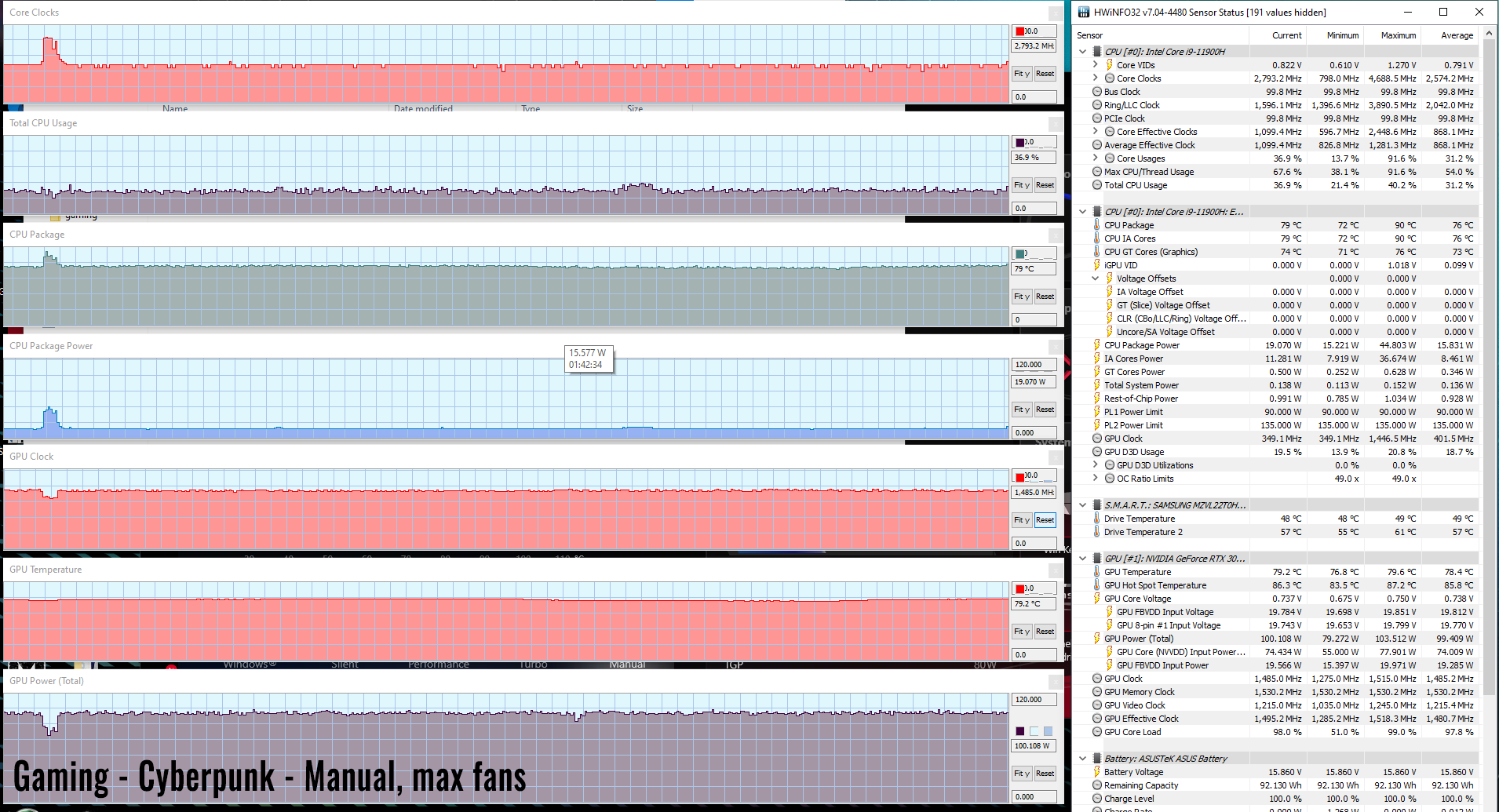
Further tweaking would also be possible on this Intel-based Zephyrus M16 by overclocking or limiting the CPU in XTU, once you enable the unlocked mode in the BIOS. Again, I didn’t get to test this out, but I might look into it in a future update if there’s enough interest.
Performance on Internal/External monitor
There’s still no MUX switch on the Zephyrus M16, and the video signal is routed through the iGPU to the internal display. This has been reported to take a toll on fps in some games, especially in high fps shooters at FHD resolution.
This can be prevented on the M16 by hooking up an external monitor through DP, via the Thunderbolt 4 port, which directly connects the Nvidia GPU into the screen. I still see some fps gains at FHD resolution in our tests, but they are much more limited than on the Zephyrus G15, within 5-8% at best. These gains are also rather insignificant at QHD resolution.
I did include some logs while running games on the external monitor, with the laptop sitting on a desk and the main screen turned off.
And here are some logs with the laptop’s lid closed and placed in a vertical stand, which might interest some of you as well.
We’re looking and solid performance and good temperatures in both cases, and especially in the vertical mode, where the back fan intakes get unobstructed access to fresh air. Just keep in mind that due to the IO placement, you’ll only be able to comfortably place the laptop at the left side of your monitor, and you’d best get a stand that allows for some clearance from the desk in order to not cover the exhausts in any way.
Gaming vs. Zephyrus G15 (3070, 3080)
Finally, here’s how this 3070 version of the Zephyrus M16 compares to the G15 3070 and 3080 configurations in games. It’s important to keep in mind that all these are 80W chips with up to 100W with Dyn Boost 2.0.
I’ve only included QHD results for a direct comparison, even if you’ll most likely want to run the games at QHD+ on the 16:10 screen of the M16. These results are measured at different periods in time and with different GeForce drivers, which might have a small impact on our findings.
M16 with 3070
– QHD+
M16 with 3070
– QHD
G15 with 3080
– QHD
G15 with 3070
– QHD
Battlefield V
(DX 12, Ultra Preset, RTX OFF)1
95 fps (56 fps – 1% low)
101 fps (56 fps – 1% low)
92 fps (70 fps – 1% low)
85 fps
Battlefield V
(DX 12, Ultra Preset, RTX ON, DLSS OFF)
58 fps (46 fps – 1% low)
60 fps (46 fps – 1% low)
59 fps (42 fps – 1% low)
45 fps
Cyberpunk 2077
(DX 12, Ultra Preset, RTX OFF)
41 fps (32 fps – 1% low)
42 fps (34 fps – 1% low)
44 fps (35 fps – 1% low)
44 fps
Cyberpunk 2077
(DX 12, Ultra Preset, RTX, DLSS Auto)
40 fps (32 fps – 1% low)
43 fps (33 fps – 1% low)
44 fps (37 fps – 1% low)
38 fps
Shadow of Tomb Raider: Path Home
(DX 12, Highest Preset, TAA)
77 fps (58 fps – 1% low)
82 fps (60 fps – 1% low)
78 fps (60 fps – 1% low)
–
Strange Brigade
(Vulkan, Ultra Preset)
129 fps (104 fps – 1% low)
134 fps (106 fps – 1% low)
130 fps (98 fps – 1% low)
–
The RTX 3070 M16 does well and is once more competitive against the RTX 3080 G15 at similar resolutions. It wins in rasterization tests and slightly loses at RTX.
We’ll further compare the M16 and G15 models in a separate article in the near future.
Noise, Heat, Connectivity, speakers, and others
The thermal module on the Zephyrus M16 is similar to the ones on the 2021 Zephyrus G15, with two high-capacity fans and a multitude of heatpipes, as well as un-obstructed air grills on the bottom. There are also high-quality VRMs on this series, as well as liquid metal on the CPU. Regular thermal paste is still used for the GPU.

As explained in the previous section, this cooling module does an excellent job at taming the components in this Zephyrus M16, both in daily use and in demanding loads and games.
The fans run loud, though, at 50+ dB on Turbo and 47-48 dB on Performance. I’m OK with the Turbo fans being loud, but I’d prefer the Performance profile to be a better balance of noise and thermals at around 44-45 dB. In all fairness, sub-40 dB gaming is possible on the Silent profile, but with a significant loss in performance that not everyone will be comfortable with. Bottom point, I’m good with Turbo and Silent, but the Performance fan profile could be further tweaked.
For what it is worth, you also get the ability to manually adjust the fans in the Manual mode, and they can go up to 52-53 dB at head-level at max, but with little to no impact over the internal and exterior temperatures.
On the other hand, the fans rest idly with basic use on the Silent profile, which turns them off as long as the CPU and GPU do not go over 50 degrees C. They kick on with multitasking but are mostly inaudible in a normal room. As a result of this rather passive implementation, this M16 does run a bit warm at the chassis level with daily use, but I don’t mind it, and in fact, prefer this approach that keeps the fans quiet.
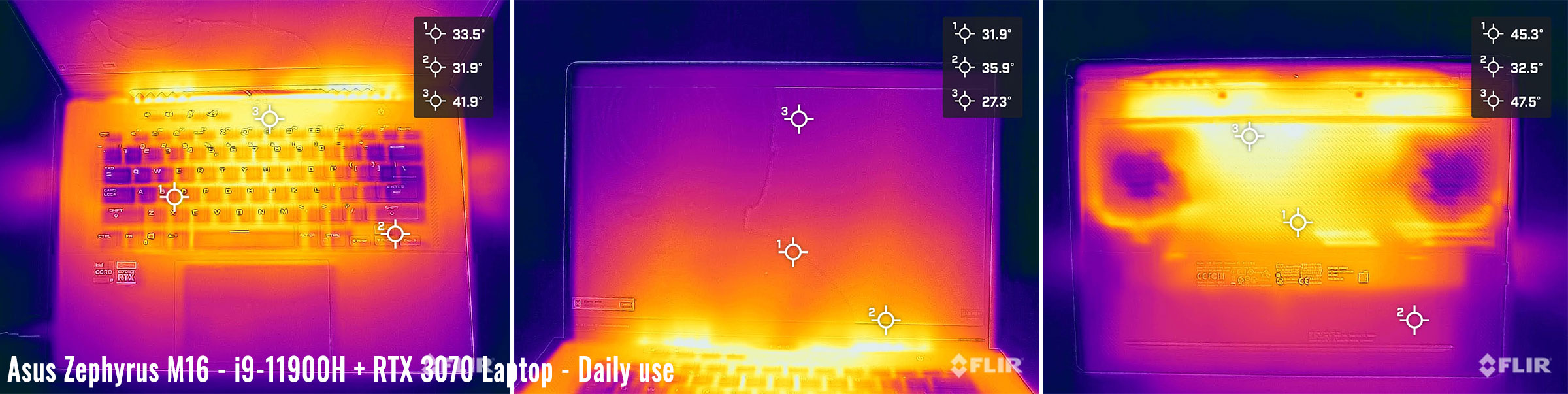
Daily Use – streaming Netflix in EDGE for 30 minutes, Silent profile, fans at 0 dB (up to 33 dB with daily multitasking)
The exterior temperatures rise up with demanding loads and games, as you can tell from the images below, on a couple of different power and fan profiles.
We’re looking at good temps around the arrows and WASD keys, thanks to the way the fans are positioned inside and high temperatures in the middle of the laptop, around the CPU/GPU. However, by far, my biggest gripe with this design is that the hot air is blown into the screen.
I’ve confronted Asus about this in the past, and they’re saying the screen is within the manufacturer’s recommended temperature thresholds, but I, for one, am still not comfortable with that kind of panel temperatures and fear that they might cause pixel degradation over time. I was, however, pleasantly surprised to find out that because the M16 runs internally hot, the panel rarely reaches temperatures over 50 degrees Celsius in its most exposed areas close to the radiators, and those are better than I expected based on my past experience with the Zephyrus G15, which reached temperatures in the mid-60s on the bottom plastic chin.
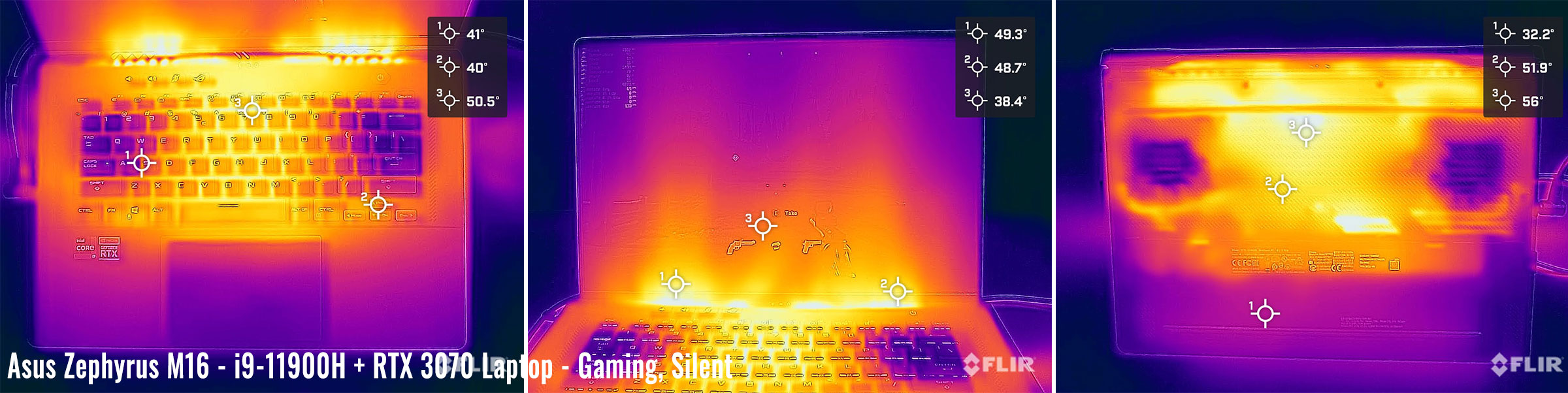


*Gaming – Silent – playing Far Cry 5 for 30 minutes, Silent profile, fans at 36-38 dB
*Gaming – Performance – playing Far Cry 5 for 30 minutes, fans at 47+ dB
*Gaming – Turbo, on a desk – playing Far Cry 5 for 30 minutes, fans at 50+ dB
For connectivity, there’s Wireless 6 and Bluetooth 5 through an Intel AX200 chip on this unit, as well as Gigabit Lan. Our sample performed well on WiFi both near the router and at 30+ feet with obstacles in between.
The audio system includes 6 speakers, just like on the Zephyrus G15, with two woofers on the bottom and 4 tweeters firing through the grills surrounding the keyboard. Both the quality and volumes are excellent here, with even some decent bass. This is surely one of the better audio systems you can find on any laptop these days. You will want to properly test these speakers once you get your laptop, as some defects have been reported on some of the early Zepyrus G15 models, but hopefully, Asus got a hold on their QC in the meantime.
There’s finally a camera at the top of the display on this Zephyrus M16, with HD resolution and meh image quality. Initially, I was under the impression Asus were going to put an FHD camera on this unit, but that’s not the case; this is just the same kind of shooter that most other gaming laptops offer these days. But at least we do get a camera…
Battery life
There’s a 90Wh battery inside all the 2021 ROG models, including the M16 here.
Here’s what we got on our review unit in terms of battery life, with the screen’s brightness set at around 120 nits (~60 brightness).
- 20 W (~4-5 h of use) – text editing in Google Drive, Silent Mode, screen at 60%, Wi-Fi ON;
- 16 W (~6+ h of use) – 1080p fullscreen video on Youtube in Edge, Silent Mode, screen at 60%, Wi-Fi ON;
- 13 W (~7+ h of use) – Netflix fullscreen in Edge, Silent Mode, screen at 60%, Wi-Fi ON;
- 28 W (~3-4 h of use) – browsing in Edge, Balanced Mode, screen at 60%, Wi-Fi ON;
- 80 W (~1+ h of use) – Gaming – Cyberpunk 2077, Performance Mode, screen at 60%, Wi-Fi ON, no fps limit.
These are not amazing runtimes and a major step back from the AMD-based Zephyrus G15. I’d take these with a grain of salt for now, though, as Asus could improve on these power draws with future software updates.
This ROG Zephyrus M16 configuration comes with a 200W power-brick, smaller and lighter than the variants used on past Zephyrus models. The battery fills up in about 2 hours, with fast charging for the first half an hour, and USB-C charging is supported as well, up to 100W. The USB-C charger is not included, and here’s how the included 200W brick looks like in comparison to a 65W Asus USB-C charger.

Price and availability- Asus ROG Zephyrus M16
The 2021 Asus ROG Zephyrus M16 is not yet available in stores at the time of this article, so we’ll need to update this section once we know more about the availability and final pricing.
From the little we know so far, the 3070 configurations with the QHD screen should start at around 2200 EUR here in Europe, while the 3060s with the same screen, but less RAM and storage, will start at under 2000 EUR. Both 3070 and 3060 models will be available with up to 32 GB of default RAM and either QHD+ and FHD+ screen options, which is great news.
3050Ti models will also be available from around 1600 EUR, with less storage than the base 3060s.
Update: The 3060 configuration is currently available for $1849 at Best Buy, with the QHD+ screen, i9 processor, 16 GB of RAM (8+8 – to be confirmed), and a 1 TB SSD. That’s a fair bit more expensive than the 3060 variant of the G15, but on par with the 3070 variant, which I’d rather expect it to match in terms of performance.
Of course, the availability will differ between regions, so make sure to follow this link for updated configurations and prices in your region at the time you’re reading this article.
Final thoughts- Asus ROG Zephyrus M16 review
Derek and I were discussing my conclusions on this Zephyrus M16 the other day, whether this is a better product than the G15 or not, and the truth is, I don’t think there’s a straight answer to that question.
It might sound like a more compelling laptop on paper, with the 16:10 screen, the camera, faster storage, and Thunderbolt 4, which the G15 does not offer.
In real life, I’m also a fan of the matte-black design and the more rubbery interior, smoother keycaps, and RGB lighting, even if that’s still single-zone. As for that screen, it’s awesome. I mean, really one of the best-balanced displays out there, excellent for daily use, video, gaming, and creative work.
The Zephyrus M16 is a surprisingly good performer as well, with this 11th-gen i9 + RTX 3070 configuration outmatching the Ryzen 9 + RTX 3080 model in almost all our tests, with the exception of some Ray Tracing scenarios, where the 3080 wins. Asus also tweaked the software since my time with the G15, and this M16 is able to run internally cooler by quite a few degrees, but also louder on the Turbo profile. Silent is, however, a usable alternative for quiet use, as long as you’re OK with the performance hit.
All in all, the entire hardware and software package is a hard match in this product and should satisfy most of your needs.
These aside, the two series share a few other traits, such as the overall build, inputs, the IO placement tucked on the front-left edge, the excellent audio with 6-speakers, the internal design, and the 9Wh batteries.
They’re also both built on this Ergolift form-factor, which translates in the hot air being pushed out straight into the screen, and that’s more of a problem on the M16, which no longer has a chin to soak up the heat. However, because the M16 runs internally cooler, both the M16 and the G15 reach similar temperatures in the hottest parts of the panels, closest to the exhausts, in the high-40 and low-50s. That’s despite the fact that the panel is much closer to the radiators on the M16.
And there are two other aspects when the M16 can’t match the G15: efficiency and pricing. Out unit lasted for 3-5 hours of daily use and 6-7 hours of video on a charge, which is a few hours shorter than the Ryzen based Zephryus G15. If interested, we’ve compared the M15, G15 and G14 Zephyrus models in this separate article.
As for the pricing, the M16 is not yet fully available in stores, and we’ll have to wait for more details before drawing final conclusions, but it looks like Asus will charge a 100-300 EUR premium over competitively-configured G15s over here. I’d expect the best return for your money to be in the i7+ 3060 configurations with the QHD+ screen, scheduled at around 2000 EUR over here. Is that competitive? Tough call…
And then you all get all the alternatives to consider, such as the Razer Blade or the MSI GS66 or the Gigabyte Aero 15 of the Lenovo ThinkPad X1 Extreme in the niche of portable options, as well as all the full-sized models, such as the Asus ROG Strix/Scar 15 laptops or the Lenovo Legion 5Pro/7, when available.
Anyway, that’s pretty much my review of the Asus ROG Zephyrus M16 GU603 HR. Much like the G15, this laptop is awesome on paper but then flawed in a couple of ways that might just not make it right for you in real life. Nonetheless, I am going to give this variant a slight bump in the final rating for that 16:10 QHD+ screen, solid performance, and the improved thermals, but keep in mind that the battery life takes a hit here from the G15 and the final pricing in your area should heavily weigh in your final decision, and that’s not something we can fully account for at this point.
Looking for your thoughts on the series down below.

Disclaimer: Our content is reader-supported. If you buy through some of the links on our site, we may earn a commission.
Navigation: Ultrabookreview.com » 15.6 inch or larger
Our content is reader-supported. If you buy through some of the links on our site, we may earn a commission. Terms


Review by: Andrei Girbea
Andrei Girbea, Editor-in-Chief. I’ve a Bachelor’s in Computer Engineering and I’ve been covering mobile technology since the 2000s. You’ll mostly find reviews and thorough guides written by me here on the site, as well as some occasional first-impression articles.
. I’ve a Bachelor’s in Computer Engineering and I’ve been covering mobile technology since the 2000s. You’ll mostly find reviews and thorough guides written by me here on the site, as well as some occasional first-impression articles.






