Asus Zenbook 14 UX434 review (UX434FLC and UX434FL – Core i7, Nvidia MX250)
In this article, we’re taking a close look at the ASUS Zenbook 14 UX434FLC, the early-2020 update of the popular ZenBook 14 series of ultraportable laptops.
This is based on last year’s ZenBook 14 UX434FL and UX433FN, with a similar design and construction, but updated hardware (Comet Lake Core U processor, MX250 GPU, different panel) and a ScreenPad, that interesting secondary 5.65″ screen that ads extra functionality to the classic clickpad, something we’ve previously seen on the ZenBook Pro line, and has been added to most of the ZenBook and VivoBook S lineups this year.
The mid-2019 and early-2020 ZenBook 14 iterations are also available with a touchscreen option this time around, as well as a more mature hardware and software package, which allows for quieter daily use and potentially better performance in demanding loads. On the other hand, nothing has changed in the IO and battery-life departments, where the previous ZenBooks fell a little short of the competition.
We’ve spent time with four different ZenBook 14 UX434FL and UX434FLC units, both pre-production and retail versions identical to the ones you can find in stores, thus we’ve run a lot of tests on these laptops and gathered all our impressions in the article down below.
Specs as reviewed – Asus ZenBook 14 UX434FLC
Asus ZenBook 14 UX434 FLC
Asus ZenBook 14 UX434 FL
Screen
14.0 inch, 1920 x 1080 px, IPS, touch, glossy, AU Optronics B140HAN03.2 panel
14.0 inch, 1920 x 1080 px, IPS, touch, glossy, BOE NV140FHM-N63 panel
Processor
Intel Comet Lake, up to Core i7-10510U, 4C/8T
Intel Whiskey Lake, up to Core i7-8565U CPU, 4C/8T
Video
Intel UHD + Nvidia MX250 2GB DDR5 10W (10DE 1D52) (GeForce 445.87)
Intel UHD + Nvidia MX250 2GB DDR5 10W (10DE 1D52) (GeForce 431.36)
Memory
up to 16 GB LPDDR3 2666 MHz (soldered)
up to 16 GB LPDDR3 2666 MHz (soldered)
Storage
512 GB M.2 PCIe x4 SSD (Intel Optane Memory H10 HBRPEKNX0202A)
1 TB M.2 PCIe x4 SSD (Samsung PM981 MZVLB1T0HALR)
Connectivity
Wireless 6 (Intel AX200), Bluetooth 5.0
Wireless AC (Intel AC 9560), Bluetooth 5.0
Ports
1x USB-A 3.1, 1x USB-A 2.0, 1x USB-C 3.1 gen2 (data only, no video or power), HDMI, microSD card reader, mic/headphone
Battery
50 Wh, 65W barrel-plug charger, no USB-C charging
Size
320 mm or 12.56” (w) x 200 mm or 7.83” (d) x 15.9 mm or 0.63” (h)
Weight
2.84 lbs (1.29 kg)+ .44 lbs (.2 kg) charger, US version
Extras
white backlit keyboard, 5.65″ ScreenPad, HD webcam, IR Hello camera and near-field mics, available in Royal Blue or Icicle Silver
white backlit keyboard, 5.65″ ScreenPad, HD webcam, IR Hello camera and near-field mics, available in Royal Blue
Just like with the past series, Asus offers the ZenBook UX434 in various configurations, with Core i5 and i7 processors, with or without the MX250 GPU (UX434FL / UX434FLC – with dGPU, UX434FA / UX434FAC – without), as well as with or without a touchscreen. The availability of each option varies between regions, and there’s no way to tell in advance which will make it to your country.
Design and construction
On the outside, the 2020 ZenBook UX434FLC is mostly identical to the previous Zenbook UX434FL and UX434FN, so I’ll direct you to our existing article for in-depth impressions on the build and design.
There are, however, three important differences to keep in mind. Firstly, while the 2020 UX434FLC is available in either Silver or Blue, the 2019 model is only available in the Royal Blue color scheme as far as I can tell, which looks nice, but at the same time shows smudges and fingerprints much easier than the silver variant. Secondly, the 2020 and late-2019 models gets a large ScreenPad that occupies a bigger part of the palm-rest, without interfering with the everyday use practicality in any way.
The third change is hidden underneath, where Asus redesigned the air intake grills, opting for a larger intake on top of the entire hardware ensemble, and no longer the limited side vents we’ve seen on the 2018 lineup. We’ll talk about this aspect’s impact on the performance and thermals in a further section.
These aside, the Zenbook 14 UX434s build on already one of the nicest designs out there. They’re beautiful and well built, even if not a unibody design as the ZenBook S UX392. so there’s still some flex in the keyboard deck and the lid cover, around the Asus logo.
Aside from the stylish looks, the compact form-factor remains this laptop’s main selling point. Asus went with tiny bezels around the entire screen, including a small visible chin, as most of it tucks away behind the body as part of the Ergo-lift hinge design. This lifts the laptop on rubber feet positioned on the screen’s bottom frame, allowing for a slightly inclined typing position and improved airflow underneath, paired with the redesigned intakes mentioned earlier. The mechanism is strong and can be operated with a single hand, but there’s a downside: you can only lean back the display to about 145 degrees, which is limiting for an ultraportable laptop when using it on the lap or in confined spaces.
However, the thermal system is designed to draw fresh air from the bottom and blow it out through these grills hidden between the hinges. That means that the exhaust is less than 1 inch away from the screen, and that’s why this portion of the display is the hottest part on these ZenBooks, reaching 35-40 degrees with daily use and 45-50 degrees with demanding loads.
I’ve asked Asus about this and was told that this sort of heat won’t impact the panel in any way, but heat and electronics don’t play well together and I feel this aspect is something you should be aware of and consider in your decision, especially if you plan to run demanding loads or games on any of these laptops.

The IO hasn’t changed between the 2019 and 2020 generations. You do get two USB-A slots and HDMI, but there’s no Thunderbolt 3 support and no full-size card-reader. Instead, Asus puts a gimped USB-C port which only supports data (but not video or charging), as well as a microSD card reader. These might suffice for most regular users and are more than the majority of the existing ultraportables offer these days, as many rely heavily on just USB-C connectors.
I’m primarily bothered by the lack of USB-C charging, as the laptop still rellies on a barrel-plug for that. It’s also worth adding that Asus might bundle the ZenBook 14s with a USB to LAN adapter in some regions, as well as an optional protective sleeve.
All in all, there’s not much to complain about this laptop’s build, design, or practicality. Yes, it’s not the sturdiest out there and doesn’t check all the right boxes, but it checks most and compensates for some of the lacks with aggressive pricing.
Keyboard and trackpad
The ZenBook UX434FL inherits its keyboard from the previous model, which is a pretty good typer, although still not one of my favorites.
The layout is standard for an Asus ultraportable, with softly finished full-size keys, proper spacing, short arrows and a set of smaller Function keys at the top, as well as the Power button integrated into the top-right corner, which I’d advise you to disable from Windows in order to prevent putting the computer to sleep when looking for Delete, even if this is stiffer than the other buttons and pressing it requires more force.

As expected on an ultraportable, this is also a fairly short-stroke keyboard, with 1.4 mm keystrokes. However, there’s a little bit of flex in the main-deck and the keys require a firm press to properly actuate, as the actuation point is at the very bottom and an incomplete press won’t register. For me, that translated in a fair bit of errors while typing quickly. I am used to the slightly shallower and more forgiving keyboard on the XPS 13, so you might feel different about this implementation.
For what it’s worth, I’d expect the average buyer to get along with it just fine, but if you’re a fast typer, you might want to look elsewhere.
This keyboard is otherwise fairly quiet, thus appropriate for library-use or other low-noise environments. It’s also backlit, with white LEDs and gold writing on blue keycaps, which makes them visible in all conditions, with or without the lights being activated.
Keep in mind that the Icicle Silver versions of this laptop also get a Silver keyboard, and the keys are a lot more difficult to read on this implementation. I’ve added a picture of the silver keyboard on the Asus ZenBook 14 UM433 we’ve reviewed recently, to help you visualize the differences.
I do appreciate that the illumination activates with a gentle swipe over the clickpad, and the ability to choose between three different brightness levels, but I’ll also add that there’s a fair bit of light creeping from under some of the keys on this particular implementation, as well as a fair bit of unevenness in the LEDs intensity. I was hoping that would be an isolated issue on the pre-launch samples, but it also translates onto the retail models.
The big novelty here is the addition of the ScreenPad, which consists of a large clickpad with an actual screen (5.65″, 2160 x 1440 px resolution, IPS panel) hidden underneath, which users can choose to enable or disable with a press of the F6 key. When off, the surface looks and feels just like a glass-covered clickpad, which works great with daily swipes, taps, and gestures. The surface is sturdy and doesn’t rattle with taps, and the lower part clicks smoothly and quietly, making this one of the best clickpads I’ve encountered on an Asus laptop so far.
Activating the ScreenPad ads in extra functionality, but takes a toll on battery life, so I would only keep it active while the laptop is plugged in.
When active, the Screenpad works as either a secondary screen visible in Windows, so it can run apps or a browser of video like on any regular secondary screen (but miniaturized, of course), or as a companion screen running apps tied to certain software that you’re running on the main display. These apps need to be developed, though, and right now there aren’t many available. Our sample came with companion screens for the Microsoft Calendar, MS Music, Spotify, Evernote, Word, Excell, and Powerpoint, as well as a Numpad feature.
There’s no finger-sensor on the Zenbook UX434, but there’s an even more useful set of IR Hello cameras at the top of the screen, providing an effortless method of logging into Windows.
Screen
There’s a 14-inch display on the Zenbook UX434 series, like the name suggests, with a choice of either a non-touch or a touch variant, both with a layer of protective glass on top. The UX433 used to offer a matte variant as well, but that’s no longer the case with this updated model.
Our sample comes with the touch variant, so there’s still the glare that you’ll have to get used to in bright environments, but you do get the extra functionality of a touchscreen.
For the 2020 ZenBook 14 UX434FLC Asus got back to implementing the AU Optronics B140HAN03.2 panel also used on the 2018-version of the ZenBook 14.
Here’s what we got in our tests, with a X-Rite i1 Display Pro sensor:
- Panel HardwareID: AU Optronics AUO323D (B140HAN03.2);
- Coverage: 89.2% sRGB, 62.4% NTSC, 64.7% AdobeRGB;
- Measured gamma: 2.22;
- Max brightness in the middle of the screen: 355 cd/m2 on power;
- Contrast at max brightness: 1119:1;
- White point: 7400 K;
- Black on max brightness: 0.31 cd/m2;
- PWM: No.

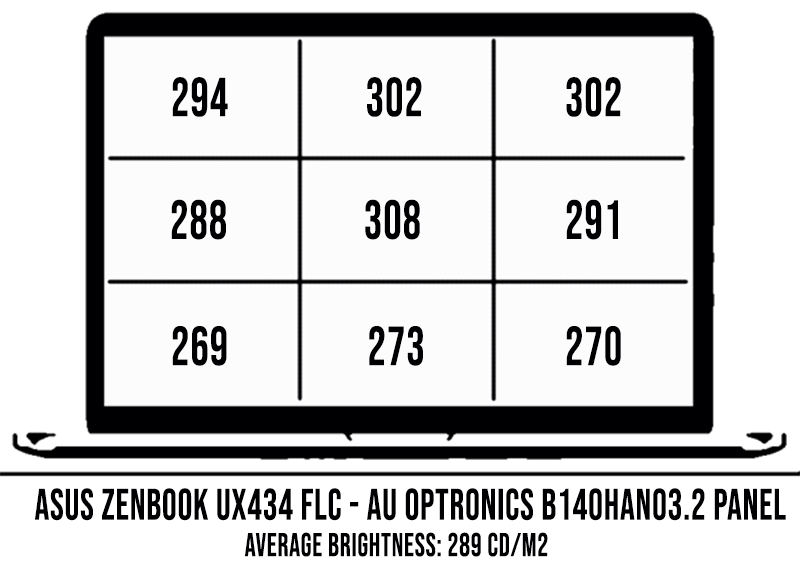
Calibration addresses the blue-tinted WhitePoint that you get out of the box, but also lowers the overall brightness by 30-50 nits. All in all, though, this is a fine screen, with good contrast and colors, as well as little uniformity or bleeding problems. At 300+ nits, though, it’s not as bright as the panels on the ZenBook UX392 or the important competitors from Dell, HP or Lenovo, which offer 400-nits panels at this point.
The mid-2019 ZenBook UX434FL comes with a marginally different panel from BOE. COmpared to the AU Optronics model on the 2020 generation, this is a tad dimmer out of the box, but ends-up at roughly the same 300-nits of brightness once calibrated.
Here’s what we got in our tests, but with the older Spyder4 sensor that we were using in the past, which returns lower contrast and black-level results.
- Panel HardwareID: BOE BOE07E9 (NV140FHM-N63);
- Coverage: 97% sRGB, 71% NTSC, 75% AdobeRGB;
- Measured gamma: 2.3;
- Max brightness in the middle of the screen: 306 cd/m2 on power;
- Contrast at max brightness: 730:1;
- White point: 7100 K;
- Black on max brightness: 0.42 cd/m2;
- PWM: No.

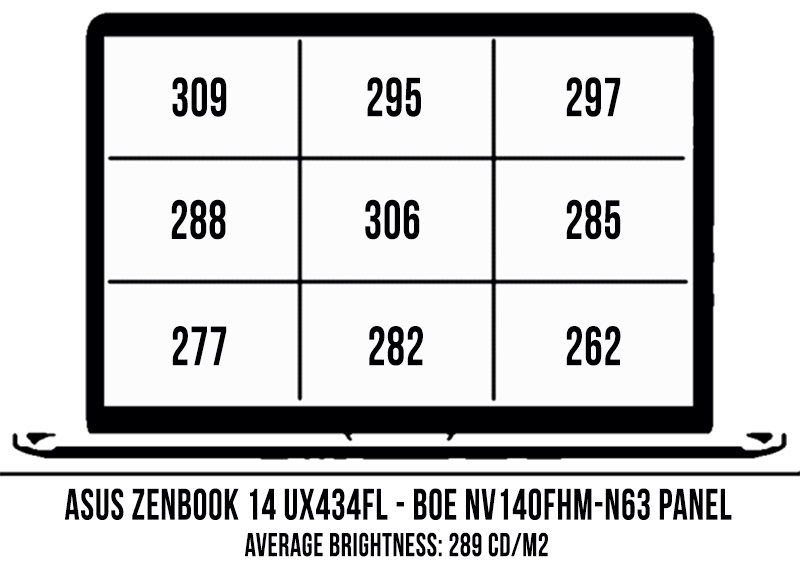
Calibration was fairly poor out the box on this BOE panel, with skewed gamma, White Point and gray levels, so you can use this improved profile to address some of the issues if you don’t own a calibrating tool. We also noticed a fair bit of brightness variation towards the lower corners, even if light-bleeding was not noticeable with the naked eye.
I ran the same tests on another ZenBook UX434FL sample, and the results were fairly consistent, with only mild variations:
- Panel HardwareID: BOE BOE07E9 (NV140FHM-N63);
- Coverage: 94% sRGB, 71% NTSC, 73% AdobeRGB;
- Measured gamma: 2.2;
- Max brightness in the middle of the screen: 297 cd/m2 on power;
- Contrast at max brightness: 720:1;
- White point: 7000 K;
- Black on max brightness: 0.41 cd/m2;
- PWM: No.
Hardware, performance and upgrade options
Our test versions are all higher-specced configurations of the Asus Zenbook 14 UX434FLC and UX434FL series.
The 2020 models get 10th-gen Comet Lake Intel Core U hardware, with up to a Core i7-10510U processor, while the 2019 models get up to a Core i7-8565U Whiskey Lake processor. Intel UHD 620 and Nvidia MX250 2GB graphics with Optimus, 16 GB of RAM, and a PCIe storage SSD supplement all the tested configurations.
However, the 9th and 10th gen i7 Core U processors are nearly identical, with the 10510U being able to reach slightly higher Turbo Boost speeds in certain situations, so an i7-8565U configuration is going to perform the same in most cases. In fact, it performed better than the 10510U on our units, as you’ll see down below.
The RAM, CPU, and GPU are soldered on the motherboard, but the storage is accessible and upgradeable. Intel ships these laptops with either a very fast PCIe x4 1TB Samsung PM981 drive, or a slightly lower tier Intel Optane Memory H10 SSD for the 512 GB configurations of the 2020 model. These might vary between regions, though, and 256 Gb models most likely only include even slower PCIe x2 drives.
You’ll have to remove the bottom panel to get to the internals, which is a simple process, as it’s hold in place by a handful of visible Torx screws, with two extra screws hidden beneath the rubber feet.
Inside you’ll get unrestricted access to the SSD, as well as the thermal module, 50 W battery, speakers and the miniaturized WiFi card. Just a heads-up, our sample came with a warranty sticker on top of the SSD screw, which suggests that replacing the SSD might void the warranty, but I expect this won’t be present in most regions, due to legislation.
With this kind of hardware, both the ZenBook 14 UX434FL and FLC versions handle everyday chores easily, while running coolly and quietly. The fans even shut completely off with video and basic use, and Asus also offers a Silent profile in the MyAsus control app if you want to make sure these don’t ramp up with multitasking either. Just be aware that the Silent profile limits the performance as well, though.
Of course, if you only need a laptop for browsing, movies, and daily multitasking, you can stick to one of the lower-end Core i5 configurations, if available in your region. Those shipped with just 8 GB of RAM and 256 GB of storage in the past, which is still enough for mundane chores. Asus force you to go with the i7 if you want 16 GB of RAM, though, much like most of the other OEMs in this niche.
Both the Core i7-8565U Whiskey Lake and i7-10510U Comet Lake processors was a fine choices for more demanding loads, even with the higher-performance available these days, especially in the AMD camp. In fact, we’ve compared the AMD and Intel 2020 models of the ZenBook 14 in this separate article, if interested.
Back to these Intel four-cores, eight-thread options, we test their behavior in demanding loads by running Cinebench R15 for 10+ times in a loop, with 2-3 sec delay between each run, which simulates a 100% load on all the cores. Normally, portable implementations of this CPU return high scores for the first run, and drop to lower results once heat builds up and the processor needs to clock down to cope with the thermal and power limitations.
Our ZenBook 14 UX434 models were able to run at 25W for the first Cinebench loops, but then dropped and stabilized at 15W on the Auto profiles. Dropping over to Silent in MyAsus limits them to around 10W, with a toll on performance. They also perform really well on battery, which is not the case with most ultrabooks.
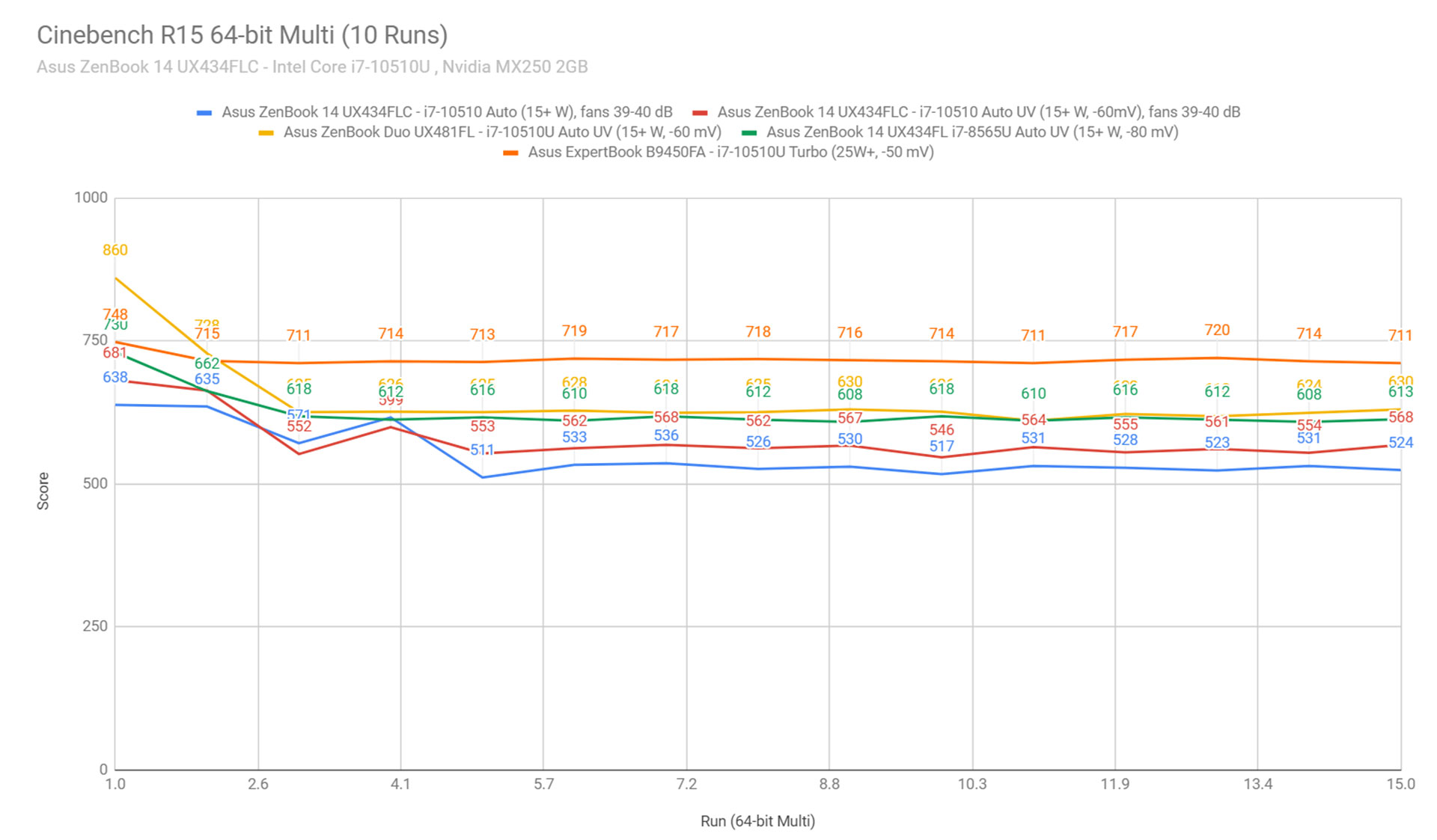
However, our i7-10510U model did not perform as well as the previous i7-8565U variants. There’s most likely omething wrong with our unit, though, so expect slightly better results with the retail UX434FLC models. For what is worth, though, these tests further show the minor differences between these 9th and 10th gen Intel 4Core/8Tthread platforms.
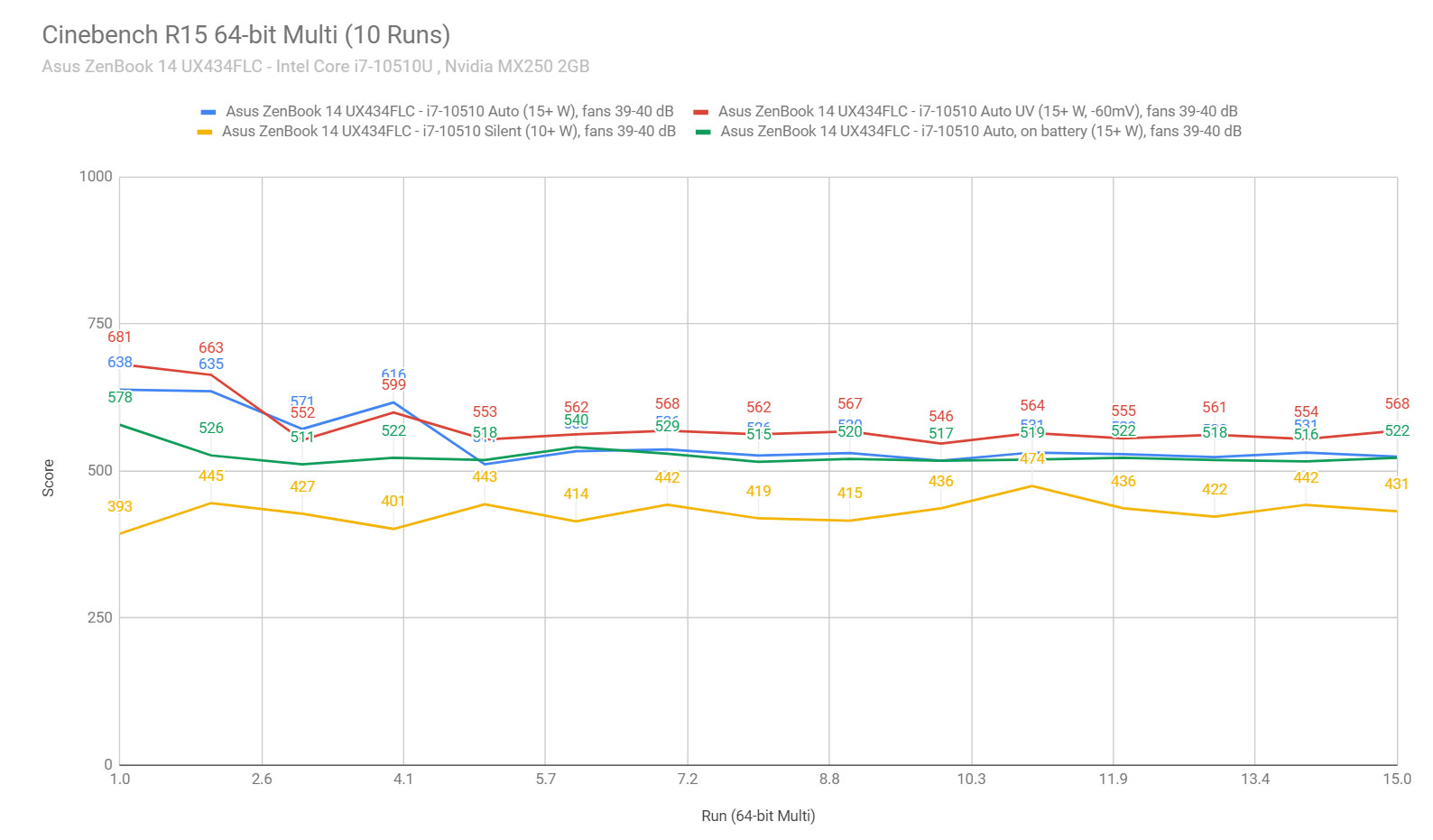
We also ran verified and confirmed the findings above in Cinebench R20 and Prime95.
Then, we ran some of our combined CPU+GPU stress tests on this notebook. 3DMark stress runs the same test for 20 times in a loop and looks for performance variation and degradation over time, and this unit passed it with flying colors. Luxmark 3.1, on the other hand, fully loads both the CPU and GPU at the same time, and both the CPU and the GPU throttled in this test, as shown in the log.
Next, we’ve included a set of benchmarks for both the ZenBook 14 UX434FLC (first set in each case) and the UX434FL models (second set in each case), which we’ve run on the Best-Performance power profile in Windows, with default voltage settings:
- 3DMark 13 – Fire Strike: 2744 (Graphics – 2979, Physics – 8569) | 2775 (Graphics – 3023, Physics – 8610) ;
- 3DMark 13 – Time Spy: 990 (Graphics – 889, CPU – 2788) | 1009 (Graphics – 906, CPU – 2886);
- Uniengine Superposition – 1080p Medium: 2142| 2164;
- GeekBench 4.1.1 64-bit: Single-Core: 4932, Multi-core: 15247 | Single-Core: 5227, Multi-core: 16078;
- CineBench R15 (best run): CPU 638 cb, CPU Single Core 168 cb | CPU 750 cb, CPU Single Core 187 cb;
- CineBench R20 (best run): CPU 1394 cb, Single Core 403 cb | CPU 1398 cb;
- x264 HD Benchmark 4.0 32-bit: Pass 1 –166.34 fps, Pass 2 – 40.58 fps | Pass 1 –168.24 fps, Pass 2 – 39.37 fps.
Then we reran some of the benchmarks on a -60 mV undervolted profile, which allowed a quite significant increase in CPU related tests and, as expected, pretty much no changes in GPU scores:
- 3DMark 13 – Fire Strike: 2740 (Graphics – 2978, Physics – 8312) | 2793 (Graphics – 3005, Physics – 11005);
- 3DMark 13 – Time Spy: 994 (Graphics – 891, CPU – 2919) | 1021 (Graphics – 907, CPU – 3604);
- Uniengine Superposition – 1080p Medium: 2146 | 2165;
- PCMark 10: 4095 (E: 8994 , P: 6891 , DCC: 3008) | 3995 (E: 8182 , P: 6533 , DCC: 3239);
- PassMark: Rating: 4243, CPU: 8360, 3D Graphics: 2767 | Rating: 4824, CPU: 11112, 3D Graphics: 2822;
- GeekBench 4.1.1 64-bit: Single-Core: 5134, Multi-core: 16079 | Single-Core: 5240, Multi-core: 16873;
- CineBench R15 (best run): CPU 681 cb, CPU Single Core 176 cb | CPU 803 cb, CPU Single Core 189 cb;
- CineBench R20 (best run): CPU 1618 cb, Single Core 411 cb | CPU 1527 cb, Single Core – ;
- x264 HD Benchmark 4.0 32-bit: Pass 1 –169.68 fps, Pass 2 – 40.18 fps | Pass 1 –192.21 fps, Pass 2 – 45.88 fps.
We also ran a couple more tests on only the undervolted profile of the i7-10510U powered ZenBook 14 UX434FLC:
- AIDA64 Memory: Read: 30837 MB/s, Write: 31258 MB/s, Latency: 115.5 ns;
- 3DMark 13 – Nightrider: 10500 (Graphics – 13232 Physics – 4840);
- Handbrake 1.3.1 (4K to 1080p encode): 19.20 average fps;
- GeekBench 5.0.1 64-bit: Single-Core: 1151, Multi-core: 3857;
- x265 HD Benchmark 64-bit: 86.48 s.
- Blender 2.82 – BMW Car scene- CPU Compute: 10m 32s;
- Blender 2.82 – BMW Car scene- GPU Compute: 8m 54s(CUDA);
- Blender 2.82 – Classroom scene – CPU Compute: 35m 59s;
- Blender 2.82 – Classroom scene – GPU Compute: 26m 50s(CUDA);
- Luxmark 3.1 – Luxball HDR – OpenCL CPUs + GPUs score: 5377;
Both the CPU and GPU scores are around average for such an implementation, but the 2019 i7-8565U model trumps the 2020 version in CPU tests by 5-15%. That’s because the system allows the CPU to run at high TDP/frequencies for longer, enough to ensure these solid results in short-term demanding loads. As suggested by the Cinebench tests, the performance eventually drops in long-duration demanding sessions, as the CPU settles for its standard 15 TDP in both cases, which is normal from this kind of a thin-and-light laptop. However, other thin and lights like the Dell XPS 13 or Lenovo Thinkpad X1 Carbon or the Asus ExpertBook B9 allow the CPU to constantly run at higher clocks in Cinebench on their Max Performance profiles, something this ZenBook does not match.
As for those GPU scores, all these ZenBooks 14s scored well in synthetic tests for 10W implementations of the MX250 chip.
The real-life gaming experience is slightly different, though, with both the CPU and the GPU clocking down in the more demanding titles, due to reaching thermal limitations. The games are playable and very rarely stutter, but the fps counts drop as the heat builds up and the CPU frequencies affect the 1% low results.
We ran a couple of DX11, DX12, and Vulkan titles on the Auto/Best Performance profile, with fans on Auto, on FHD resolution and Low/Lowest graphics settings. Here’s what we got:
UX434FL – i7-8565U + MX250
UX434FLC – i7-10510U + MX250
Bioshock Infinite (DX 11, Low Preset)
77 fps
76 fps (39 fps – 1% low)
Dota 2 (DX 11, Fastest Preset)
–
97 fps (45 fps – 1% low)
Dota 2 (DX 11, Best Looking Preset)
–
47 fps (20 fps – 1% low)
Far Cry 5 (DX 11, Low Preset, no AA)
23 fps
25 fps (21 fps – 1% low)
Middle Earth: Shadow of Mordor (DX 11, Lowest Preset)
50 fps
31 fps (18 fps – 1% low)
Rise of the Tomb Raider (DX 12, Lowest Preset, no AA)
32 fps
39 fps
Shadow of Tomb Raider (Vulkan, Lowest Preset, no AA)
8 fps
29 fps (25 fps – 1% low)
Strange Brigade (Vulkan, Low Preset)
–
35 fps
The Witcher 3: Wild Hunt (DX 11, Low Preset, Hairworks Off)
27-38 min-max fps
(31 fps avg, 22 fps – 1% low)
15-28 min-max fps
(24 fps avg, 10 fps – 1% low)
- Battlefield V, The Witcher 3, Dota 2 – recorded with MSI Afterburner in game mode;
- Bioshock Far Cry 5, Middle Earth, Strange Brigade, Red Dead Redemption 2, Tomb Raider games – recorded with the included Benchmark utilities.
The MX250 is a basic-level GPU, so there’s only so much it can do. That’s barely FHD gaming with AAA titles launched in the last few years and low settings, but an alright FHD experience with older or less demanding titles such as Dota2, Minecraft, Fortnite, or the likes.
The HWinfo logs below show the CPU and GPU speeds and temperatures in several titles with stock settings.
Undervolting the CPU helps a little bit, as it allows the GPU to run at slightly higher clocks in some titles. Further tweaking is possible in Throttlestop by limiting the CPU’s clocks to lower speeds (perhaps 1.8 to 2.4 GHz), which would allow more thermal headroom for the GPU and even better performance in most games. That might not be an option for CPU heavy titles, you’ll have to run some tests.
Gaming on the battery is also possible on this laptop, with both the CPU and the GPU working fine.
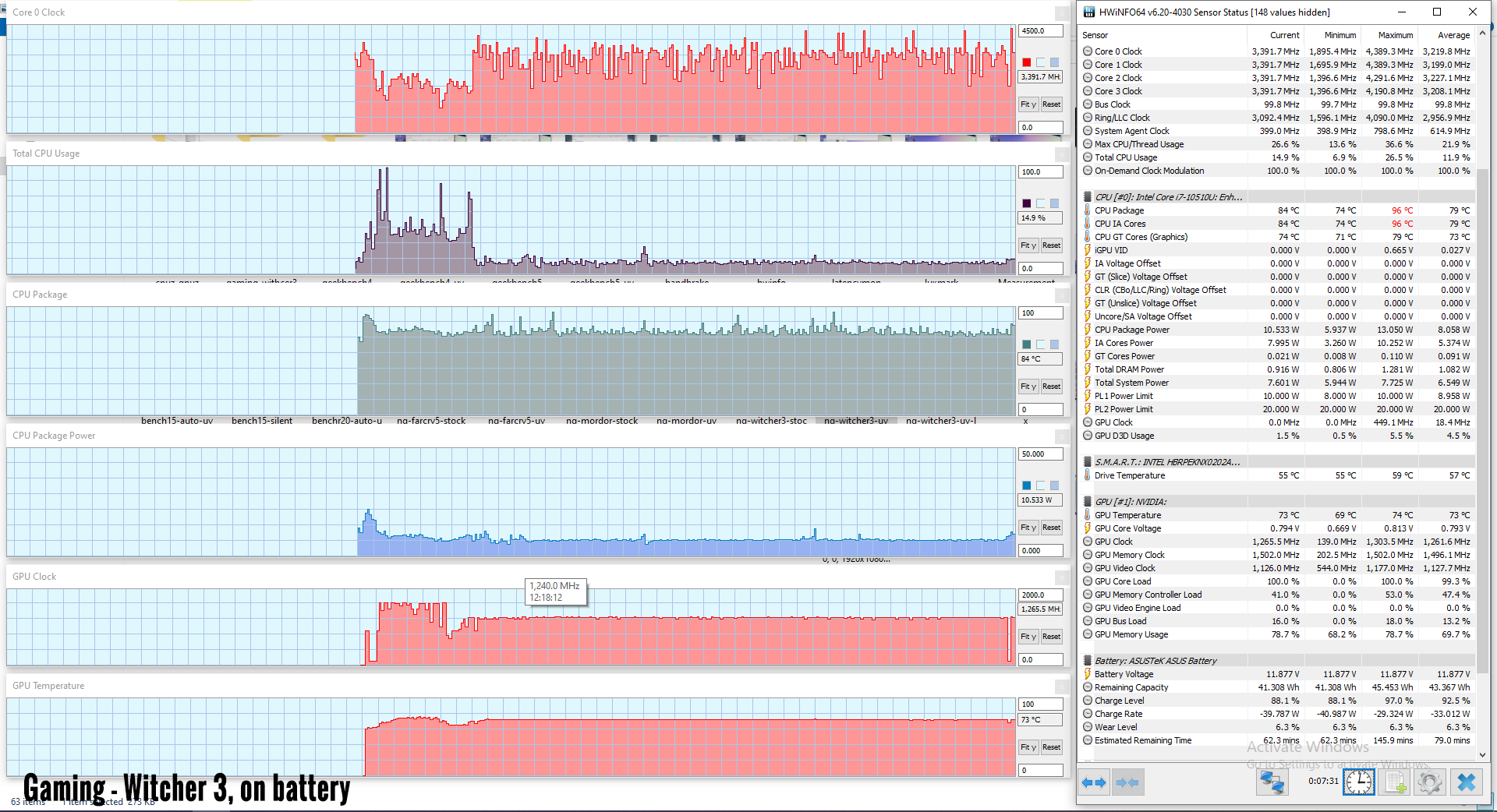
Bottom point, gaming proved somewhat problematic on all our ZenBook 14UX434 samples, both the pre-release units and the final retail versions. Undervolting the CPU helps, and further limiting its clocks helps even more, but at the end of the day, all these are thin-and-light laptops with a thin profile and limited thermal capacity, so not the ideal choices even for light gaming.
Noise, Heat, Connectivity, speakers, and others
The UX434 models inherit the thermal module design from the 2018 UX433FN, with a single fan and single heatpipe, and that’s not a good match for the i7 CPU and the MX250 GPU in games and other demanding tasks that simultaneously put both these components to serious work.

That aside, the fan is also set-up to favor low noise, ramping up to only about 39-40 dB at head level at maximum speeds. Furthermore, while there is a generous air intake grill on the underbelly that’s supposed to allow plenty of fresh air to come in, paired with the Ergolift hinge design, most of that grill is obstructed with thermal tape, in an attempt to channel the airflow over the components and prevent dust from getting in. I would have expected a clear cut on top of the actual fan, and I’m curious about the impact of removing those pieces of tape that cover the grills to improve airflow.
Anyway, with this thermal implementation described above, the ZenBook UX434FLC runs warm on the outside, and the components need to clock down to comply with the thermal limitations.
Regardless, my major concern with this thermal design is with the fact that hot air is being pushed into the bottom of the screen, as the exhaust is placed between the hinges and the laptop has a tiny chin, which puts the panel within a centimeter of the radiator. My thermometer measures temperatures in the 45-50 degrees Celsius in that area of the screen, and I just don’t know whether this will cause issues over time. Asus says it’s safe, but heat and electronics don’t do play well together.
There is however, one aspect that this thermal implementation does very well, and that’s the way it behaves with daily-use, when the fan keeps off most of the time and only occasionally kicks in with multitasking.
I’ll also add that we didn’t notice any coil whine or loud electronic noises on these samples, but that’s a known QC (quality control) issue with modern notebooks, and there’s just no guarantee you won’t get any whine or creaking on your unit. I’d advise buying from a trustworthy store that handles returns properly, just in case you lose at the QC raffle.


*Daily Use – running Netflix in EDGE for 30 minutes, fans off
*Load – playing Far Cry 5 for 30 minutes, Default profile, fans 39-40 dB
For connectivity, there’s an Intel 9560 wireless module inside the 2019 ZenBook UX434, and a Wifi 6 AC chip in the 2020 model. Both are pretty much the go to solutions for any mid to top-tier ultraportable these days and performed well in our tests. We also didn’t run into any drops or issues during our time with these computers.
As far as the speakers go, there’s a set of them firing through cuts on the lateral sides of the underbelly, and they seem like a downgrade from the speakers on the UX433 variant (peaking inside you’ll see that they’re smaller than on the UX433). We measured fairly low maximum volumes of about 72-75 dB at head level, without any distortions, and the sound comes out alright, with good mids and highs, but lacking on the lower end. All measurements were recorded in the Music Mode from the included Audio Wizard software.
It is also worth mentioning that a fair bit of vibrations are pushed into the frame at volumes above 60%, and you’ll feel the chassis vibrating when using the computer on the lap or the tighs. On top fo that, due to their positioning on the laterals, I also feel that these speakers are easier to cover up and muffle than on the previous generation.
The ZenBook 14 UX434 gets a 720p camera, flanked by microphones, and placed at the top of the screen, but also a set of IR cameras for Hello login recognition. The camera is washed out, much what you can expect from laptops these days.
Battery life
There’s a 50 Wh battery inside the Zenbook 14 UX434, just like on all the other 13 and 14-inch ZenBooks released in the last year, and that’s on the smaller side for a 14-inch device in this day and age.
Asus still puts up together an efficient implementation, and as a result, the battery life does not disappoint. Here’s what we roughly got on our review units, with the screen’s brightness set at around 120 nits (~60 brightness) and the ScreenPad switched off.
- 7.8 W (~6+ h of use) – text editing in Google Drive, Better Battery Mode, screen at 60%, Wi-Fi ON;
- 6 W (~8+ h of use) – 1080p fullscreen video on Youtube in Edge, Better Battery Mode, screen at 60%, Wi-Fi ON;
- 5.5 W (~9 h of use) – Netflix fullscreen in Edge, Better Battery Mode, screen at 60%, Wi-Fi ON;
- 12 W (~4 h of use) – browsing in Edge, Better Performance Mode, screen at 60%, Wi-Fi ON;
- 33 W (~1 h 30 min of use) – Gaming – Witcher 3, Max Performance Mode, screen at 60%, Wi-Fi ON.
Activating the ScreenPad takes a toll of .5-1.5 W per hour, depending on the resolution/brightness settings and what you’re using it for, that’s why I would recommend keeping it off while using the laptop unplugged.
Asus pairs the ZenBook 14 UX434FL model with a standard barrel-plug 65 Wh charger. There’s no quick charging, so a full-recharge takes about 2 hours. USB-C charging is still not supported on this series.
Price and availability
The Zenbook 14 UX434FLC is listed all around the world at the time of this article.
In the US, you’ll mostly find a higher-end configuration UX434 configuration with the Core i7-10510U processor, the Nvidia MX250 graphics, 16 GB of RAM and 512 GB of SSD storage, with an MSRP price of $1199. The same goes for around 1300 in Europe, but lower tier versions are also available, especially of the ZenBook 14 UX434FAC without the Nvidia GPU.
Follow this link for updated configurations and prices at the time you’re reading this article.

Final thoughts
Our ZenBook 14 UX433 article was one of our most popular reviews here on UltrabookReview.com, which suggests a lot of people were interested in what that had to offer. This updated ZenBook UX434 variant is mostly the same laptop, but with a few tweaks, so I’d expect it to become very popular as well throughout 2019 and 2020, up until Asus release a successor.
Just like the previous model, the compact form factor and nice aesthetics are among this Zenbook’s main selling points, alongside a pretty good keyboard, great performance with everyday use and fine battery life. Performance with games is still somewhat problematic based on our findings, mostly due to the limited thermal implementation, but it’s improved from the UX433. On top of that, there are still certain aspects missing or subpar, such as the lack of Thunderbolt 3 support or USB-C video/charging, the middling audio, the limited screen back-angle, the exhaust that blows hot air into the screen, or the fact that Asus only went with a 300-nits panel, which might not be bright enough for outdoor use, especially when considering this notebook gets a touchscreen with a reflective layer of glass on top.
That addition of a touchscreen is, in fact, one of the major updates of the ZenBook 14 UX434 line, alongside the addition of the Screenpad that Asus aggressively pushes in their marketing materials. In all fairness, I’m not sold on this screen’s actual real-life worth with the existing companion software support, but at least we get to benefit from a larger-surface clickpad made out of glass.
The ZenBook UX434 is also fairly well priced, especially outside the US, where it doesn’t face such a tough competition. In the States, it’s on par with other thin-and-lights with the same specs, like the HP Envy 13, more expensive than the MSI PS42 Prestige and cheaper than the Asus ZenBook S13 UX392, Huawei MateBook X Pro or the Razer Blade Stealth, so it competitively sits somewhere in the middle of the pack.
However, quality control issues are something that potential users need to be aware of. Looking through the UX433 webstore listings, you’ll find that a fair bit of buyers ran into issues with the screens, coil whine, clickpad, and others. With the UX434 being a refined UX433, some of those might also affect the new model, although I sure hope Asus have improved their process given the small differences between the two generations; even so, I would commend buying your unit from a store that handles returns and RMA claims smoothly, in the eventuality you get a faulty unit and have to send it back or have it repaired under warranty. I’d also advise on buying extended warranty, if available in your region.
That pretty much wraps up our review of the mid-2020 Asus ZenBook 14 UX434FLC, but we’re looking for your feedback, impressions, and questions in the comments section down below, so don’t hesitate to get in touch.

Disclaimer: Our content is reader-supported. If you buy through some of the links on our site, we may earn a commission.
Navigation: Ultrabookreview.com » 15.6 inch or larger
Our content is reader-supported. If you buy through some of the links on our site, we may earn a commission. Terms


Review by: Andrei Girbea
Andrei Girbea, Editor-in-Chief. I’ve a Bachelor’s in Computer Engineering and I’ve been covering mobile technology since the 2000s. You’ll mostly find reviews and thorough guides written by me here on the site, as well as some occasional first-impression articles.
. I’ve a Bachelor’s in Computer Engineering and I’ve been covering mobile technology since the 2000s. You’ll mostly find reviews and thorough guides written by me here on the site, as well as some occasional first-impression articles.






