Asus Zenbook 14X UX5401 review (UX5401EA – Core i7, OLED)
For the last two weeks, I got to spend more time with a final version of the Asus Zenbook 14X and gathered my thoughts and impressions on this ultrabook down below.
I’ve already covered the AMD variant of the ZenBook 14x in a preview a few weeks ago, and this one is the Intel-based model, code name ZenBook 14X UX5401. Somehow Asus keep making their series more confusing every year, and now they moved to even more complicated names, but we’re here to help you figure them out.
So this is the Zenbook 14X UX5401EA, built on an Intel Tiger Lake Core i7-1165G7 processor with Iris Xe graphics. The same hardware powers the regular ZenBook 14 UX425/UX435 sub-series of ultrabooks, but this is a new and much-improved design that now offers a 16:10 touchscreen with a high-resolution OLED 100% DCI-P3 panel, updated inputs, and a complete internal revamp, with a dual-fan thermal module that no longer blows the hot-air into the screen. This allows Asus to set much higher power profiles for the hardware platform, making this Zenbook 14X the most powerful i7-1165G7 ultrabook we’ve tested so far, and by a fair margin.
Update: Our reviews of the latest-generation ZenBook 14X and ZenBook 14 models are available via these links.
In fact, they even offer a higher-specced variant of this chassis with MX450 optional graphics, in the ZenBook 14X UX5400 series. That’s alongside the ZenBook 14X UM5401 series, with AMD Ryzen H processors and Vega graphics. Confusing, I know… Nonetheless, we’ll review all these over the next months and I’ll link to the article when available.
For now, though, let’s go through all my findings on this ZenBook 14X UX5401EA model, with its strong points and the few quirks that you should consider if looking at this series.
Specs as reviewed- Asus Zenbook 14X UX5401
Asus Zenbook 14X UX5401EA
Screen
14.0 inch, 2.8K 2880 x 1800 px, 90 Hz, OLED, glossy, touch, 400+ nits, Samsung SDC4154 panel
WQHD IPS matte or 4K OLED touch options are also available
Processor
Intel Tiger Lake Core i7-1165G7, 4C/8T
Video
Intel Iris Xe G7
Memory
up to 16 GB LPDDR4x-4266 (soldered)
Storage
1x M.2 PCIe x4 SSD (Samsung PM9A1), single M.2 2280 slot
Connectivity
Wireless 6 (Intel AX200), Bluetooth 5.2, Ethernet with included USB adapter
Ports
1x USB-A 3.2 gen1, 2x USB-C 3.2 gen2 with Thunderbolt 4, HDMI 2.0, microSD card reader, audio jack
Battery
63 Wh, 100W USB-C charger with quick-charging
Size
311 mm or 12.24” (w) x 221 mm or 8.7” (d) x 16.9 mm or 0.67” (h)
Weight
3.1 lbs (1.39 kg)+ .88 lbs (.4 kg) charger + cables, EU version
Extras
white backlit keyboard, glass NumberPad, HD webcam without Hello, finger sensor in the power button, stereo bottom speakers, sleeve
As mentioned earlier, this UX5401 series is exclusively based on Intel 11th gen processors (i5-1135G7 or i7-1165G7 at this point) with Iris Xe graphics. Memory goes to only up to 16 GB LPPDR4x, there’s a single M.2 storage slot inside, and there’s a choice between either a WQHD matte IPS screen or two OLED touchscreens. I’ll address all these configurations further down.
On the side, Asus also offers a very similar ZenBook 14X UX5400 series. The notable differences are the option for a ScreenPad (instead of a NumberPad) and an i7+ MX450 graphics configuration on the ZenBook 14X UX5400GF configuration, or i7 + Iris Xe on the 14X UX5400EA, just like on this model tested here.
Update: Over here you’ll find our full review of the 2022 ZenBook 14X Space Edition model built on a 12th-gen Intel Core i9 platform. And here are my thoughts on the updated 2023 Asus ZenBook 14X and 2023 ZenBook Pro 14 models.
Design and construction
The overall design lines of these ZenBook 14X models remain consistent with the previous generations, with dark-gray metals used for the entire construction. Asus opted for a smooth non-textured finishing on the interior and arm-rest, and the iconic ZenBook finishing on the lid, with the rippled effect coming out of the ASUS logo.

These materials look and feel premium, but they also smudge easily on this dark color, especially the textured finishing on the lid and the matte texture of the keycaps, so you’ll constantly have to wipe them clean. Here’s how my unit looked after about a few days of use, before giving it a wipe for the photoshoot.

The build quality has significantly improved on these 14X models, which now get a more rigid screen and no flex or creaks or squeaky noises in the main chassis and underside, the kind noticeable on regular ZenBook 14 models when picking them up or even when placing your hands over the arm-rest.
At the same time, the 14X models are slightly bigger and heavier than the standard ZenBook 14s of the past, by a few mm and .1 to .2 of a kilo, the weight varying based on whether you opt for a matte non-touch or a touch screen with the extra protective glass. Here’s a side-by-side picture of the two models, and you’ll find a more detailed comparison of the ZenBook 14X and 14 series over here.
Back to our review, Asus kept with their Ergolift hinge design on these ZenBook 14X ultraportables, with the main chassis lifting up on small rubber feet positioned at the bottom of the screen in order to improve the air-flow into the fans and create a slightly inclined typing position. However, the hinges are much firmer now with these generations, so the screen doesn’t move or wobble in place, and at the same time, they allow the screen to lean back to 180 degrees, both much-welcomed updates over the previous ZenBooks.
On top of that, there’s now a taller 16:10 panel on these models, while the regular ZenBook 14 lineups got 16:9 panels. There’s still a fair-sized bezel at the bottom and top, enough to accommodate a webcam and to put the screen a bit further away from the components.
However, the major design change on the 14X is the complete internal overhaul. There’s now a dual-fan thermal module on these ZenBooks, with radiators placed on the sides. That means the hot air is now pushed to the sides and no longer into the screen, as on the standard ZenBook 14 models. Instead, all those grills placed under the screen are not exclusively used to draw fresh air into the chassis. We’ll thoroughly discuss the impact of this redesign further down, in the next sections.
The internal redesign also lead to a slight revamp of the IO on the sides, and there’s almost everything you’ll want there, including two USB-C Thunderbolt 4 ports (on this Intel model), a 3.5 mm jack, and full-size USB-A and HDMI 2.0b ports. The two USB-Cs are both placed on the left side, and if I can nit about it, I would have liked to have them spread on either side so I would have the option to charge the laptop on either the left or right, if I wanted to.
There’s also a finger-sensor integrated into the updated power button, but no longer an IR camera, just a standard HD webcam.
I also wanted to touch a little bit on the ergonomics of this laptop. I like how the updated hinges are stronger, but still, easily allow to adjust the screen single-handily. Asus even designed a notch on the front lip so you can comfortably grip and lift up the screen here. I also like how they eliminated the always-on light in the power button and smartly placed the status LEDs on the side, so there’s no light in the line of sight while using the laptop at night.
On the other hand, this ZenBook 14X feels a bit less grippy on my desk than the ZenBook 14 models, mostly because Asus went with more rigid plastics for the tiny back feet. Also, while the edges and corners of the metal piece used for the interior are slightly beveled, I still find them a bit sharp and harsh on my wrists, something that hasn’t changed from the previous generation.
All in all, though, this Asus ZenBook 14X design is a significant improvement of the previous generations in terms of practicality and ergonomics, while maintaining the premium ZenBook looks. The sturdied build, the updated 16:10 displays, the revamped hinges, the internal redesign, and the updated thermal module, all add up to a more modern product overall, with the downside being the slight increase in size and weight, both well worth it to me for what we’re getting here.
Keyboard and trackpad
I didn’t notice it at first, but the inputs on this ZenBook 14X series have been slightly updated from the ones on the previous Zenbook 14 models, as the larger format allowed for a slightly taller keyboard layout and a taller clickpad.

I’ve added an image further down comparing the keyboard on the 14X and the 14, which will better explain the differences.
All these have a minor impact on the daily-use experience, though, and that’s because the regular 14s already offered some of the better inputs in this class.
The layout hasn’t changed and that’s fine. The main keys are full-size and well-spaced, the arrows are a little squashed, but wide and properly spaced from the keys around, and Asus includes a functional column of Home/End/PgUp/PgDn keys at the very right.
What’s changed is the power button: this is now slightly recessed, incorporates a finger-sensor and there’s no longer an always-on light in it, like on the previous version. Finally!
The typing experience is also some of the better on an ultrabook right now, with well-balanced feedback and quiet activations, aside from the Space key.
The keyboard is also backlit, with white LEDs and 3 brightness levels to choose from. They still don’t get very bright, but do what they’re designed to in poor light, in contrast with the dark-gray keys. The layout includes indicators for Caps-Lock and for the camera/mic, and the light reactivates with a swipe over the clickpad when it times out. My only complaint is that more light than I’d like randomly creeps out from underneath some of the keycaps, something Asus could improve in their QC process.
The clickpad is a large glass surface that works flawlessly with swipes, gestures, taps, etc. This is also a solid implementation that does not rattle with firmer taps, and the physical clicks in the lower corners are OK, perhaps just a bit clunky.
Much like with all modern Asus laptops, this also acts as a virtual NumberPad by pressing the area in the top-right corner.
Furthermore, Asus also offers their ScreenPad technology with a secondary screen included in the clickpad, but that’s only on their ZenBook 14x UX5400 series, and not on this UX5401.
Finally, for biometrics, I’ll remind you of the figner-sensor with Hello support included in the power button, and add that an IR camera is for some reason no longer included here, which is unexpected, given it was offered on most regular ZenBook 14 models.
Screen
Asus offers three screen options for the ZenBook 14X UX5401 series, but their availability might vary between regions:
- WQHD 2560 x 1600 px IPS matte with 100% sRGB coverage and 400-nits of brightness;
- 2.8K 2880 x 1800 px OLED touch with 100% DCI-P3 coverage, 400-nits of brightness, 90 Hz refresh rate;
- 4K 3840 x 2400 px OLED touch with 100% DCI-P3 coverage and 550-nits of brightness and HDR 600, 60 Hz refresh.
What we have here is the glossy touchscreen with the middle-ground 2.8K OLED panel. This is sharp and punchy at the 14-inch size, and very well suited for all sorts of daily-use activities. Being an OLED, contrast, blacks and viewing angles are excellent, and the 100% DCI-P3 color coverage helps everything look great on this screen. Furthermore, this is also a 90Hz panel with excellent response times, which you’ll notice both with daily use and with games.
Here’s what we got in our tests, with an X-Rite i1 Display Pro sensor:
- Panel HardwareID: Samsung SDC4154 (ATNA40YK04-0);
- Coverage: 100% sRGB, 95.3% Adobe RGB, 99.7% DCI-P3;
- Measured gamma: 2.23;
- Max brightness in the middle of the screen: 370.66 cd/m2 on power;
- Min brightness in the middle of the screen: 3.67 cd/m2 on power;
- Contrast at max brightness: 1:1;
- White point: 6500 K;
- Black on max brightness: 0 cd/m2;
- PWM: to be discussed.
This panel also came very well calibrated out of the box and turned out to be uniform in luminosity and color. Plus, since this is OLED, you don’t have to concern yourself with any light bleeding on black backgrounds.
At the same time, the maximum measured brightness here of 370-nits might not suffice for outdoor use or bright office spaces, especially when paired with the glossy finishing that adds in glare and reflections. We measured marginally higher peak brightness on the same panel in the VivoBook Pro 14X, but that’s because that was not a touch model.
More importantly, the extra layer of touch also adds this effect of graininess, easily noticeable on white/bright backgrounds, such as when browsing or reading/editing text. I found this to be very annoying at first, and while I did somewhat got used to it after a while, it’s still something that my eyes can see and bothers me on this laptop. I’ve added a picture of this same OLED panel in a non-touch and touch implementation, but it’s hard to tell the differences from this image, even if it’s a lot more obvious in real life.
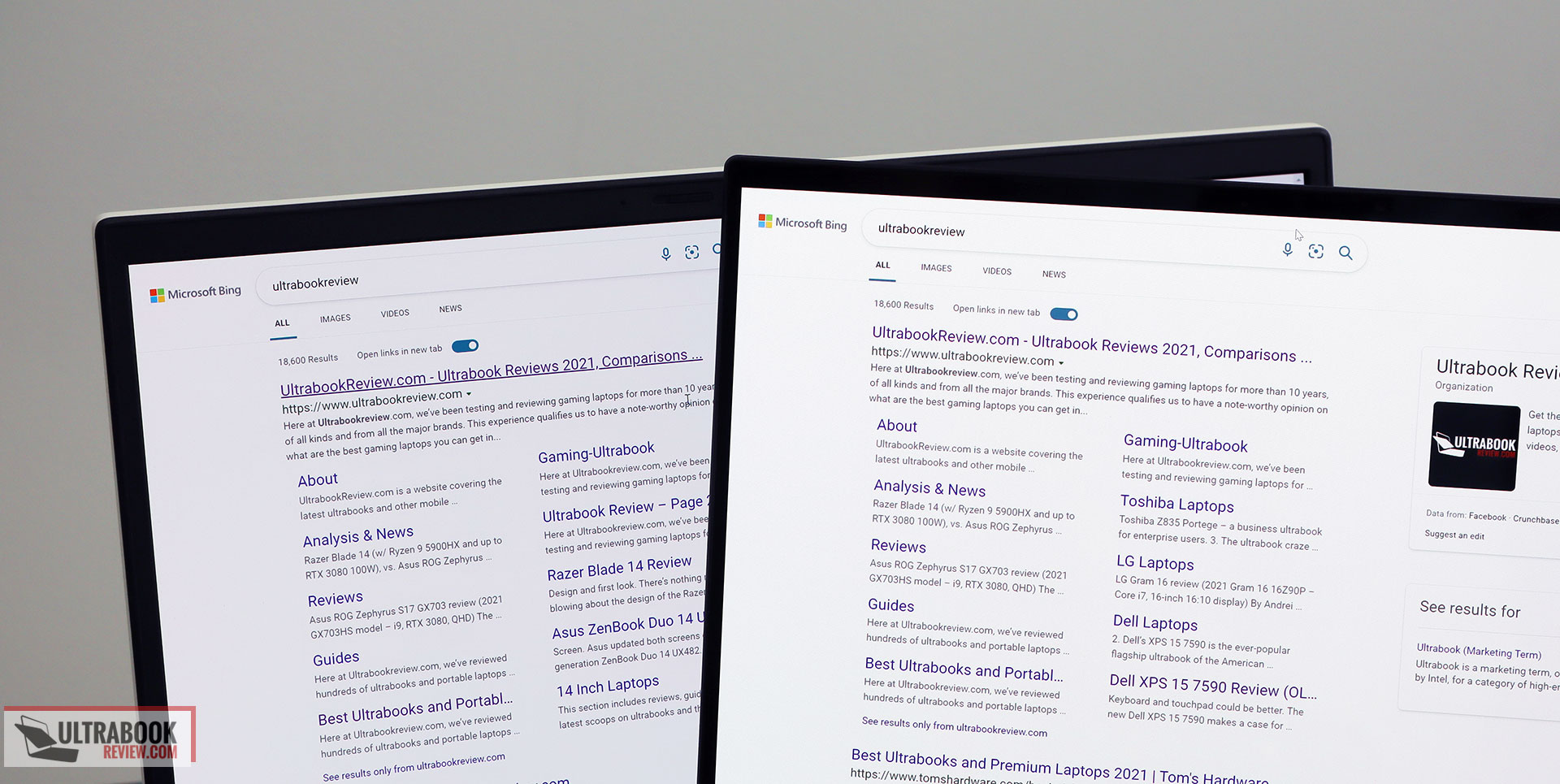
That aside, you should also consider the other potential quirks of OLED panels on a laptop, such as black-crush, gray-bending, PWM/flickering, and even burn-in. We don’t have the right tools to properly test for PWM here, but this has been reported on OLED panels in the past, so it’s something to look into if you’re sensitive to flickering.
Of course, these newer generation Samsung OLED screens have improved over the previous variants, but I’d still advise you on further researching these general particularities of OLED panels in comparison to the IPS panels available on most other laptops, just to make sure you understand and can accept all these aspects that few reviewers even mention. I’ll have a more detailed article on this topic, hopefully soon enough.
Hardware and performance
Our test model is a top-specced configuration of the Asus ZenBook 14X UX5401EA, with an Intel Core i7-1165G7 processor and Intel Iris XE graphics, 16 GB of LPDDR4x-4266 memory, and a very fast 1 TB PCIe x4 SSD.
This is a review unit identical to the ones soon to be available in stores and was provided by Asus for this article. We tested it with the early software available as of mid-October 2021 (BIOS 205, MyAsus 3.0.22.0 app), thus some aspects could slightly change with future software updates.
Spec-wise, this is based on the 2021 Intel 11th-gen Tiger Lake hardware platform. Our configuration gets the mainstream i7-1165G7 processor, with 4Cores and 8 Threads, snappy in single-core tasks and regular multitasking, but limited in sustained multi-thread loads. This platform does supply the CPU with up to 40W of power in sustained loads, which is much higher than on other ultrabooks, and thus allows the i7 to run at its maximum potential. But even so, there’s no way around the fact that this is only 4C/8T.
Graphics are handled by the integrated Iris Xe G7 chip, with 96 EUs and frequencies of up to 1.35 GHz. The higher power settings allow this to run at maximum potential as well in GPU loads and games.
Our configuration also comes with 16 GB of LPDDR4x-4266 memory, in dual-channel.
For storage, Asus opted for a surprisingly fast Samsung PM9A1 drive here, which performed admirably in our tests. Just keep in mind that the readings above are with the laptop plugged in, and the drive is slightly limited in speeds when using the laptop on battery. Also, retail models might ship with either this sort of PCIe 4.0 drive, but most likely mid-level PCIe 3.0 drives in the lower-tier configurations.
The SSD and WIFI chip are the only upgradeable components here. To get to them you need to remove the back panel, hold in place by a couple of visible Torx screws, and two more extra screws hidden behind the rear-rubber feet. You’ll need to use a plastic praying tool to get the back panel out, as it is quite strongly attached to the main chassis by many stubborn plastic caps, which you should be careful not to break. Overall, getting inside this 14X is more complicated than on the regular ZenBook 14 models.
Inside you’ll notice the redesigned motherboard with the new thermal module, as well as the battery and speakers. The SSD is still placed right-near the CPU, but Asus made sure to include a large thermal pad that prevents overheating issues.

As far as the software goes, this ZenBook gets the standard MyAsus app which allows control over the power profiles, battery and screen settings, updates, etc.
There are three performance/thermal profiles to choose from:
- Performance – allows the CPU to run at 40+W in sustained loads, with fans ramping up to 46 dB;
- Balanced/Standard – allows the CPU to run at ~35W in sustained loads, with fans ramping up to 38-40 dB;
- Whisper – limits the CPU at ~20W to favor lower fan-noise of sub 35 dB.
Whisper mode is perfectly suited for daily use, and Standard is what I’d mostly recommend for demanding combined loads, and that’s because the Performance profile only offers marginal performance gains.
But first, here’s what to expect in terms of speeds and temperatures with daily use, with the laptop resting mostly silent and the fans only occasionally kicking on with multitasking.
OK, so on to more demanding tasks, we start by testing the CPU’s performance by running the Cinebench R15 benchmark for 15+ times in a loop, with 2-3 seconds delay between each run, on the Performance mode.
The Core i7-1165G7 processor peaks at 50W and then quickly drops and stabilizes around 40 W, with clock speeds of ~3.8 GHz, temperatures of 95+ degrees Celsius, and fan-noise levels of around 44-45 dB. Despite the high power that results in higher performance over other ultrabooks implementations of this processor, this still runs about ~10% under its peak potential performance, as the frequencies are thermally limited.
On Balanced, the system limits the fans to 37-39 dB at head-level, which is a noticeable difference. The CPU also ends up stabilizing at 35W with clocks around 3.5 GHz and temperatures around 90 degrees C.
Finally, you can also opt for the Whisper mode, with limits the CPU to 20W with now barely audible fans and good temperatures, in the high-60s. The laptop still performs well even at these limited settings, at ~30% under the results on the Performance profile.
Finally, this ZenBook runs at 28W on the Performance mode when unplugged, which is excellent performance for a portable design. All these findings are detailed in the chart below.
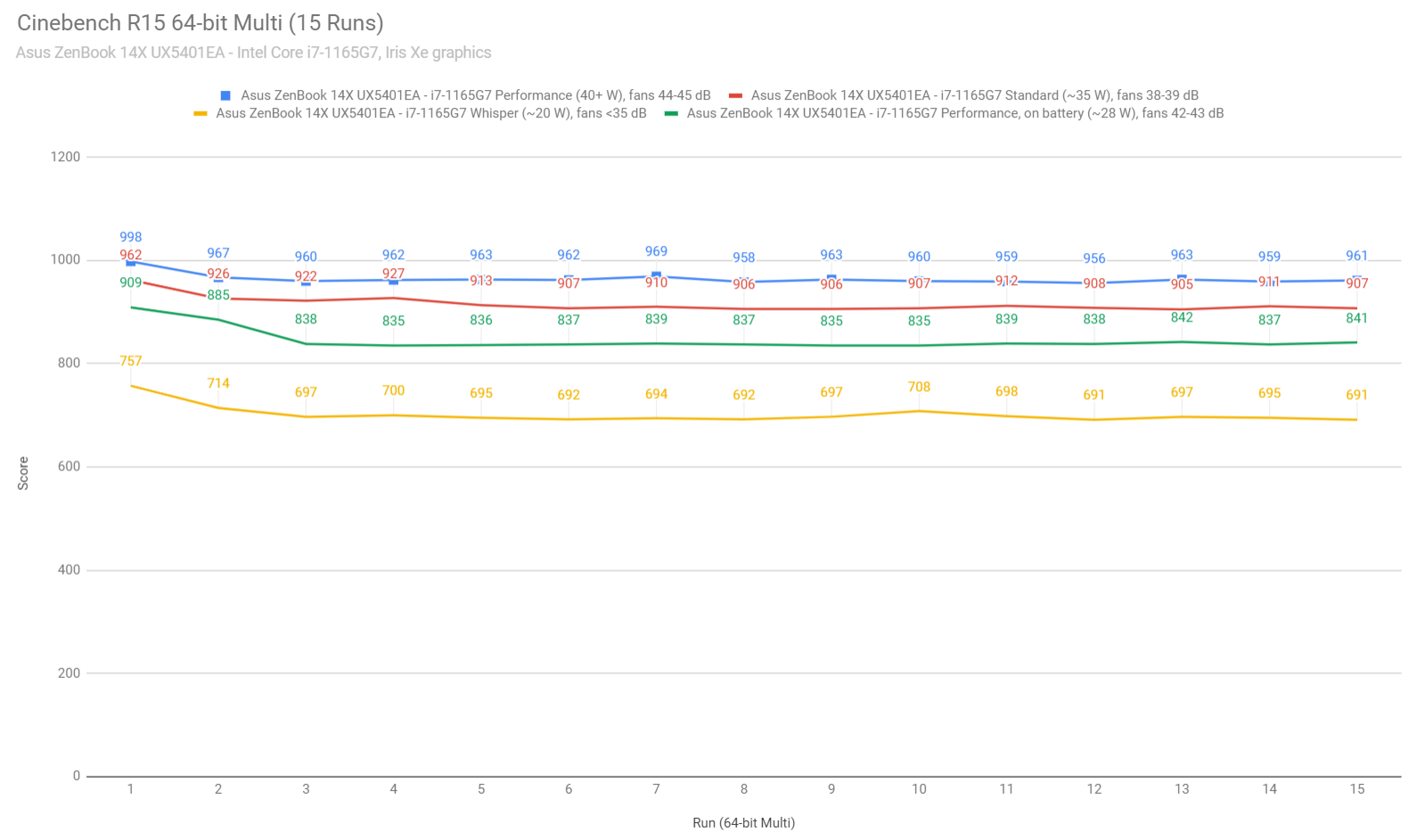
To put these in perspective, this ZenBook 14X allows higher sustained power than other ultrabook platforms we’ve tested, either Intel or AMD. That allows the i7-1165G7 to outscore other implementations, but it’s still no match for the 6C/8C AMD hardware also available on portable laptops, including on the ZenBook 14X UM5401 or the ZenBook 14 UX425. In fact, some of these end up twice as fast as this i7-1165G7 in this multi-threaded test.
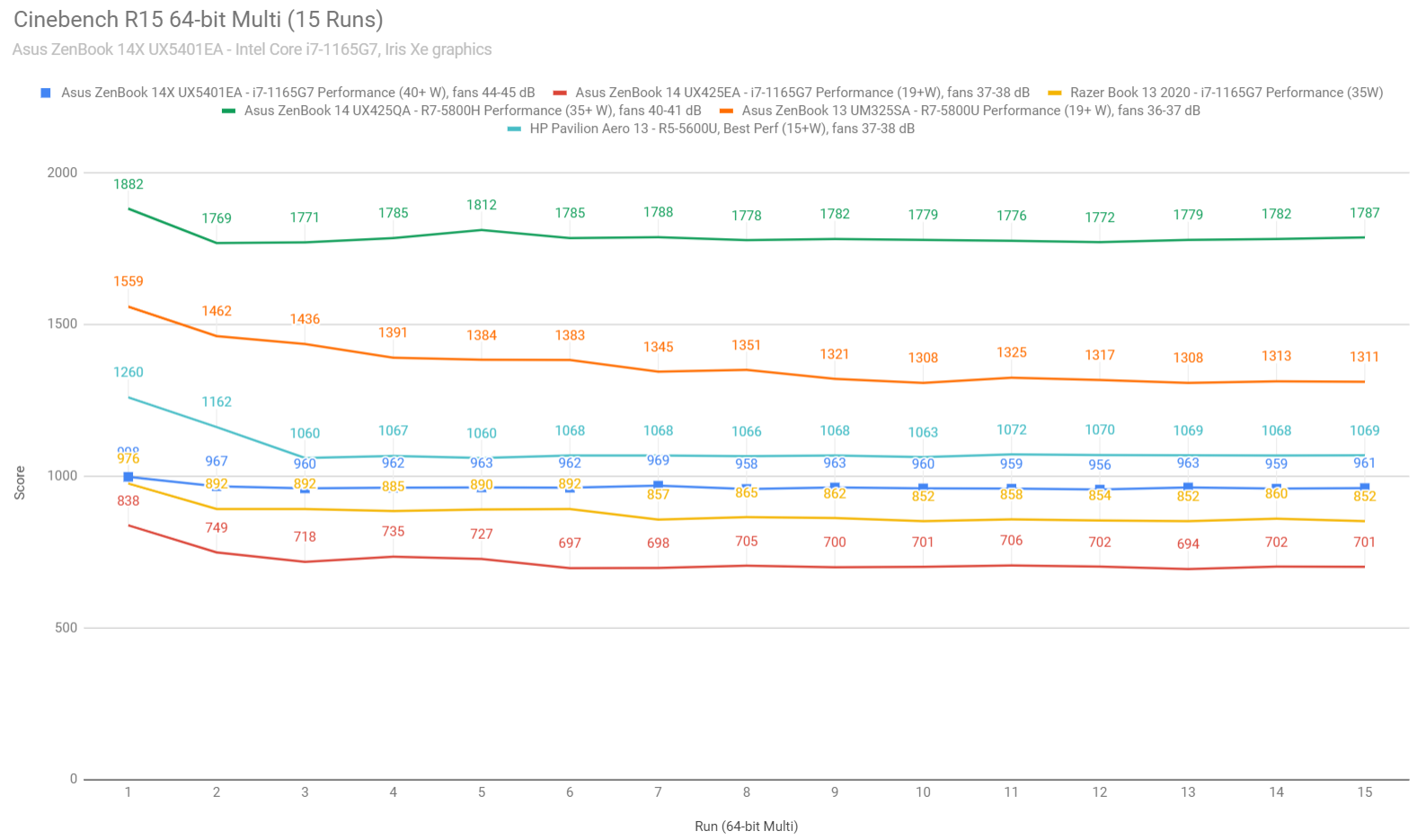
We then ran the 3DMark CPU profile test, where the i7-1165G7 in this chassis once more scored higher than other lower-power implementations.
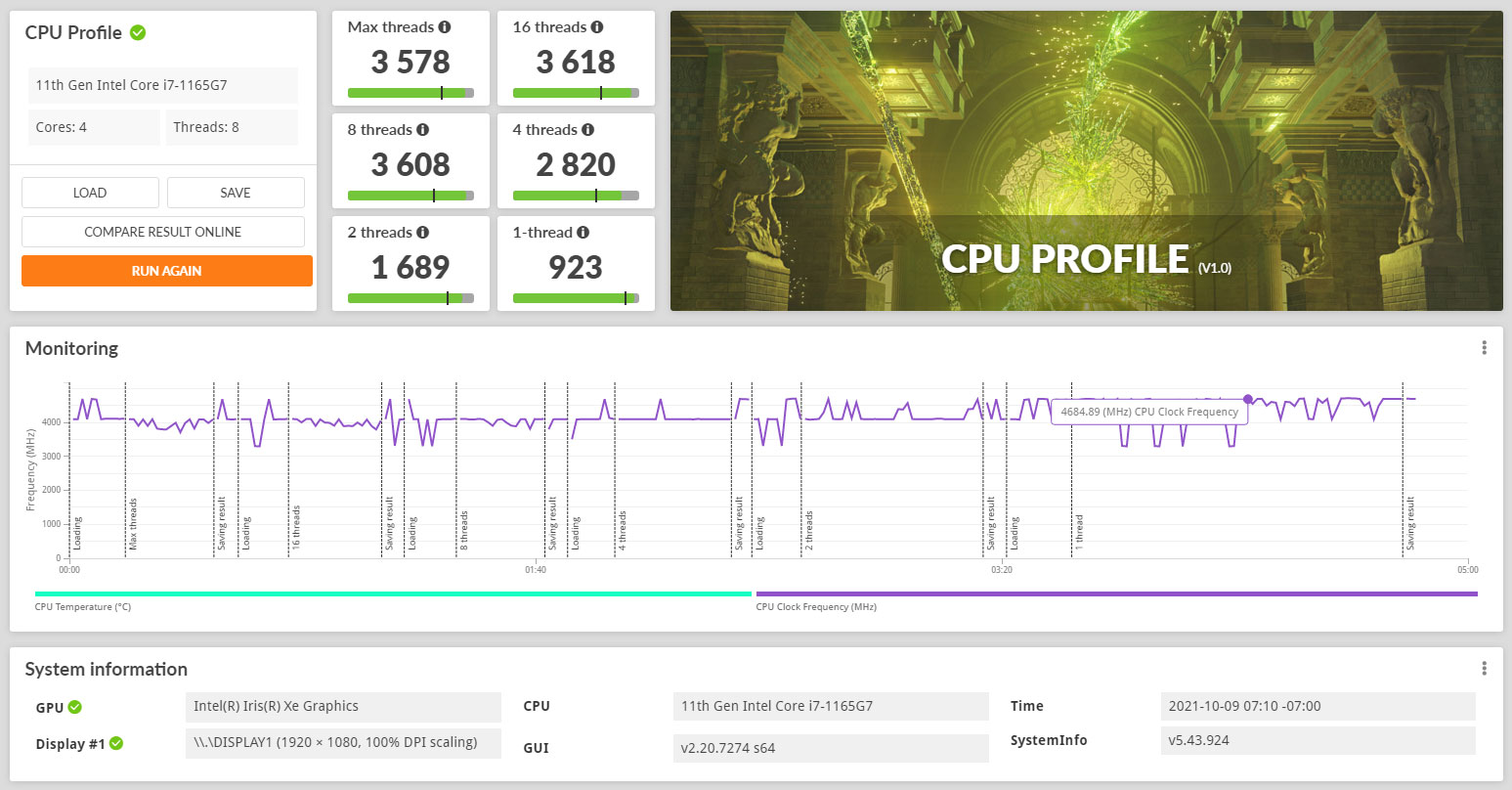
We then went ahead and further verified our findings with the more taxing Cinebench R23 loop test and the gruesome Prime 95.
We also ran our combined CPU+GPU stress tests on this notebook. 3DMark stress runs the same test for 20 times in a loop and looks for performance variation and degradation over time, and this unit passed easily it, which suggests there are no significant performance losses that might be caused by thermal throttling on this laptop.
Next, here are some benchmark results. We ran the entire suite of tests and benchmarks on the Performance profile on this Core i7-1165G7 configuration, with the screen set on FHD resolution, for consistency with other laptops tested in the past. Here’s what we got.
- 3DMark 13 – Fire Strike: 4933 (Graphics – 5348, Physics – 14338, Combined – 1923);
- 3DMark 13 – Nigh Raid: 17471 (Graphics – 20359, CPU – 9686);
- 3DMark 13 – Time Spy: 1799 (Graphics – 1609, CPU – 5458);
- Uniengine Superposition – 1080p Medium: 3122;
- Uniengine Superposition – 1080p Extreme: 1066;
- Handbrake 1.3.3 (4K to 1080p encode): 30.07 average fps;
- PassMark10: Rating: 4275 (CPU: 13145, 3D Graphics: 3380, Disk: 20136);
- PCMark 10: 5151 (E – 10109, P – 6737, DCC – 5447);
- GeekBench 5.3.1 64-bit: Single-Core: 1485, Multi-core: 5718;
- CineBench R15 (best run): CPU 1010 cb, CPU Single Core 236 cb;
- CineBench R20 (best run): CPU 2424 cb, CPU Single Core 578 cb;
- CineBench R23 (best run): CPU 6039 cb, CPU Single Core 1419 cb;
- x265 HD Benchmark 64-bit: 57.83 fps;
- Blender 2.90 – BMW Car scene- CPU Compute: 6m 39s;
- Blender 2.90 – Classroom scene – CPU Compute: 18m 13s.
Once more, these are very good results for a Core i7-1165G7 implementation. The CPU scores well in single-core tests and nearly at the best of its potential in multi-threaded tests, and so does the Iris Xe GPU, which runs at full clocks in most of our tests.
In comparison, the i7-1165G7 version of the ZenBook 14 UX425EA scores up to 20% lower in the multi-core CPU tests, and 5-10% lower in the GPU tests.
As for the AMD Ryzen H platforms available in the ZenBook UX425 and the 14X UM5401, those score 5-10% lower than this i7-1165G7 model in single-core tests, as much as 100% faster in the multi-core CPU tests, and 15-25% lower in the GPU tests. Up to you to choose the platform that best suits your needs based on these performance benchmarks.
We also ran a couple of DX11, DX12, and Vulkan titles on the Best Performance profile of this Core i7 + Iris Xe configuration, at the screen’s native FHD+ resolution and at FHD 1080p, with Low/Lowest graphics settings. We tested at FHD – 1080p as well so we can compare these results with other similar platforms tested in the past. Here’s what we got:
C0re i7-1165G7 + Iris Xe
ZenBook 14X UX5401,
Core i7-1165G7 30+W,
FHD+ 1200p
ZenBook 14X UX5401,
Core i7-1165G7 30+W,
FHD 1080p
ZenBook UM425,
Ryzen 7 5800H 35W,
FHD 1080p
ZenBook 13 UM325,
R7 5800U 15W,
FHD 1080p
ZenBook DUO 14,
Core i7-1165G7 25W,
FHD 1080p
ZenBook 14 UX425,
Core i7-1165G7 19W,
FHD 1080p
Bioshock Infinite (DX 11, Low Preset)
81 fps (36 fps – 1% low)
89 fps (38 fps – 1% low)
91 fps (71 fps – 1% low)
78 fps (54 fps – 1% low)
83 fps (58 fps – 1% low)
70 fps (40 fps – 1% low)
Dota 2 (DX 11, Best Looking Preset)
72 fps (54 fps – 1% low)
76 fps (56 fps – 1% low)
64 fps (42 fps – 1% low)
54 fps (32 fps – 1% low)
64 fps (54 fps – 1% low)
56 fps (44 fps – 1% low)
Far Cry 5 (DX 11, Low Preset, no AA)
31 fps (21 fps – 1% low)
34 fps (22 fps – 1% low)
30 fps (22 fps – 1% low)
26 fps (22 fps – 1% low)
32 fps (20 fps – 1% low)
26 fps (18 fps – 1% low)
Middle Earth: Shadow of Mordor (DX 11, Lowest Preset)
73 fps (56 fps – 1% low)
81 fps (62 fps – 1% low)
55 fps (44 fps – 1% low)
51 fps (34 fps – 1% low)
83 fps (59 fps – 1% low)
65 fps (47 fps – 1% low)
NFS: Most Wanted (DX 11, Lowest Preset)
60 fps (51 fps – 1% low)
60 fps (52 fps – 1% low)
60 fps (55 fps – 1% low)
60 fps (56 fps – 1% low)
60 fps (56 fps – 1% low)
60 fps (46 fps – 1% low)
Shadow of Tomb Raider (DX12, Lowest Preset, no AA)
41 fps (24 fps – 1% low)
45 fps (29 fps – 1% low)
41 fps (26 fps – 1% low)
33 fps (18 fps – 1% low)
35 fps (22 fps – 1% low)
28 fps (16 fps – 1% low)
Strange Brigade (Vulkan, Low Preset)
48 fps (22 fps – 1% low)
52 fps (24 fps – 1% low)
44 fps (37 fps – 1% low)
39 fps (33 fps – 1% low)
56 fps (46 fps – 1% low)
44 fps (28 fps – 1% low)
The Witcher 3: Wild Hunt (DX 11, Low Preset, Hairworks Off)
41 fps (21 fps – 1% low)
44 fps (23 fps – 1% low)
27 fps (22 fps – 1% low)
21 fps (17 fps – 1% low)
31 fps (21 fps – 1% low)
–
- Dota 2, NFS, Witcher 3 – recorded with MSI Afterburner in game mode;
- Bioshock, Far Cry 5, Middle Earth, Strange Brigade, Tomb Raider games – recorded with the included Benchmark utilities;
We’re looking at 60+ framerates in the older titles, and 35-50 fps in the more demanding AAA games launched in recent years. These AAA games are still a tough match for this sort of hardware, but the overall gaming performance here is the best you can currently get outside of the performance ultraportables with some sort of dedicated graphics.
If that’s what you’re after, you can start with the few MX450 configurations out there (including the ZenBook 14X UX5400EG model), or, if you’re willing to go with a more mainstream product, aim for one of the RTX 3050Ti 14-inch models currently out there, such as the Acer Swift X 14 or the Asus VivoBook Pro 14X. Of course, if the budget allows, there are also more premium compact ultrabooks with higher-tier graphics to consider.
Back to our unit, the performance logs down below show the CPU/GPU clocks and temperatures in a couple of games, on the Performance profile.
The hardware runs anywhere between 25 to 40W of power between the tested titles, based on how much each title calls on the CPU, with the GPU always keeping close to its full 1.3 GHz clocks. With most games, we measured good temperatures in the 70s Celsius, but with FarCry 5, which pushes the CPU closer to 40W, the temperatures rise to high-80s and low-90s.
The thermal design is well balanced here and I haven’t noticed any performance/thermal differences when raising the back of the laptop of the desk, which suggests a very well-designed airflow of fresh air into the fans. Of course, a cooling pad would make some difference here, especially in the more taxing titles.
I will also mention that you could consider gaming on the Balanced profile as well, especially if you’re aiming for quieter fans. On Performance, these run somewhere at 42 to 46 dB between the tested titles, while on Balanced, they only go up to 39-40 dB, with almost no performance toll and only marginally higher temperatures in most cases.
Finally, this laptop can also handle gaming on battery, at roughly 90% of the performance delivered while plugged-in, as the GPU still runs at ~1.3 GHz in this case in most titles. Don’t expect more than 2 hours of playtime, though.
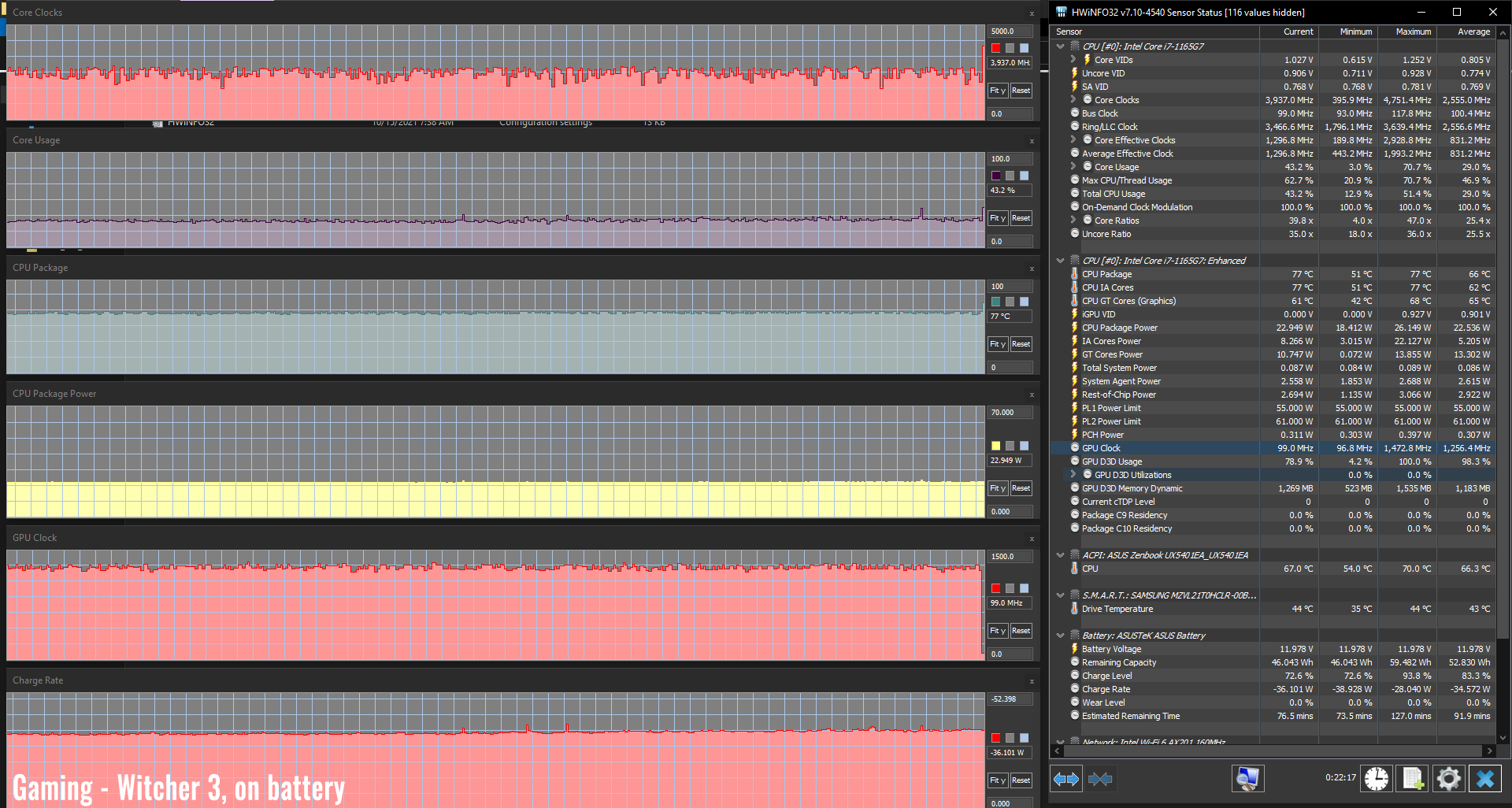
Noise, Heat, Connectivity, speakers, and others
Asus went with a dual-fan dual-heatpipe thermal module here. This is the most complex thermal design that I remember seeing on a ZenBook so far, a much-welcomed update from the previous generations.

We’re still looking at a thin-laptop design with thin fans, but this allows the ZenBook 14X to run at up to 40W of combined power in sustained loads, as opposed to the roughly 20W of the regular ZenBook 14 (single fan, single heatpipe) models or the 35W in the ZenBook 14 UX425QA (also dual-fan, dual-heatpipe, but different design).
The other notable benefit of adopting this cooling module design is the fact that the hot air is no longer pushed into the screen, like on most other recent ZenBooks, but to the sides, away from the user.

This way the screen keeps cool and the chassis temperatures keep fairly low as well, at sub 40 degrees C, even when the internals heat up. Down below I’ve included a thermal reading while gaming in Far Cry 5, which pushes this configuration to 40W sustained in the Performance mode, higher than many of the other games and combined loads that we’ve tested. So this is pretty much a worst-case scenario you can expect in terms of external temperatures, as well as the noisiest fans, at 45-46 dB.
With most other loads, expect the fan to run somewhere in between 42-44 dB on Performance, with lower internal/external temperatures.
As for daily use, the fans keep idle for most of the time in the Whisper/Balanced profile and only barely kick in from time to time with multitasking. I also haven’t noticed any coil whine or electronic noises during my time with this unit.
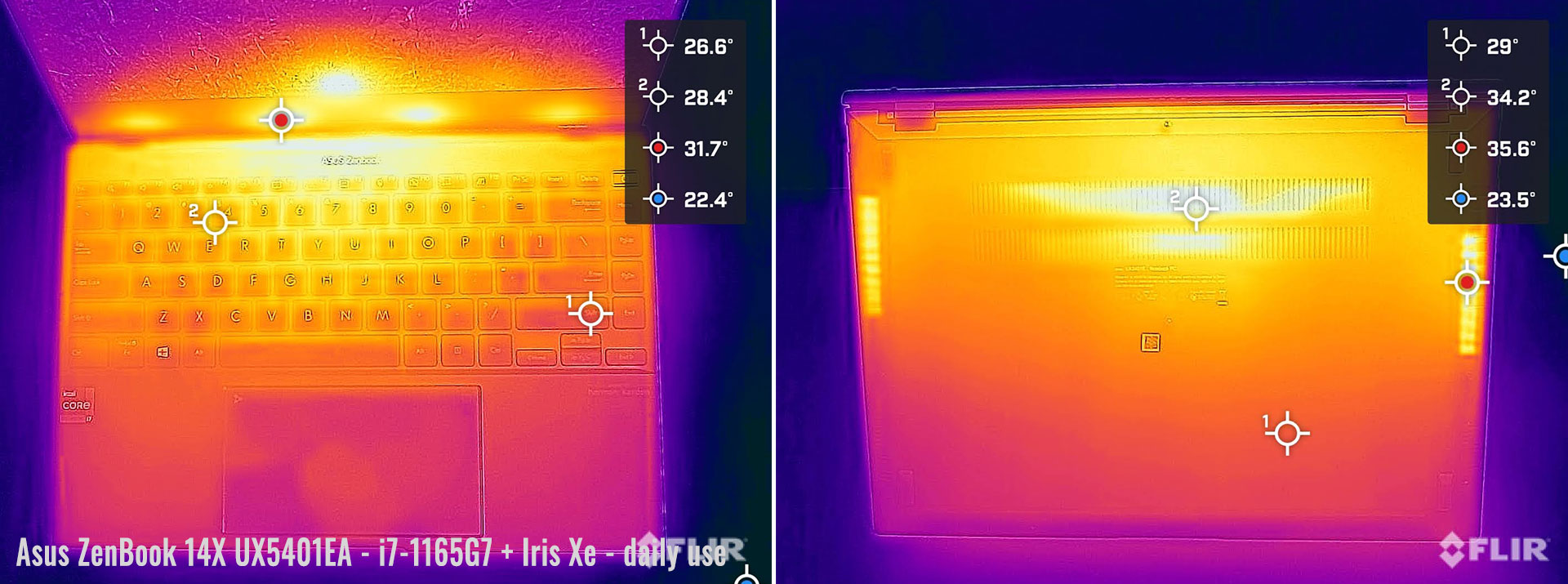

*Daily Use – streaming Netflix in EDGE for 30 minutes, Standard Mode, fans at 0-35 dB
*Gaming – Performance mode – playing Far Cry 5 for 30 minutes, fans at 45-46 dB
For connectivity, there’s the latest-gen WiFi 6 and Bluetooth 5 through an Intel AX201 module on this laptop. It performed very well with our setup.
Audio is still handled by a set of stereo speakers that fire through grills on the underside, much like on the previous ZenBook lineups. The angled shape of the D-Panel allows the sound to bounce off the table without distortions and prevents you from easily muffling them while using the computer on the lap.
Having the 14 and the 14X side by side, I’d say the sound is very similar between the two: alright for daily use, some movies or music, but not on-par with the audio quality you can get for instance on a MacBook Air. These speakers still only offer middling volumes of 74-75 dB, fair mids and highs, but reduced bass. For what is worth, I’m using the Music preset in the pre-installed DTS audio control software for my tests.
Finally, there’s an HD camera placed at the top of the screen, which seems to be a little better quality than the norm, in fair lighting. It’s still not great by any means and I wish Asus would have upgraded this new design with an FHD camera instead. The mics are also placed at the top of the screen, flanking the camera, and do a good job in calls, with or without the ClearVoice noise-canceling technology included with ZenBooks these days.
Battery life
There’s a fair-sized 63 Wh battery inside the ZenBook 14x, above the norm for this class. Even with the Intel Core U hardware implementation and the 2.8K 90Hz OLED screen, this notebook will last for a fair while on a charge.
Here’s what we got in our tests, with the screen’s brightness set at around 120 nits (~60 brightness).
- 15 W (~4+ h of use) – text editing in Google Drive, Normal + Better Battery Mode, screen at 60%, Wi-Fi ON;
- 7 W (~9 h of use) – 1080p fullscreen video on Youtube in Edge, Normal + Better Battery Mode, screen at 60%, Wi-Fi ON;
- 6.5 W (~10 h of use) – Netflix fullscreen in Edge, Normal + Better Battery Mode, screen at 60%, Wi-Fi ON;
- 13 W (~5-6 h of use) – browsing in Edge, Normal + Better Performance Mode, screen at 60%, Wi-Fi ON.
Something still affects our testing methodology while using the keyboard, hence the lower runtimes with Text Editing. The other results are consistent with our other reviews, though, and very close to what we got on the AMD-powered VivoBook Pro 14X with the same OLED screen.
The laptop ships with a mid-sized 100W USB-C charger. It’s a two-piece design with two long and thick cables, which add in a fair bit of extra bulk over the 65W single-piece chargers offered with most ZenBook 14 models. At the same time, the battery still fully fills up in about 2 hours, with quick charging for the first 50-minutes or so.

Price and availability- Asus ZenBook 14X
The ZenBook 14X is not available in stores at the time of this article, but should be towards the end of 2021, a least in some regions.
From the little I can tell right now, the tested ZenBook 14X UX5401EA configuration with the i7-1165G7 + 2.8K OLED screen + 16 GB of RAM + 1 TB of storage should go for around 1400 EUR MSRP over here, at launch. Lower specced configurations will be available as well, but realistically expect this 14X to sell at a premium over existing ZenBook 14 UX425 models with similar specs.
Asus will also offer the ZenBook 14X UX5400 model with a ScreenPad and optional MX450 graphics (on the UX5400EG configuration). Expect that at around 1500-1600 EUR for similar specs to the UX5401 reviewed here.
Stay put for updates, and in the meantime, follow this link for updated prices and configurations in your region.
Final thoughts- Asus ZenBook 14X UX5401EA
While not as compact or lightweight as other modern ultrabooks, this 14X is by far my favorite ZenBook design to date and a possible recommendation for those looking for a premium multi-purpose portable laptop.
At roughly 3.1 lbs, this offers excellent build quality and premium aesthetics, uncompromised inputs, IO, and screen choices, as well as a more powerful implementation of the Intel 11th gen hardware platform, paired with a good thermal design and a big battery.
You do get to choose between Intel or AMD hardware in this chassis, something few other OEMs offer on the exact same product these days. On one side, the AMD variant offers unmatched multi-threaded CPU performance, the kind you could use for demanding workloads that would benefit from this sort of a fast CPU, while on the other, the Intel model is snappier with daily use and somewhat more capable in GPU loads, plus also available with even more capable MX450 graphics in the UX5400 series. In the end, you’ll have to be the judge of each of these platforms and decide which one better caters to your needs, as well as accept the possibility that none might do it for you and look into other options.
As it is, these current ZenBooks 14X models somewhat sacrifice on portability and demand a premium for their higher performance potential, among others, and I can see why these current-gen ultrabook platforms might not suffice for some of you. That’s why I for one look forward to the next-gen updates of this chassis, with Zen4 CPUs and RDNA2 graphics on the AMD side, and with 12th gen Core hardware on the Intel camp. But these won’t be available for at least a few more months, that’s why you should still consider this ZenBook 14X generation, alongside some of the other premium ultrabooks of this late-2021 class.
Update: Over here you’ll find our full review of the 2022 ZenBook 14X model built on a 12th-gen Intel Core H i9 platform.
Update2: Our reviews of the latest-generation ZenBook 14X and ZenBook 14 models are available via these links.
As for alternatives to consider, the Lenovo Yoga Slim 7 Pro and the HP Envy 14 should be on your shortlist.
This wraps up my review of the ZenBook 14X, and I’d love to hear your thoughts, questions, and feedback down below. Would you consider this over everything else in this class?
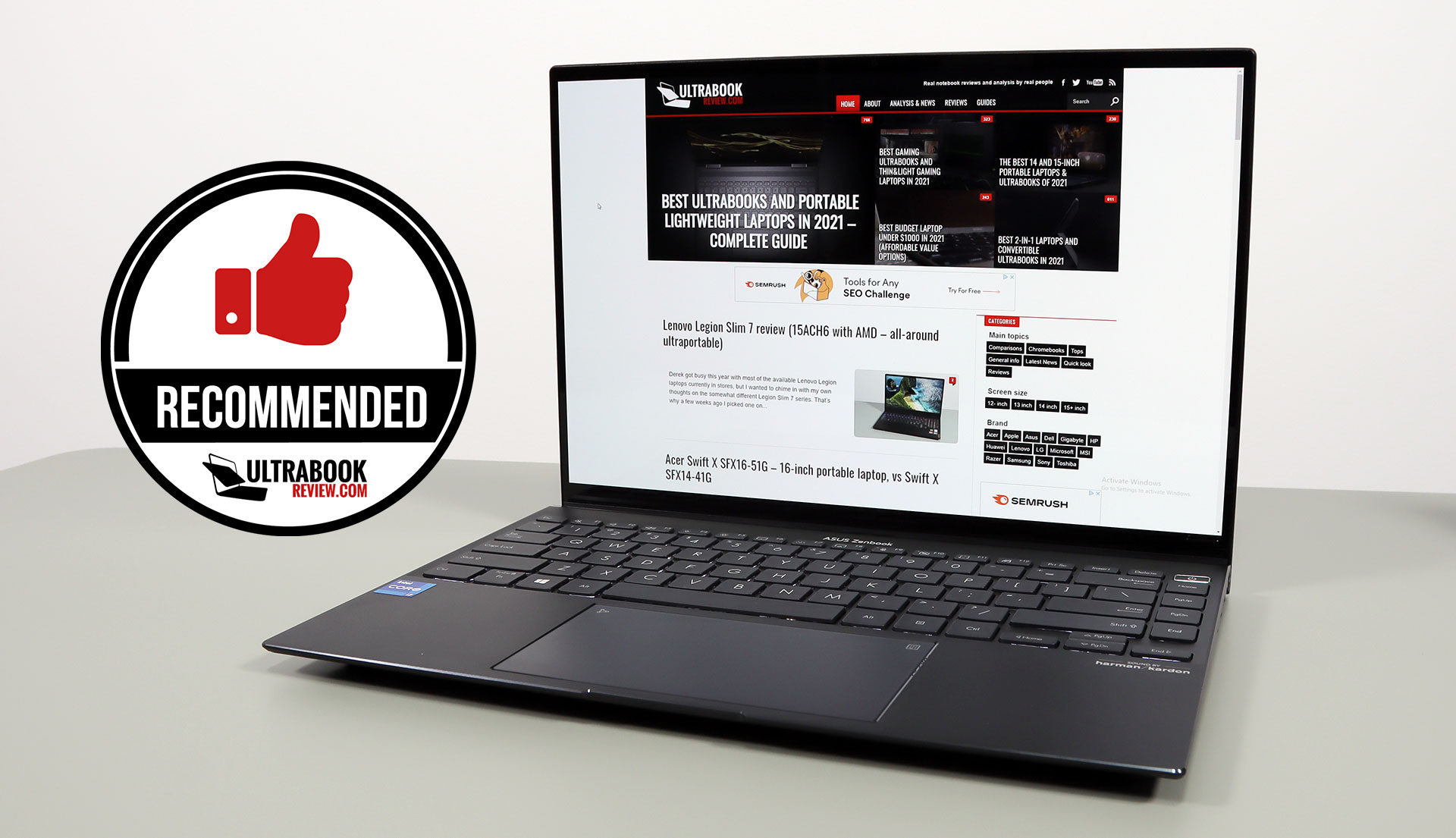
Disclaimer: Our content is reader-supported. If you buy through some of the links on our site, we may earn a commission.
Navigation: Ultrabookreview.com » 14 inch
Our content is reader-supported. If you buy through some of the links on our site, we may earn a commission. Terms


Review by: Andrei Girbea
Andrei Girbea, Editor-in-Chief. I’ve a Bachelor’s in Computer Engineering and I’ve been covering mobile technology since the 2000s. You’ll mostly find reviews and thorough guides written by me here on the site, as well as some occasional first-impression articles.
. I’ve a Bachelor’s in Computer Engineering and I’ve been covering mobile technology since the 2000s. You’ll mostly find reviews and thorough guides written by me here on the site, as well as some occasional first-impression articles.






