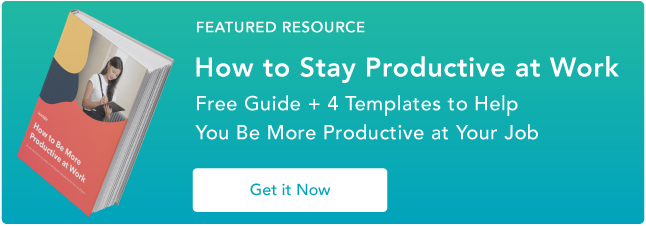How to Delete Your Facebook Account, Group, or Page [Easy Guide]
There are a lot of reasons you might be thinking about deleting your Facebook account — perhaps you think you spend too much time on it and want to take a social media cleanse, or maybe you and your friends have already stopped using it, so there’s no reason to keep it around.

It’s important to understand deleting your Facebook account is different from deactivating your account — once deleted, it can never be recovered.
Which means, if you’re intent on getting rid of your account for temporary detox purposes, you might want to consider alternative methods to detoxing from social media without deleting anything.
But if you’re sure you’re ready to leave the world’s most popular social media network, it’s a simple process.
Keep in mind, if you delete your Facebook, your photos and all your Facebook information will be lost forever. If you want to save that information, I’d suggest downloading a copy of it.
To download a copy of all your Facebook information, go to “Settings” and click, “Download a copy of your Facebook data,” and then, “Start My Archive.”

This will ensure you can still find all those awkward middle school photos, years down the road.
To find out how to delete or deactivate your Facebook account, or delete a group or page you’ve created, read on.
How to Delete or Deactivate Your Facebook Account
How to Delete Facebook
- Go to https://m.facebook.com/account/delete
- Click “delete my account”
- Do not log back into Facebook and wait 14 days for the deletion request to complete
Once you’re sure you’re ready to delete your Facebook account permanantly, click this link. When you click the link, this message will pop up:
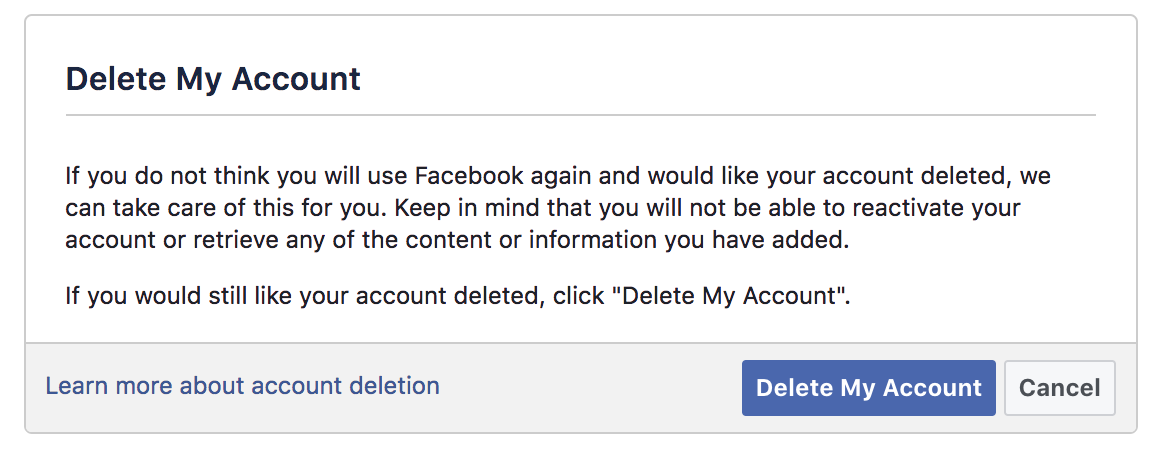
All you need to do is click “Delete My Account.”
Facebook notes it takes a few days to complete deletion after you request it, and if you log back into Facebook during that time, you’ll cancel the deletion request.
Remember, if you think there’s a chance you’ll want to reopen your Facebook account in the future, you might want to deactivate it instead of deleting it. If you deactivate your account, Facebook saves all your information, photos, and settings, and you can reactivate at any time. In the meantime, your profile will just be hidden.
How to Deactivate Facebook
- Click “Settings”
- Under General Account Settings, click “Manage Account”
- Click “Deactivate Account”
- Enter Facebook password to continue
- Choose a “reason for leaving” multiple-choice bubble, then click “Deactivate”
How to Delete Your Facebook Group
We’ve covered how to delete your account, but let’s say you don’t want to delete your whole account — you just want to delete a group you created.
Note: if you didn’t create the group but you’re an admin, you can only delete the group if the original creator leaves it.
How to delete a Facebook Group
- Go to the group you want to delete and click “Members”
- Beside each person, select “Remove from Group”
- Once you remove everyone else, choose “Leave Group” next to your name
- Click “Leave and Delete”
1. Go to the group you want to delete, and click “Members.” Click beside each person’s name, and select “Remove from Group.”
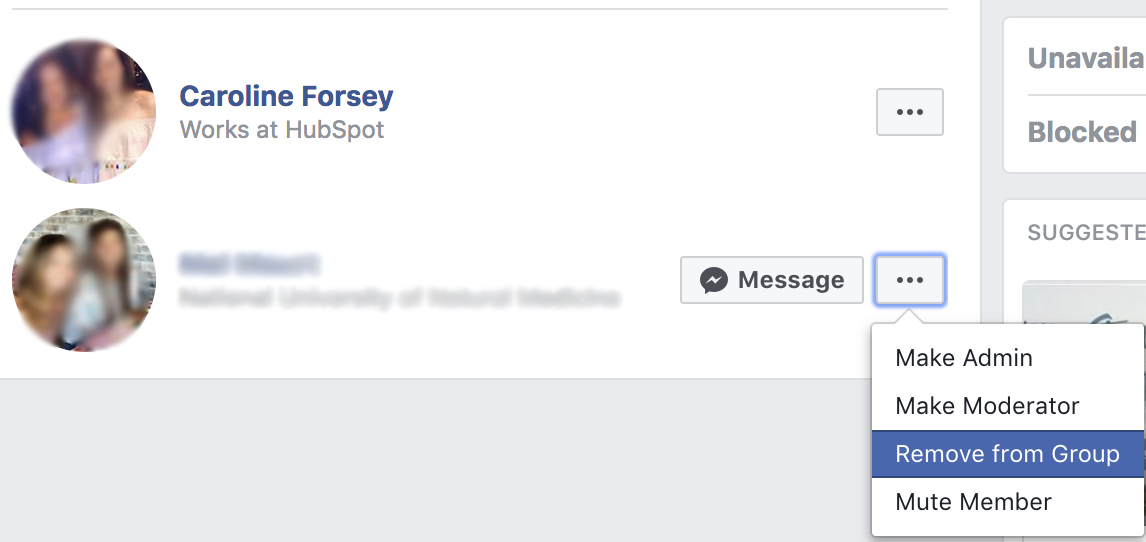
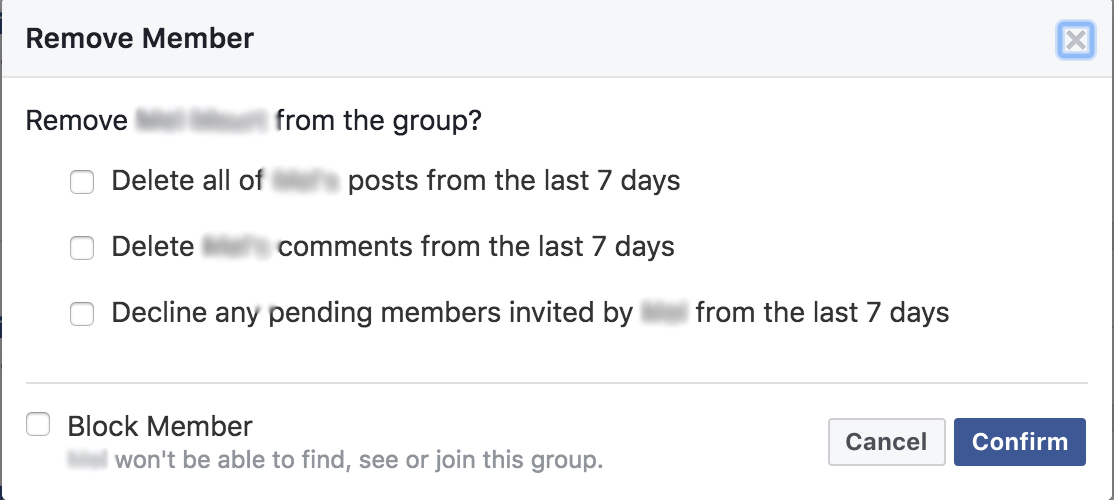
2. Once you’ve removed everyone else in the group, choose “Leave Group” next to your name.
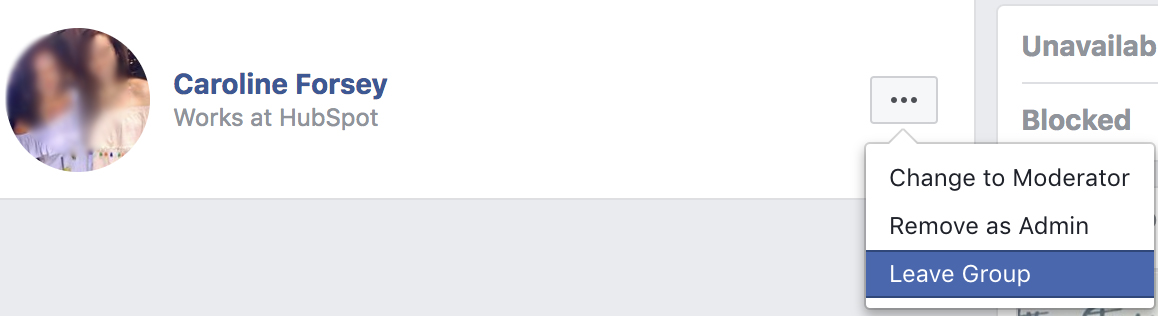
3. Click “Leave and Delete”.
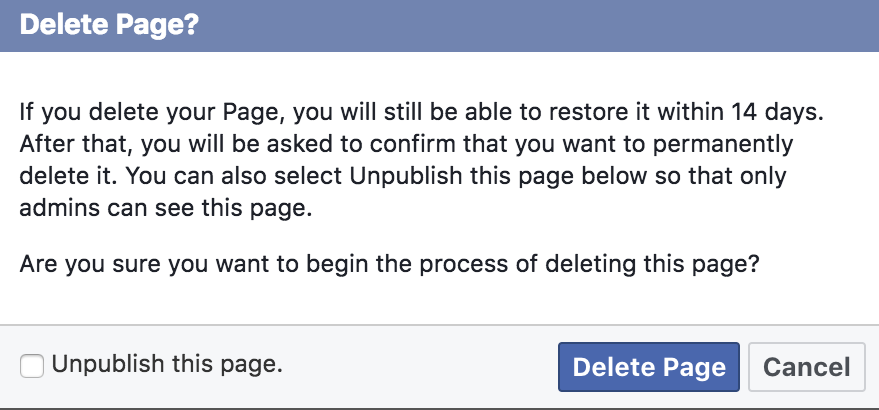
4. And voila! Your Facebook Group is gone.
How to Delete Your Facebook Page
If you created a Facebook Page for a personal business you’ve since abandoned, or an old fan Page for Justin Bieber that no longer suits your passions, there’s an easy way to delete it.
How to Delete a Facebook Page
- Go to your page and click “Settings”
- Scroll to bottom of Generals Tab and click “Remove Page”
- Click “Delete [Page]” then click “Ok”
To delete a Page, you have to be the creator of a Page — something I learned the hard way. This was the inspiration behind my very short-lived business, “Caroline’s Consulting Business.”
If you want to delete a Page you’ve created, here’s how:
1. Go to your Page, and click “Settings.”
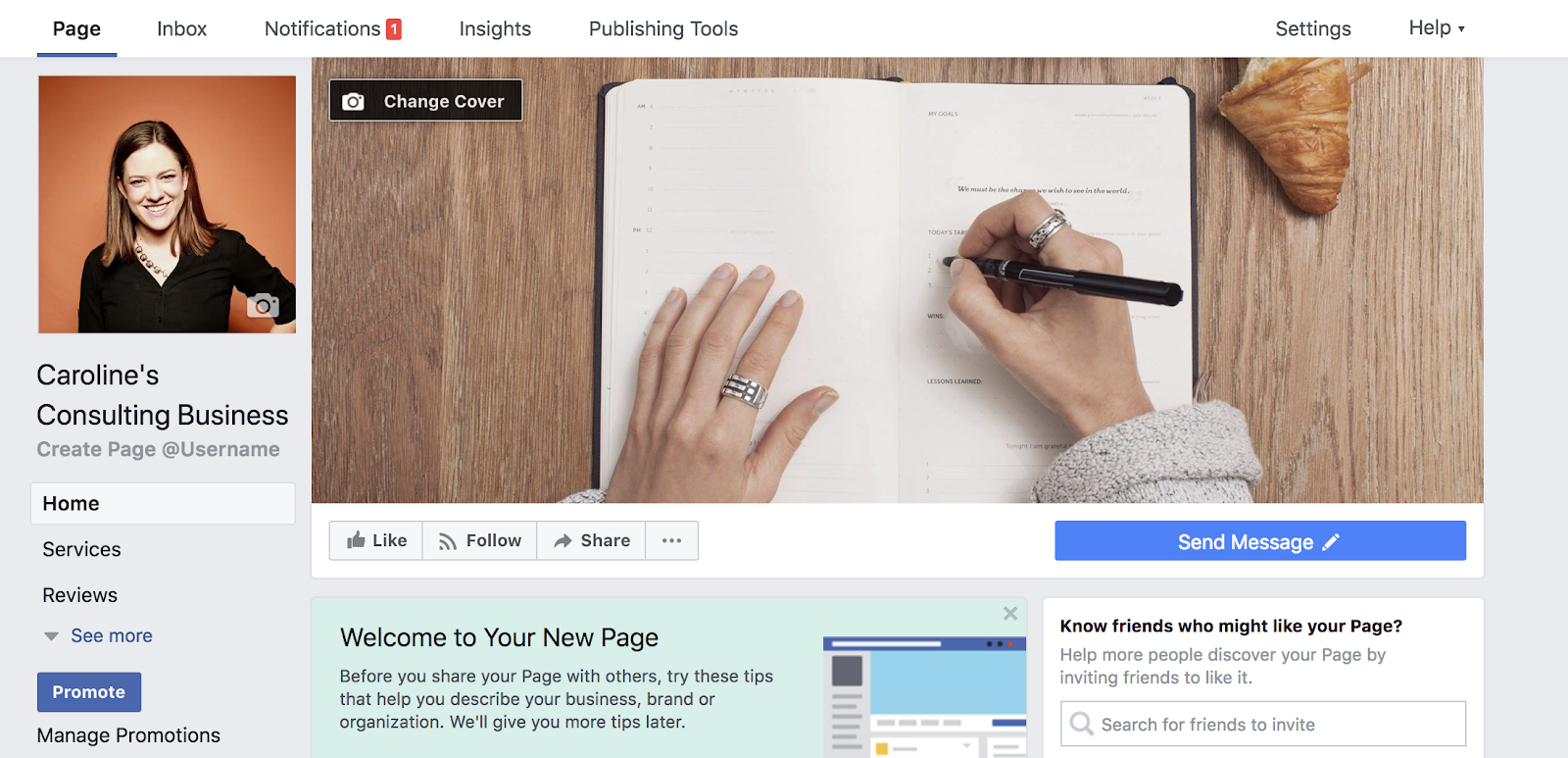
2. From the General Tabs within Settings, scroll to bottom and click “Remove Page.”
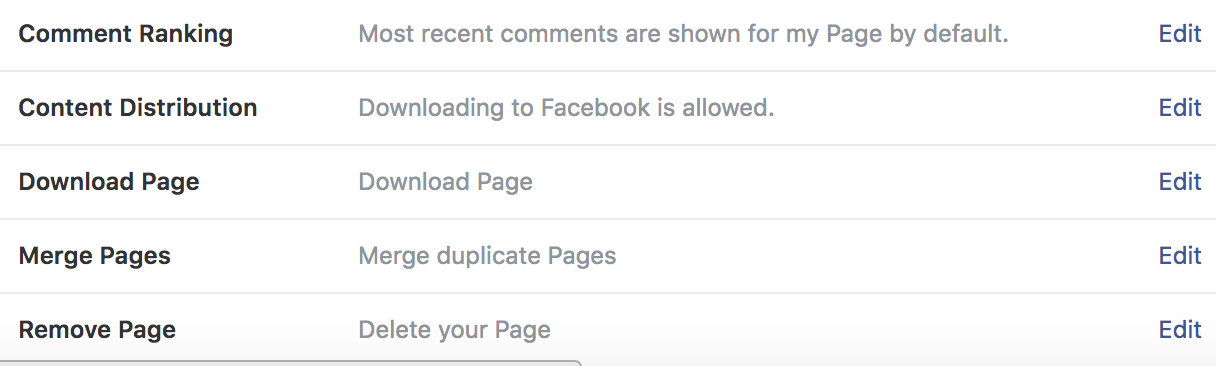
3. Click “Delete [Page Name]” then click “Ok.”
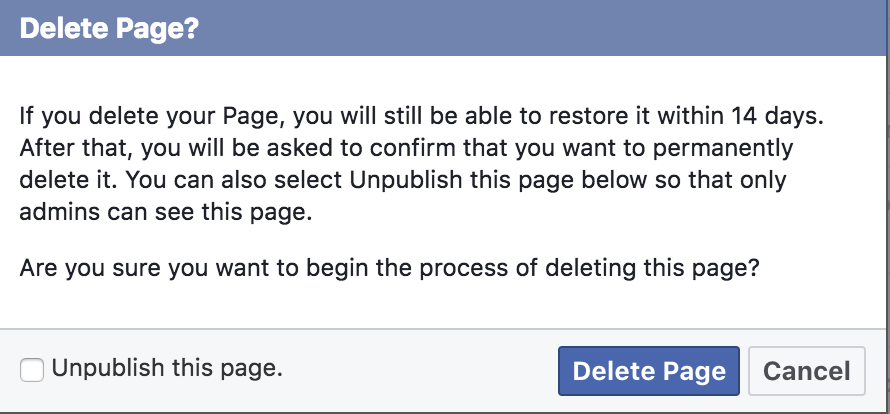
4. And that’s it! It’s important to note Facebook takes up to fourteen days to delete your Page.