How to force restart your Apple Watch to fix issues
Has your Apple Watch ever seemed “stuck” or unresponsive? You may need to force restart your Apple Watch to resolve this.
In this article we’ll walk through a few ways of how you can reset, force restart, or problem-solve other issues that may happen if your Apple Watch stops responding.
Suggested readings
What does it mean to force restart your Apple Watch?
This high-tech wearable is a health and fitness powerhouse most of the time. However, it is still prone to the occasional software bug that may slow its functionality or cause other issues.
To force restart your Apple Watch is a means to refresh software processes that are running in the background. These software malfunctions may bog down your watch’s functions, causing it to freeze or become unresponsive altogether.
When might you need to force restart your Apple Watch?
The first reason is likely due to a software malfunction and your watch is completely frozen. If it is unresponsive, you likely have no choice but to force restart your Apple Watch.
The next reason is that your watch is in Power Reserve mode. This means your battery has dipped below 10%, and your watch has now shut down all extra functions except the time. An Apple Watch in Power Reserve mode just shows the time and nothing else!
To get the watch out of Power Reserve mode, you must press and hold the watch’s side button until you see the Apple logo show up on the watch’s screen.
Try plugging in your watch and letting it charge for a bit. If it doesn’t want to charge and is still unresponsive, you may need to force restart.
A third reason is that there is an issue with your watch’s hardware. This is the least likely scenario, though.
How to force restart your Apple Watch ![Apple Watch press buttons to force restart Apple Watch]()

It’s quite simple. Press and hold both the watch’s side button and the Digital Crown together for at least 10 seconds.
Once you see the Apple logo appear, release both buttons and wait for future prompts from your watch as it reboots. 
Depending on your model, rebooting can take some time. Be patient and let it complete. Don’t press any buttons or tap the screen while your Apple Watch reboots.
Does a force restart delete Apple Watch data?
The answer is no, fortunately not!
It’s a similar situation to performing a ctrl + alt + delete function on a frozen computer. You forcefully close down any malfunctioning programs in the background in order to restart the computer.
Once you boot it back up, all of your data, installed programs, and other settings are just as they were. It’s the same if you force restart your Apple Watch.
What do you do if your Apple Watch won’t force restart?
In some rarer scenarios, your Apple Watch won’t even respond to a force restart. Go through the checklist we mentioned above.
Is the watch just frozen and unresponsive from a software malfunction? Is it in Power Reserve mode? Is it charged? If not, will it charge and hold charge after a while?
If you use a third-party charger, use the watch’s original charging cable that came with your Apple Watch or purchase/borrow an Apple branded watch charger. Try charging your watch for at least 2 hours. 
If your watch still won’t restart, place it on its charger and try restarting it by pressing and holding the side button until you see the Apple logo.
Or force restart it again, making sure you hold down both buttons for more than 10 seconds. Sometimes, you need to force restart it multiple times before it works.
Unpair your Apple Watch ![unpair apple watch from iPhone]()
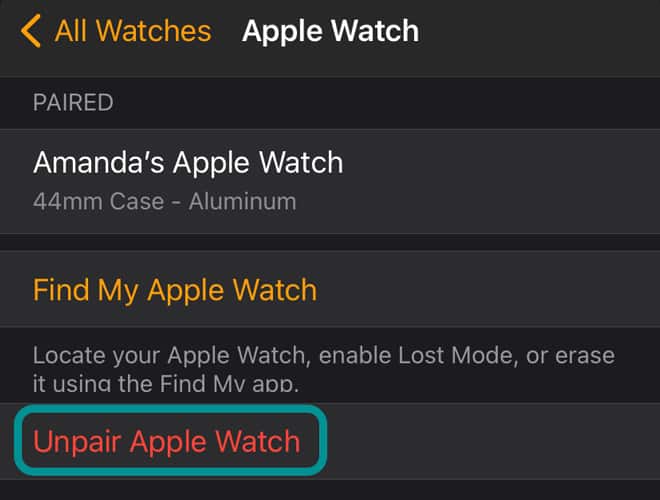
If you still can’t get your watch to restart, try unpairing it from your phone and then re-pairing it. When you unpair your watch using the Watch app, it automatically backs up all your watch’s data.
- Open the Watch app on the paired phone.
- Go to the My Watch tab and at the top, tap All Watches.

- Tap the “i” info button next to your watch.
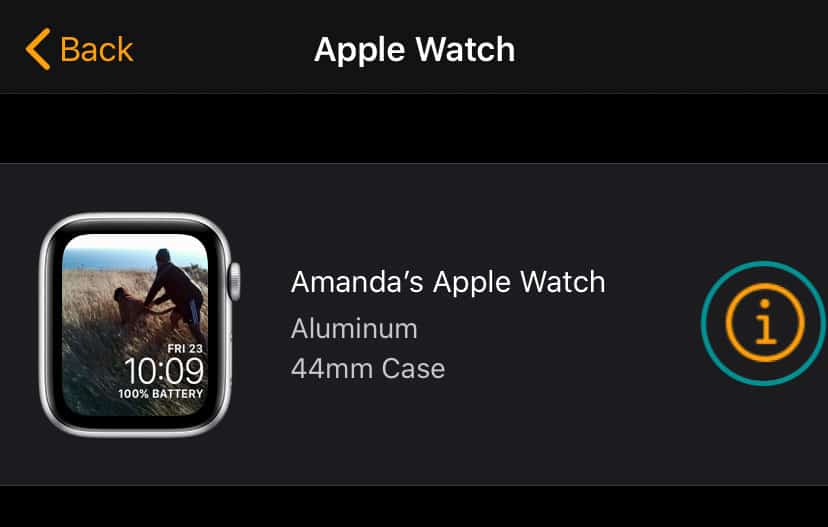
- Choose Unpair Apple Watch.
- For cellular watch’s, choose to Keep your cellular plan.
- Follow the on-screen steps and confirmations. If asked, enter your Apple ID and passcode to remove your watch’s activation lock.
- Wait for your iPhone to backup your watch and then erase its content and settings. Once complete, pair you watch back to your phone and follow the steps to set-up your watch again.
If nothing else works, it may be time to reach out to the Apple support team for further diagnostics.
How do I factory reset an unresponsive Apple Watch?
A factory reset deletes any data on your watch. It essentially restores it to its factory settings as if it were a brand new, unused Apple Watch.
This is really a last-ditch effort to resolve any software bugs. You should only attempt it if you have backed up your watch or have been advised by Apple support to do so.
How to factory reset using your iPhone
- Open the Watch app with your iPhone nearby.
- Choose General > Reset > Erase Apple Watch Content and Settings.
- Confirm that you want to Erase Apple Watch Content and Settings.
If you have a cellular Apple Watch you also need to also select to keep (or remove) your plan. Since you are resetting your Apple Watch, choose to Keep Plan.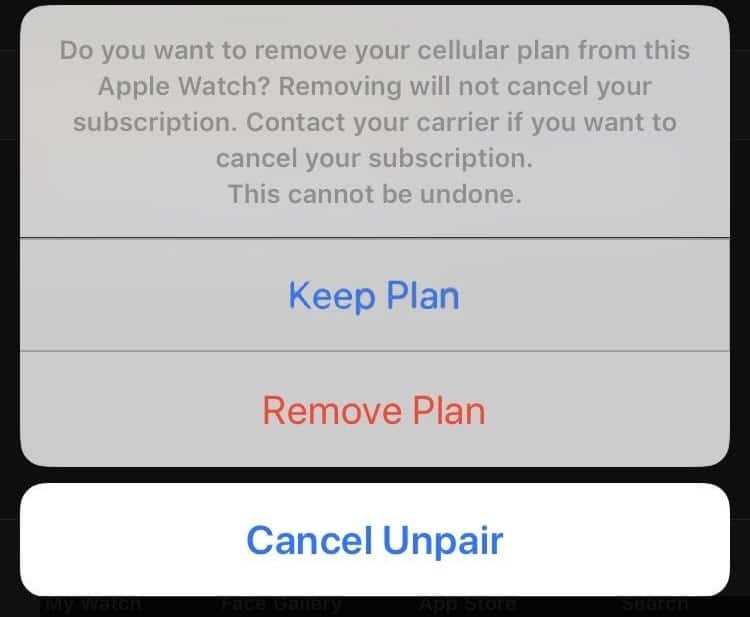
If you decide to remove your cellular plan, I’d double check with your cellphone carrier to make sure it was successfully canceled.
How to factory reset directly on your Apple Watch
- Open the Settings app on your watch.
- Tap General > Reset > Erase All Content and Settings.
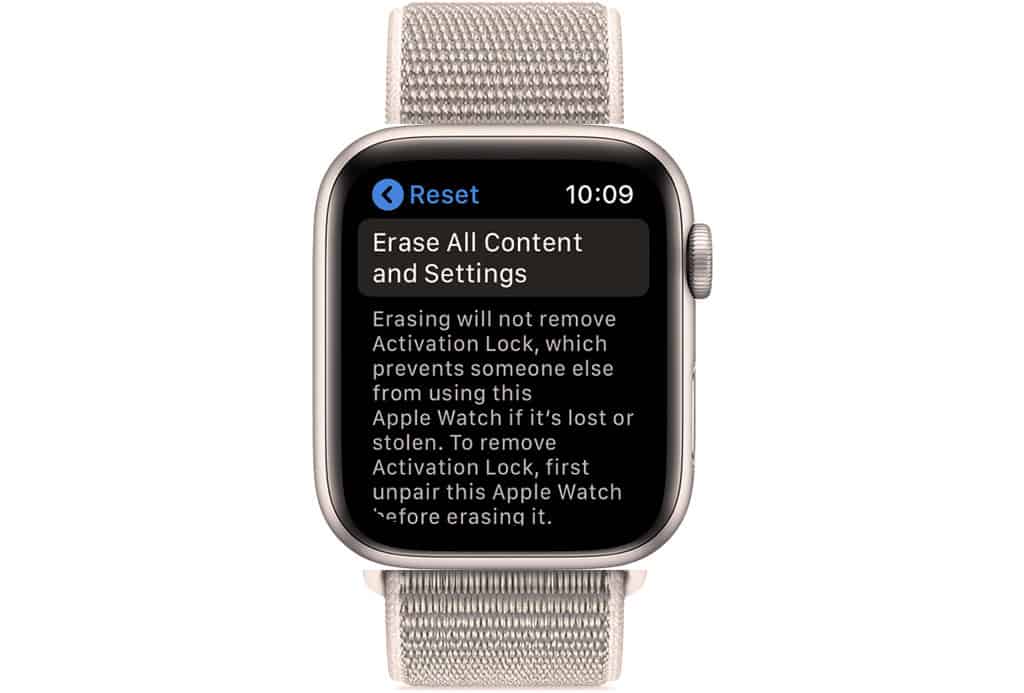
- If using a passcode, enter that when prompted to.
- Finish by tapping Erase All or Erase All & Keep Plan (if using a cellular watch.)
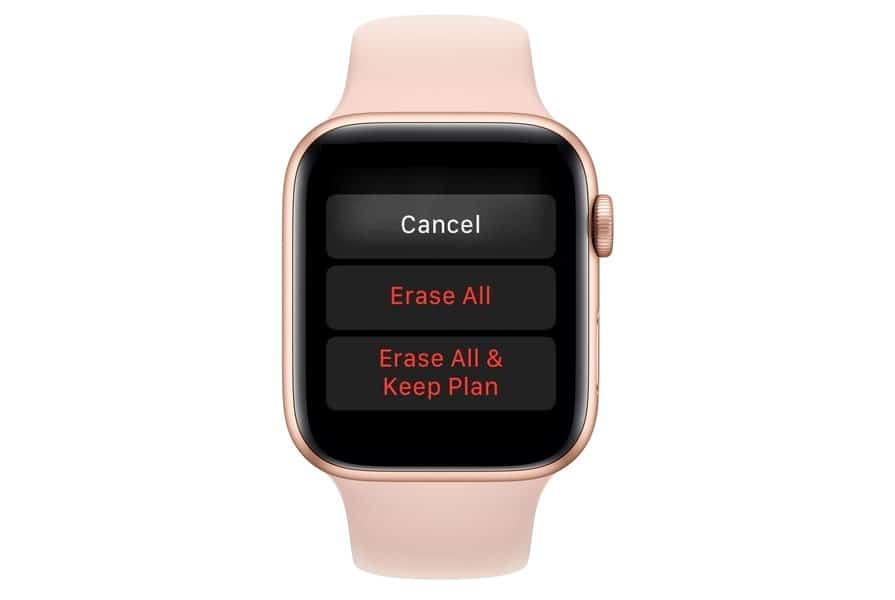
Hopefully, when you reboot the watch, all glitches will have been resolved, and it will function normally.
Final thoughts on how to force restart your Apple Watch to fix certain issues
More often than not, you won’t need to go through this process on your Apple Watch.
If you do encounter any of these issues though, we hope you can use this guide to help you problem-solve how to force restart your Apple Watch if it becomes unresponsive.






