How to show the birthdays for your friends and contacts in Apple Calendar app
Apple Calendar for iPhone, iPad, iPod touch, Mac, and iCloud.com doesn’t just keep track of all your events and appointments in one place but shows the birthdays of your friends and contacts as well. Here’s how to set up birthdays in the Calendar app on your Apple devices.
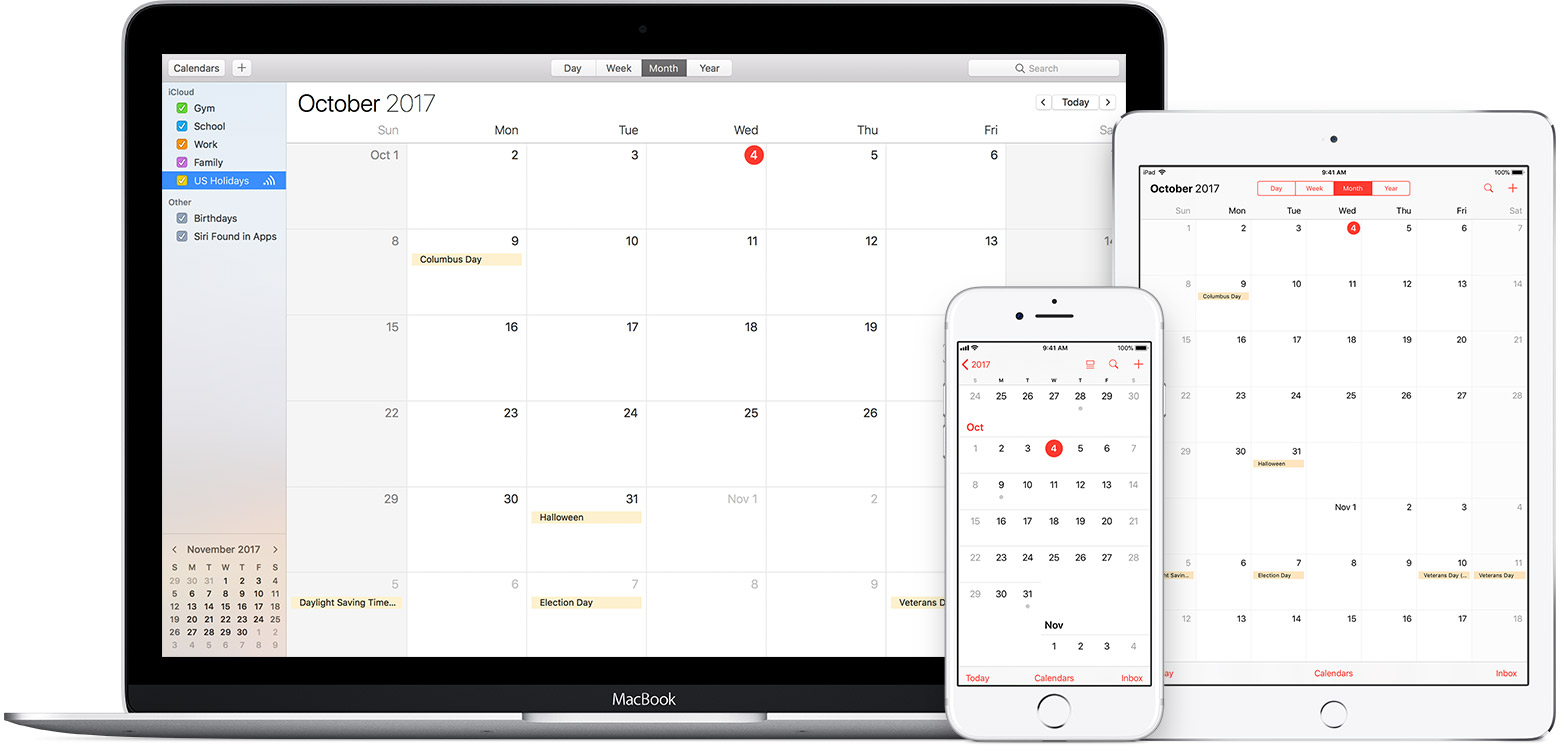
Apple Calendar includes a birthday calendar that can display all birthdays that you have in iCloud Contacts. This special calendar also shows any birthdays for your Facebook friends and Google contacts, provided the app is set to use calendars from those accounts.
Not only will people’s birthdays show up on your calendar, the Calendar app even tells you how old they are and notifies you about their birthday. Here’s how to set up and use Apple Calendar birthdays on your iPhone, iPad, iPod touch, Mac, and iCloud.com.
Mục Lục
How to turn on Apple Calendar birthdays
As the stock Calendar app is available on iOS across iPhone, iPad, and iPod touch, as well as for your Mac and as a web app on iCloud.com, we’re going to cover each platform separately.
iPhone and iPad
To show or hide the Birthdays calendar on an iPhone or iPad, do the following:
1) Open the Apple Calendar app.
2) Tap Calendars at the bottom of the interface.
3) Tick the checkbox next to Birthdays underneath the Other heading.

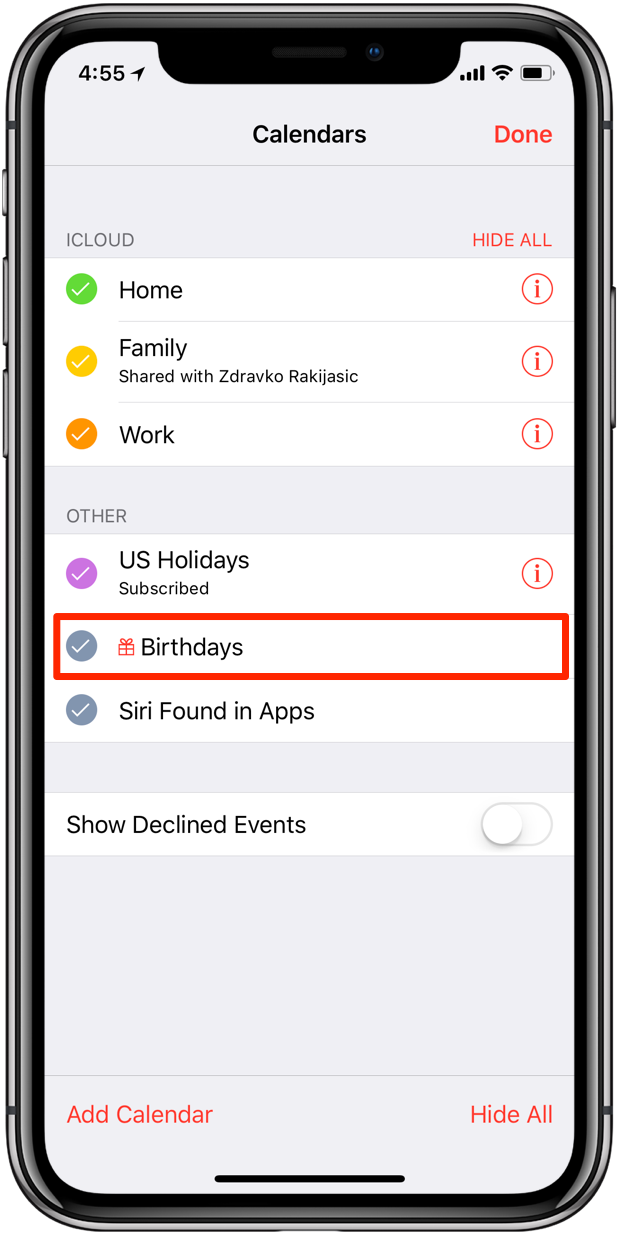
4) Tap Done.
Doing so will include birthdays from Contacts with your events. As you can see for yourself, additional calendars like US Holidays are easy to set up and great for staying organized.
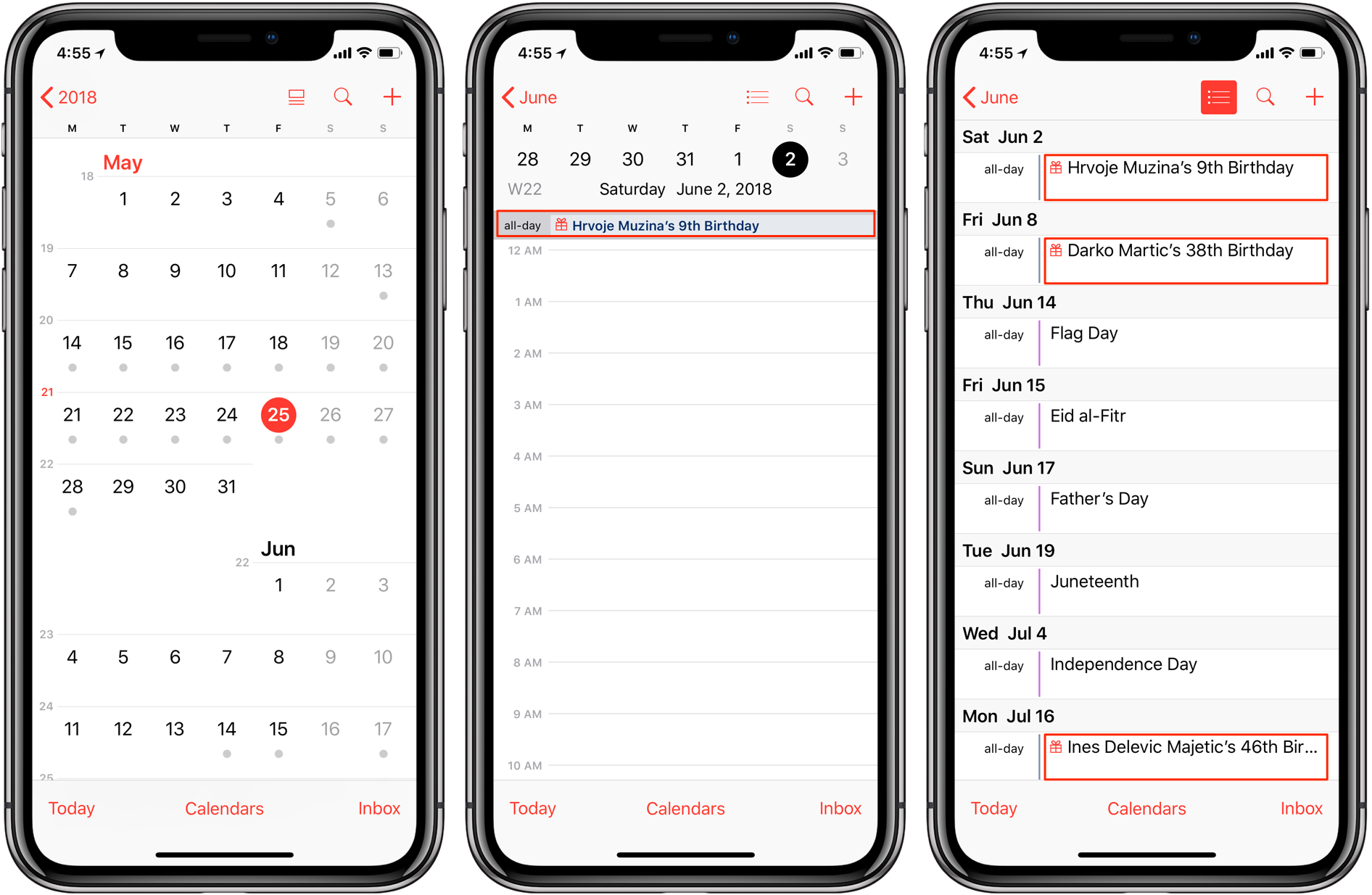
In order to hide people’s birthdays from your calendar, repeat the aforementioned step-by-step instructions, but untick the box next to Birthdays.
Any contacts that have a birthday added to their contact card in the Contacts app show up on your calendar marked with a little icon denoting a birthday present.
The Calendar app even tells you how old your friends are.
To set when birthday notifications should fire off, tap Settings → Calendar → Default Alert Times → Birthdays and choose a value, or tap None to disable birthday alerts in your browser.
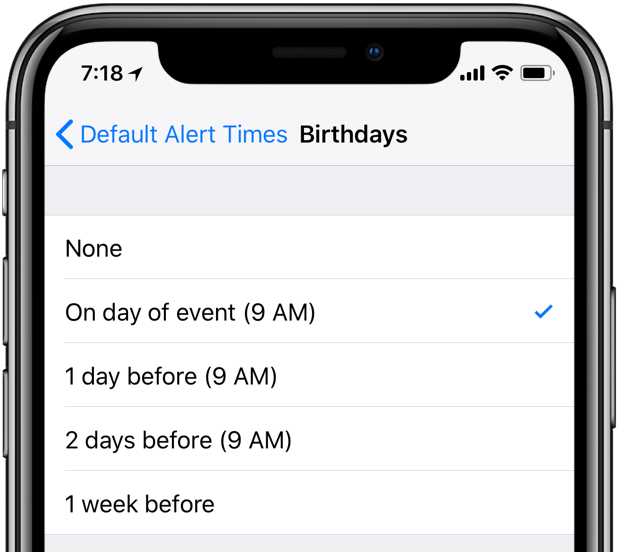
Mac
To show or hide the Birthdays calendar on your Mac, do the following:
1) Open the Apple Calendar app on your Mac.
2) In your calendar list, tick the box next to Birthdays underneath the Other heading.
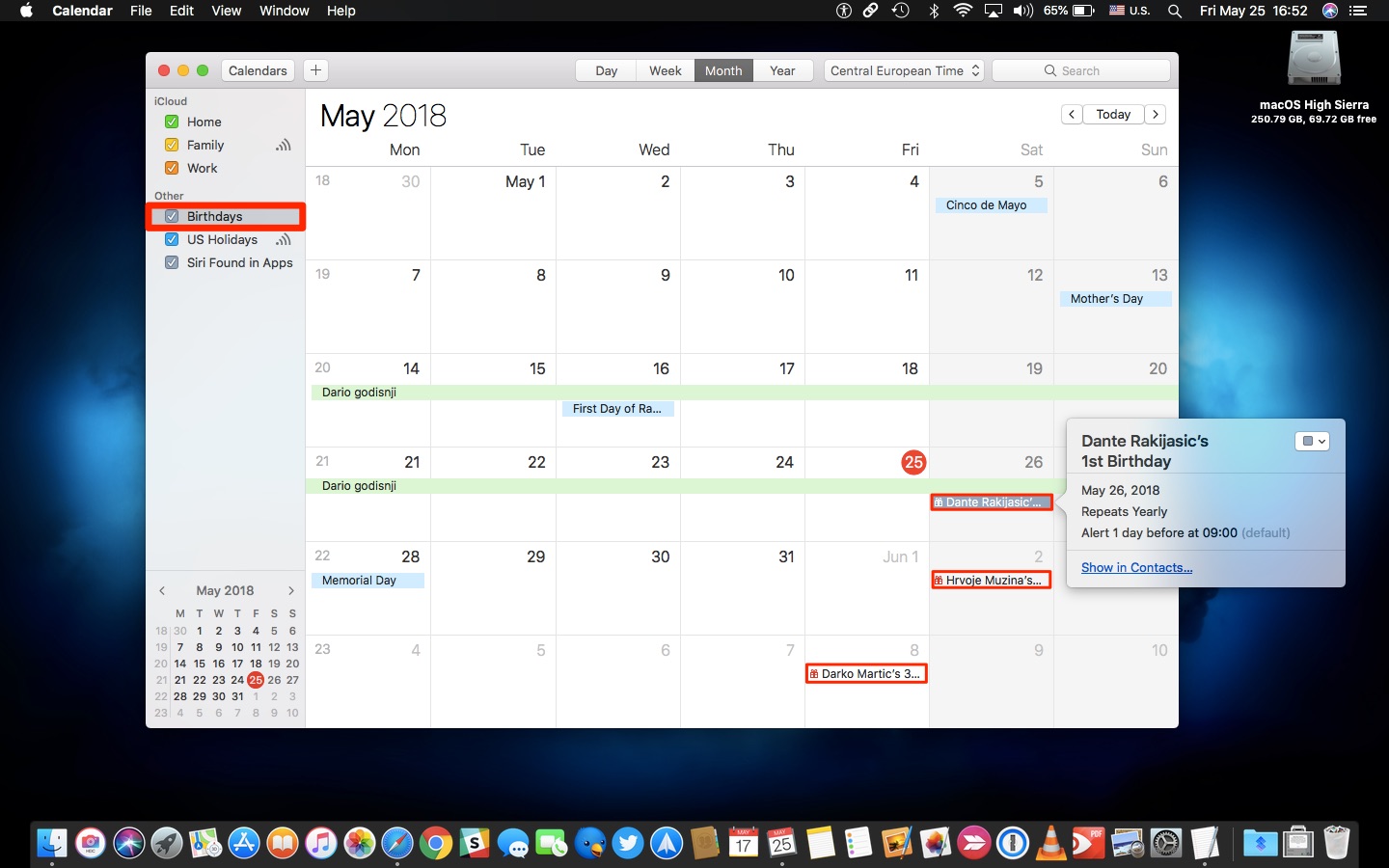
Tip: If you don’t see the calendar list, choose Show Calendar List from the View menu.
You can hide people’s birthdays from your calendar at any time by unticking the box.
To set when birthday alerts appear on your Mac, choose Preferences from the Calendar menu, click the Alerts tab, select the popup menu next to Birthdays, then make your selection.
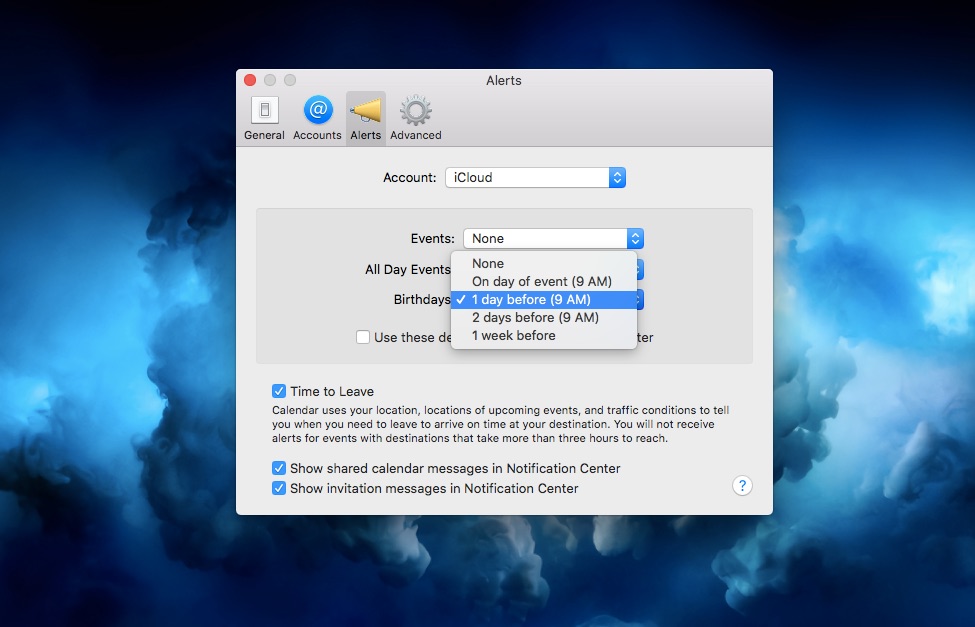
Optionally, tick the box next to “Use these default alerts on only this computer” if you’d like to have separate alert times for events, all-day events, and birthdays on each device.
iCloud.com
To show or hide the Birthdays calendar on iCloud.com, do the following:
1) Log in with your Apple ID at iCloud.com using your desktop browser.
2) Click the Calendar icon or visit the link icloud.com/calendar.
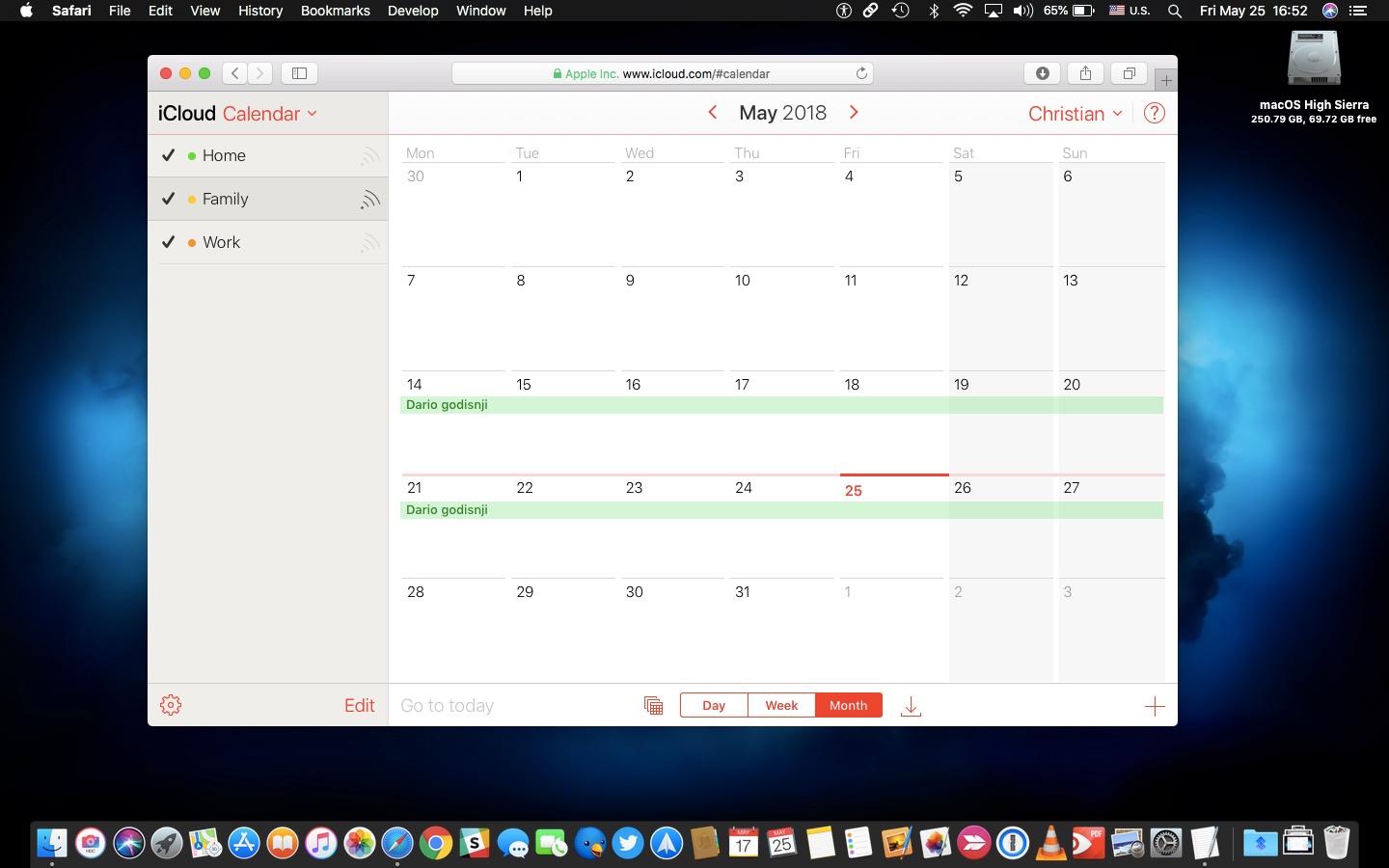
3) Click the cog icon in the sidebar, then choose Preferences.
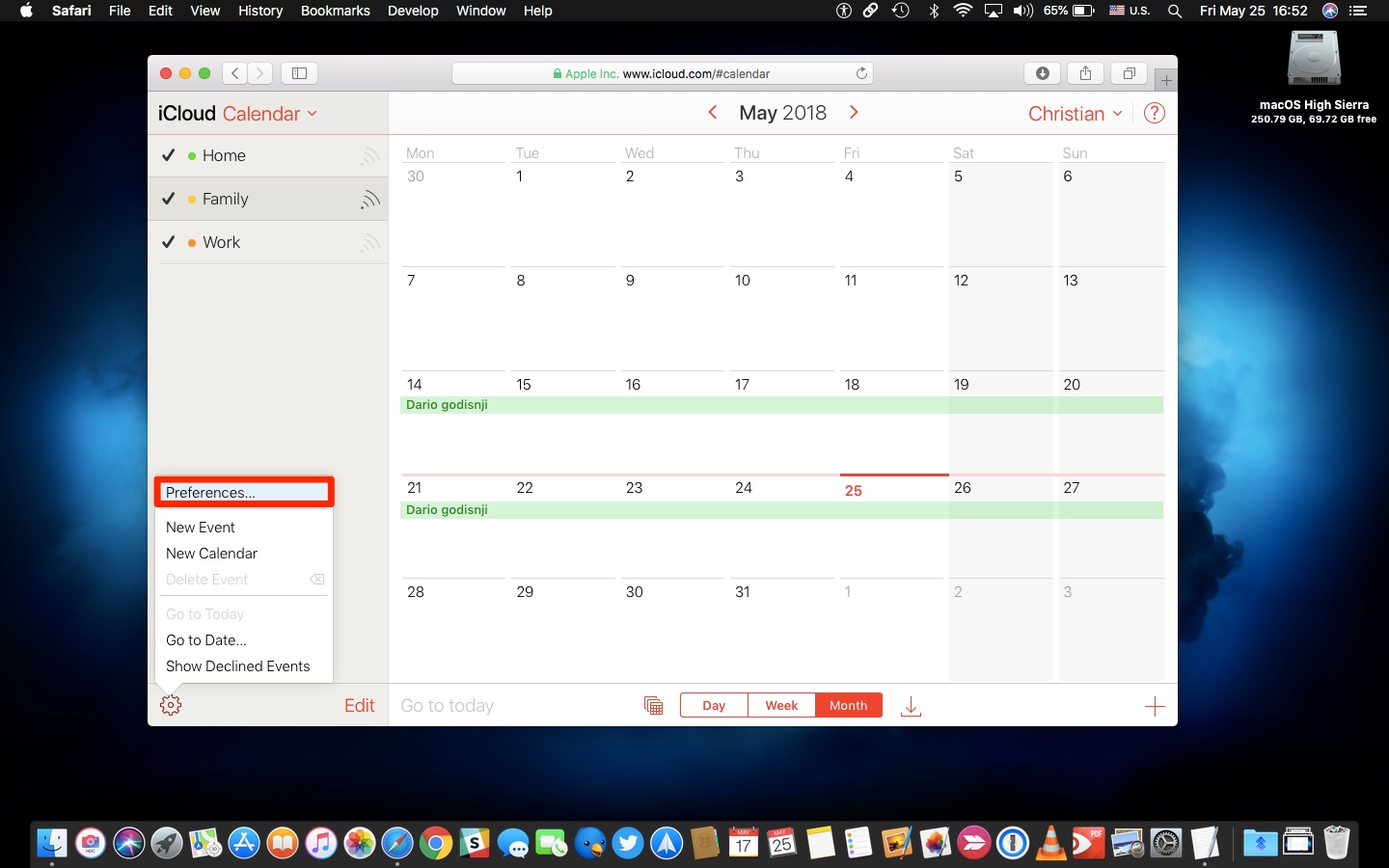
4) In the General pane, tick the box next to Show Birthdays calendar.
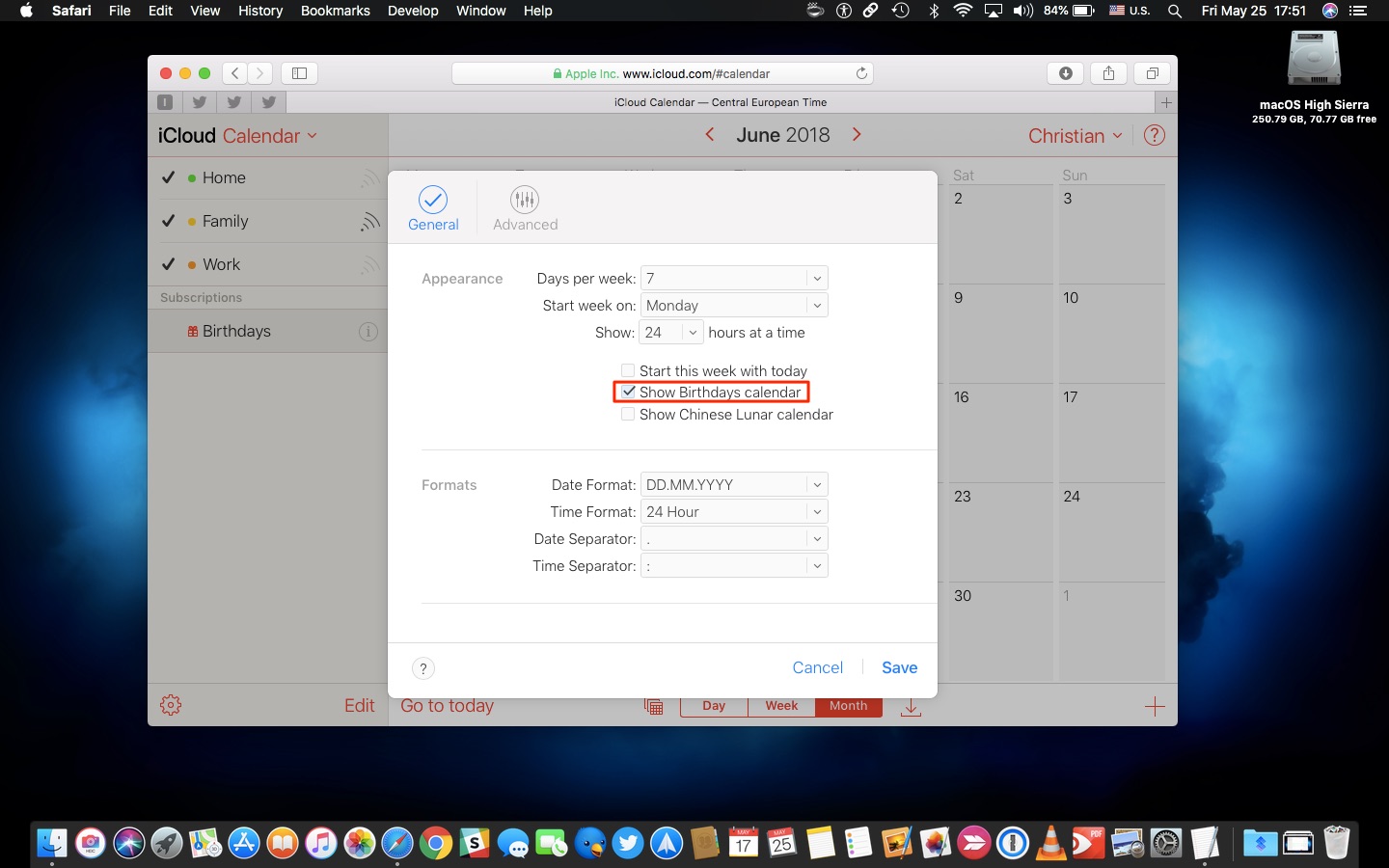
5) Click Save.
6) Click Birthdays in the sidebar to show it.
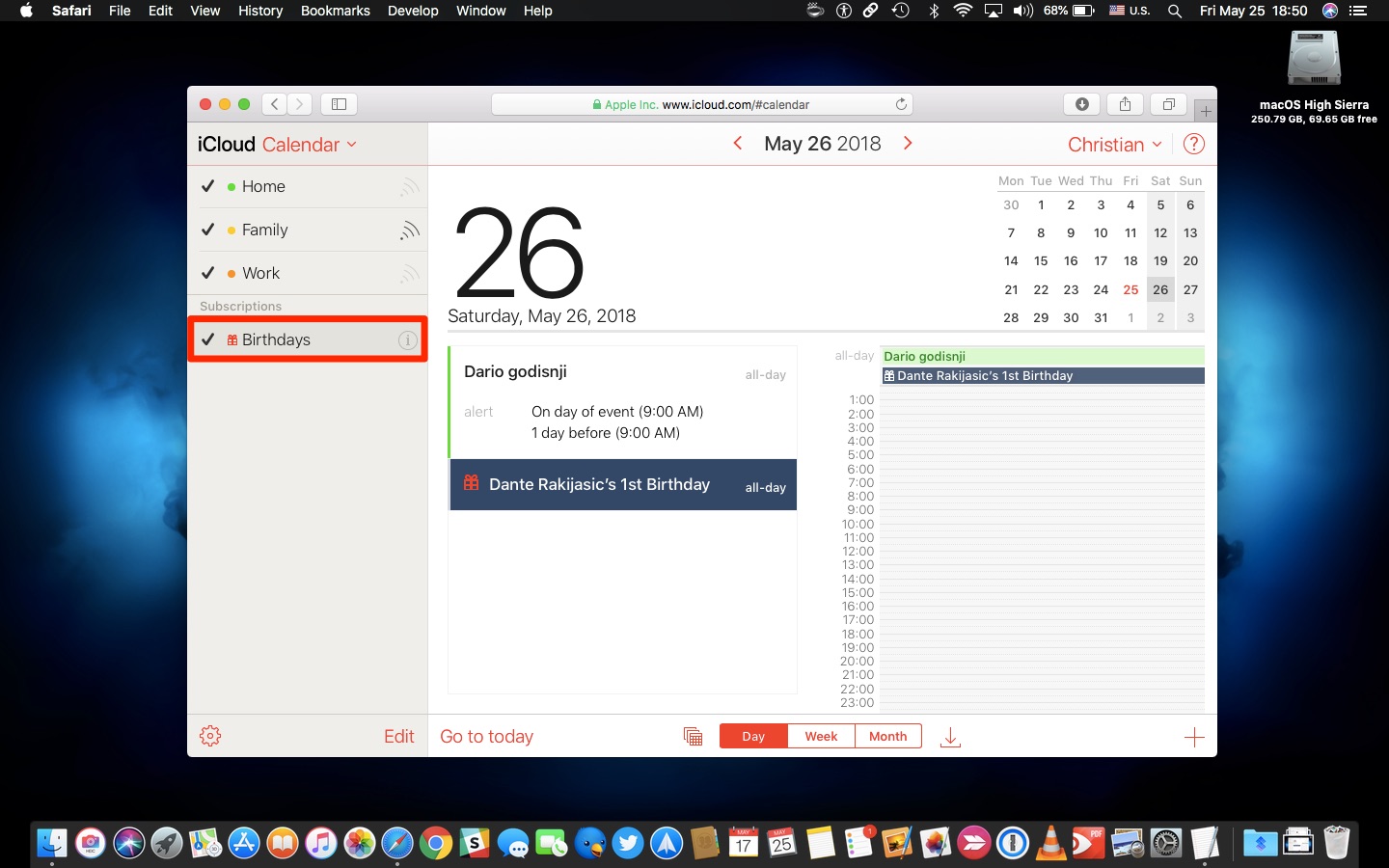
Tip: If you don’t see the sidebar, click the icon next to Day, Week, and Month at the bottom.
Got a message saying it might take a few moments to load and show the Birthday calendar? Don’t panic; that’s normal behavior for the web app. Refresh the web page after a minute.
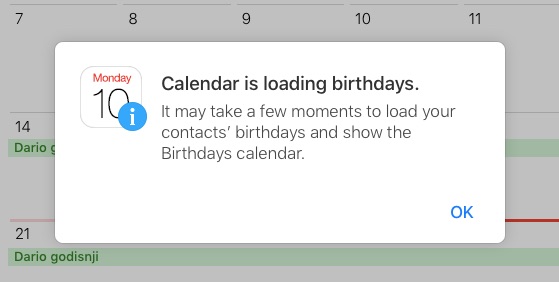
To make the most out of the Birthday calendar, be sure that your friends have their birthday saved within their contact information in the Apple Contacts app, as outlined further below.
Adding birthdays to contacts
To add, remove, or update the birthday information of a contact:
1) Open Contacts on your iPhone, iPad, Mac, or via iCloud.com.
2) Navigate to a contact whose birthday you’d like to add, and choose Edit.
3) On iPhone and iPad, tap the field add birthday on the contact card. On iCloud Contacts, click the option Add Field at the bottom of the interface and choose Birthday from the popup menu. On your Mac, click the field Birthday.
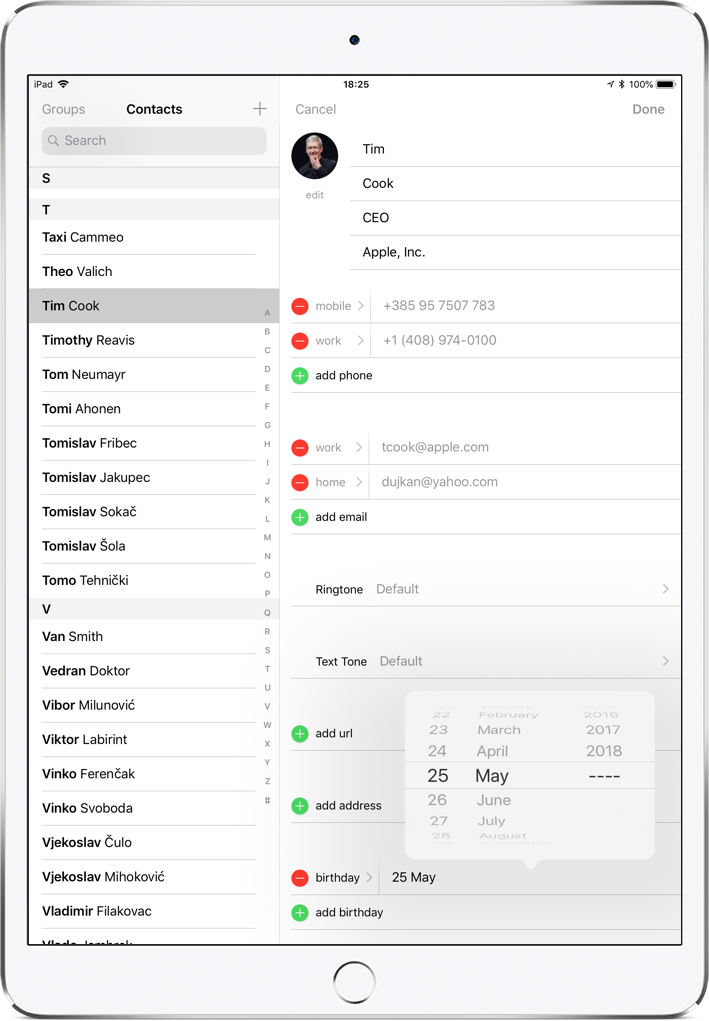
4) Add or update your friend’s birthday and choose Done to save the changes.
All birthdays saved in the Contacts app will show up on your calendar. If you add Facebook and Google accounts to your iPhone or iPad, the birthdays of your Facebook friends and Google contacts will be displayed on your calendar airside birthdays for iCloud Contacts.
Updated birthday information may not instantly show up on your calendar.
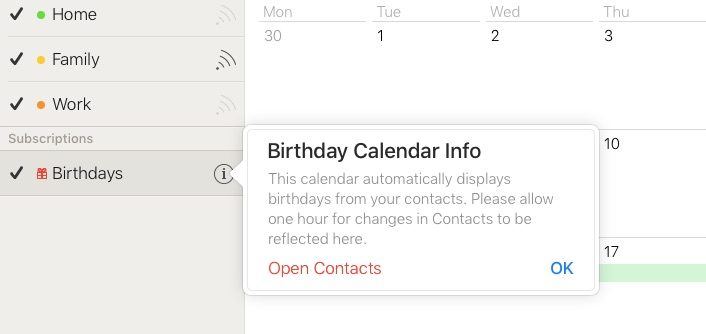
That’s because it takes time to synchronize your changes through iCloud to all of your devices.
If you don’t want to know when your friends’ birthdays are coming up, disable Apple Calendar birthdays. I love seeing these notifications because I always forget people’s birthdays.
iCloud Calendar also informs you that any changes in Contacts will be reflected in the web app within one hour. In an old support document, however, Apple stated that changes made in iCloud Contacts are reflected in iCloud Calendar within a day.
Useful related tips:






