How to stop ‘Verification Required’ for free iOS apps downloads
here’s a full guide on how to stop verification required” when installing free apps 2023? Whether your App Store keeps asking for a password or wants to know how to download apps without a password on iPhone, don’t leave the article until the end of the line to know the App Store and iPhone basics. I’ve seen many users seeking to download the app without Apple ID. However, it directly relates that they want to download the app without App Store on iPhone. It’s a bit unhealthy for your iPhone to download apps from unknown sources.
Other than that, you’ll learn how to disable passwords for free apps and how to set a password for an app download on iPhone to save money from random downloads by your child or anyone.
Comlete Ways to Fix Verification Required App Store Prompt
How do I set a password for an app download on iPhone?
Well, you cannot set a specific password for downloading free apps or purchasing them from the App Store. However, if you have enabled the password protection for purchase, whether it is Apps, Books, or anything, you can use your Apple ID’s password to download free as well as make a purchase from iTunes.
You can turn off and on password protection for App purchases with the following steps; depending upon the Apple product, check out the steps.
The most common options are Always Require and Require After 15 Minutes while setting up a password for an app download on iPhone.
What if you choose Always Require, you’ll need to sign in and enter the password of Apple ID every time you download the app from App Store.
Require After 15 Minutes, and if you are downloading or making a purchase within 15 minutes of entering the password, it won’t ask you again to enter a password.
If your App Store requires a password every time, then disable password protection from the below steps.
Video to stop verification required when installing free apps
How to stop verification required when installing free apps on iPhone, iPad
If you are using Face ID or Touch ID for purchases, the Password Settings option won’t be there. So let’s first Disable Face ID for Apps Store. Then Turn off Password for Free apps only.
iOS 15: How to Stop App Store from Asking for password iPhone
Step 1: Open Settings app on iPhone > Tap on Profile name.

Step 2: Find and Tap on Media & Purchases Options > Password Settings. Disable “Required Password” toggle for Free downloads from app store.
 turn off the required password to download free app on iPhone
turn off the required password to download free app on iPhone
Step 3: Now, your iPhone will naver ask on Download free app or Game any time.
Note: also Choose your option For “Always Required Password” or “Required After 15 Minutes” for Purchasing.
iOS 13 & Earlier: How to Stop App Store from Asking for password iPhone
- Open Settings app on iPhone > Face ID and Passcode.
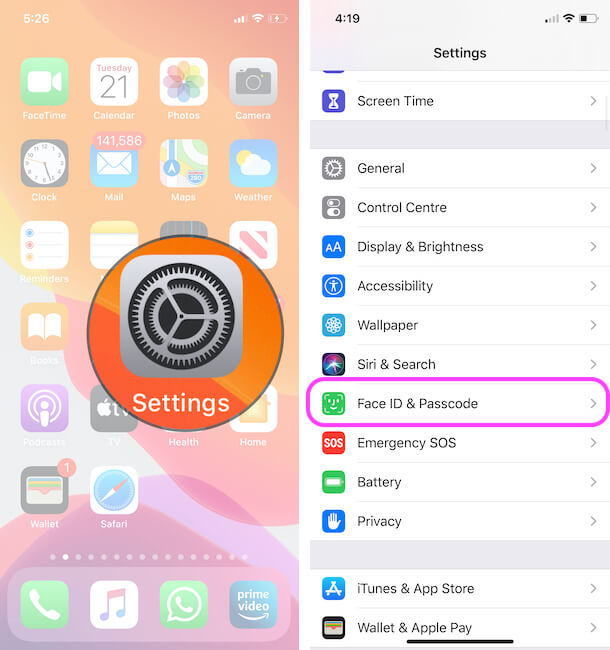 Face ID & Passcode or Touch ID & Passcode on iPhone settings app
Face ID & Passcode or Touch ID & Passcode on iPhone settings app
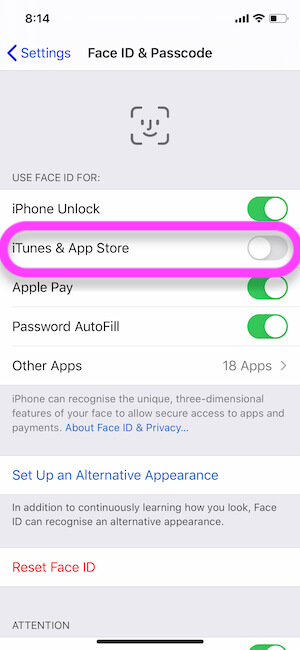 Disable Face ID for iTunes and App Store
Disable Face ID for iTunes and App Store
- Navigate to the Settings > Scroll & Select the iTunes & App Store.
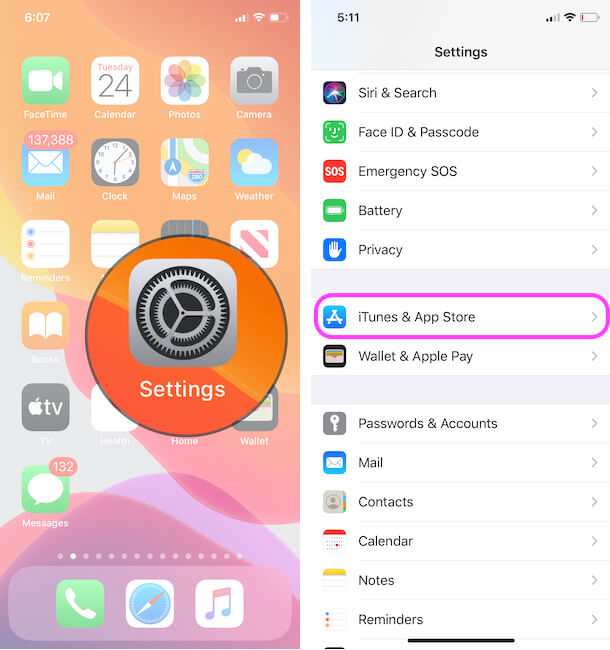 iTunes & App Store on iPhone settings
iTunes & App Store on iPhone settings
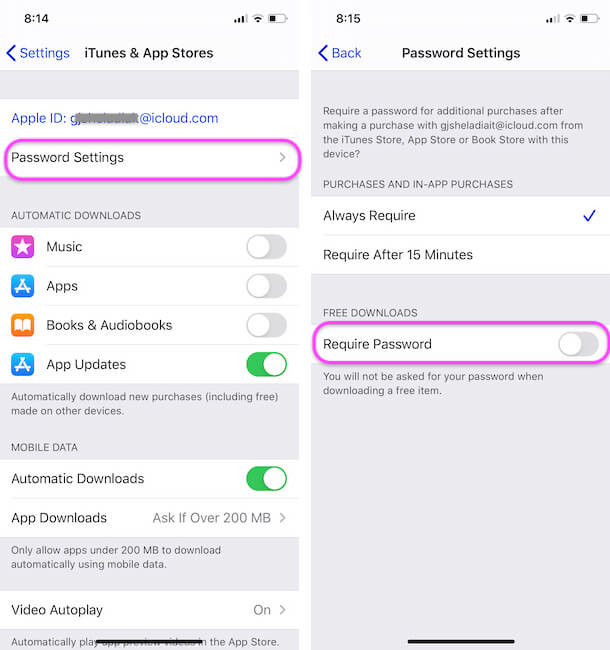 Password Settings for Turn off Require Password on Free Downloads
Password Settings for Turn off Require Password on Free Downloads
On Mac,
- Click on Apple Logo () From Top Mac Menu
.
Select System Preferences.
 Mac System Preferences Option
Mac System Preferences Option
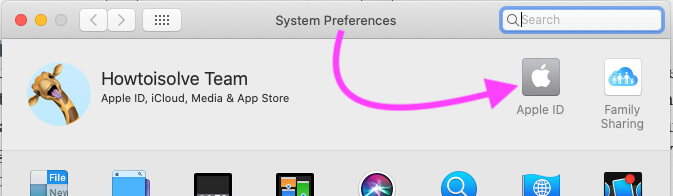 Apple ID settings on Mac System Preferences
Apple ID settings on Mac System Preferences
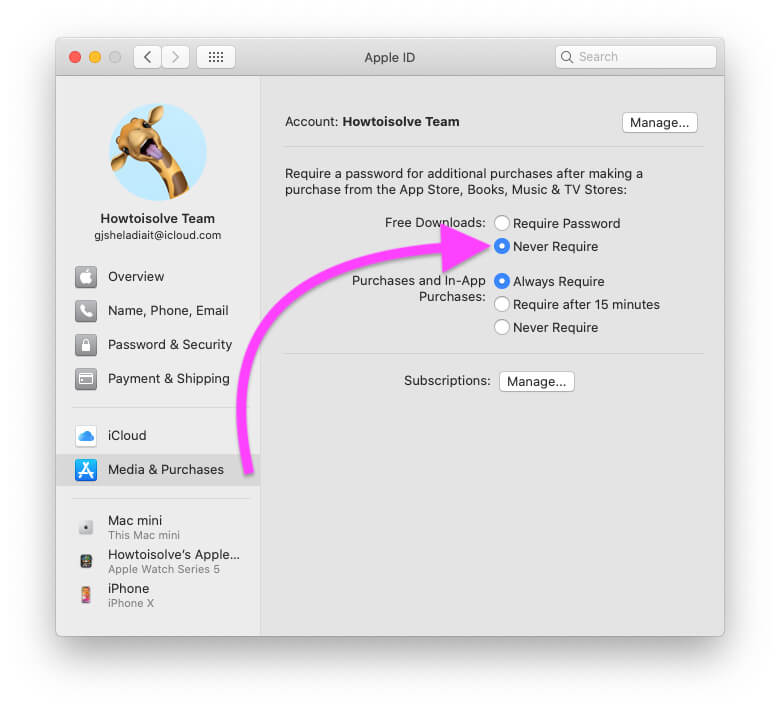 Never Required Password for download free app from Mac App Store
Never Required Password for download free app from Mac App Store
Complete Guide: Download Free apps on Mac without Apple ID Password & Touch ID
On Windows and Non-Mac Computers,
- Launch iTunes on your PC.
- Click on Edit, which is at the top of the window.
- Select Preferences > Store tab.
- Change the settings and set a password for an app download on macOS and iPhone.
On Apple TV,
Apple TV 4K or Apple TV HD,
- Go to the Settings from the home screen of your Apple TV.
- Choose Users and Accounts.
- Select your name, I’m referring to the name that you have used to create Apple ID.
- Find and set the password settings for App Downloads, under the Require Password.
Apple TV 3rd Generation,
- Find and open the Settings on your Apple TV.
- Go to iTunes Store and Sign In with Apple ID.
- A Remember Password option will appear, what happens when you choose Yes and No?
- Yes:- If you go for Yes, Apple TV will not ask for the password for purchasing apps until Apple ID is signed in on your Apple TV.
- No:- Selecting No, will require a password while making a purchase from iTunes Store, each and every time.
How do I remove a password from an app on the iPhone?
Along with password, you can also remove the username from the iPhone’s saved password list from the Settings app of your iOS device.
- Go to the Settings app on your iPhone.
- Scroll down and tap Password and Accounts.
- Choose Website & App Passwords.
- Verify your identity with Touch ID or Face ID.
- Locate the desired app to remove a password from an app and swipe right-to-left and tap Delete.
- Or to delete multiple passwords once and for all, tap on Edit, on the upper-right corner and tick mark the apps to remove the password and lastly tap Delete.
For iOS 10.3 or earlier, Settings app > Safari > Password & Autofill > Saved Passwords > Tap Edit and Delete.
Can you install apps on the iPhone without the App Store?
No, Apple doesn’t allow you to download and install apps on iPhone without App Store. Installing apps from unknown sources can lead to malware. Though certain third-party software is available using them, you can install apps on iPhone without going to App Store. It would be best to keep the iPhone safe from viruses and malware if you weren’t doing that.
Can I download an app without Apple ID?
No, there is no official method available that allows you are downloading an app without Apple ID. You have to compromise with the apps that are not available in App Store; think twice about why Apple hasn’t included the app you are looking to download from the web, its because it is not safe neither for you nor for your iPhone.
How do I download an app that is no longer in the App Store?
Due to some or other reasons, if App is not available in the App Store, previously you have already purchased and used it once, then there is still hope for you to get the unavailable app from App Store.
- Go to the App Store on your iPhone.
- Tap on your Profile icon.
- Select Purchased.
- Tap on the Not on this iPhone tab to find the app that is no longer installed on your iPhone.
- Find the app and tap on the Cloud icon to download the app.
What happens when an app is removed from the App Store?
Fortunately, nothing will happen to your app, even after it is removed from the App Store. However, the app will not get any new updates, nor can it be downloaded to other devices. One of the users said that if that app depends on the server, it may stop working for you.







