How To Unlock Your Disabled Apple ID Today! – AppleToolBox
Did a message say your Apple ID is disabled? If so, you aren’t alone! When it comes to the security of your Apple ID account, Apple takes things very seriously, which often results in disabling your account by mistake.
Don’t worry! There are a few ways you can unlock a disabled Apple ID. You might need to generate a two-factor authentication code, answer security questions, or contact Apple Support. We’ve explained all you need to know below.
Mục Lục
Related:
What Does It Mean When My Apple ID Is Disabled?
When Apple disables your Apple ID account it means you can’t sign in or use it for any Apple services, including iCloud, Apple Music, or the App Store. You need to visit iForgot.apple.com and verify your identity to unlock the account.
Why Is My Apple ID Disabled or Locked?
Apple locks or disables your Apple ID account as a security precaution. Usually, this happens when someone enters the wrong password too many times in a row.
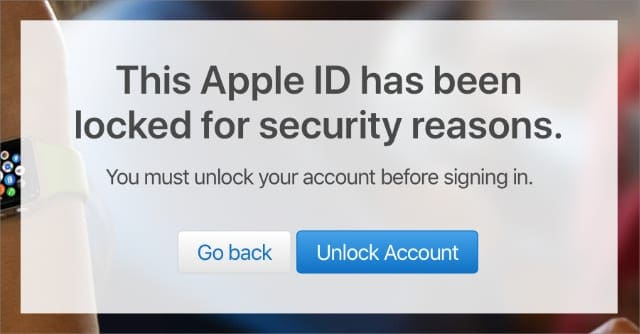
This could happen if you forgot your password or repeatedly entered it incorrectly. It might also happen if someone else is attempting to break their way into your account, which is what Apple hopes to protect against.
How Do I Know If My Apple ID Is Disabled?
If your Apple ID account is disabled, you should see one of the following messages when trying to sign in:
- “This Apple ID has been locked for security reasons”
- “This Apple ID has been disabled for security reasons”
- “You can’t sign in because your account was disabled for security reasons”
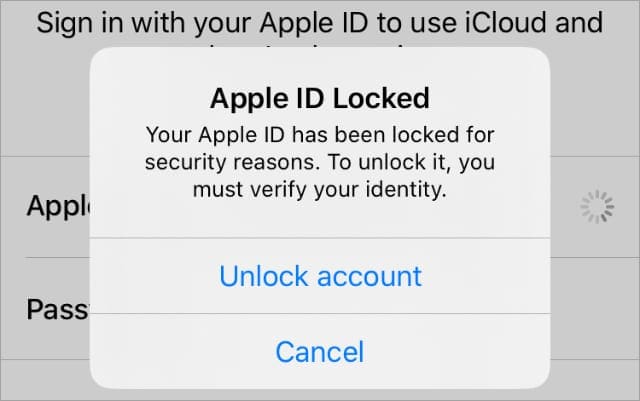
These messages might not appear straight away if you entered your username or password incorrectly. In which case, you may only see the following message:
- “Your Apple ID or password was incorrect”
If this happens, click the Forgot Password? button to reset your password.
How Do I Unlock My Disabled Apple ID?
To unlock your disabled Apple ID account, you need to verify your identity with Apple. There are a few different ways Apple might ask you to do this, depending on the security settings of your account.
Get started by visiting iForgot.apple.com. You can visit this website from any device, but it’s easiest to navigate using a computer.
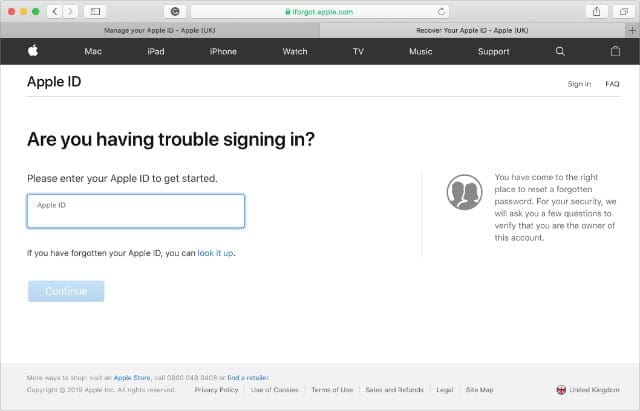
If the wrong password was repeatedly entered after your account became disabled, you may need to wait 24 hours before you can unlock your Apple ID.
Step 1. Enter Your Apple ID Username
Enter your Apple ID username on the iForgot website. This is typically the email address you used to create your Apple ID, you can find out what it is by looking at your Apple devices:
- On an iPhone, iPad, or iPod touch: Go to Settings > [Your Name].
- On a Mac: Go to the Apple menu, then System Preferences > Apple ID.
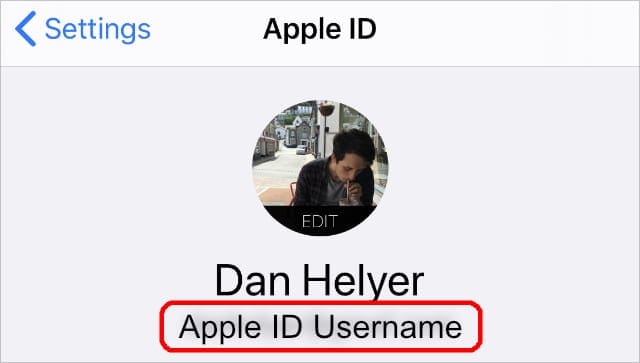
Alternatively, open the App Store, iTunes, or Apple Music and look for your Apple ID username inside those apps.
If you still don’t know your Apple ID username, try signing in with any old email addresses you used in the past.
Step 2. Enter Your Personal Details
Apple may ask you to answer security questions or enter a phone number connected to your account. If you own an iPhone, this isn’t necessarily the same phone number you use for your mobile.
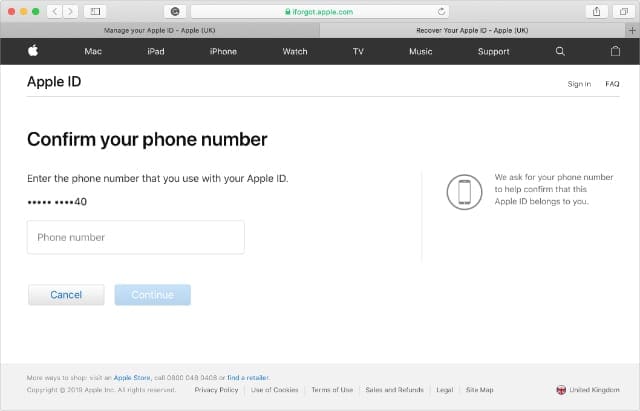
You need to answer these security questions to verify your identity with Apple. If you can’t answer the questions, contact Apple support directly.
Step 3. Use Your Apple Device to Unlock Your Disabled Apple ID
At this stage, Apple tries to send a notification to your connected Apple devices. If you have access to your device, unlock it and tap Allow on the waiting notification to unlock your disabled Apple ID.
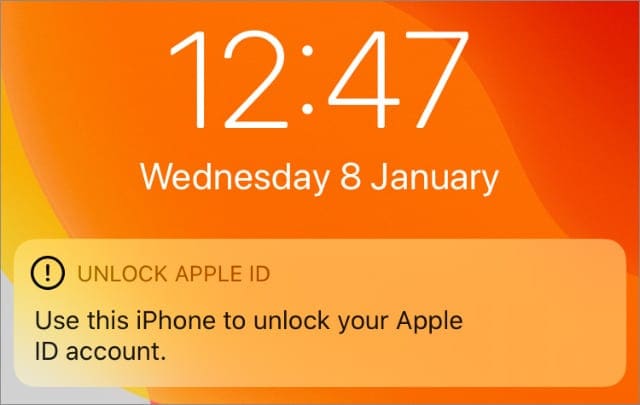
To do this, you may also need to enter a verification code or follow prompts to reset your password, which is a good idea if someone else was attempting to access your account.
Hopefully by now, you’ve unlocked your Apple ID. If not, keep following the instructions below for more help.
Step 4. Use a Verification Code to Unlock Your Disabled Apple ID
If you didn’t get a notification or can’t use your Apple device, click Unable to access your [device]? This prompts Apple to text a six-digit verification code to the phone number attached to your account.
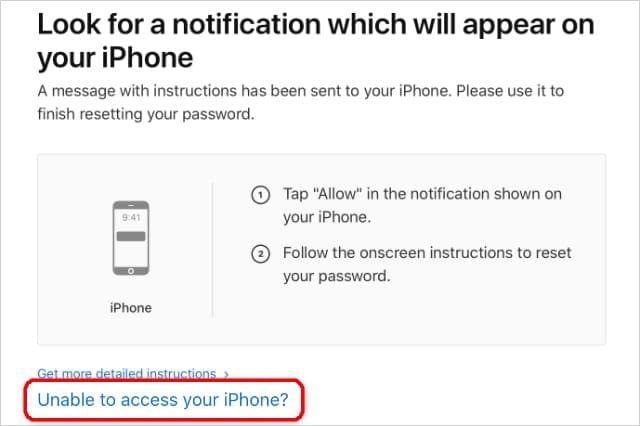
Apple may ask for your Recovery Key. This is a long code Apple created when you activated two-step authentication on your account. At the time, Apple would have prompted you to print it out and keep it safe.
Enter the requested code followed by your Apple ID password, to unlock your account.
If you don’t have the necessary code, click Did not get a verification code? to resend the text, receive a phone call, or select an alternative phone number that is already connected to your account.
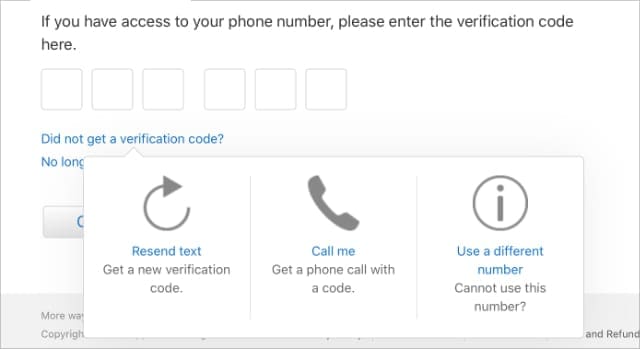
Step 5. Use Account Recovery to Unlock Your Disabled Apple ID
If you don’t have access to any phone numbers connected to your account, click No longer using this number? and choose to Update phone number, which you can do after verifying your identity through Account Recovery.
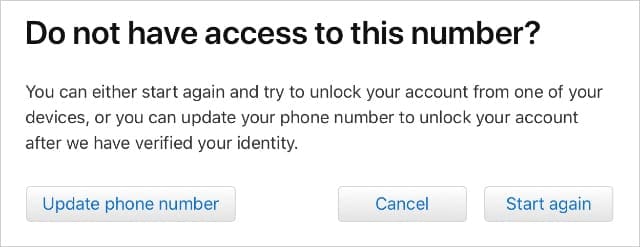
Account Recovery is likely to take several days to unlock your disabled account. It takes this long for two reasons:
- To allow Apple to review how and when your devices connect to its servers, so it can confirm that you are who you say you are.
- To give you plenty of time to cancel the Account Recovery request if it was made by someone else who is trying to gain access to your account.
Click Continue anyway and enter some contact details Apple can use to reach you at. After Account Recovery is complete, Apple sends instructions to this number telling you how to unlock your account.
Revisit the iForgot website at any time for an update on how long Account Recovery will take. You can automatically cancel Account Recovery if you gain access to your account again using any other method.
Hopefully, the instructions above helped you to unlock your disabled Apple ID. That said, the exact process varies depending on the age and security settings of your particular account.
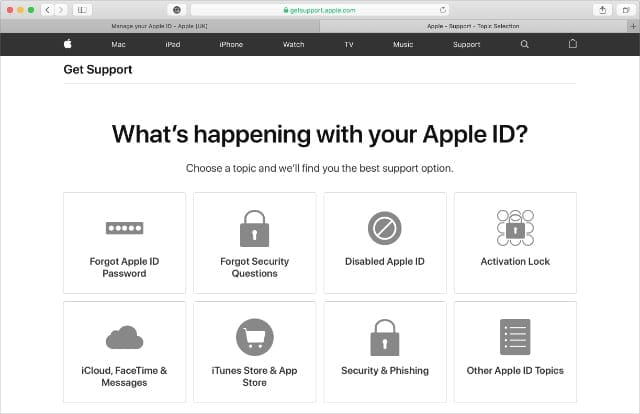
If your Apple ID is still disabled, contact Apple support directly for one-to-one assistance unlocking it. You will need to verify your identity with Apple, which may require answering security questions or receiving verification codes again.
Click here to schedule a chat with Apple Support.
Sign In to Your Apple ID Again on All Your Devices
If you changed your Apple ID password when unlocking your account, you may need to sign in on each of your devices again. Individual apps should prompt you to do this; if they don’t, manually sign out and sign in again from the Settings or System Preferences.
Your Apple ID probably got disabled because you forgot your password or because someone else was trying to access your account. Both scenarios are good reasons to change your Apple ID password, which you should do now if you haven’t already.

Dan writes tutorials and troubleshooting guides to help people make the most of their technology. Before becoming a writer, he earned a BSc in Sound Technology, supervised repairs at an Apple Store, and even taught English in China.






