iOS 14.5 Features: Everything New in iOS 14.5
Apple today released iOS 14.5 and iPadOS 14.5 to the public, introducing a slew of new features and changes. These updates are the biggest updates that we’ve had since iOS and iPadOS 14 were released, and we’ve highlighted everything that’s new below.
Mục Lục
Unlock Your iPhone With Apple Watch When Wearing a Mask
With iOS 14.5 and watchOS 7.4, also available now for the Apple Watch, Apple is making it easier to unlock your iPhone when you’re wearing a mask.
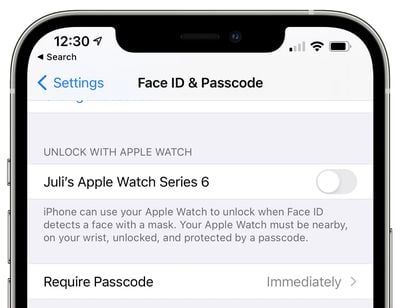
There’s an “Unlock with Apple Watch” option that lets the iPhone use an unlocked and authenticated Apple Watch as a secondary authentication method when Face ID cannot see your whole face due to a face covering.
This means you do not need to take off your mask or enter a passcode to unlock your iPhone when the feature is enabled. It requires both an iPhone running iOS 14.5 and an Apple Watch running watchOS 7.4, and it needs to be enabled in the Settings app by going to Face ID & Passcode and toggling on “Unlock with Apple Watch.”


If you’re worried about security, Apple has some built-in security functions. You will need to make sure your Apple Watch is on your wrist and authenticated for the unlocking process to work, and the first time you use it, you do need to enter your passcode. If you take off your watch and it locks, you need to enter your passcode again.
There is a proximity function, so it will not unlock if your iPhone is not near your watch, and your full face can’t be covered. There’s still a partial Face ID scan included that looks for your eyes.
While an unlocked Apple Watch can be used alongside Face ID to unlock an iPhone without a passcode, it cannot be used to authenticate Apple Pay or App Store purchases, nor bypass Face ID locks in apps. These will still require a full Face ID scan or passcode.
iOS 14.5 update introduces support for Apple’s newly released AirTags, allowing them to be tracked within the Find My app. On the iPhone 11 and iPhone 12, there’s a Precision Finding feature that takes advantage of the U1 chip to provide visual, audible, and haptic feedback to guide you to a lost item.


AirTags have a lost mode, can be tracked via sound, and can be found through the Find My network by utilizing the iPhones, iPads, and Macs of people who are nearby a lost item.
Apple Maps Crowdsourcing for Accidents, Hazards, and Speed Checks
iOS 14.5 includes a Waze-like crowdsourcing feature for reporting accidents, hazards, and speed checks along a route in Maps when getting directions.

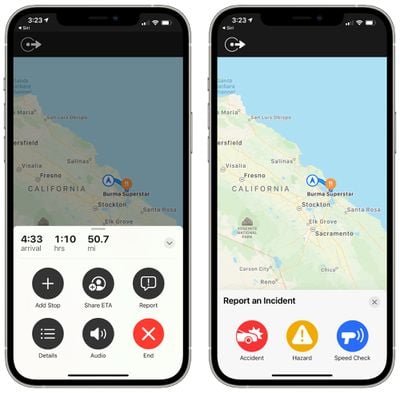
There’s a new “Report” button available in the Apple Maps app that lets you tap to report an accident, hazard, or speed trap at your location in the Apple Maps app, which is a feature that mapping app Waze offers. This is available directly on the iPhone and in CarPlay.
Tapping on the info button in the upper right corner of the Maps app lets you “Report an Issue,” with this option now displaying options to report an accident, hazard, or speed check. When getting directions, there are also easy access report buttons for sharing problems.
Crowdsourced information provided by Apple Maps users will be displayed in the Apple Maps app, offering an earlier heads up at accidents and hazards that need to be avoided.
ETA for Walking/Cycling Directions
When getting directions for a walking or cycling route, there’s now an option to send an Estimated Time of Arrival to someone through the Messages app. This can be done by tapping on the route card at the bottom of the screen or through a Siri request.
AirPlay 2 for Fitness+
iOS 14.5, iPadOS 14.5, and watchOS 7.4 enable AirPlay 2 support for Apple Fitness+, allowing Apple Fitness+ subscribers to AirPlay their workouts to a compatible AirPlay 2-enabled smart TV or set-top box.
Workouts can be displayed on a bigger screen with this feature, but unfortunately, Apple Watch metrics are not able to be displayed on the TV when AirPlaying a workout from an iPhone or iPad. Activity rings, workout time remaining, calories burned, set length, and burn bars will not show up on the TV set and will instead need to be viewed on the connected iPhone or iPad.
Dual-SIM 5G Support
iOS 14.5 includes a long-awaited feature for those who take advantage of the iPhone’s Dual-SIM functionality. It introduces global support for 5G in Dual-SIM mode on the iPhone 12 models.

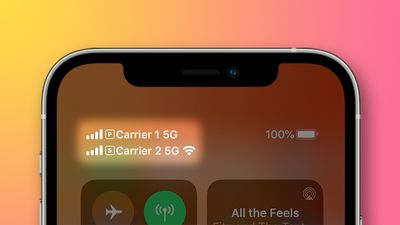
The Dual-SIM feature on the iPhone 12 allows for two lines of service on a single iPhone, useful for traveling or keeping separate work and home numbers. Prior to iOS 14.5, Dual-SIM mode was limited to LTE in all countries except for China, but iOS 14.5 will allow Dual-SIM users worldwide to get 5G speeds on both lines for the first time.
T-Mobile Standalone 5G Network Support
For T-Mobile users, iOS 14.5 adds support for the company’s standalone 5G network.

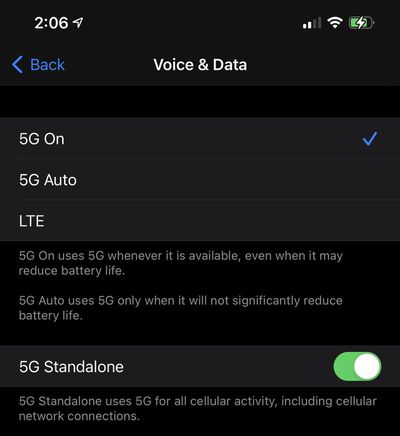
Standalone 5G support allows a direct connection to a 5G network without the need for piggybacking on an LTE network, which allows for better 5G range and lower latency in some situations. After installing the update, T-Mobile users may see some improvements in their 5G connectivity on iPhone 12 models.
5G Data Usage Improvements
Improvements to Smart Data Mode offer optimizations on 5G networks to improve data usage and extend battery life. 5G international roaming has also been enabled for supported carriers on iPhone 12 models.
New Emoji Characters
iOS 14.5 introduces several new emoji characters including heart on fire, mending heart, exhaling face, face with spiral eyes, face in clouds, along with different gender options for people with beards. There are also additional couple emojis that have new skin tone mixes.

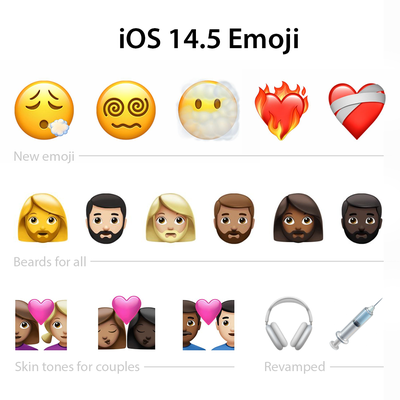
Apple removed the blood from the syringe emoji to give it a more neutral look that also works for vaccinations. The Headphone emoji has been updated to look like the AirPods Max rather than a generic set of headphones, and the rock climbing emoji now includes a helmet.
Setting a Preferred Music Streaming Service
In iO5 and iPadOS 14.5, there is an option to select a preferred streaming service to use when asking Siri to play songs, which Siri will use whenever you make a request to play music, a podcast, or an audiobook.

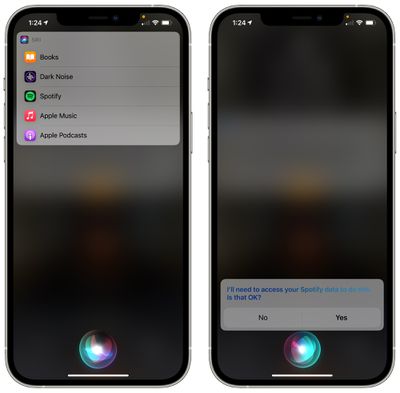
The first time that you ask Siri to play something after installing the update, you’ll see an option to choose from a list of third-party audio services in addition to the built-in Apple apps like Apple Music and Apple Podcasts.
After you select an app, Siri will remember to select that service whenever you ask the personal assistant to play a song. So, for example, if you set Spotify as the default and then ask Siri to play a song, you will not need to specify “on Spotify” to prevent the track from defaulting to Apple Music.
This is not a “default” music setting and there is no toggle to select a service you want to continually use, but it is a feature where Siri will learn your preferences and adapt to them. Since there is no toggle, Siri will occasionally re-ask for your preferred services to keep up to date.
New Siri Voices
There are two new English Siri voices in iOS 14.5, and by default, Siri no longer has a female voice. Users are able to choose a preferred Siri voice at setup.
After upgrading to iOS 14.5, the “Siri & Search” portion of the Settings app has an upgraded “Siri Voice” option. The “Accent” label has been changed to “Variety,” and there’s no longer a “Gender” selection due to the addition of extra voices.
Other Siri Improvements
Apple says that incoming calls can be announced with Siri, with Siri providing details on who is calling. When wearing AirPods or Beats headphones, calls can be answered hands-free. Siri can also dial emergency contacts and can create Group FaceTime calls.
Accessibility Voice Control
English Voice Control capabilities are expanding to Australia and Canada, while support for Spanish is being added in Mexico, Spain, and the United States.
Expanded Controller Support
With iOS and iPadOS 14.5, you can now use the latest PlayStation 5 DualSense and Xbox Series X controllers with the iPhone and the iPad. The new controllers also connect to the Apple TV with the tvOS 14.5 update.


iPhone 11 Battery Recalibration
For the iPhone 11, 11 Pro, and 11 Pro Max, iOS 14.5 introduces a new process for recalibrating the battery health reporting feature.
The update recalibrates the maximum battery capacity and peak performance capacity on the iPhone 11 models to address inaccurate estimates of battery health reporting that some users have encountered.

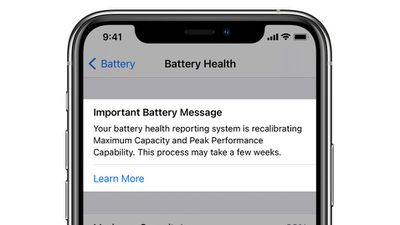
Symptoms of this bug include unexpected battery drain behavior or in some cases, reduced peak performance capability, and these issues should be fixed after installing the update. The recalibration process can take a few weeks to complete after upgrading.
App Tracking Transparency
With the release of iOS 14.5, developers are now required to ask for and receive your permission before an app access your random advertising identifier, which is used to track your activity across apps and websites.

![]()
You’re probably already familiar with these upcoming changes because Facebook has been fighting against them, but with iOS 14.5, iPadOS 14.5, and tvOS 14.5, you’re going to see more apps start to comply with Apple’s rules, presenting a popup that lets you agree to or disable ad tracking.
Apple has already implemented all of the framework for App Tracking Transparency, so these popups are also going to appear more frequently in earlier versions of iOS 14. iOS 14.5 is more of a deadline than a feature update when it comes to Apple’s new privacy rules, but it will mark the wide adoption of Apple’s iOS 14 anti-tracking functionality.

![]()
One notable aspect of this change is a requirement that developers not track you in other ways to skirt the preferences that you select for anti-tracking, so if you choose not to allow an app to track you with a random advertising identifier, that app is not allowed to use non-Apple sanctioned tools to get around the rules.
Apple Music Changes
There are several minor tweaks in Apple Music that when combined, result in a much improved usage experience.
There are new slide gestures for adding a song to the Now Playing queue or adding it to the Apple Music Library. When long pressing on a song, there are also new options to “Play Last” and “Show Album.”

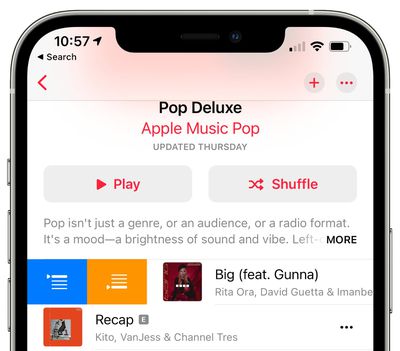
In the Library, the download button has been replaced by three dots that can be tapped to access a whole range of options for a song. The actions are the same as the actions that are available when long pressing on a song title anywhere in the Music app.
There’s also a new “Share Lyrics” feature that lets you send lyrics and song clips to others. Just long press on any lyric when viewing the real-time lyrics of a song to bring up a share interface. This is not available for all songs that support lyrics.

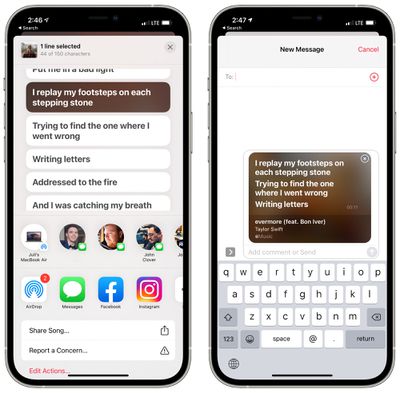
The lyric sharing option supports Instagram Stories and iMessage cards. If you send a song lyric using iMessages, the specific part of the song plays in the Messages app.
For some albums, the recording label information is more prominently displayed, with an option to tap it to find more albums from the label.

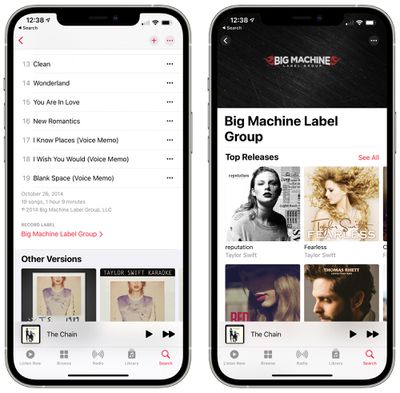
Apple Music ‘City Charts’
There’s a new “City Charts” feature that offers users access to playlists featuring the most played songs in more than 100 cities around the world.

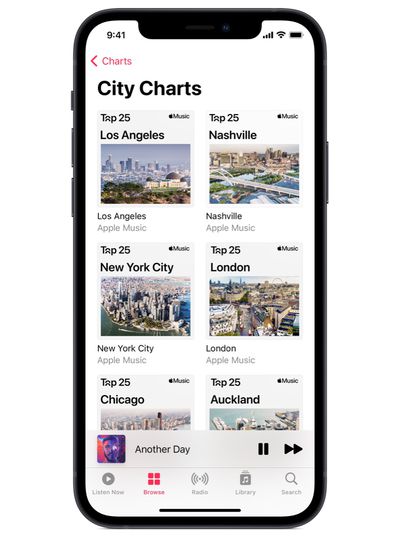
Podcasts App
There are some design changes in the Podcasts app, with Apple introducing a new Smart Button that replaces the prior play button, along with an updated interface that makes it easier to find, follow, and listen to new episodes.

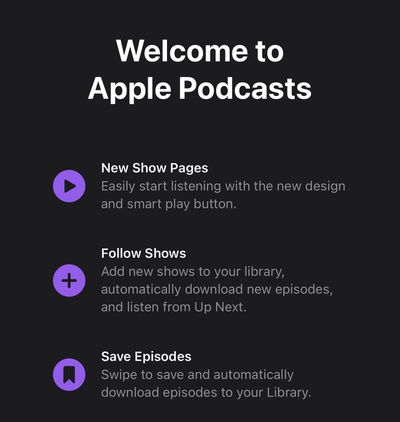
Podcasts under “Shows” are now more prominently listed with episode descriptions and an easier access “Resume” button, plus the Search tab lets you browse through different categories to find what you’re looking for.

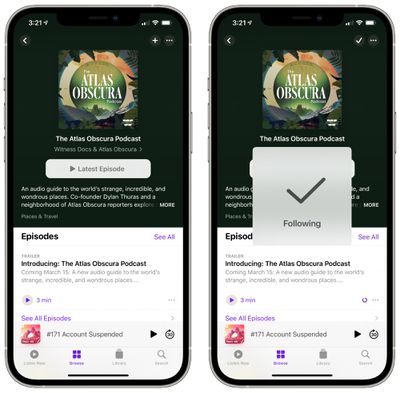
Apple is also removing the “Subscribe” language from the Podcasts app in iOS 14.5, replacing it with “Follow” options now that Apple has introduced a paid Podcast service.

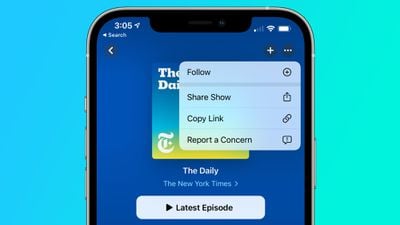
There is an option to save and download podcast episodes, automatically adding them to the Library for quick access, and download and notification settings can be customized on a show-by-show basis.
Reminders App
There’s now an option to sort lists in Reminders by Due Date, Creation Date, Priority, or Title, plus there is an option to print a Reminder list, which has been a feature that Reminders users have wanted for some time.

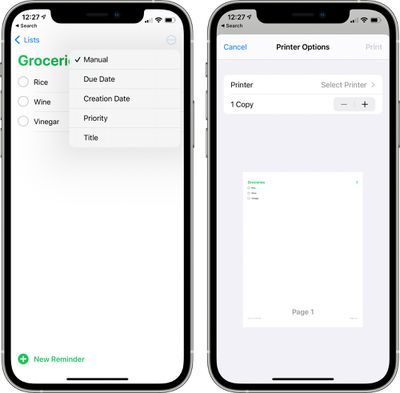
Apple has also fixed a bug that could cause some Reminders created through Siri to be set for early morning hours.
News App
There’s a new Search tab in the Apple News app, and the News+ section has been redesigned with a “For You” feature and an easier to access Browse tab.

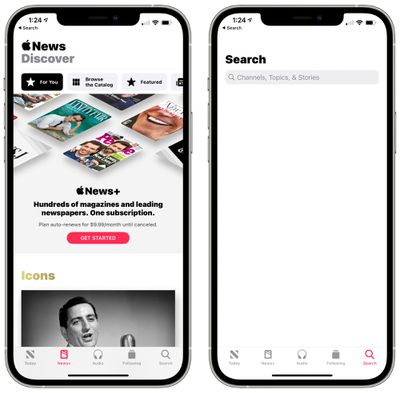
Translate App
When using Apple’s translate app, you can now adjust playback speed by long pressing on the play button when listening to a translation out loud.
Apple Watch iCloud Settings
iOS 14.5 adds a new iCloud toggle for the Apple Watch that lets you choose whether or not to back up the Apple Watch to the cloud.
Shortcuts
There’s a new Shortcut action for taking a screenshot that can be incorporated into various shortcuts, plus new actions for locking the orientation of the iPhone and switching between cellular data modes. With the Voice & Data mode action, there are options to select 5G, 5G Auto, and 4G network options.

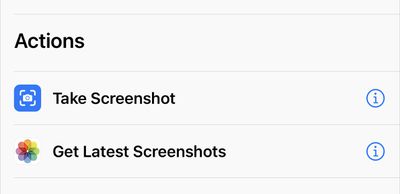
When you receive a call from an unknown caller in iOS 14.5, Apple may prompt you to set up Call Silencing, a feature that was first introduced in iOS 13.
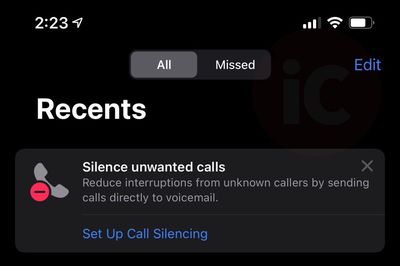
Image via iPhone in Canada
With Call Silencing, calls from unknown numbers will be sent directly to voicemail. The feature itself isn’t new, but Apple does appear to be highlighting the feature in the Phone app in some situations.
Keep Track of Beats Headphones and Third-Party Accessories in Find My
Users can now keep track of select non-Apple-branded products such as Beats headphones and upcoming Belkin wireless earbuds using Apple’s built-in Find My app under the newly added “Items” tab.
The Items tab will also ultimately house AirTags when Apple releases the item tracking accessory.
Find My Safety Setting
In the Find My app under “Me,” there’s a new Item Safety Feature that’s designed as a precautionary measure for AirTags and Bluetooth-enabled devices that can be tracked using the Find My app.

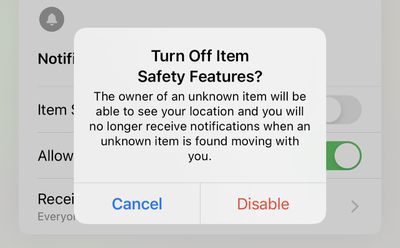
If you have an item on your person or nearby that is relaying its location and by proxy your location, your iPhone will let you know. The setting will prevent someone from placing a Find My-compatible Bluetooth tracker or an AirTag in your possession for the purpose of tracking or stalking you. There is a toggle to turn this off if desired, but most people will likely want to keep it enabled.
MagSafe Wallet Haptic Feedback
When attaching or detaching one of Apple’s MagSafe Wallets to an iPhone 12 model, there’s a stronger and more noticeable haptic vibration.


Emergency Alerts Settings
If you go to Settings > Notifications and scroll all the way down to Emergency Alerts, you can now tap the setting to disable an “Always Deliver” feature that causes emergency alerts to not play a sound when the Volume/Ringer is silenced. Alerts for earthquakes, tsunamis, and other similar emergency alerts will still cause your iPhone to sound an alarm, according to Apple’s code.

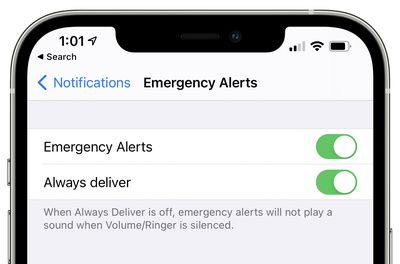
CarPlay
You can share an ETA from Apple Maps using Siri or keyboard controls in CarPlay.
iPadOS 14.5 Only Features
Apple Logo on Horizontal Loading Screen
On the iPad, the loading screen with the Apple logo now shows up in a horizontal orientation if your iPad is positioned that way.


iPad Emoji Support
You can now search for a specific emoji in iPadOS 14.5, a feature that was added to the iPhone with the launch of iOS 14.

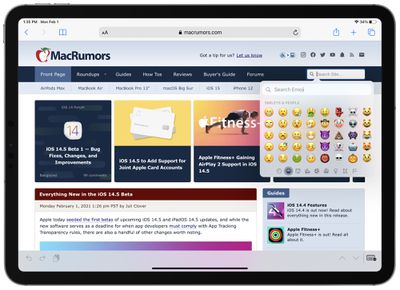
Scribble Language Support
For Apple Pencil users, iPadOS 14.5 expands the number of languages that work with the Scribble feature. It is now compatible with German, French, Spanish, Italian, and Portuguese.
Scribble is designed to let users write in any text field on the iPad, with the handwritten text converted automatically into typed text. Scribble can be used across iPadOS 14 for writing out iMessages, conducting Safari searches, looking for directions in Maps, creating Notes, scheduling Calendar events, and more.
iPad Smart Folio Security
On the 8th-generation iPad, the 4th-generation iPad Air, the 2nd-generation 11-inch iPad Pro, and the 4th-generation 12.9-inch iPad Pro, Apple has added a new privacy feature that’s designed to mute the built-in microphone whenever the Smart Folio is shut.
This will prevent apps from accessing the microphone when the tablet is not in use, with the feature also working with other MFi smart cases. Apple first introduced this feature in the 2020 iPad Pro models, and is expanding it to additional models.
Security
Safer Safe Browsing
In iOS 14.5 and iPadOS 14.5, Apple is proxying Google’s Safe Browsing feature through its own servers in an effort to limit that personal data that Google is able to collect from users.
In Safari, the Fraudulent Website Warning feature is designed to warn users if they’re visiting a suspected phishing website that’s attempting to steal user data. To power this feature, Apple uses Google’s “Safe Browsing” database, which can allow Google to collect IP addresses. By proxying the Safe Browsing feature through its own servers, Apple can limit the data that Google sees.
Zero-Click Attack Prevention
iOS and iPadOS 14.5 include extended PAC security provisions that are designed to make zero-click attacks more difficult to execute. With zero-click attacks, hackers are able to break into a target device without victim interaction, such as clicking a link, which makes them harder for users to detect.
Bug Fixes
Green Tint Fix
iOS 14.5 includes “optimizations” to address the green tint issue that some iPhone owners have been experiencing. Apple says that the optimization is intended to “reduce the appearance of a dim glow that may appear at reduced brightness levels with black backgrounds on iPhone 12 models.”
AirPods Switching
Apple says that it has fixed a bug that could cause AirPods audio to route to the incorrect device when Automatic Switching is in use. There’s also a fix for a bug that could cause Automatic Switching notifications to be missing or duplicated.
Messages Issues
Apple says a bug that caused some Messages to persistently fail to send text in some threads has been fixed, which suggests there could be a fix for the issue that has been causing iMessage issues in group conversations with Android users.
Notable Code
iPhone 12 MagSafe Battery Pack
There’s a vague mention of charging an iPhone with a “battery pack” in the iOS 14.5 code under the optimized charging section, which appears to hint at a future iPhone 12 battery pack. “To improve charging efficiency and maximize available battery life, the battery pack will keep your phone charged at around 90%,” reads the text.
Bloomberg has confirmed that Apple is indeed developing an iPhone 12 battery pack that attaches using MagSafe.
Guide Feedback
Know of something that we left off of our iOS 14.5 feature list? Let us know in the comments.






