Locating Your Serial Number
Select your product type below for information on how to retrieve the serial number or SNID code of your system. If you have a Windows product that will power on, you can download the Acer System Information Tool to retrieve the serial number or SNID.
Mục Lục
Laptops
Your SNID and serial number are located on a label on the bottom of your product. These numbers can be used online to help locate downloads and other resources for your product. They also help us correctly identify your product specifications and warranty, so please have them at hand when you contact us.
Acer SNID numbers are 11 or 12 digits and do not contain letters. Acer serial numbers are 22 alpha-numeric characters, and will always use zero and never the letter O.
Note: Acer 2-in-1 Switch products are labeled on the bottom edge of the tablet.
Your serial number is also available in your system BIOS, and accessible via the Acer software programs listed below:
Serial Number Detection Tool (All Windows Versions):
- Download and run the Serial Number Detection tool.
- Both serial number and SNID will be displayed.
Acer Care Center (Windows 8 and later):
- Press the Windows key
- Type care center and press Enter.
- Both serial number and SNID will be displayed in the application.
Acer Identity Card (Windows 7):
- Double-click the Acer Identity Card icon available on the desktop.
- Both Serial number and SNID code will be displayed.
Desktops
Your SNID and serial number are located on a label on the side of your product. These numbers can be used online to help locate downloads and other resources for your product. They also help us correctly identify your product specifications and warranty, so please have them at hand when you contact us.
Acer SNID numbers are 11 or 12 digits and do not contain letters. Acer serial numbers are 22 alpha-numeric characters, and will always use zero and never the letter O.
Note: Acer 2-in-1 Switch products are labeled on the bottom edge of the tablet.
Your serial number is also available in your system BIOS, and accessible via the Acer software programs listed below:
Serial Number Detection Tool (All Windows Versions):
- Download and run the Serial Number Detection tool.
- Both serial number and SNID will be displayed.
Acer Care Center (Windows 8 and later):
- Press the Windows key
- Type care center and press Enter.
- Both serial number and SNID will be displayed in the application.
Acer Identity Card (Windows 7):
- Double-click the Acer Identity Card icon available on the desktop.
- Both Serial number and SNID code will be displayed.
Tablets
Most Acer tablets will include a white sticker on the back of the tablet that contains an SNID or Serial number. You can see an example in the image below.
Note: Acer SNID and serial numbers will not use the letter “O”, they will only use the number “0”.
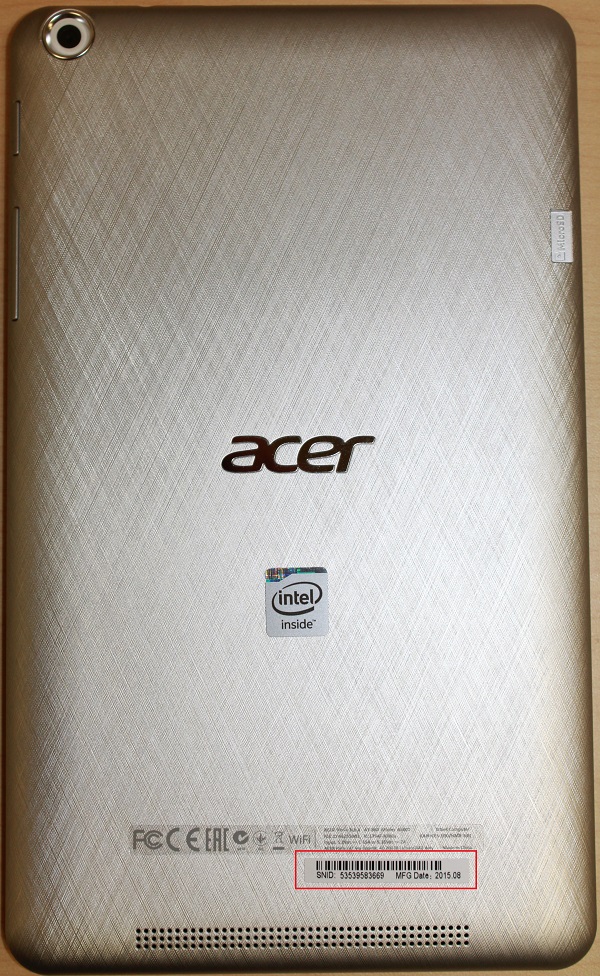
Older tablets may have the SNID or serial number label on the underside of the MicroSD/SIM card cover. If you are unable to locate a physical serial number label, you can find this information in the tablet operating system. Use the following steps to to retrieve the SNID or serial number within the operating system:
Windows:
- Use Acer Care Center to locate your serial number.
Android:
- From the Home Screen, tap on Apps, and then Settings.
- Tap on About Tablet, and then Device Information.
- Both serial number and SNID will be displayed in the application.
Acer Identity Card (Windows 7):
- Double-click the Acer Identity Card icon available on the desktop.
- Both Serial number and SNID code will be displayed.
Monitors
Your SNID and serial number are located on a label on the back of your monitor. These numbers can be used online to help locate downloads and other resources for your product. They also help us correctly identify your product specifications and warranty, so please have them at hand when you contact us.
Acer SNID numbers are 11 or 12 digits and do not contain letters. Acer serial numbers are 22 alpha-numeric characters, and will always use zero and never the letter O.
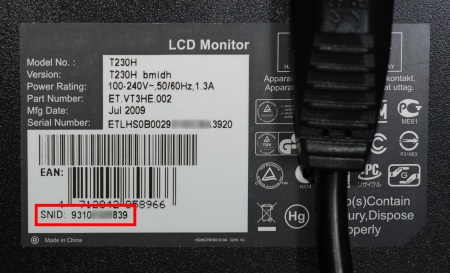
Smartphones
The serial number and/or the SNID code is available on a printed label on the back of your smartphone or underneath the battery cover and battery.
The serial number and SNID are also located on the product packaging if you have it available. See the images below for possible locations of the serial number on your product.
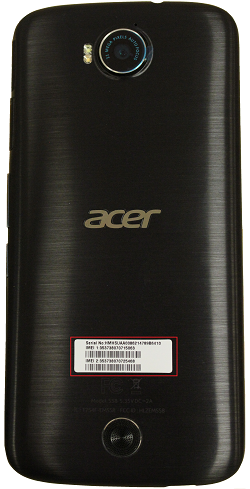


Projectors
The SNID and serial number are located on a label on the bottom of your projector. These numbers can be used online to help locate downloads and other resources for your product. They also help us correctly identify your product specifications and warranty, so please have them at hand when you contact us.
Acer SNID numbers are 11 or 12 digits and do not contain letters. Acer serial numbers are 22 alpha-numeric characters, and will always use zero and never the letter O.
Note:On Acer Pico projectors, the serial number may be located beneath the battery lid.







