Take Portrait mode photos with your iPhone camera
On iPhone 8 Plus, iPhone X, and later, you can apply studio-quality lighting effects to your Portrait mode photos.
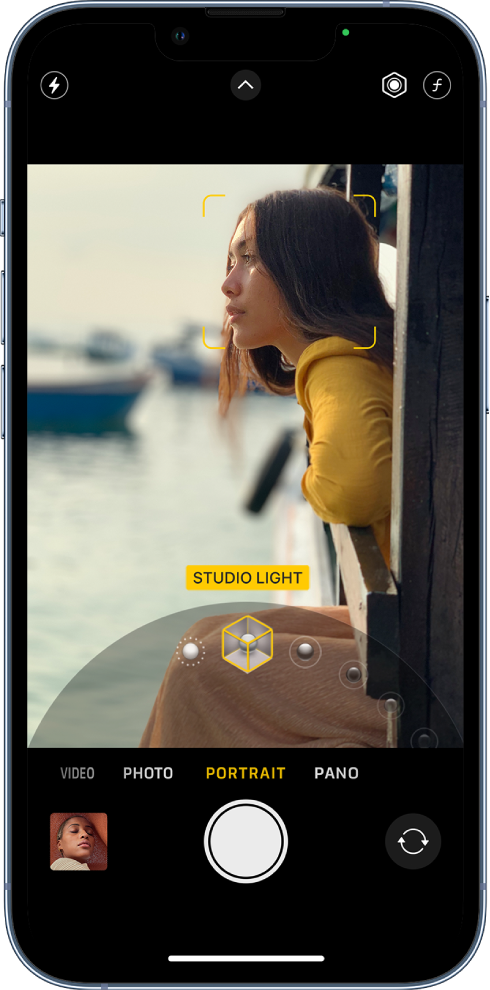
-
Open Camera, then select Portrait mode.
-
Follow the tips onscreen to frame your subject in the yellow portrait box.
-
Drag
 to choose a lighting effect:
to choose a lighting effect:-
Natural Light: The face is in sharp focus against a blurred background.
-
Studio Light: The face is brightly lit, and the photo has an overall clean look.
-
Contour Light: The face has dramatic shadows with highlights and lowlights.
-
Stage Light: The face is spotlit against a deep black background.
-
Stage Light Mono: The effect is similar to Stage Light, but the photo is in classic black and white.
-
High-Key Light Mono: Creates a grayscale subject on a white background (available on iPhone XS, iPhone XR, and later).
-
-
Tap the Shutter button to take the shot.
After you take a photo in Portrait mode, you can remove the Portrait mode effect if you don’t like it. In the Photos app ![]()
Note: On iPhone 12 Pro, iPhone 12 Pro Max, iPhone 13 Pro, iPhone 13 Pro Max, iPhone 14 Pro, and iPhone 14 Pro Max, Night mode turns on when you take a Portrait mode photo in low-light situations with the wide (1x) lens. To learn more about Night mode, see Take Night mode photos.
Note: On iPhone XR, Stage Light, Stage Light Mono, and High-Key Light Mono are only available when you use the front camera.






