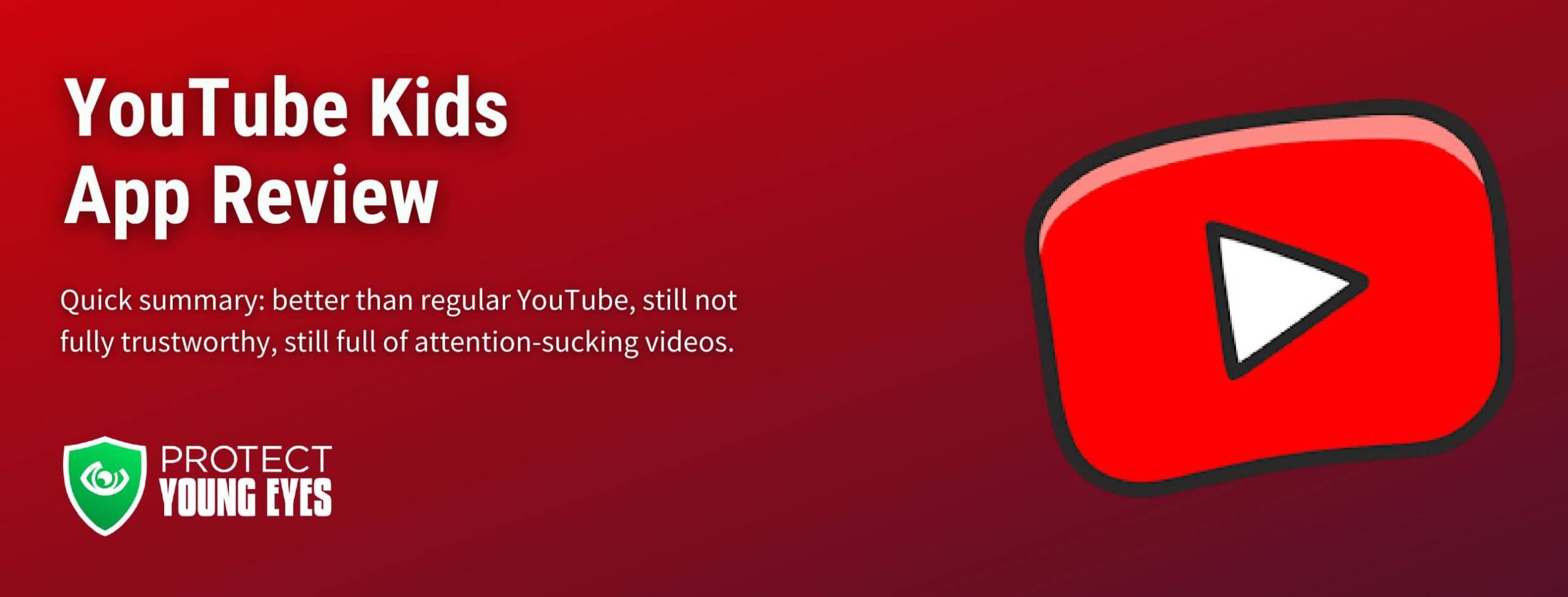YouTube Kids
What is YouTube Kids?
App Store description: Google-owned YouTube launched the toddler-oriented app in 2015. It has described it as a “safer” experience than the regular YouTube video-sharing service for finding “Peppa Pig” episodes or watching user-generated videos of people unboxing toys, role playing their favorite cartoon characters, or teaching kids how to dance. According to Google, “Videos available in the app are determined by a mix of algorithmic filtering, user input and human review.” It has been a huge success, with >70 billion video views since inception.
Company website: https://www.youtubekids.com/ – this was released as part of their settlement with the FTC to create a website that could be more closely monitored by parents.
Category: Entertainment
App Store rating: 4+ (according to the Apple App Store, “Made for ages 0-5”).
What do parents need to know about YouTube Kids?
Its history is very tarnished. Just do a Google search for “YouTube Kids news” or “YouTube Kids suicide” and you’ll find an endless stream of articles decrying horrible videos (sexualized cartoon characters, violence, self-harm) that slipped through the machine learning controls.
Related post: How do you Configure YouTube’s Parental Controls?
How to Set up YouTube Kids parental controls:
- Download the app onto your smartphone.
- Click the profile image in the upper left to create a parent profile.
- Enter your birth year (the app will confirm).
- Select a Gmail account, read the terms and conditions, enter password, and login.
- Create a child profile by entering their first name and age (birth month is optional).
- Select Content Settings for each child. There are 4 choices: Preschool (0-4), Younger (ages 5-7), Older (ages 8-12)* and “Approve content yourself.” See the images below.
*Based on our searching, the Older category allows access to Ted Talks, music videos (some of a mature nature), LGBTQ explanations, Ellen episodes, Saturday Night Live skits, etc. For some parents, these topics might be fine and for others they won’t want them. We simply want parents to be aware.
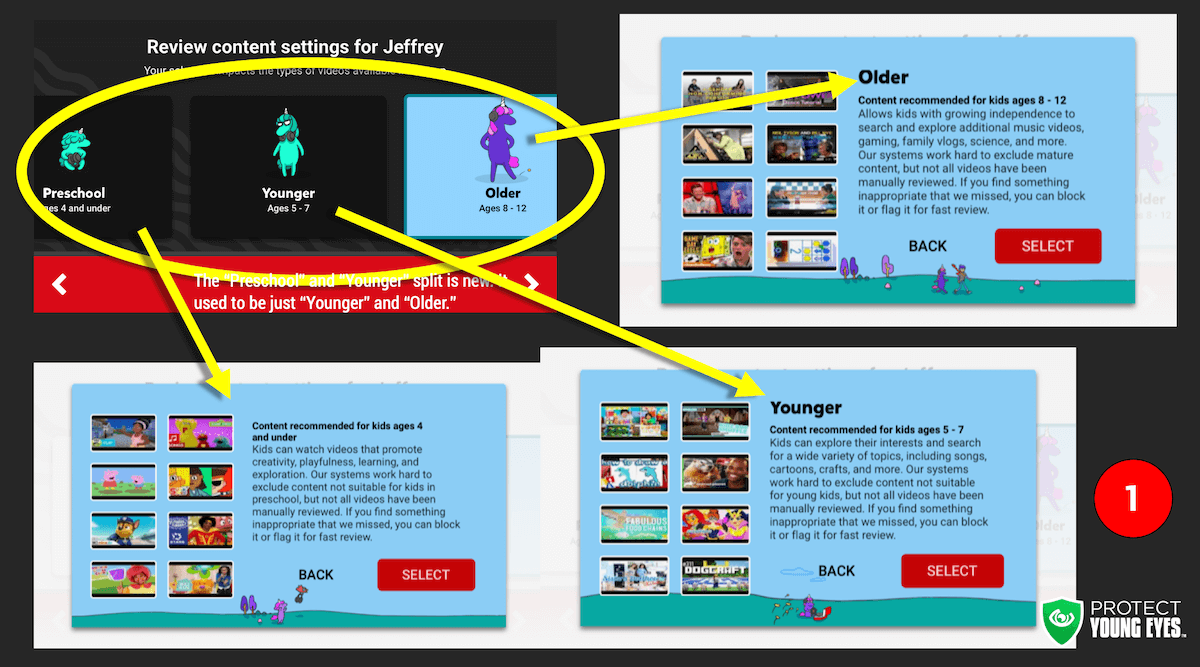
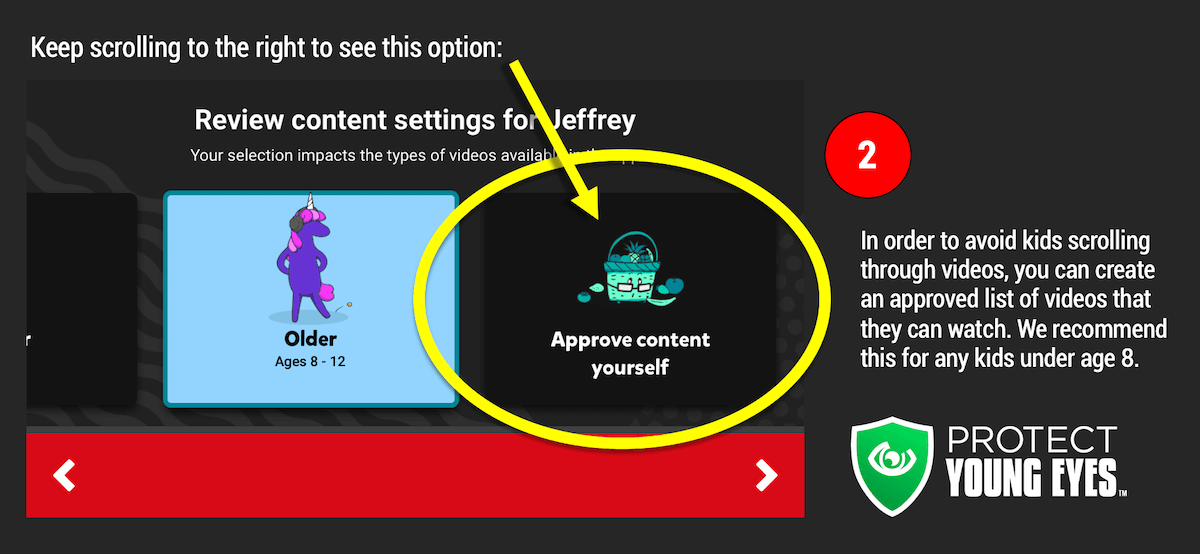
- After you finish selecting the right content, you’ll be shown this “success” message, encouraging you to set a unique, 4-digit passcode for accessing the parental controls. Please do this, since many elementary kids will be able to do the simple math that comes as the standard passcode. The image below shows you:

- After finishing the Content selection and adjusting the password, scroll down in the settings to limit the experience even more, if that’s your desire. You can control searching and search history. Pausing the watch history will pause videos from being recommended based on what they’re watching.

- At any point in time that you want to change any of these settings, simply tap the padlock in the lower right corner of the watch screen and enter your passcode.
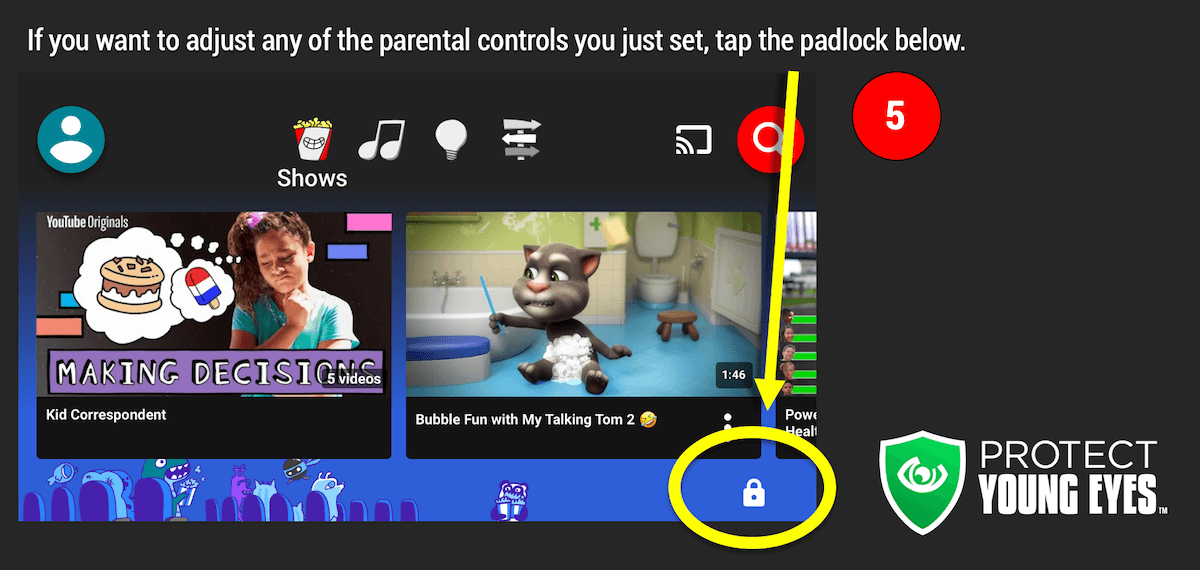
There are ads in YouTube Kids. But, they’re supposed to comply with a strict set of guidelines, explained here. We wish there weren’t any ads.
The bottom line – is YouTube Kids safe?
Mostly, but if it has YouTube in the title, then we only trust it if we’re watching it with them or have limited the videos to a controlled set that we have selected if we aren’t able to watch them closely. It’s Google! And, thus far, their products have a less-than-stellar track record.
We Recommend Jellies!
A non-YouTube Kids option with even stronger controls (every video is approved by a real person) is Jellies, which was created by a smart dad who was tired of YouTube’s shenanigans. It’s 30 days free and then $4.99/month. We don’t have any affiliation with them. We just like what they’re doing.